Activate LaunchPad or TaskList by tapping pointer against top/bottom/left/right or corner of desktop. Disable double click on LaunchPad option. User can select one or multiple activation points. Run LAUNCHHK once to activate, again to deactivate.
LaunchHook Plus
Version:
1.9
Release date:
Thursday, 8 August, 1996
Home:
License:
- Freeware
Interface:
- PMShell
- Workplace Shell
- VIO
Manual installation
Program is distributed as ZIP package: download to temporary directory and unpack to destination folder. See below for download link(s).
Following ones are the download links for manual installation:
| LaunchHook Plus v. 1.9 (8/8/1996, International Business Machines Corporation (IBM)) | Readme/What's new |
LaunchHook Plus, Version 1.9
Copyright International Business Machines Corporation 1996.
All rights reserved.
Usage: launchhk <options>
Options:
[PAD:<borders-1>]
[TASK:<borders-2>]
[DELAY:<milliseconds> [MARGIN:<percentage>]]
[NODBLCLICK]
PAD: Activate LaunchPad on these borders
TASK: Activate TaskList on these borders
<borders-n> can contain one or more of these flags:
b: Activate item at bottom border
t: Activate item at top border
l: Activate item at left border
r: Activate item at right border
1: Activate item at bottom left corner
2: Activate item at top left corner
3: Activate item at top right corner
4: Activate item at bottom right corner
m: move item to pointer location when border pushed.
DELAY: Amount of time pointer must remain at border
in order to activate item (in milliseconds)
MARGIN: 'Active margin' near border to activate item
Pointer must remain within this area during
delay period to activate item (details below).
NODBLCLICK: This will ignore any mouse button 1 double clicks
sent to the LaunchPad.
No spaces should be placed in options.
All parameters are case insensitive.
Run launchhk once to activate hook. Run again to deactivate.
EXAMPLES OF USAGE:
1.Command: launchhk PAD:b
Result: If the pointer is pushed against the bottom desktop border,
the LaunchPad will be brought to the foreground immediately.
2.Command: launchhk pad:btlr delay:400
Result: If the pointer is pushed against the bottom, top, left, or
right border, it must remain there for 400 milliseconds (.4 seconds)
in order to activate the LaunchPad. The possible problem with
this is, often, when you push the pointer against a border,
it does not remain pushed up against the border due to a slight
unintentional mouse movement. This is where the MARGIN parameter
becomes useful.
3.Command: launchhk TASK:b DELAY:400 margin:5
Result: If the pointer is pushed against the bottom border,
after a .4 second delay, if it is still within the border margin,
the Task List will be brought to the foreground. The '5' means
5 percent of the screen height for top and bottom borders and
5 percent of the screen width for left and right borders.
So imagine a small "buffer zone" equal to 5 percent of the
screen height in this case, since we're dealing with the bottom
border. Once the pointer touches the bottom border, as long as
it stays within this zone for the delay period, the Task List
will be activated. MARGIN can only be used with the DELAY option.
4.Command: launchhk PAD:lrm TASK:bm DELAY:400 MARGIN:10
Result: When the left of right border is hit, after a delay
of .4 seconds, if the pointer is still within the margin
(which, on a left or right border would be expressed as a
percentage of the screen width. 10 percent in this case)
the LaunchPad will be brought to the foreground and moved to
the current pointer position. For the Task List, if the bottom
border is hit, after a .4 second delay with the pointer remaining
in the margin, it will be activated at the current pointer
position.
5.Command: launchhk PAD:lm TASK:lm
Result: When the left border is hit, both the LaunchPad
and the Task List will be activated and brought to the
current pointer position. The LaunchPad will occupy the
position closest to the border, and the TaskList would be
placed next to the LaunchPad, on the side furthest from
border used to activate the two.
6.Command: launchhk PAD:lm TASK:lm NODBLCLICK
Result: Same as 5, but will also ignore button 1 double clicks
on LaunchPad buttons. Since icons on the desktop require a double
click to start, many users are accustomed to double clicking on
icons on the desktop to start the object. However, on the LaunchPad
this has the undesired effect of either starting two instances of that
object, or starting the object but returning focus back to the pad on
the second click. This option eliminates these problems.
7. Command: launchhk PAD:13
Result: When the pointer is moved to the bottom left corner or
top right corner, the launchpad will be activated.
8. Command: launchhk PAD:13 DELAY:300 MARGIN:10
Result: When the pointer is moved to the bottom left corner or
top right corner, and remains in the "margin area" for .3 seconds,
the launchpad will be activated. Note that the margin in this
case actually covers a small square 10 percent of the screen width
by 10 percent of the screen height in the bottom left and top
right corners, and the pointer must remain in this square for the
delay period to activate the pad.
NOTE: Using either no delay at all, or a very small delay (<100)
with a good sized margin (10 or so) seems to work best in corners. |
 ftp.pc.ibm.com/pub/pccbbs/os2_ews/lnchhk.zip ftp.pc.ibm.com/pub/pccbbs/os2_ews/lnchhk.zip |
 local copy local copy
|
Record updated last time on: 19/07/2018 - 15:30

This work is licensed under a Creative Commons Attribution 4.0 International License.

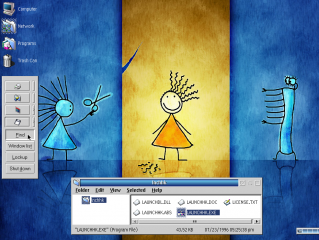
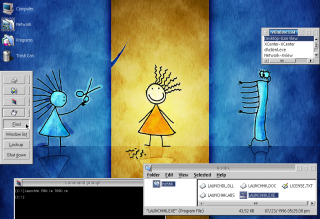
Add new comment