Normalize is an overly complicated tool for adjusting the volume of wave files to a standard level. This is useful for things like creating mixed CD's and mp3 collections, where different recording levels on different albums can cause the volume to vary greatly from song to song. (Can now adjust mp3 files).
Normalize
Version:
0.7.7
Release date:
Thursday, 8 March, 2001
Categories:
License:
- GPL
Interface:
- VIO
Manual installation
Program is distributed as ZIP package: download to temporary directory and unpack to destination folder. See below for download link(s).
Following ones are the download links for manual installation:
| Normalize v. 0.7.7 (14/7/2024) | ||
 www.hobbesarchive.com/Hobbes/pub/os2/apps/mmedia/sound/convert/normalize-0.7.7.zip www.hobbesarchive.com/Hobbes/pub/os2/apps/mmedia/sound/convert/normalize-0.7.7.zip |
 local copy local copy
|
|
| Normalize v. 0.7.6 (10/6/2003, Michel Such) | Readme/What's new |
normalize - adjusts volume levels of audio files.
SYNOPSIS
normalize [ options ] [ -- ] file...
DESCRIPTION
normalize is used to adjust the volume of wav audio files
to a standard volume level. This is useful for things like
creating mp3 mixes, where different recording levels on
different albums can cause the volume to vary greatly from
song to song.
normalize operates in two phases. In the first phase, it
analyzes the specified files as wav audio files, and com-
putes the volume of each file. In the second phase, it
applies a volume adjustment to each file to set each
file's volume to a standard level.
OPTIONS
-a, --amplitude=AMPLITUDE
Adjust the RMS volume to the target amplitude
AMPLITUDE; must be between 0.0 and 1.0. If a number
suffixed by "dB" or "dBFS" is specified, the ampli-
tude is assumed to be in decibels from full scale.
The default is -12dBFS.
-b, --batch
Enable batch mode: see BATCH MODE, below.
-c, --compression
Deprecated. In previous versions, this enabled the
limiter, but now the limiter is enabled by default.
--clipping
Disable the limiter, and just clip any samples that
are too large. Same effect as -l 0dBFS.
--fractions
Display all values as decimal fractions instead of
in decibels. By default, volume adjustments are
shown in decibels, and volume levels in dBFS, where
0 dBFS is the level of a square wave of maximum
amplitude.
-g, --gain=GAIN
Skip the volume computation phase: don't compute
the volume adjustment from the current volumes of
the files. Instead, just apply the given gain as a
volume adjustment to all files. As a plain number
this is just a multiplier applied to all samples,
If a number suffixed by "dB" is specified, all vol-
umes are adjusted by that many decibels.
Use this option when adjusting MPEG audio files if
your MP3 player does not recognize ID3v2.4 tags.
See MPEG AUDIO ADJUSTMENT, below, for details.
--id3-unsync
Use this option when adjusting MPEG audio files if
your MP3 player does not recognize ID3v2 tags and
has trouble playing some ID3v2 tagged MP3 files.
See MPEG AUDIO ADJUSTMENT, below, for details.
-l, --limiter=LEVEL
This controls the behavior of the limiter. By
default, all samples above -6dBFS (0.5) are lim-
ited, but this option sets the limiting level to
LEVEL. Setting LEVEL to 1 (or 0dBFS) does no limit-
ing (clipping is done instead); setting LEVEL to 0
does limiting on all samples. The default value is
recommended unless you know what you're doing.
-m, --mix
Enable mix mode: see MIX MODE, below. Batch mode
and mix mode are mutually exclusive.
-n, --no-adjust
Compute and output the volume adjustment that would
set the volume to the target, but don't apply it to
any of the files (i.e. skip the second phase). If
you use this option, your files will not be altered
in any way.
--no-progress
Don't print any progress information. All other
messages are printed as normal according to the
verbosity level.
--peak Adjust using peak levels instead of RMS levels.
Each file will be adjusted so that its maximum sam-
ple is at full scale. This just gives a file the
maximum volume possible without clipping; no nor-
malization is done.
-q, --quiet
Don't output progress information. Only error mes-
sages are printed.
-t, --average-threshold=THRESHOLD
When averaging volume levels for batch mode or mix
mode, throw out any volumes that are more than
THRESHOLD decibels from the average. A high value
here (say, 50) will make sure that the volumes of
all files are considered in the average.
If an adjustment to be made to a file is smaller
than THRESHOLD decibels, consider the file already
normalized and don't do the adjustment. This is
0.125 by default, or 0 if the -g option is given.
-v, --verbose
Increase verbosity. This option can be repeated for
more messages.
-w, --output-bitwidth
Force output files to have samples that are W bits
wide. This option is ignored when adjusting MP3
files.
-h, --help
Display usage information and exit.
-V, --version
Print version information and exit.
-- Terminate option list.
MIX MODE
This mode is made especially for making mixed CD's and the
like. You want every song on the mix to be the same vol-
ume, but it doesn't matter if they are the same volume as
the songs on some other mix you made last week. In mix
mode, average level of all the files is computed, and each
file is separately normalized to this average volume.
BATCH MODE
When operating on a group of unrelated files, you usually
want all of them at the same level, and this is the
default behavior. However, a group of music files all from
the same album is generally meant to be listened to at the
relative volumes they were recorded at. In batch mode, all
the specified files are considered to be part of a single
album and their relative volumes are preserved. This is
done by averaging the volumes of all the files, computing
a single adjustment from that, and applying the same
adjustment to all the files. Some analysis is also done so
that files with volumes that appear to be statistical
aberrations are not considered in the average. This is
useful if you have albums (like many of the author's) in
which there is one "quiet song" that throws off the aver-
age.
MPEG AUDIO ADJUSTMENT
MP3 files are "adjusted" by setting a relative volume
adjustment frame in their ID3 tags. There is a frame for
this, called "RVA2", that does exactly what we want, and
is a native frame in ID3v2.4. Unfortunately, many MP3
ID3 versions. In fact, adding an RVA2 frame to a v2.3 tag
confuses some MP3 players. Therefore, we are left with two
choices when trying to add volume adjustment information
to an ID3 tag:
1. Go ahead and upgrade the tag to version 2.4, and
use RVA2 tags. This is the default behavior, in the
hope that eventually MP3 players will support v2.4
tags and this won't be a problem anymore.
2. Upgrade the tag to only version 2.3. Instead of
RVA2, use an "XRVA" tag with the same format as an
RVA2 tag. This isn't a native frame, but since it
starts with an "X", it's considered experimental
and therefore legal, according to the ID3 spec. The
--id3-compat option turns on this behavior.
The disadvantage of the first method is that your MP3
player may no longer read the ID3 tags on your files. Bug
the author of your favorite MP3 player to support ID3v2.4
tags!
The disadvantage of the second method is that the XRVA
frame is only recognized by the xmms-rva plugin that is
packaged with normalize. On the other hand, I don't know
of any MP3 players that recognize the RVA2 frame, either,
so it may not make any difference.
The other option related to ID3 tags, --id3-unsync, is
only necessary for compatibility with old MP3 players that
don't recognize ID3v2 tags at all. If your MP3 player com-
plains of garbage at the start of tagged files, or is
unable to play the files at all, turn this option on.
This option should never hurt, but if your MP3 player
knows about ID3v2 tags, you don't need it.
CAVEATS
Note that your version of normalize must be compiled with
MAD library support to analyze MP3 file volume levels.
AUTHOR
Chris Vaill <cvaill@cs.columbia.edu>
SEE ALSO
sox(1) |
 www.hobbesarchive.com/Hobbes/pub/os2/apps/mmedia/sound/convert/Normalize_0-7-6.zip www.hobbesarchive.com/Hobbes/pub/os2/apps/mmedia/sound/convert/Normalize_0-7-6.zip |
 local copy local copy
|
Record updated last time on: 01/10/2024 - 06:13

This work is licensed under a Creative Commons Attribution 4.0 International License.
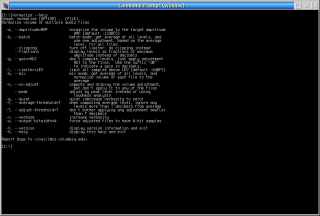
Add new comment