|
Rexx script to assign eComStation-style folder icons to the Lotus SmartSuite main folder (by A.Doff) (20/1/2016) |
Readme/What's new |
Assigns eComStation-style folders to the Lotus SmartSuite main folder |
 hobbes.nmsu.edu/download/pub/os2/apps/suite/iconsss.zip hobbes.nmsu.edu/download/pub/os2/apps/suite/iconsss.zip |
|
|
Lotus SmartSuite v. 1.7 (for OS/2 Warp 4 Release 1.7 Fixpack 3 Patch Release #3, 13/8/2007, International Business Machines Corporation (IBM)) |
Readme/What's new |
IBM Lotus SmartSuite for OS/2 Warp 4 Release 1.7 Fixpack 3 Patch Release #3 - July, 2007
This file contains information about installing the fixes in the OS/2 SmartSuite Patch Release #3 (OS207IN3.EXE). Prior to installing these files, you should verify that you have already installed SmartSuite for OS/2 Warp 4 Release 1.7 Fixpack 3.
Extract OS207IN3.EXE to a temp directory on your hard disk.
The following files are extracted from the OS207IN3.EXE file:
* approach.exe
* readme.txt (this readme file)
Notes:
* There is no install program for patches.
* Patches can be applied to all the language releases.
Fix List
--------
The following Software Problem Report (SPR) has been fixed:
SPR ID: ADEE6WGF5D
Crash in Approach 9.8 when using import/export.
Fixed file: approach.exe
Instructions for SPR ADEE6WGF5D (approach.exe)
------------------------------------------------------------
To fix this SPR, follow these steps:
1. Verify that you have installed SmartSuite for OS/2 Warp 4 Release 1.7 Fixpack 3.
2. Exit all SmartSuite applications.
3. Navigate to c:\Lotusw4\approach directory and make a backup copy of approach.exe.
4. Copy the fixed file (approach.exe) to the same directory.
5. Reboot and re-launch SmartSuite applications. |
 service.boulder.ibm.com/software/lotus/fixes/SmartSuite/OS207IN3.zip service.boulder.ibm.com/software/lotus/fixes/SmartSuite/OS207IN3.zip |
|
|
Lotus SmartSuite v. 1.7 (for OS/2 Warp 4 Release 1.7 Fixpack 3 Patch Release #2, 23/6/2006, International Business Machines Corporation (IBM)) |
Readme/What's new |
IBM Lotus SmartSuite for OS/2 Warp 4 Release 1.7 Fixpack 3 Patch Release #2 - July, 2006
This file contains information about installing the fixes in the OS/2 SmartSuite Patch Release #2 (OS206IN2.EXE). Prior to installing these files, you should verify that you have already installed SmartSuite for OS/2 Warp 4 Release 1.7 Fixpack 3.
Extract OS206IN2.EXE to a temp directory on your hard disk.
The following files are extracted from the OS206IN2.EXE file:
* wordpro.exe
* readme.txt (this readme file)
Notes:
* There is no install program for patches.
* When more than one fix is included in a patch release, you can
choose to copy only the file(s) related to the fix that you need.
Fix List
--------
The following Software Problem Report (SPR) has been fixed:
SPR ID: DJOE6KVDDU
LotusScript command MergeSetDataFile fails with multi-division document.
Fixed file: wordpro.exe
Instructions for SPR DJOE6KVDDU (wordpro.exe)
------------------------------------------------------------
To fix this SPR, follow these steps:
1. Verify that you have installed SmartSuite for OS/2 Warp 4 Release 1.7 Fixpack 3.
2. Exit all SmartSuite applications.
3. Navigate to c:\Lotusw4\Wordpro directory and make a backup copy of wordpro.exe.
4. Copy the fixed file (wordpro.exe) to the same directory.
5. Reboot and re-launch SmartSuite applications.
Note: This fixed file (wordpro.exe) is for use on all language versions. |
 service.boulder.ibm.com/software/lotus/fixes/SmartSuite/os206in2.zip service.boulder.ibm.com/software/lotus/fixes/SmartSuite/os206in2.zip |
|
|
Update for SmartSuite v. 1.7.3 (15/1/2006, International Business Machines Corporation (IBM)) |
Readme/What's new |
Update for SmartSuite v1.7.3, corrects a couple of Organizer crashes, updates WordPro monthly calendar SmartMaster for 2006 and beyond. |
 service.boulder.ibm.com/software/lotus/fixes/SmartSuite/os206in1.zip service.boulder.ibm.com/software/lotus/fixes/SmartSuite/os206in1.zip |
|
|
V. 1.7.3 (postfix) (13/1/2006, International Business Machines Corporation (IBM)) |
Readme/What's new |
Lotus SmartSuite v1.7.3 postfix |
 service.boulder.ibm.com/software/lotus/fixes/SmartSuite/org06in1.zip service.boulder.ibm.com/software/lotus/fixes/SmartSuite/org06in1.zip |
|
|
Additional updated SmartMaster (6/1/2005, International Business Machines Corporation (IBM)) |
Readme/What's new |
This is the README for the replacement SCHEDULE.MPR file. Replacing this file resolves the problem with the SmartMaster for the Meeting Room Scheduler database in Approach as described in Technote # 1195030.
TO REPLACE THE SCHEDULE.MPR
1. Exit Lotus Approach (9.8FP2).
2. Make a backup of \lotus\smasters\approach\SCHEDULE.MPR
3. Copy the updated SCHEDULE.MPR file to the \lotus\smasters\approach directory.
4. Reboot and relaunch Lotus Approach |
 service.boulder.ibm.com/software/lotus/fixes/SmartSuite/APP_Schedule_SM.zip service.boulder.ibm.com/software/lotus/fixes/SmartSuite/APP_Schedule_SM.zip |
|
|
Additional updated SmartMaster (17/3/2004, International Business Machines Corporation (IBM)) |
Readme/What's new |
Approach 9.8.1 Updated Meeting Room Scheduler SmartMaster
This Support Resource (which may be a single file or a collection of files) is meant to be used in conjunction with the information and instructions provided in document # 4006577. |
 service.boulder.ibm.com/software/lotus/fixes/SmartSuite/App_SchedSM.zip service.boulder.ibm.com/software/lotus/fixes/SmartSuite/App_SchedSM.zip |
|
|
Freelance Player for PRZ files (19/10/2003) |
Readme/What's new |
Freelance Player for PRZ files |
 www.os2site.com/sw/apps/suite/lotus/ltplayer.zip www.os2site.com/sw/apps/suite/lotus/ltplayer.zip |
 local copy local copy
|
|
V. 1.7 and v. 1.7.1 (patch) (9/6/2003, International Business Machines Corporation (IBM)) |
Readme/What's new |
Patch to fix incorrect display of German umlauts and fonts in Word Pro releases 1.7.1 and 1.7 running on OS/2 Warp 4 with Fix Pack 16 and CP 2 (German). The situation occurs in documents containing serial letters that were created using data from Approach. |
 service.boulder.ibm.com/software/lotus/fixes/SmartSuite/WP171_DLLs.zip service.boulder.ibm.com/software/lotus/fixes/SmartSuite/WP171_DLLs.zip |
|
|
Lotus SmartSuite v. 1.7.1 (Excel filter DLL replace, 7/11/2002) |
Readme/What's new |
1-2-3 for OS/2 Warp 4 Release 1.7.1
This document contain a URL to a file (L14EXCEL.DLL) that fixes a problem that occurs when you create an empty worksheet in 1-2-3 and insert a chart with a background pattern. When you try to save the worksheet as an Microsoft Excel file, 1-2-3 crashes. |
 service.boulder.ibm.com/software/lotus/fixes/SmartSuite/OS2_l14excel.zip service.boulder.ibm.com/software/lotus/fixes/SmartSuite/OS2_l14excel.zip |
|
|
Lotus SmartSuite v. 1.7 (main Lotus 123 DLL replace, 5/11/2002) |
Readme/What's new |
Lotus 1-2-3 For OS/2 Release 1.7
This document contains the URL to a patch that fixes a problem when you delete rows that contain formulas in a spreadsheet. The formulas remain unchanged, as if still recognizing the deleted cells, and do not adjust to accommodate the deletions. |
 service.boulder.ibm.com/software/lotus/fixes/SmartSuite/OS2_MAIN123W_DLL.zip service.boulder.ibm.com/software/lotus/fixes/SmartSuite/OS2_MAIN123W_DLL.zip |
|
|
Spanish file replace (18/9/2002, International Business Machines Corporation (IBM)) |
Readme/What's new |
Approach for OS/2 Warp 4 Spanish language
This resource addressed two date issues found in the Spanish language version of Approach for OS/2:
Changing the format for a date field adds one month to the date.
Any date from January to September entered into a field formatted for trimesters show as the first trimester. Dates from September on display correctly.
Copy the files attached below to the \Lotusw4\Approach directory |
 service.boulder.ibm.com/software/lotus/fixes/SmartSuite/App_OS2_Spanish.zip service.boulder.ibm.com/software/lotus/fixes/SmartSuite/App_OS2_Spanish.zip |
|
|
Lotus SmartSuite v. 1.51 (update, 9/5/2000) |
Readme/What's new |
Lotus SmartSuite for OS/2 Warp 4 v1.51 Update
09/05/2000
The SmartSuite for OS/2 Warp 4 Release 1.5.1 Update must be installed on a computer with an existing installation of OS/2 Warp 4 Release 1.5, since
the files in this Update do not constitute a complete product. You can verify your existing SmartSuite for OS/2 release by selecting Help About xxxx
(where xxxx is the product name) from within any SmartSuite application.
1. Download the appropriate language version file of the Update to a temporary directory.
2. Close all SmartSuite applications.
3. At the system prompt, change to the location of the Update executable.
Type <filename> /d (where <filename> is the appropriate language version file name), and press ENTER . All files are unzipped into an \OS2SS151
directory.
NOTE: The "/d " parameter unzips the subdirectories.
4. Change to the \OS2SS151 directory.
5. Type "Update" and press ENTER to start the Update Install Program.
6. Follow the instructions as they appear. For more information, refer to the UPDATE.TXT file located in the \OS2SS151 directory or the Lotus
SmartSuite for OS/2 web site at Lotus SmartSuite for OS/2 web site or http://www.lotus.com/smartsuiteos2. |
 hobbes.nmsu.edu/download/pub/os2/apps/suite/ss151.exe hobbes.nmsu.edu/download/pub/os2/apps/suite/ss151.exe |
|
|
Lotus SmartSuite v. 1.1.1 (update for SmartSuite 1.1 for Warp 4, 25/8/1999) |
Readme/What's new |
Update SmartSuite 1.1 for Warp 4 to 1.1.1 |
 service.boulder.ibm.com/software/lotus/fixes/SmartSuite/SS_OS2_Release_11.zip service.boulder.ibm.com/software/lotus/fixes/SmartSuite/SS_OS2_Release_11.zip |
|
|
Lotus Mobile Screen Show Player (25/2/1998) |
Readme/What's new |
Copyright 1998 Lotus Development Corporation
All rights reserved.
PLAYER.TXT is an excerpt from EXTRA.TXT
Release Notes in the \EXTRA Directory on the SmartSuite CD-ROM
This document describes the Lotus Mobile Screen Show Player on the
SmartSuite for OS/2 Warp 4 CD-ROM in the \EXTRA directory. This is
provided as a convenience for users but not supported by Lotus.
For best viewing, Lotus recommends that you select a non-proportional
font for your OS/2 Editor, such as Courier, Courier New, or System VIO.
=============================
THE MOBILE SCREEN SHOW PLAYER
=============================
The Mobile Screen Show Player (the Player) lets you run presentations
on your computer even if Freelance Graphics is not installed. It also
enables you to share presentations (.PRZ files) with others who don't
have Freelance Graphics installed. You can:
* Install just the Player on a PC.
* Send a zipped version of the Player together with presentation
files to others.
The procedure for setting up the Player is covered below. Include
these instructions if you send the zipped version to other users
to view your presentation.
NOTES:
* Do not install the Player on an OS/2 system where Lotus SmartSuite
for OS/2 products are already installed, because the set up required
may alter the settings required for the installed Screen Show Player
or the product Tours.
If you have already installed SmartSuite and you do not have access
to the Screen Show Player, reinstall Freelance Graphics, select Custom
install, and then select the Mobile Screen Show Player component.
After installation, shutdown and reboot the system, and check the
Lotus Accessories folder for the Lotus Freelance Graphics Mobile
Screen Show Player icon.
* Installing or uninstalling Lotus SmartSuite 96 for OS/2 or
Lotus SmartSuite for OS/2 Warp 4 may affect your setup for the Player.
* To use the Player, a Warp 3 system must have at least FixPak 26
applied and a Warp 4 system must have FixPak 5 applied.
A. Preliminary Setup
--------------------
1. Open an OS/2 command prompt window.
2. Open the CONFIG.SYS file on the OS/2 boot drive using the OS/2
System Editor. For example, type: E CONFIG.SYS
3. In the LIBPATH statement, add: .; (a period semi-colon string)
if it does not already exist. (This adds the current directory
to the OS/2 search order. See HELP LIBPATH in the "OS/2 Warp
Command Reference" for more information about LIBPATH.)
4. Close and save the changes made to the CONFIG.SYS file.
5. Shutdown and restart the system.
6. Continue with the instructions for Installing the Player.
B. To Install the Player
------------------------
Follow these instructions if you are constrained for disk space and
don't want to install Freelance Graphics, but you want to run
presentations on your PC. Make sure you have completed the
Preliminary Setup described above.
1. Open an OS/2 window.
2. Create two directories: one for the files in the Player zipped
image and one for the presentation files you want to view.
For example, type:
MD D:\PLAYER and press ENTER
MD D:\PLAYER\WORK and press ENTER
3. Copy the .PLZ and .PRZ files you want to view to the
PLAYER\WORK directory.
4. Change to the \PLAYER directory you created on the hard drive.
5. Copy LTPLAYER.EXE from the \EXTRA\PLAYER directory on the
SmartSuite CD-ROM to the PLAYER directory you created on the
hard drive.
6. Type: LTPLAYER and press ENTER to unzip the Player image.
This requires approximately 4 MB of available disk space.
7. Type: START INITSHOW <driveid:\path to directory you created
for the presentation files> and press ENTER.
For example, type: START INITSHOW D:\PLAYER\WORK and press ENTER.
This sets up two OS/2 registry entries for the Player, a
Working directory and a Personal directory for temporary files.
8. Type: START ltmobr01 and press ENTER to launch the Player and
view Freelance Graphics presentations.
NOTE: You can delete the LTPLAYER.EXE and the Player .HLP files
from the hard drive to free disk space once setup is complete.
C. Optional Setup
-----------------
To create a Screen Show Player program icon on your desktop:
1. Open the Templates folder in the OS/2 System folder.
2. Drag (using the right-mouse button) the Program icon onto the
Desktop to create a new Program.
3. In the Program-Settings dialog box, type the complete path and
file name for the Player. For example, type:
D:\PLAYER\ltmobr01.exe
4. Click the Icon tab.
5. In the Title field, type: Lotus Screen Show Player.
6. Exit the dialog box and the icon should appear on your OS/2
desktop.
7. Double-click the icon to start the Player.
To view and/or modify Player registry entries:
* The INITSHOW setup program updates two registry entries for the
Player. You can view and/or modify these particular OS/2 registry
entries using the OS/2 Warp 4 registry editor.
1. In an OS/2 window, type: RegEdit2.
2. Once the editor is open, go to the registry key,
HKEY_LOCAL_MACHINE\Software\Lotus\Components\Player\1.0,
by clicking with left mouse button to expand each level.
3. Modify the two directory paths, following these criteria:
* the directory paths must exist and be writeable.
* Working Directory is where your presentation files
reside and is the default location for the File-Open
dialog box when launching the Player.
* Personal Directory is where the Player writes temporary
(TMP) work files.
* You can specify different directories for the Working and
Personal Directories as long as the paths exist and are
writeable. |
 www.os2site.com/sw/apps/suite/lotus/scrnshwplayer.zip www.os2site.com/sw/apps/suite/lotus/scrnshwplayer.zip |
 local copy local copy
|
|
Old Lotus Mobile Show Player for PRZ files (25/2/1998) |
Readme/What's new |
Old Lotus Mobile Show Player for PRZ files, extract and run LTMOBR01.EXE |
 www.os2site.com/sw/apps/suite/lotus/ltoldplayer.exe www.os2site.com/sw/apps/suite/lotus/ltoldplayer.exe |
 local copy local copy
|
|
Lotus WordPro/96 for OS/2 update (8/5/1997) |
Readme/What's new |
Lotus WordPro/96 for OS/2 update |
 www.os2site.com/sw/apps/suite/lotus/wpos2up.exe www.os2site.com/sw/apps/suite/lotus/wpos2up.exe |
 local copy local copy
|
|
1-2-3 and Freelance Enhanced File Translator (w/Macro Translation) (23/10/1996) |
Readme/What's new |
*******************************************************
THE 1-2-3 AND FREELANCE FILE TRANSLATOR -- OS/2 Version
*******************************************************
The 1-2-3 and Freelance File Translator converts spreadsheet and
presentation graphics files between the OS/2 and Windows file
formats. You can convert to and from the 1-2-3 .WG2 and .WK4 file
formats, and to and from the Freelance .PRS and .PRE file
formats.
The File Translator converts .WG2 files created using 1-2-3 for
OS/2 Release 2.x and .WK4 files created using 1-2-3 for Windows
Release 4.x or 5.x. It converts data and worksheet styles and
retains most formulas, @functions, fonts, borders, and colors.
When you convert .WG2 files to .WK4, you can also translate most
macros.
The File Translator converts the .PRS files created using
Freelance Graphics for OS/2 Release 2.x and .PRE files created
using Freelance Graphics for Windows Release 2.1. It converts
data and SmartMaster styles and retains most fonts, borders, and
colors. It does not convert .PRZ files created with Freelance
Graphics 96.
The are two versions of the 1-2-3 and Freelance Graphics File
Translator. One runs in OS/2 version 2.1 or greater and the
other runs in Microsoft Windows 3.1 or greater.
SYSTEM REQUIREMENTS -- OS/2 Version
-----------------------------------
To run the File Translator in OS/2, you must have OS/2 version
2.1 or greater.
INSTALLING THE FILE TRANSLATOR
------------------------------
You can copy the 1-2-3 and Freelance File Translator files onto
either a local hard drive or a network drive to which you have
access rights.
1. Download the File Translator files.
2. Open an OS/2 Command Prompt.
3. Create a directory to copy the files to. For example, type:
md\lotusos2 and press ENTER. Then type:
md\lotusos2\trans
4. Change to the directory that contains the File Translator files.
5. Copy the File Translator files. Type:
copy *.* x:\lotusos2\trans and press ENTER
where x: represents the appropriate driver letter for the
directory \lotusos2\trans.
6. Exit the OS/2 window.
ADDING A DESKTOP ICON FOR THE FILE TRANSLATOR
---------------------------------------------
You can create a File Translator icon on your OS/2 desktop. You
can then double-click the icon to start the File Translator.
To create an icon:
1. Double-click the Templates folder on the desktop.
If the Templates folder is not on the desktop, double-click
the OS/2 System folder to access it.
2. Click the Program icon and drag it onto the desktop.
3. In the Program - Settings dialog box, type the complete path
and file name for the File Translator. For example, type:
c:\lotusos2\trans\os2trans.exe
4. Click the General tab.
5. Change the Title from "Program" to "File and Macro
Translator."
6. Exit the dialog box.
Changing the File Translator icon
---------------------------------
If a generic icon appears, you can change it to the File Translator
icon:
1. Open the File Translator's Settings Notebook.
2. Click the General tab.
3. Choose Find.
4. Type the complete path and file name for the Translator in the
Folder text box.
5. Choose Find.
6. Select the os2trans.ico icon.
7. Choose OK.
8. Exit the dialog box. |
 www.os2site.com/sw/apps/suite/lotus/os2trns.exe www.os2site.com/sw/apps/suite/lotus/os2trns.exe |
 local copy local copy
|
|
Lotus ValuePack for the SmartSuite (6/6/1995) |
Readme/What's new |
Lotus ValuePack for the SmartSuite. Require a floppy disk drive (or Virtual Disk) and loaddskf. |
 www.os2site.com/sw/apps/suite/lotus/valuepack.zip www.os2site.com/sw/apps/suite/lotus/valuepack.zip |
 local copy local copy
|
|
Additional OS/2 Icon Files (5/4/1994) |
Readme/What's new |
Additional OS/2 Icon Files |
 www.os2site.com/sw/apps/suite/lotus/os2ico.zip www.os2site.com/sw/apps/suite/lotus/os2ico.zip |
 local copy local copy
|
|
REXX interface for 1-2-3 2.0 (16/6/1993) |
Readme/What's new |
REXX interface for 1-2-3 2.0 |
 www.os2site.com/sw/apps/suite/lotus/123rexx.zip www.os2site.com/sw/apps/suite/lotus/123rexx.zip |
 local copy local copy
|
|
Document addendum for DDE in 1-2-3 v. 2.0 (10/6/1993) |
Readme/What's new |
1-2-3 for OS/2 Support for Presentation Manager Dynamic Data Exchange (DDE)
Lotus Development Corp.
March 1990
This document is a complete description of DDE support in 1-2-3/G for first
customer ship. Included are a details of how 1-2-3/G attempts to access other
applications, how other applications may access 1-2-3/G data, a description of
the Lotus DDE extensions, and a description of the data formats
supported by 1-2-3/G.
Introduction
This document describes the support included in the first customer ship version
of 1-2-3/G for Presentation Manager Dynamic Data Exchange (DDE). Included are a
discussion of 1-2-3/G as a DDE Server and as a DDE client. There are also
sections describing support for the DDE "System Topic", and a detailed
description of the data formats used by 1-2-3/G.
DDE Client Support
Both Worksheet and Graph Tools can serve as DDE Clients. The user creates a
link using one of two commands: /EditLinkCreate or /EditLinkPaste-link. These
commands are described in detail in the 1-2-3/G Reference.
Worksheet
As a DDE Client, the Worksheet attempts to create links in TEXT Format.
Graph Tool
Most any data that is displayed in a Graph Tool window (e.g. Data Series, Graph
Titles, Legends, etc.) may have its source as a DDE link. The graph tool
requests links in TEXT Format.
DDE Server Support
The 1-2-3/G DDE Server Application name is Lotus. The Lotus application
supports the System Topic, as well as a topic for each open Worksheet or Graph
window on the desktop. The topic name of each window is the name displayed in
the titlebar for that window.
Technical Note: There has been some confusion in the DDE world about the meaning
of multiple ADVISE messages, and of mixed ADVISE and REQUEST messages on a
single DDE conversation. At FCS, 1-2-3/G supports only one ADVISE or REQUEST
per conversation. Each ADVISE for a new itemname or format cancels the previous
one. To support multiple advises of 1-2-3/G, open one conversation per advise.
A poke to 1-2-3/G as a DDE server may be in a different format as an advise on
the same conversation, but the itemname must be the same, or the ADVISE will be
cancelled.
Worksheet
Formats
As a DDE Server, the Worksheet accepts links (renders data) in Rich Text Format,
TEXT Format, or METAFILE Format. The Worksheet accepts POKE'd data only in TEXT
format.
Item Names
The Worksheet accepts any valid range name or range reference (e.g. A:A1..A:B3).
ADVISE support (hot links)
When "advised" on an item by the client, the worksheet will send updated data
when available (or a NULL data block if the client specified the DDE_FNODATA
flag on the ADVISE).
The Worksheet sends a notification for changes only when recalc is completed.
Thus, Clients of Manual-Recalc sheets will not be notified of value changes
until a recalc is requested by the user.
REQUEST support (warm links)
A Client may request data at any time. If an "advise" is active, the request
must be on the same itemname as the "advise" or else the advise is cancelled.
POKE support
A DDE Client may "poke" data into a Worksheet. The Poke may specify any item
name. If a single cell is specified as the item, and the data contains several
rows and/or columns, then the specified cell will be the upper-left corner of
the table. TEXT format is supported for POKE.
EXECUTE support
A DDE Client may cause a 1-2-3/G Worksheet to execute a macro by passing the
macro text as the EXECUTE command.
Graph Tool
As a DDE Server, the Graph tool has a single item named 'Graph'. It is a
picture of the Graph which is available in METAFILE format.
Formats
As a DDE Server, the Graph Tool accepts links in METAFILE Format. Another
format, Lotus Metafile Size format, is accepted for POKE's into the graph tool
(See: ).
Item Names
The Graph Tool accepts a single itemname, Graph.
ADVISE support (hot links)
When "advised" on an item by the client, the Graph Tool will send updated data
when available (or a NULL data block if the client specified the DDE_FNODATA
flag on the ADVISE).
Note: Since the creation of METAFILE data is time-consuming, we recommend that
Client's not use ADVISE, or use ADVISE with the DDE_FNODATA flag. In this way
the Client can indicate to the user that the picture has changed, allowing the
user to Refresh the data at his/her convenience.
REQUEST support (warm links)
A Client may request data at any time.
POKE support
A DDE Client may "poke" data into a Graph Tool. The Poke must specify itemname
Graph, and format Lotus Metafile Size. The data poked in this way specifies the
size of the rectangle into which the picture should be rendered. Use of this
feature allows the Client to request that the Graph Tool's automatic layout
algorithm be applied to the data.
EXECUTE support
There are no applicable DDE EXECUTE commands for the 1-2-3/G Graph Tool.
System Topic
Formats
As a DDE Server, the System Topic accepts links in TEXT Format.
Item Names
1-2-3/G supports the recommended itemnames for the System topic.
Sysitems
Returns "SysitemsTopicsFormatsSelection"
Topics
Returns a separated list of names of each Worksheet and Graph Tool window on
the desktop (as displayed in the titlebar).
Formats
Returns a a separated list of the formats supported by 1-2-3/G. The current
text is:
"TEXTMETAFILELinkRich Text FormatLotus Metafile Size"
Selection
Returns the name and current selection of the active tool window in the form
Name!Selection (e.g. SHEET1.WG1!A:A1..A:B5). This string may be used directly
in the /EditLinkCreate command to establish a link to that selection.
ADVISE support (hot links)
For completeness, DDE ADVISE is accepted by the System Topic; however, the
Client will never receive a notification. The Client should use DDE REQUEST to
get System topic data.
REQUEST support (warm links)
A Client may request data at any time. If an "advise" is active, the request
must be on the same itemname as the "advise" or else the advise is cancelled.
POKE support
DDE POKE is not supported by the System Topic.
EXECUTE support
DDE EXECUTE is not supported by the System Topic.
DDE Late Server Support
Late Server support is an extension to DDE developed by Lotus and WordPerfect to
provide tight integration between applications on the Presentation Manager
desktop. Its purpose is to allow links to be re-established automatically when
the server of the data becomes available (opens on the P/M desktop).
For example, a user is working on a WordPerfect document which includes a hot
link of tabular data from a range on a 1-2-3/G Worksheet. The user then saves
their work and shuts down. At a later time, the WordPerfect document is opened
and the user begins to work on it, but 1-2-3/G is not available (or at least the
desired Worksheet is not open), so the hot-link cannot be established.
In this case, it is desirable (if not expected) that if the user opened 1-2-3/G
with the desired worksheet, then the link would automatically be re-established
without any further work on the user's part. Our Late Server protocol extends
DDE to allow for this kind of tight inter-application integration.
Server Requirements
A Server must let all other applications know whenever a new Topic becomes
available. This is done using DdeInitiate, where the "Application" name is
CLIENT, and the Topic name is the "App|Topic" string that can be used to link to
the new topic.
For example, when 1-2-3/G opens a Worksheet window named "SHEET.WG1", it
"requests" an Initiate from
Application: CLIENT
on
Topic: Lotus|SHEET.WG1
Client Requirements
The DDE client must save the link information (Application, Topic, Item, and
Format) for each link in its document file, so that when the client document is
re-opened, it can attempt to re-establish the link. If the link cannot be
re-established, then the client must respond to a DdeInitiate request for an
application named CLIENT. When it receives an Initiate request on an
application named CLIENT, it should interpret the "topic" name as the
Application/Topic combination that is newly availble as a DDE Server.
The DDE Client may then attempt to Initiate a DDE conversation with the new
server (in the example above, Application = Lotus, Topic = SHEET.WG1).
DDE Formats
This section contains technical information about the DDE formats supported by
1-2-3/G.
TEXT Format
1-2-3/G supports TEXT Format for both incoming and outgoing tabular data. Text
may describe tabular data by separating columns with a and separating rows by a
sequence. The last row of a table need only be terminated.
The maximum size TEXT block that is handled by 1-2-3/G is 65000 bytes.
Link Format
This is actually a data format used on the Clipboard which is used during the
processing of /EditPasteLink. The data consists of three consecutive
null-terminated strings, (application, topic, and itemname) which describe the
data that was copied to the clipboard. For example, a copy from a1..b4 of
SHEET.WG1 would result in a Link format block as follows:
"LotusSHEET.WG1A:A1..A:B4"
METAFILE Format
A Metafile is a Presentation Manager internal data structure than cannot be
directly transferred between processes via DDE (although it can via the
Clipboard).
In order to get around this limitation, metafiles are transferred via DDE by
copying the Metafile data from the internal Metafile handle (HMF) into a DDE
data block (using GpiQueryMetafileBits). The data may exceed 64Kb, in which
case a "huge" allocation is used.
On receipt of data in METAFILE format, the data may be written to disk, and then
loaded using GpiLoadMetafile.
Lotus Metafile Size Format
This format is used to indicate to the Graph Tool the size of the rectangle into
which a Metafile should be rendered. The form of the data is:
typedef struct {
USHORT ID; /* id number, must be zero for now */
SIZEL PageSize; /* size of page */
ULONG Units; /* units of page */
} LINKSIZE;
The ID specifies the revision level of this structure. Only level 0 is
supported (ID must be zero). The SIZEL structure, PageSize, consists of two
ULONG values Xsize and Ysize specifying the size of the rectangle into which the
Metafile is to be rendered. Units indicates the unit of measurement for the
PageSize values (e.g., PU_PELS, PU_TWIPS). |
 www.os2site.com/sw/apps/suite/lotus/123dde.zip www.os2site.com/sw/apps/suite/lotus/123dde.zip |
 local copy local copy
|
|
Fixes install program for Lotus 1-2-3 and Freelance v. 2.0 (10/6/1993) |
Readme/What's new |
This updated INSTALL.EXE has been written to correct three issues:
1. The standalone editions of 1-2-3 for OS/2 Release 2.0 and Freelance
Graphics for OS/2 Release 2.0 as shipped were unable to recognize
network drives during the installation.
2. The install program generating a warning, when installing under
OS/2 2.1, that Service Pack needs to be installed.
3. On certain machines, in rare circumestances, the Install program
would terminate abruptly or hang.
To apply this update, simply copy the INSTALL.EXE included with this update
onto your original Install disk. This update can be applied to both
standalone and server editions of the product. |
 www.os2site.com/sw/apps/suite/lotus/123inst.zip www.os2site.com/sw/apps/suite/lotus/123inst.zip |
 local copy local copy
|
|
Enable License files for Lotus Windows products under OS/2 2.0 (11/9/1992) |
Readme/What's new |
Enable License files for Lotus Windows products under OS/2 2.0
Please find attached the program that was written to allow Lotus Windows
products to use concurrent licensing under OS/2 2.0.
Please note that this program has been written temporarily to solve the
problem, it has not gone through any QA process what so ever, which means
that we will not accept any responsibility regarding its use.
As you are aware most TSRs create problems at some time or another when
conflicting with other software and this one may be no exception. We will
not accept any responsibility whatsoever, regarding it's use.
The program installs a new INT 21h handler that makes a fake redirection list
entry for the drive that is specified on the command-line.
The syntax is:
OS2FIX drive
for example:
OS2FIX L
if the LOTSHARE directory is located on the L: drive on the network.
You should run this program from a DOS box, after which you can run WINOS2.
Our Windows product can now find the LOTSHARE directory on the drive specified
on the OS2FIX command-line.
If you wish to run Windows programs from the Workplace Shell, the command
should be added to the autoexec.bat in the DOS boot drive.
Please remember that this program has been written temporarily to solve the
problem, it has not gone through any QA process what so ever, which means that
we will not accept any responsibility regarding its use. |
 www.os2site.com/sw/apps/suite/lotus/os2fix.zip www.os2site.com/sw/apps/suite/lotus/os2fix.zip |
 local copy local copy
|
|
Fix for Lotus Freelance Palette problems (256 Color palette manipulation, 24/3/1992) |
Readme/What's new |
Instructions for using the new default Freelance/G palette files
----------------------------------------------------------------
Lotus Freelance/G pictures have a poorer visual appearance on OS/2 2.0
for some pictures due to changes in the color dithering algorithm for
VGA screens. This can be corrected by changing the Lotus Freelance
palettes to make the appearance more appealing. Instructions on how to
do this can be found beginning on Page 9-6 of the Lotus Freelance
Graphics for OS/2 User's Guide. To assist in this change, IBM has also
provided this new set of default palettes for Freelance/G. To use them:
1) Copy the .PAL files from the directory in which they were unzipped
to the directory specified by the user for palettes (default is
C:\FLG\TEMPLATE).
2) To use these palettes for existing presentations, masters, and
symbols, the files need to be opened, the palette switched, and then
the file saved. See the the Lotus Freelance Graphics for OS/2
User's Guide for more information on how to do this. |
 hobbes.nmsu.edu/download/pub/os2/system/patches/palett.zip hobbes.nmsu.edu/download/pub/os2/system/patches/palett.zip |
|





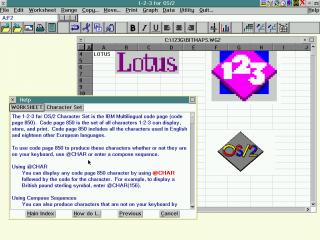
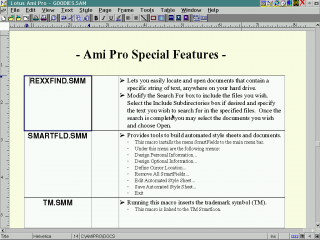


Add new comment