|
Aldus PageMaker for OS/2 Presentation Manager v. 3.01 (28/9/1990, Aldus Corporation, Hyphenator System, Houghton Mifflin Company) |
Readme/What's new |
ReadMe
Aldus PageMaker 3.01 for OS/2 Presentation Manager
Date: October 1990
Welcome to PageMaker 3.01 for Microsoft OS/2 version 1.21 and
IBM OS/2 version 1.3. This file describes how the newest
Microsoft and IBM versions of OS/2 can affect the way you
print publications, display screen fonts, and manage memory
as you use PageMaker 3.01.
The new releases of OS/2 feature some significant
improvements over earlier versions.
** Microsoft OS/2 (version 1.21) **
Includes all Microsoft 1.20 features
Compatible with HP LaserJet printers
Supports downloadable PostScript fonts
Features a new printer driver installer
** IBM OS/2 (version 1.3) **
Includes all Microsoft 1.21 features
Includes Adobe Type Manager (ATM)
Requires less memory
PageMaker 3.01 works well with either of the above versions
of OS/2. For the most accurate printing results, we
recommend you upgrade your operating system and printer
driver software to one of the above OS/2 versions.
DOWNLOADABLE POSTSCRIPT SOFT FONTS ARE AVAILABLE
PageMaker for OS/2 fully supports Adobe downloadable
PostScript fonts. Use the font installer available through
the OS/2 Print Manager to install downloadable PostScript
fonts. (Consult your OS/2 documentation for details on
installing fonts.)
If you install new fonts while PageMaker is running, you need
to recompose to your target printer before the new fonts will
appear in the Type Specs list.
Soft fonts take up space in your printer's memory, so the
number of soft fonts that can be printed in a single
publication is limited by the amount of free memory in your
printer. Soft fonts are downloaded each time you print, so
publications with soft fonts take longer to print than
publications that use resident printer fonts.
OS/2 doesn't currently support permanently downloaded soft
fonts.
When printing to a PostScript printer, if you see an error
message that reads "limitcheck" or "VMerror", the publication
you're trying to print exceeds the memory available to your
printer. You will have to install the PostScript error
handler for your printer to produce a page that identifies
the PostScript error. (Error handling is described later in
this file.)
The PostScript driver font installer might crash if a
"diskette read" error occurs when you're installing fonts.
To avoid this, we recommend that you copy the .PFB and .AFM
files from your Adobe Type Manager disks to your hard disk
before installing them.
Fonts with names that exceed 31 characters may not install
correctly under OS/2. If installed, these fonts will print
as Courier, but they won't cause any other problems.
PostScript fonts from Bitstream Fontware are not currently
supported by OS/2.
NEW CHARACTERS AVAILABLE FOR POSTSCRIPT PRINTERS
OS/2 1.21 and 1.3 allow you to print some special characters
that weren't previously available. Characters such as the
registered trademark, dagger, double dagger, etc, are now
supported. For a complete printout of all available
characters, print the CHARSET.PM3 publication, located in the
ALDUS\TEMPLATE directory.
DOWNLOADABLE HPPCL PRINTER FONTS
PCL soft fonts from Hewlett Packard and Bitstream are both
supported by OS/2 1.21 and 1.3. However, due to a slightly
different font format, fonts from Bitstream do not show up in
PageMaker's Type Specs with their proper name. For example,
you'll see CN*060B instead of Century Schoolbook (6pt bold).
A side effect of this is that the different point sizes and
attributes of a single font will not collapse into one entry
in the Type Specs list. We expect Bitstream's font format to
be better accommodated by a later release of OS/2.
Again, permanently downloaded soft fonts are not currently
supported by OS/2.
DELETE THE PAGEMAKER PM.CNF FILE WHEN YOU CHANGE FONTS
You need to delete the PM.CNF file whenever you add or delete
printer fonts. The PM.CNF file contains default
configuration settings for PageMaker.
Use the Delete command from the OS/2 File Manager to delete
the PM.CNF file. A new PM.CNF file containing the standard
PageMaker default settings will be created the next time you
start PageMaker. If you've created your own default settings
for the PM.CNF file, you'll need to reset them.
REMEMBER TO INSTALL A PRINTER DRIVER AND CONNECT TO A PRINTER
BEFORE USING PAGEMAKER FOR OS/2
PageMaker relies upon the printer driver software to provide
instructions for formatting text, so you need to install a
printer driver before you start working with PageMaker. You
need to do this even if you're not physically connected to a
printer. This is called "targeting a printer."
Also, if you have problems placing, spacing, or kerning text,
make sure you're correctly targeted to a printer .
If you don't know how to target a printer, refer to the
"Aldus PageMaker Reference Manual," "Chapter 4: Printing in
OS/2 Presentation Manager."
SETTING SERIAL PRINTER HANDSHAKING
If you're having trouble getting large or complex documents
to print to a serial (COM) port, you may have a hardware
"handshake" problem. Essentially, you need to tell your
printer and your computer to use the same protocols so they
can "talk" to each other.
For Hewlett-Packard (PCL) printers:
PCL printers with a serial port typically have a handshake
setting accessible through their front panel controls. Your
printer documentation should provide the information you need
to adjust the settings to communicate with your computer.
For PostScript printers:
The following example shows how to turn on hardware
handshaking by copying HARDHAND.PS to the communications port
that your printer is connected to. Next, you'll see how to
use SOFTHAND.PS to turn hardware handshaking off.
Note: We use COM1 in the following examples, but you need to
copy the files to the port your printer is connected to.
Insert the PageMaker Disk 2 into drive A and type the
following command to copy HARDHAND.PS to the COM1 port:
COPY A:\HARDHAND.PS COM1
Do this once. The handshake state is saved even when you turn
your printer off.
To turn off hardware handshaking, insert the PageMaker Disk 2
into drive A, and type the following command:
COPY A:\SOFTHAND.PS COM1
PRESENTATION MANAGER'S HANDSHAKE
To turn on Presentation Manager hardware handshake:
1. Start the OS/2 "Control Panel."
2. Click "Options."
3. Click "Communications port..."
4. Select your printer port in the "Communications Port"
dialog box.
5. For "Handshake," select "Hardware."
6. Click "Set" to save the change.
To turn off the Presentation Manager hardware handshake:
1. Repeat steps 1 through 4 above.
2. At step 5 (above), for "Handshake" select "None."
3. Click "Set" to save the change.
POSTSCRIPT PRINTER ERROR HANDLING
If you have a mysterious printing problem, you can elect to
print an error code onto your print jobs that may help
determine what caused the problem.
To print error codes onto problem print jobs, copy the file
ERRHAND.PS from Disk 2 to your printer port.
The following example uses LPT1 as the printer port but you
need to verify the port name your printer is connected to and
copy the error-handling file to that port.
To copy the file, place Disk 2 in drive A, and type this
command:
COPY A:\ERRHAND.PS LPT1
This is a memory-resident file so it is erased each time you
turn your printer off. You need to recopy it to your printer
port each time you want to use it. If you expect to use
printer error handling frequently, insert this command in
your STARTUP.CMD file. (Refer to your OS/2 system
documentation for instructions on working with STARTUP.CMD
files.)
Look in your PostScript printer manual for definitions for
the error codes. If you need additional help with the
definitions, call Aldus Technical Support (206-628-2320) for
assistance. If you're outside the United States or Canada,
contact your local dealer or distributor.
PAGEMAKER AND ADOBE TYPE MANAGER (ATM)
PageMaker fully supports ATM for both screen font display,
and PCL printing. To use ATM, install Adobe Type 1 fonts via
the Control Panel's "Add fonts..." option. Adobe fonts are
available through most computer dealers.
ATM allows you to see an accurate representation of your
downloadable fonts on the screen. PCL downloadable fonts
from HP and Bitstream do not come with ATM compatible screen
fonts. PageMaker will substitute an available screen font in
these situations.
PostScript users should note that the Control Panel
installation must be made in addition to the PostScript
printer driver font installation.
PCL users will have ATM fonts automatically available for
printing after the Control Panel installation.
IF YOU'RE NOT USING ADOBE TYPE MANAGER (ATM)...
PageMaker for OS/2 includes raster screen fonts for Palatino,
Avant Garde Gothic, Zapf Chancery, Zapf Dingbats, and Symbol.
These screen fonts are in the PMFONTB.FON (EGA) and
PMFONTE.FON (VGA) files. They're not vector fonts and cannot
be scaled larger than 18 points (Actual Size view). When
viewing sizes larger than this, the characters will display
smaller than they will be when printed. The baseline and
line length is still accurately displayed.
If you move Aldus screen fonts from the directory where
PageMaker was installed, you need to change the PMDICT
environment variable (in the CONFIG.SYS file) to indicate the
new directory name. Change PMDICT to read: SET PMDICT =
C:\NEWFONT (with the new directory name in place of
"NEWFONT").
Keep in mind that this variable also specifies the location
of the PageMaker dictionaries. The screen fonts and
hyphenation dictionaries must be located in the same
directory. Again, refer to "Getting Started" or your OS/2
documentation if you need additional information.
Also, due to current display technology, you may find that
some items, such as accents on capital letters, don't appear
or don't look the way you'd expect on your screen. Try
changing views to refresh your screen when things don't
appear as they should.
METAFILES DISPLAY VERY SLOWLY
OS/2 often takes a long time to draw metafile-formatted
graphics on the screen. During metafile redraw, the computer
is available for other tasks. However, any window that
covers the metafile image will force an additional redraw
when the image is uncovered.
COPY YOUR LINKED TIFF FILES
You need to copy all linked TIFF (Tag Image File Format)
files when you open a Macintosh or Windows originated
publication in PageMaker for OS/2. In other words, copy both
the PageMaker publication and the linked TIFF files.
PageMaker for OS/2 won't be able to find these graphic images
otherwise.
You can copy linked TIFF files to the same directory as
the corresponding PageMaker publication, or use the DPATH
variable to store TIFF files in another directory. Refer to
"Getting Started" for additional information on the DPATH
variable.
CREATION OF PAGEMAKER TEMPORARY FILES
PageMaker saves temporary files to the last drive used. For
example, if you access the A: drive to place a graphic from a
file on a disk, and then immediately open a new publication,
the PageMaker temporary files will be created on the floppy
disk.
You can use the TEMP environment variable to prevent this
from happening. To ensure that PageMaker always stores
temporary files on your hard disk, change the TEMP
environment variable in your CONFIG.SYS file to read:
SET TEMP = C:\ALDUS (or the name of directory where you
wish to have the temp files created).
"Getting Started" contains instructions for working with OS/2
environment variables. Your OS/2 documentation contains
additional information if you need it.
KEYBOARD SHORTCUTS
Shortcuts are available. To take advantage of them, open a
PageMaker publication, press the ALT key, release it, then
press it again and hold it down to open the pulldown menus.
CUT AND PASTE.
Some applications, such as Lotus 123G, will place both text
and graphics on the clipboard when performing cut and paste
operations. PageMaker allows you the flexibility of
retrieving the text portion of the clipboard, or metafile
graphic, depending on the toolbox tool that's selected when
the paste operation is performed.
Use the text tool to retrieve text and the pointer to
retrieve graphics.
NEW TARGET PRINTER WARNING MESSAGE
PageMaker displays an alert if it can't find the
publication's target printer. This message is displayed when
the publication is opened, because recomposing to different
printers may alter the layout of the publication. Keep in
mind that printer names are user defined, and identical
printers models may have different names on different
systems.
If you plan to use the templates and evaluation files, you
may want to load, retarget, and resave them. This will record
your unique printer name in the publication.
LAUNCHING PAGEMAKER FROM THE OS/2 COMMAND PROMPT
If you launch PageMaker from the OS/2 command prompt rather
than from a Group, we recommend that you type "START PMPM"
instead of just "PMPM". This is because if you use the
second method and subsequently close the OS/2 Window from
which PageMaker was launched, you may get a system hang on
some versions of OS/2.
USING PAGEMAKER WITH OFFICE VISION
Included on the PageMaker disks is an Office Vision Icon file
named OVPM.BMP. Consult your Office Vision documentation for
installation instructions.
USING PAGEMAKER WITH AN XGA DISPLAY
Customers with XGA displays should select the 12 point Swiss
system font for optimum results with PageMaker. OS/2
releases prior to 1.3 do not properly support PageMaker in
XGA mode.
TIPS ON USING THE DOS COMPATIBILITY BOX
OS/2 1.21 and 1.3 now support Windows VGA displays.
Depending on the version of OS/2 you have, setting Windows up
in 8514 mode may crash the system.
For printing, the SETCOM40 command must be placed before the
MODE command in your DOS AUTOEXEC.BAT file. The serial ports
will not function otherwise.
Example: If you want to have a 9600-baud serial printer on
the COM1 port, your AUTOEXEC.BAT file should contain the
following statements:
SETCOM40 COM1=ON
MODE COM1:9600,N,8,1
NOTE TO INTERNATIONAL ENGLISH USERS
If you are using a non-English keyboard some of the keyboard
shortcuts may not work. Use the mouse to execute any
commands that are affected.
Due to current OS/2 limitations, words with extended
characters may not display correctly in the prompted
hyphenation dialog box. Even though these words may not
display correctly, they will hyphenate correctly when
hyphenation is performed.
We recommend that extended characters not be used in any of
the PageMaker dialog boxes. This includes any accented, and
non-English characters.
The template FLYER.PT3 has been substituted for EMPLOY.PT3 on
the International English disk set. |
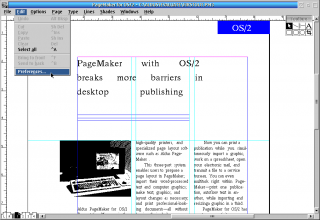
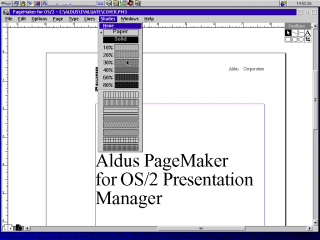
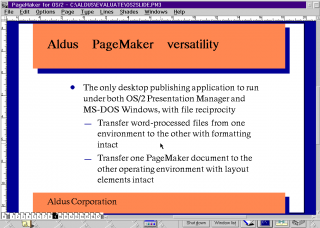
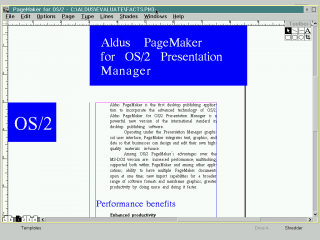
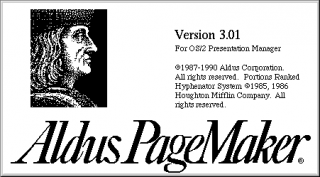


Aggiungi un commento