|
HyperACCESS Pro v. 7.0 (28/1/1997, Hilgraeve Inc) |
Readme/What's new |
HyperACCESS Pro with HyperHost for OS/2 Version 7.0 README File
---------------------------------------------------------------------
o Contacting Hilgraeve
o Ray Gwinn's SIO Drivers
o Using VMODEM
o Setting Up HyperACCESS Pro for OS/2 on a Network
o Upgrading from Other Communications Products
o Lists, Upload and Download Directories
o List Contents Disclaimer
o Running Non-API Programs from HyperACCESS Pro
o Weather Report and To-the-Second Utilities
o DEC Terminal Keyboard Usage Notes
o IBM 3278 Terminal Emulator Notes
o Batch File Transfers
o HyperHost Automatic Batch File Execution Upon Logon
o Host File Transfer Commands
o Upgrading Scripts from HyperACCESS for OS/2 to HyperACCESS Pro
o Uninstalling HyperACCESS Pro
o Manual Errata
o Installed Files
--------------------
Contacting Hilgraeve
--------------------
Hilgraeve Inc.
111 Conant Ave.
Suite A
Monroe, MI 48161
Customer Support: 313-243-0576
FAX: 313-243-0645
BBS: 313-243-5915
Sales: 800-826-2760 or 313-243-0576
Compuserve: Go Hilgraeve
Internet: support@hilgraeve.com
sales@hilgraeve.com
http://www.hilgraeve.com
gopher.hilgraeve.com:9005
ftp.hilgraeve.com
America On-line: Hilgraeve at America On-line
-----------------------
Ray Gwinn's SIO Drivers
-----------------------
HyperACCESS Pro with HyperHost for OS/2 comes with a copy of Ray
Gwinn's renowned SIO shareware communications drivers. Ray's drivers
have become extremely popular among OS/2 users, because they support
speeds up to 115,200 bps (standard OS/2 Warp drivers limit you to
57,600 bps) and generally deliver better performance at lower speeds,
as well.
Please note that the enclosed copy of the SIO drivers is UNREGISTERED.
If you decide to keep using SIO, you should register (pay the nominal
registration fee) as described below, so Ray can continue to develop
and support these outstanding OS/2 comm drivers.
Also note that Ray is solely responsible for the support of the SIO
drivers. If you have questions relating to SIO or encounter
difficulties with this shareware product, you will need to contact Ray
(not Hilgraeve) for assistance, as described below.
The following documentation has been provided by Ray Gwinn, the author
of the SIO drivers:
What is SIO?
SIO is a Serial Input/Output (SIO) communications character device
driver. It provides an interface between application programs and the
serial communications hardware.
SIO had been designed as a high performance replacement for the OS/2
device driver COM.SYS. This manual documents the known differences
between COM.SYS and SIO.SYS.
SIO only works with 8250 (type) serial I/O devices. Such devices
include, but are not limited to the 8250A, 16450, 16550, 16550A and
the 82510. If you have a PC that is an IBM or near-compatible which
has a serial communication port, it is likely that it contains one of
these devices. SIO will identify the type of serial devices that it
finds at load time.
Like other Device Drivers, SIO will do very little standing alone.
There must be an application(s) program that makes use of SIO's
functions before one will benefit from the use of SIO.
Distribution, Ordering and Support
Distribution and Ordering
The entire package collectively known as SIO is ShareWare. It is not
free software or freeware. See LICENSE.TXT and ORDER.TXT for
additional information. The ShareWare version of SIO is distributed
electronically. One may check their favorite electronic hangout for
the latest version of SIO. The latest copy of the ShareWare version
is always posted for downloading from the BBS at 1-304-255-7903 or
199.248.240.2.
Registered versions of SIO are distributed by US Mail and
electronically from the SIO Distribution and Support BBS. Users
desiring to register electronically, may call the BBS and register on
line (1-304-255-7903 or 199.248.240.2) and immediately download their
registered version of SIO. Use the ORDER command at the main BBS
prompt.
Registrations/Orders can also be placed by phone, mail, FAX, and
email. See the front cover of this manual for the phone numbers and
addresses. Also see ORDER.TXT for and order form that may be used.
Support
Extensive testing has been done to insure that this product works on
the widest possible range of OS/2 V2 (and up) systems. In most cases,
problems can be resolved by reading this manual carefully.
Support is provided in section 4 of the OS/2 Vendor Forum on
CompuServe (GO OS2BVEN). Section 4 of the OS2BVEN Forum is
dedicated to the support of SIO.
In addition, support is provided by BBS, Email and FAX. Voice
support would overwhelm the author and is not available. If, after
reading the manual carefully, you are unable to resolve a problem, you
may submit a problem report to one of the following:
Email CompuServe: 71154,575
Internet: ray@gwinn.com
FAX 1-304-255-7902
BBS 1-304-255-7903 or 199.248.240.2
Users should note that Support does not always result in a correction
of a problem. In addition, the support provided is support of SIO, and
not the applications that use SIO. Questions and/or problems about
applications programs (such as terminal or FAX programs) should be
directed to the available support for the application.
Installing SIO/VSIO
SIO is distributed as a ZIP file. To extract the individual files from
the distribution file you need the program PKUNZIP or an equivalent.
PKUNZIP is a product of PKWARE and can be downloaded from almost any
bulletin board system (BBS). You probably already have PKUNZIP and
know how to use it, otherwise I doubt that you would be reading this.
When PKUNZIP is used to extract the various files, -AV should appear
after each file name as it is extracted. In addition, the message:
Authentic files Verified!
should appear after the extraction process. If this message does not
appear, or appears with a name other than Raymond L. Gwinn, the file
is not an original SIO distribution file.
The only file that the basic user actually needs is SIO.SYS. Virtual
DOS machine (VDM) users will also want VSIO.SYS. Copy one or both of
these files to a convenient directory or subdirectory on your system.
An installation program (INSTALL.EXE) is provided to install the SIO
files and modify your CONFIG.SYS.
Quick Start
Create a temporary directory, change into that directory and unzip the
SIO distribution zip there. Type INSTALL followed by the enter key.
For a basic setup, that is all that is needed.
If you choose to install SIO manually, the following should be done.
BE SURE THAT ANY SERIAL MOUSE DRIVER APPEARS IN THE CONFIG.SYS BEFORE
SIO.SYS.
If you are going to use standard communications ports, either COM1 or
COM2 on an ISA bus (AT or clone), or COM1 through COM4 on a PS/2, then
add the following line to your CONFIG.SYS file:
DEVICE=SIO.SYS DEVICE=VSIO.SYS
Be sure to REMark out the COM.SYS and VCOM.SYS device drivers if they
exist in your CONFIG.SYS.
With the above statements you will be able to use standard COM1 and/or
COM2 (if they exist) on any PC system known to the author.
The above, indented documentation was provided by Ray Gwinn, the
author of the SIO drivers. If you have questions about the SIO
drivers or encounter difficulties with this shareware product, please
contact Ray as described above.
------------
Using VMODEM
------------
VMODEM is a virtual COM port driver that allows communications
programs to use TCP/IP. Since HyperACCESS Pro and HyperHost directly
support TCP/IP, using this driver is not needed. However, if you wish
to use this driver, you may do so by setting up a new connection
with 'Vmodem (Ray Gwinn's SIO)' as the modem name and whichever
COM port you are using Vmodem on as the COM port. It's as easy as
that. HyperACCESS Pro will function as though it is talking to a
modem even though it will actually be using Vmodem and TCP/IP.
------------------------------------------------
Setting Up HyperACCESS Pro for OS/2 on a Network
------------------------------------------------
If you are setting up HyperACCESS Pro or HyperHost for OS/2 for use on
a network, you should install the PROGRAM files into a network
directory which is accessible to all users who you want to be able to
use HyperACCESS Pro or HyperHost. You may prevent users from changing
or deleting files in this directory by making this a read-only
directory. Each user's DATA files, on the other hand, should be
installed into a separate directory, which is accessible to that user.
You may prevent other users from changing or deleting files is this
directory by giving write access to that directory only to the
authorized user of that set of data files.
NOTE: You must possess a quantity of HyperACCESS Pro licenses equal
to the number of potential users; see License Agreement.
--------------------------------------------
Upgrading From Other Communications Products
--------------------------------------------
If you want to import phonebook entries from HyperACCESS Lite
(included in the OS/2 WARP BonusPak), HyperACCESS/5, HyperACCESS
for Windows, or Procomm, use the HyperACCESS Conversion Program
found in the HyperACCESS for OS/2 folder.
Users of HyperACCESS Lite who have customized their USERMDM.TXT
file with additional modems may use that file with HyperACCESS
for OS/2. Simply copy the file to the location where your data
files are located and those modem definitions will automatically
show up in HyperACCESS's modem list.
Users of HyperACCESS for OS/2 version 6.0 or later may import their
phonebook entries by selecting File | Import... from any HyperACCESS
Pro phonebook panel, and then selecting the files they wish to import
into the HyperACCESS Pro notebook.
--------------------------------------
Lists, Upload and Download Directories
--------------------------------------
HyperACCESS Setup creates a number of directories in addition to
the HyperACCESS program and/or data directory. It creates a
LISTS subdirectory in its data directory, where it stores list
files that contain libraries of on-line systems that you can call
from the Lists panel. It also prompts you to specify upload and
download directories, which typically are located in the
HyperACCESS data directory. In addition, HyperHost creates a
HOSTDATA directory as the default starting location for callers
who call into your host.
HyperACCESS Setup also places folder objects representing these
directories in the HyperACCESS desktop folder, so you can easily
browse their contents, or copy files to and from these
directories later. For example, if you collect additional list
files in the future, you can copy them to the LISTS directory.
If you change the upload and download directories from within
HyperACCESS later, you may also want to create new folder objects
in your HyperACCESS desktop folder, to represent the new
directories. You may create them using Workplace Shell, or by
rerunning the HyperACCESS Setup program.
NOTE: If you run the Uninstall program to remove HyperACCESS
from your PC, it leaves this directory structure intact,
so that files you may have put in these directories remain
accessible.
------------------------
List Contents Disclaimer
------------------------
HyperACCESS Pro with HyperHost comes with libraries of 1000s of on-
line systems that you can call. These libraries are actually ASCII
files containing lists of BBSs and other on-line services compiled by
independent, 3rd-party authors. You can download newer versions of
these lists, plus a huge variety of similar lists, from BBSs and on-
line services all over the world.
Authors of such lists consider them to be copyrighted material.
Therefore, we include lists only with the author's consent and in
original, unaltered form. The authors maintain the copyright and the
sole right to revise and update these lists.
NOTE: If you find anything in these lists that you feel needs to be
updated or revised, please notify the independent, 3rd-party author of
the list, not Hilgraeve. These lists are copyrighted material of their
authors, who retain the sole right to update and revise them.
Certain lists may include BBSs that provide access to explicit
materials--materials you may find offensive or unsuitable for minors.
Hilgraeve in no way condones electronic distribution of such
materials. If you find materials on a BBS offensive, please be aware
that the List panel DOES enable you to delete that entry from your
copy of the list.
Due to disk space limitations, the Fidonet list is not provided with
HyperACCESS Pro. However, you may find this list on our BBS. Simply
download the file, set up a template and away you go.
---------------------------------------------
Running Non-API Programs from HyperACCESS Pro
---------------------------------------------
The HyperACCESS Pro manual incorrect states that only programs that
make HyperACCESS API calls may be assigned to keys or buttons for
use from within HyperACCESS. If you enclose the program name
within double-quotes when you assign it to a key or button, you
can run programs of any kind. If you omit the double-quotes,
HyperACCESS attempts to open a pipe to the program, for execution
API functions, as illustrated in this example:
Entering the program name c:\os2\apps\epm.exe readme.txt (without
double-quotes) would cause HyperACCESS to attempt to start epm
(the OS/2 Enhanced Editor) with a command line including a pipe
argument that would be nonsense to epm:
c:\os2\apps\epm.exe readme.txt /HAPIPE:<pipename>
Entering the program name "c:\os2\apps\epm.exe readme.txt" would
successfully start epm using the command line:
c:\os2\apps\epm.exe readme.txt
------------------------------------------
Weather Report and To-the-Second Utilities
------------------------------------------
Weather Report
==============
Weather Report (TM) is a cool utility that keep you abreast of up-to-
the-minute changes in the weather around the country. It does this by
calling up the FedWorld government BBS and selectively downloading
various weather map and satellite images for you to view. To use
Weather Report, simply double-click on the Weather Report icon in your
notebook. You will be prompted to select from a list of available
weather images. Once you have selected the images to download, it will
call the BBS and take you through logging in and downloading the
images. You will see the images appear as they are being downloaded,
allowing you to view the latest hurricane or weather front moving
through the area.
NOTE: Since this particular BBS periodically changes login prompts for
a new user, the logon script may get stuck waiting for a prompt that
never appears. If this happens, simple hang up and call again. The
script should then run to completion.
To-the-Second
=============
To-the-Second is a neat little atomic clock icon in HyperACCESS Pro's
Phonebook that performs a special function. When you double-click it,
it calls a US Government BBS, picks up the precise time and date from
the National Bureau of Standards' atomic clock, then sets your PC's
time and date accordingly.
In the case you inadvertently set the incorrect time zone the first
time you run the To-the-Second session, don't panic--you may correct
this by opening the To-the-Second session and following these simple
steps:
1. From the Terminal menu, click on Properties and choose Runtime
Values from the list.
2. From the String #0: drop-down list find the 17th and 18th entries
and delete them.
3. Click OK.
4. Connect to the To-the-Second session again to set the correct time
zone.
If you experience difficulty in connecting to this BBS and are using a
high-speed modem, you may find that turning off your modem's error
correction feature will correct this. You may do this by experimenting
with your modem's initialization string. Usually adding a \N0 or a &Q0
to the session's additional modem commands will accomplish this. Refer
to the documentation that came with your modem for further
information.
---------------------------------
DEC Terminal Keyboard Usage Notes
---------------------------------
Keys Used to Emulate a DEC Terminal's PF1-PF4 Keys
==================================================
The keys normally used in HyperACCESS Pro to emulate a DEC terminal's
PF1-PF4 keys are F1-F4. Some people, however, prefer to use the keys
at the top of the PC's numeric keypad (Num Lock, /, *, -), because
these keys' physical location matches that of a DEC terminal's PF1-PF4
keys. If you prefer using these keys, select the "PF1-PF4 mapped to
top row of keypad" checkbox in the terminal settings dialog for the
DEC terminal you are using.
When "PF1-PF4 mapped to top row of keypad" is checked ...
=========================================================
The keys at the top of the keypad act as PF1-PF4, and F1-F4 revert to
performing functions defined by the operating system. For example, F1
displays help, and Num Lock sends the character sequence that the DEC
terminal associates with PF1. The operating system will also sense
that Num Lock has been pressed, and toggle the keyboard's Num Lock
state. The Num Lock state, however, has no effect on the behavior of
the DEC terminal emulator when PF1-PF4 are mapped to the top row of
the keypad.
When "PF1-PF4 mapped to top row of keypad" is NOT checked...
============================================================
F1-F4 act as PF1-PF4, and the keys at the top of the keypad (Num Lock,
/, *, -) perform their normal functions. For example, F1 sends the
character sequence that the DEC terminal associates with PF1, and Num
Lock toggles the keyboard's Num Lock state. When Num Lock is on, your
PC's keypad (except the top row) emulates the numeric keypad of a DEC
terminal. When Num Lock is off, your keypad's arrow keys emulate a DEC
terminal's arrow keys. (If your keyboard has a separate set of arrow
keys, that set will always emulate a DEC terminal's arrow keys,
regardless Num Lock's state.)
--------------------------------
IBM 3278 Terminal Emulator Notes
--------------------------------
Use this asynchronous terminal emulator for communicating with IBM
minicomputers or mainframes that:
a. are equipped with an IBM 7171, IBM 3708, or similar protocol
converter, or
b. are running the Yale ASCII protocol conversion program, or
c. have equivalent, built-in protocol conversion capabilities,
as with the IBM 9370 or AS/400 computers.
You can use the following keys:
Instead of this key Use this key
PF1 through PF10 <F1> through <F10>
PF11 through PF20 <Ctrl>-<F1> through <Ctrl>-<F10>
PF21 <F11>
PF22 through PF30 <Shift>-<F2> through <Shift>-<F10>
PF31 through PF36 <Alt>-<F1> through <Alt>-<F6>
PA1 through PA3 <Alt>-<F7>, <Alt>-<F8>, <Alt>-<F9>
Break <Ctrl>-<Break>
Character error reset <Ctrl>-R
Clear <Alt>-C
Column Tab <Tab>
Column Backtab <Shift>- <Tab>
Delete character <Delete>
Erase EOF <Alt>-Y
Field Tab <Ctrl>-<Right arrow>
Field Backtab <Ctrl>-<Left arrow>
Indent <Alt>-I
Insert mode <Insert>
Master reset <Ctrl>-G
Newline <Ctrl>-<Enter> or <Ctrl>-J
Redisplay <Alt>-D
Type-ahead purge <Ctrl>-X
Undent <Alt>-U
If the mainframe operator has redefined the protocol converter's VT100
conversion table, keys may not work as shown. You may need to define
new keys as described in the Keyboard Macros section of the HyperACCESS
Pro User's Manual.
--------------------
Batch File Transfers
--------------------
HyperACCESS Pro provides a method for sending a group of files from
different locations using a single command. Here's how:
1. Create a "batch" file. This file will contain the paths and
filenames of all the files you want to send.
2. While connected to the system you want to transfer the files to,
select Send from the Transfer menu, or simply click the upload
button.
3. In the "Filename:" field of the Send dialog, type a "/b" and then,
without a space, the path and/or name of the batch file you created in
step 1, choose the protocol and then click OK. For example, if you
wanted to send the file "batch.dat" from your default upload directory,
simply enter "/bbatch.dat" as the file to send.
It's as easy as that!
---------------------------------------------------
HyperHost Automatic Batch File Execution Upon Logon
---------------------------------------------------
If a batch file named AUTO.BAT is located in the logon directory
on the HyperHost, the batch file will be executed after the
completion of the logon sequence.
You can place any host commands in AUTO.BAT that can be entered
at the host command line.
For more information on the host commands see the HyperHost Manual.
---------------------------
Host File Transfer Commands
---------------------------
When you enter host send and receive commands during a HyperACCESS
Pro enhanced session connection to a HyperHost, the following message
will display:
"Callers with HyperACCESS Pro may start file transfers simply by using
HyperACCESS Pro's toolbar or Transfer menu, rather than host commands."
To transfer files during HyperACCESS Pro enhanced sessions to a
HyperHost, use HyperACCESS Pro's toolbar or Transfer menu, rather
than host send and receive commands. The host send and receive commands
work as documented for standard session connections to HyperHost for
OS/2, HyperACCESS/5, HyperACCESS Lite (included in the OS/2 WARP
BonusPak) and HyperACCESS for OS/2 version 6.0 and later in host mode,
HyperACCESS for Windows, or any other ANSI emulator.
--------------------------------------------------------------
Upgrading Scripts from HyperACCESS for OS/2 to HyperACCESS Pro
--------------------------------------------------------------
REXX Programming
================
When upgrading your REXX scripts from HyperACCESS Lite (included in
the OS/2 WARP BonusPak) or HyperACCESS for OS/2 version 6.0 and later
to HyperACCESS Pro, you must change the following line in the script
file from:
CALL RxFuncAdd 'haLoadFuncs', 'HA_AUTO', 'RxhaLoadFuncs' to:
CALL RxFuncAdd 'haLoadFuncs', 'HAP_AUTO', 'RxhaLoadFuncs'
C Programming
=============
You must include the latest ha_auto.h file that is shipped
with HyperACCESS Pro for the latest C language prototypes
of all HAPI functions, type definitions, and constant
definitions. You must also link with the HAP_AUTO.LIB to
resolve all references to HAPI function calls.
For more information see the api_ref.txt file or the
'HyperACCESS Application Programming Interface Manual'.
-----------------------------
Uninstalling HyperACCESS Pro
-----------------------------
The Uninstall program performs the following operations:
1. Removes HyperACCESS Pro's changes from the CONFIG.SYS and OS2.INI
files on the PC where Uninstall is being run.
2. Deletes contents of the program directory associated with this
installed copy of HyperACCESS Pro, unless the files were placed
there by another installation of HyperACCESS Pro (or the directory
is write-protected).
3. Deletes contents of the data directory associated with this
installed copy of HyperACCESS Pro. If you want to keep notebook
entry files, make backup copies before running Uninstall.
4. Deletes all desktop objects associated with this installation
of HyperACCESS Pro.
5. Leaves any files that you have placed in the Upload, Download,
and Lists directories, and leaves the HyperACCESS Pro directory
structure intact, so you can still reach those files.
-------------
Manual Errata
-------------
1. The example of the API call haSleep on page 4-154 states that this API
call allows HyperACCESS Pro to continue to send and recieve data. This
statement is incorrect, the haSleep API call does block incoming and
outgoing data from HyperACCESS Pro.
---------------
Installed Files
---------------
Other than placing these files in the directories specified during
installation, HyperACCESS Pro makes one or two additional changes to
your system. It places an entry in your OS2.INI to specify the
program and user directories, and if you elected to have Setup modify
your CONFIG.SYS file, the HyperACCESS Pro program directory is added
to the LIBPATH and HELP statements within that file.
Note: Under OS/2 2.1 and 2.11 HAPro will install a device driver to the
config.sys as well. This driver allows remote control of full-
screen sessions and is named RCHHDW.SYS and is located in the
HyperACCESS Pro executable directory.
Contents of <DATA_DIRECTORY>
============================
REXX Scripts
============
GENIE.CMD Logon for Genie
DELPHI.CMD Logon for Delphi
MCI.CMD Logon for MCI Mail
DOWJONES.CMD Logon for Dow Jones
CIS.CMD Logon for Compuserve
BIX.CMD Logon for BIX
SIO.CMD Logon for SIO Support BBS
IBM.CMD Logon for IBM National Support BBS
ATTMAIL.CMD Logon for AT&T Mail
NEWSNET.CMD Logon for NewsNet
OS2SHARE.CMD Logon for OS2 Shareware BBS
WEATHER.CMD Logon for FedWorld BBS
Executable files
================
MAPSELEC.EXE Runs before weather.cmd
SET_TIME.EXE Logon for To-the-Second entry
HyperACCESS Pro Notebook Entries
================================
COMPUSER.HAO Compuserve notebook entry
ATTMAIL.HAO AT&T Mail notebook entry
GENERIC.HAO Generic BBS notebook entry
DELPHI.HAO Delphi notebook entry
HAINET.HAO Generic internet notebook entry
DOWJONES.HAO Dow Jones notebook entry
GENIE.HAO Genie notebook entry
HILGRAEV.HAO Hilgraeve BBS notebook entry
BIX.HAO Bix notebook entry
MCIMAIL.HAO MCI Mail notebook entry
NEWSNET.HAO NewsNet notebook entry
IBM.HAO IBM Support BBS notebook entry
SIO.HAO SIO Support BBS notebook entry
OS2SHARE.HAO OS/2 Shareware BBS notebook entry
TOTHESEC.HAO National Time Server notebook entry
WEATHER.HAO FedWorld BBS notebook entry
DEFTERM.HAO New standard notebook entry template
DEFPRO.HAO New enhanced notebook entry template
HA2DC.HAO Enhanced Direct-cabled notebook entry
HA2MODEM.HAO Enhanced Modem notebook entry
HA2NETB.HAO Enhanced NetBIOS notebook entry
HA2SPX.HAO Enhanced SPX/IPX notebook entry
HA2TCP.HAO Enhanced TCP/IP notebook entry
HyperHost Notebook Entries
================================
HAHOST.HHO HyperHost notebook entry
DEFHOST.HHO New Host notebook entry template
HOSTDC.HHO Enhanced Direct-cabled host notebook entry
HOSTMODM.HHO Enhanced Modem host notebook entry
HOSTNETB.HHO Enhanced NetBIOS host notebook entry
HOSTSPX.HHO Enhanced SPX/IPX host notebook entry
HOSTTCP.HHO Enhanced TCP/IP host notebook entry
Uninstall Files
===============
SETUP.INS Setup utility script
~INS0762.LIB Setup support library
SETUP2.EXE Setup utility
INSTALL.CFG Installation config file
HAUNINST.CMD Uninstall script
UNSET.EXE Uninstall executable
Miscellaneous
=============
HA.INI HyperACCESS Pro settings
HHOST.INI HyperHost settings
PASSWORD.LST HyperHost password list
PCWEXP.WAS Procomm/Win export script
PCW2EXP.WAS Procomm/Win v2 export script
DEFAULT.LOG Default call log file
INSTALL.LOG Installation log file
USERMDM.MOD User modified modem definitions
Sounds
======
CONNECT.WAV Connection sound
DISCNCT.WAV Disconnection sound
XFERCOMP.WAV File transfer complete sound
XFERABRT.WAV File transfer aborted sound
INCOMING.WAV Incoming call sound
SCRPTCMP.WAV Script comple sound
Text Files
==========
README.TXT File you are reading now
WELCOME.TXT Host welcome banner
APIHELP.TXT Text file giving API examples
API_REF.TXT Text file documenting API calls
SIO Communications Drivers
==========================
SIO153.ZIP Ray Gwinn's OS/2 comm drivers
Contents of <DATA_DIRECTORY>\LISTS
==================================
List Files
==========
OS2.BBS A list of OS2 BBS's (International)
SBIQ.LST A list of BBS's on the Internet (TCP/IP)
USBBS136.LST A list of BBS's (US only)
POCIA.TXT A list of Internet Service Providers (ISP's)
Contents of <EXE_DIRECTORY>
===========================
Icons
=====
HOST2.ICO HyperACCESS Host icon
NPFOLD1.ICO HyperACCESS folder icon
NPFOLD2.ICO HyperACCESS open folder icon
HAREADME.ICO Readme icon
HAUNINST.ICO Uninstall icon
Dynamic Link Libraries
======================
SETUP.DLL Installation support DLL
HAPHELP.DLL HyperACCESS help DLL
HAPC_SHR.DLL OS/2 shared port comm. driver
HAPC_STD.DLL Standard comm. driver
HAPC_TCP.DLL TCP/IP comm. driver
HAPCNETB.DLL NetBIOS comm. driver
HAPCLINK.DLL Enhanced link comm. driver
HAPX_DIR.DLL Direct connection driver
HAPX_STD.DLL Standard connection driver
HAPX_TCP.DLL TCP/IP connection driver
HAPXNETB.DLL NetBIOS connection driver
HAPC_SPX.DLL SPX/IPX comm. driver
HAPX_SPX.DLL SPX/IPX connection driver
HAPRO.DLL HyperACCESS Pro support DLL
RCH.DLL Remote control (Host) support
RCC.DLL Remote control (Client) support
HAKM.DLL Remote control keyboard and mouse support
RCHHDW.DLL Remote control hardware support
SH30OS2.DLL Memory manager DLL
HACRT70.DLL C Run-time support library
Executables
===========
CONVERT.EXE HyperACCESS Conversion program
HALOGON.EXE Logon for Hilgraeve BBS
HAPRO.EXE HyperACCESS Pro for OS/2 program
HHOST.EXE HyperHost for OS/2 program
HAVIEW.EXE HyperViewer program
RESETINI.EXE Resets HA.INI
(WARNING: All user settings will be lost)
Help Files
==========
HACCESS.HLP HyperACCESS Pro help
HASETUP.HLP HyperACCESS Pro installation help
HOSTHELP.HLP HyperHost help
CONVERT.HLP Conversion help
HAVIEW1.HLP HyperViewer help
HAVIEW2.HLP HyperViewer help
API Support Files
=================
HA_AUTO.H API include header file
HAP_AUTO.LIB API library file
HAP_AUTO.DLL API support DLL
Miscellaneous
=============
MODEMS.BIN Modem definition file
RCHHDW.SYS full-screen remote control support (OS/2 2.11 only) |


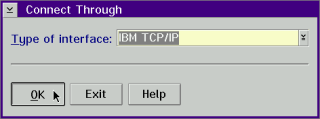
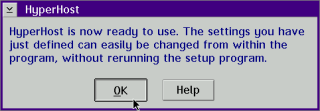

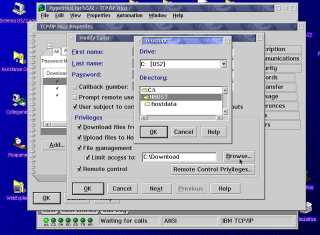


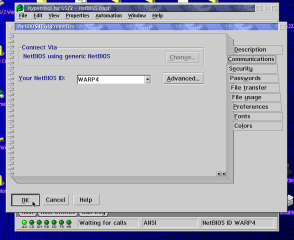



Add new comment