|
Guest Additions ISO v. 5.0.51 (r218, 31/1/2020, Valery Sedletski (valerius)) |
Readme/What's new |
VirtualBox OS/2 Guest Additions had been updated to version 7.2.0.
The VirtualBox Changelog (https://www.virtualbox.org/wiki/Changelog) does not specify the changes on the OS/2 additions, but on this occasion there had been an improvement for copying files between the guest and host with "Shared Folders".
If you are running OS/2-ArcaOS-eCS on a Virtualbox VM you can find this files on "Devices - Insert Guest Additions CD Image...", after that check the OS/2 CD drive inside the /OS2 directory.
Parts of the source code of this drivers can be found on the VirtualBox source code repository (https://www.virtualbox.org/browser/vbox/trunk/src/VBox/Additions?order=name#os2). |
 osfree.org/upload/vbox/additions/VBoxAdditions-os2-x86-5.0.51.r218.zip osfree.org/upload/vbox/additions/VBoxAdditions-os2-x86-5.0.51.r218.zip |
 local copy local copy
|
|
Guest Additions ISO v. 5.0.51 (30/1/2020, Valery Sedletski (valerius)) |
|
|
 www.hobbesarchive.com/Hobbes/pub/os2/apps/emulator/VBoxAdditions_5-0-51r218.zip www.hobbesarchive.com/Hobbes/pub/os2/apps/emulator/VBoxAdditions_5-0-51r218.zip |
|
|
Guest Additions ISO v. 5.0.51 (17/8/2019, Valery Sedletski (valerius)) |
|
|
 osfree.org/upload/vbox/additions/VBoxAdditions-os2-x86-5.0.51.r214.zip osfree.org/upload/vbox/additions/VBoxAdditions-os2-x86-5.0.51.r214.zip |
 local copy local copy
|
|
VirtualBox for OS/2 v. 5.0.51 (beta, 21/3/2018, Valery Sedletski (valerius)) |
|
|
 osfree.org/upload/vbox/vbox-os2-i386-v5.0.51.zip osfree.org/upload/vbox/vbox-os2-i386-v5.0.51.zip |
 local copy local copy
|
|
VirtualBox for OS/2 v. 5.0.51 (21/3/2018, Valery Sedletski (valerius)) |
|
|
 www.hobbesarchive.com/Hobbes/pub/os2/apps/emulator/VirtualBox_5-0-51.zip www.hobbesarchive.com/Hobbes/pub/os2/apps/emulator/VirtualBox_5-0-51.zip |
|
|
Guest Additions ISO v. 5.0.6 (15/11/2016) |
Readme/What's new |
VirtualBox Guest Additions Driver for OS/2 (Beta)
Prerequisites:
- the generic VESA gradd driver is being used (gengradd)
Updated installation instructions:
- boot to the OS/2 command prompt (alt-f1 while the white blob is displayed during early boot, then f2)
- copy all files into the directory c:\OS2Additions
- make a backup copy of c:\os2\dll\gengradd.dll
- copy our gengradd.dll to c:\os2\dll
- copy libc06*.dll to c:\os2\dll
- comment out the 'device=c:\os2\boot\mouse.sys' line in c:\config.sys (put 'rem' in front)
- append 'device=c:\OS2Additions\vboxguest.sys' to c:\config.sys
- append 'device=c:\OS2Additions\vboxmouse.sys' to c:\config.sys
- add 'c:\OS2Additions\VBoxService.exe' to the start of c:\startup.cmd
- reboot |
 download.virtualbox.org/virtualbox/5.0.6/VBoxGuestAdditions_5.0.6.iso download.virtualbox.org/virtualbox/5.0.6/VBoxGuestAdditions_5.0.6.iso |
|
|
VirtualBox for OS/2 v. 5.0.6 (Beta (r141), 11/10/2016, bww bitwise works GmbH) |
Readme/What's new |
VirtualBox for OS/2 OSE Edition BETA
====================================
Version 5.0.6_OSE r140
13.09.2016
This is a build of VirtualBox 5.0.6_OSE_r140 Edition for OS/2.
bww bitwise works GmbH. undertook the effort to provide an updated
version of VirtualBox for OS/2. Please note, that this version is not
supported by Oracle Corporation.
DO NOT CONTACT ORACLE Corp. REGARDING THE OS/2 VERSION OF VIRTUALBOX
NO MATTER WHAT YOUR QUESTION IS ABOUT! THANK YOU FOR UNDERSTANDING.
How to "Install" and Run
------------------------
1. Run the following lines in order to install all required rpm/yum packages
yum install libc libgcc1 libcx libstdc++6 libstdc++
yum install libsupc++6 libsupc++ libgcc-fwd
yum install gettext libxml2 libxslt openssl libcurl zlib
yum install libidl libvncserver libaio SDL glib2
yum install libqt4 pthread libvpx libpng libjpeg
yum install urpo yum install expat curl mmap
2. Unpack this archive somewhere.
3. Make sure you have a dot (.) in your LIBPATH statement in CONFIG.SYS.
4. Put the following line at the beginning of your CONFIG.SYS
and reboot:
DEVICE=<somewhere>\VBoxDrv.sys
5. Go to <somewhere> and run VirtualBox.exe (Qt GUI frontend).
6. Note that by default VirtualBox stores all user data in the
%HOME%\.VirtualBox directory. If %HOME% is not set, it will use
the <boot_drive>:\.VirtualBox directory. In either case, you may
overwrite the location of this directory using the VBOX_USER_HOME
environment variable.
7. For best performance, it is recommended to install the VirtualBox
Guest Additions to the guest OS. The archive containing the ISO
image with Guest Additions for supported guest OSes (Windows,
Linux, OS/2) is named
VBoxGuestAdditions_5.0.6.iso
where 5.0.6 is the version number (it's best if it matches the version
number of this VirtualBox package).
Download this ZIP from the same location you took this archive from
and unpack the contents to the directory containing VirtualBox.exe.
After that, you can mount the Additions ISO in the Qt GUI by selecting
Devices -> Install Guest Additions... from the menu.
Documentation and Support
-------------------------
Please visit http://www.virtualbox.org where you can find a lot of useful
information about VirtualBox. There is a Community section where you can
try to request some help from other OS/2 users of VirtualBox.
You can download the User Manual for the latest official release of
VirtualBox using this URL:
http://www.virtualbox.org/download/UserManual.pdf
OS/2 Specific Features
----------------------
This section describes the features that are specific to the OS/2 version
of VirtualBox and may be absent in versions for other platforms.
1. System key combinations such as Alt+Tab, Ctrl+Esc are currently always
grabbed by the host and never reach the guest even when the keyboard
is captured. In order to send these combinations to the guest OS, use
the following shortcuts (where Host is the host key defined in the
global settings dialog):
Host+` (Tilde/Backquote) => Ctrl+Esc
Host+1 => Alt+Tab
Host+2 => Alt+Shift+Tab
2. If you use two or more keyboard layouts on the OS/2 host (e.g. English
and Russian), make sure that the keyboard is switched to the English
layer when you work in the VirtualBox VM console window. Otherwise, some
shortcuts that involve the Host key (in particluar, all Host+<latin_letter>
shortcuts like Host+Q) may not work. Please note that the guest keyboard
layout has nothing to do with the host layout so you will still be able to
switch layouts in the guest using its own means.
3. Make sure you do not do 'set LIBPATHSTRICT=T' in the environment you start
VirtualBox from: it will make the VirtualBox keyboard hook screw up your
host desktop (a workaround is to be found).
Current Issues / TODOs
----------------------
* FE/Qt (Qt GUI frontend):
- Mouse pointer shape in mouse integration mode.
- NumLock/ScrollLock synchronization.
- Seamless mode (no top-level window transparency on OS/2).
- Keyboard driver to intercept system key combinations
(Alt+Tab etc.)
* Devices:
- Host Floppy/DVD.
- Audio.
- Host interface networking.
- Internal networking.
- USB proxying.
* Misc:
- Shared clipboard.
- Starting more than one VM simultaneously.
- Installer.
- VMX support.
- VBoxSDL (resizing/scaling/keyboard/slowness).
- Very slow Resume after Pause in real mode guest applications. |
 www.dropbox.com/s/qs01cwnmga9c3bu/vbox506-beta-os2-r141-20161011.zip?dl=1 www.dropbox.com/s/qs01cwnmga9c3bu/vbox506-beta-os2-r141-20161011.zip?dl=1 |
 local copy local copy
|
|
VirtualBox for OS/2 v. 5.0.6 (Beta (r141), 11/10/2016, bww bitwise works GmbH) |
|
|
 www.hobbesarchive.com/Hobbes/pub/os2/apps/emulator/VirtualBox_5-0-6b-r141_2016-10-11.zip www.hobbesarchive.com/Hobbes/pub/os2/apps/emulator/VirtualBox_5-0-6b-r141_2016-10-11.zip |
|
|
VirtualBox for OS/2 v. 1.6.1 (31/5/2008, Paul Smedley (Smedles)) |
Readme/What's new |
Readme for VirtualBox for OS/2 and eComStation v SVN r9190
FIRST: Goto http://virtualbox.org
and read all documentation, so you have a clue...
NEXT: Now that you think you have a clue, download the manual:
http://virtualbox.org/download/1.5.4/UserManual.pdf
and read it !
This is a first quick and dirty - and absolutely UNofficial
release of VirtualBox for OS/2 and eComStation.
Official versions will be available from Virtualbox.org
This version is a development snapshot - as in "todays" state.
This is NOT GA quality code - this is (pre-)beta code !!!
This software might hang your system, and trash your HD's !!!
Now, you have been warned !!
If you have any problems, please download the source, and fix
the problem yourself - and send the fix to Virtualbox people :-)
Stuff needed to run Vbox:
libc063.dll -> ftp://ftp.netlabs.org/pub/libc/libc-0_6_3-csd3.exe
Snap, Panorama or Gengradd (SNAP mode or Dive mode)
Instalation:
Just unpack the zip anywhere you want.
If you do not already have libc063.dll installed,
install the package from Netlabs ftp.
Install the device driver in config.sys like this:
DEVICE=?:\Vbox\VBoxDrv.sys
If you want TAP/HIF networking support, you need to install the
TAP driver.
Copy the files tap.nif and prot.os2 to
\IBMCOM\MACS dir.
Start mpts.exe , select "TAP driver for Vbox/2" and add it as
it was a new nic. Select the TCP/IP protocol, and add it to
the TAP driver.
Exit mpts, and reboot.
--------------------------------------------------------
Vbox now comes with 2 different interfaces:
VboxBFE.EXE and VirtualBox.exe .. these will be mentioned as the
SDL version and QT version
SDL version is a simple version where everything is done from CMD line.
QT version has nice GUI for just about all setups, and makes life easier
for any end user.
--------------------------------------------------------------------
There is no reason to explain how to run the QT version - simply
run Virtualbox.exe and click on :-)
--------------------------------------------------------------------
If you decide to run the SDL version, here is a quick start:
Before starting Vbox, you need to create an HD image file,
that Vbox can use as its virtual HD.
The HD images created are not created at the size you specify,
the size you specify is the max size, the image file can grow
to. So don't hesitate to specify some Gigs, even if you do not
currently have available space for that :-)
To create an image file, run:
VDITOOL NEW myimage.vdi 4000
This creates an imagefile named myimage.vdi which can max grow
to a size of 4GB. Notice that the image is only a few bytes large
when you create it - it expands automatically, when it is needed
(up to the max size you have chosen)
WARNING WARNING WARNING WARNING WARNING WARNING WARNING WARNING
FAT and HPFS do only support files up to MAX 2GB
If you want use images larger than 2GB, you need put is on
a JFS volume !
For installing any OS, you need either an ISO(CDROM) imagefile
or a floppy image file - both of course have to be bootable.
Assuming a WinXP_SP2.ISO to install, start Vbox this way:
vboxBFE.exe -m 256 -cdrom WinXP_SP2.iso -hda myimage.vdi -boot d -natdev1 -share c:\ Cdrive
Note:
-m 256 specifies that Vbox should use 256MB RAM. This
amount _needs_ to be available as free RAM, or Vbox will terminate.
If you do not have this amount available, specify a smaller amount.
Specify more, if you have that much RAM, and needs it in Vbox.
-share C: Cdrive enables your C: drive as a shared folder in the guest
To enable NAT networking:
-natdev1 This requires no other setup, and is the easiest way get networking
in a guest.
To enable hif/tap networking:
-hifdev2 TAP$ -brdev2 lan0
This enables communication with the TAP driver, and makes the TAP
driver connect as a bridge to lan0 netadapter (on host).
If you have more than 1 NIC in your PC, and want to send networking
from guest to another NIC, just change the last lanX to your needs.
Use only either -natdev or -hifdev commands.
Note: the "HOST-KEY" to release keyboard and mouse is the right <ctrl> key !
You should now have your XP (or whatever) installed :-)
You can change "-boot d" to "-boot -c" which makes VBox boot from
the HD image file, instead of the ISO image
To make it run a bit smoother, you might wanna download the "additions" ISO:
http://virtualbox.org/download/1.5.4/VBoxGuestAdditions_1.5.4.iso
Just change the cdrom parameter to point to the downloaded iso file, and
install it (from d: if XP)
Additions will bring you seamless mouse and keyboard operation, among others..
-------------------------------------------------------------------------------
Known issues:
- Vbox/2 can't access physical devices (cdrom floppy HD comport USB),
only images
- OS/2 MCP2 should be supported as guest OS, but is doesn't work
when using this host version.
- You can currently only run 1 Vbox/2 at a time.
- Shared clipboard is not implemented yet.
------------------------------------------------------------------------------
OS/2 Specific Features
----------------------
1. System key combinations such as Alt+Tab, Ctrl+Esc are crrently always
grabbed by the host and never reach the guest even when the keyboard
is captured. In order to send these combinations, use the following
shortcuts (where Host is the host key defined in the global settings):
Host+` (Tilde/Backquote) => Ctrl+Esc
Host+1 => Alt+Tab
Host+2 => Alt+Shift+Tab
-----------------------------------------------------------------------------
Have fun with Vbox, and remember, you got it for free !
REMEMBER:
IF this testcase doesn't work for you,
join developement team, and fix the bugZ !
The tap driver is (c) Willibald Meyer, who kindly gave us permission
to include it in this package.
Hermi fixed the TAP/Host interface stuff to work in GUI / QT version.
This version of Vbox brought to you by Creeping (aka Paul Smedley).
README and other TXT files by Yoda.
Qemu-img.exe was ported by Froloff
Find all us on IRC at #netlabs channel
or in new Virtualbox forum for OS/2 host:
http://forums.virtualbox.org/viewforum.php?f=10
----------------------------------------------------------------------- |
 www.os2site.com/sw/apps/virtual/virtualbox-svn-20080531-os2.zip www.os2site.com/sw/apps/virtual/virtualbox-svn-20080531-os2.zip |
 local copy local copy
|
|
VirtualBox for OS/2 v. 1.6.1 (Beta 10 (SVN r9190), 31/5/2008, Paul Smedley (Smedles)) |
|
|
 www.hobbesarchive.com/Hobbes/pub/os2/apps/emulator/VirtualBox_1-6-1b10.wpi www.hobbesarchive.com/Hobbes/pub/os2/apps/emulator/VirtualBox_1-6-1b10.wpi |
|
|
VirtualBox for OS/2 v. 1.5.6 (15/4/2008, A. Ludwig) |
Readme/What's new |
Readme for VirtualBox for OS/2 and eComStation v 1.56_OSE
FIRST: Goto http://virtualbox.org
and read all documentation, so you have a clue...
NEXT: Now that you think you have a clue, read the manual!
(Install it if you did not already do so - it's one of the
packages in the WarpIn archive.)
This is a first quick and dirty - and absolutely UNofficial
release of VirtualBox for OS/2 and eComStation.
Official versions will be available from Virtualbox.org
This version is a development snapshot - as in "todays" state.
This is NOT GA quality code - this is (pre-)beta code !!!
This software might hang your system, and trash your HD's !!!
Now, you have been warned !!
If you have any problems, please download the source, and fix
the problem yourself - and send the fix to Virtualbox people :-)
Stuff needed to run Vbox:
libc063.dll -> ftp://ftp.netlabs.org/pub/libc/libc-0_6_3-csd3.exe
Snap, Panorama or Gengradd (SNAP mode or Dive mode)
Manual installation (only needed for TAP driver if you use WPI package):
Just unpack all files anywhere you want.
If you do not already have libc063.dll installed,
install the package from Netlabs ftp.
Install the device driver in config.sys like this:
DEVICE=?:\Vbox\VBoxDrv.sys
If you want TAP/HIF networking support, you need to install the
TAP driver.
Copy the files tap.nif and prot.os2 to
\IBMCOM\MACS dir.
Start mpts.exe , select "TAP driver for Vbox/2" and add it as
it was a new nic. Select the TCP/IP protocol, and add it to
the TAP driver.
Exit mpts, and reboot.
--------------------------------------------------------
Vbox now comes with 2 different interfaces:
VboxBFE.EXE and VirtualBox.exe .. these will be mentioned as the
SDL version and QT version
SDL version is a simple version where everything is done from CMD line,
but this version is more reliable than QT version, and is the only
frontend, where Hif/Tap networking currently works.
QT version has nice GUI for just about all setups, and makes life easier
for any end user - but for now several features do not work with this
version, and it is not SMP safe (see FAQ)
--------------------------------------------------------------------
There is no reason to explain how to run the QT version - simply
run Virtualbox.exe and click on :-)
--------------------------------------------------------------------
If you decide to run the SDL version, here is a quick start:
Before starting Vbox, you need to create an HD image file,
that Vbox can use as its virtual HD.
The HD images created are not created at the size you specify,
the size you specify is the max size, the image file can grow
to. So don't hesitate to specify some Gigs, even if you do not
currently have available space for that :-)
To create an image file, run:
VDITOOL NEW myimage.vdi 4000
This creates an imagefile named myimage.vdi which can max grow
to a size of 4GB. Notice that the image is only a few bytes large
when you create it - it expands automatically, when it is needed
(up to the max size you have chosen)
WARNING WARNING WARNING WARNING WARNING WARNING WARNING WARNING
FAT and HPFS do only support files up to MAX 2GB
If you want use images larger than 2GB, you need put is on
a JFS volume !
For installing any OS, you need either an ISO(CDROM) imagefile
or a floppy image file - both of course have to be bootable.
Assuming a WinXP_SP2.ISO to install, start Vbox this way:
vboxBFE.exe -m 256 -cdrom WinXP_SP2.iso -hda myimage.vdi -boot d -natdev1 -share c:\ Cdrive
Note:
-m 256 specifies that Vbox should use 256MB RAM. This
amount _needs_ to be available as free RAM, or Vbox will terminate.
If you do not have this amount available, specify a smaller amount.
Specify more, if you have that much RAM, and needs it is Vbox.
-share C: Cdrive enables your C: drive as a shared folder in the guest
To enable NAT networking:
-natdev1 This requires no other setup, and is the easiest way get networking
in a guest.
To enable hif/tap networking:
-hifdev2 TAP$ -brdev2 lan0
This enables communication with the TAP driver, and makes the TAP
driver connect as a bridge to lan0 netadapter (on host).
If you have more than 1 NIC in your PC, and want to send networking
from guest to another NIC, just change the last lanX to your needs.
Use only either -natdev or -hifdev commands.
Note: the "HOST-KEY" to release keyboard and mouse is the right <ctrl> key !
You should now have your XP (or whatever) installed :-)
You can change "-boot d" to "-boot -c" which makes VBox boot from
the HD image file, instead of the ISO image
To make it run a bit smoother, you might wanna download the "additions" ISO:
http://virtualbox.org/download/1.5.4/VBoxGuestAdditions_1.5.4.iso
Just change the cdrom parameter to point to the downloaded iso file, and
install it (from d: if XP)
Additions will bring you seamless mouse and keyboard operation, among others..
-------------------------------------------------------------------------------
Known issues:
- Vbox/2 can't access physical devices (cdrom floppy HD comport), only images
Note: Tonigy can mount any CD and DVD as ISO image on the fly.
Get it for free from http://www.tonigy.com
- OS/2 MCP2 should be supported as guest OS, but is doesn't work
when using this host version.
- You can currently only run 1 Vbox/2 at a time.
- Shared clipboard is not implemented yet.
Have fun with Vbox, and remember, you got it for free !
REMEMBER:
IF this testcase doesn't work for you,
join developement team, and fix the bugZ !
The tap driver is (c) Willibald Meyer, who kindly gave us permission
to include it in this package.
This version of Vbox brought to you by Creeping (aka Paul Smedley).
This readme by Yoda and Grimus (aka Andreas Ludwig).
The WarpIN package by Grimus.
Qemu-img.exe by Froloff.
Find us on IRC at #netlabs channel
or in new Virtualbox forum for OS/2 host:
http://forums.virtualbox.org/viewforum.php?f=10
----------------------------------------------------------------------- |
 www.os2site.com/sw/apps/virtual/virtualbox_1-5-6_build_9_wpi.zip www.os2site.com/sw/apps/virtual/virtualbox_1-5-6_build_9_wpi.zip |
 local copy local copy
|
|
VirtualBox for OS/2 v. 1.6.1 (4/6/2006, T. Ebisawa) |
Readme/What's new |
Sun xVM VirtualBox V1.61_OSE private(unofficial) build for OS/2
with some patches to fix DBCS-compliant problems and a bit.
official http://www.virtualbox.org/
user manual (1.6.0) http://www.virtualbox.org/download/1.6.0/UserManual.pdf
System Requirement
------------------
- CPU : Pentium or above.
- OS : OS/2 MCP, WSeB or eComStation with TCP/IP components.
(or OS/2 Warp V4 applied FP13+ with 32bit MPTS and TCPIP)
- libc-0.6.3-csd3 (at ftp://ftp.netlabs.org/pub/libc/)
- LFN-awared filesystem. (HPFS, JFS...)
Fixes
-----
See vbox_dbcs/patches/*.diff for detail.
- It works correctly under some DBCS CP (mostly in Japanese and in Korean).
- It can make huge (over 4G) dynamically-expanding VDIs.
Note
----
- V1.61 does not work with older VBoxDrv.sys (v1.5x and v1.60).
- Some optional tools (TAP driver and qemu-img) are not included. You can
use them in the Paul Smedley's build (20080531 or later, maybe). see:
http://www.smedley.info/os2ports/index.php?page=virtualbox
(Thanks to Paul Smedley for his buildenv, without which I would not build
my own vbox/2.)
sava (t.ebisawa)
http://ebisa.hp.infoseek.co.jp/os2/index.htm
http://hp.vector.co.jp/authors/VA003720/ |
 www.os2site.com/sw/apps/virtual/vbox2-1.6.1-r9201-dbcsfix-20080604.zip www.os2site.com/sw/apps/virtual/vbox2-1.6.1-r9201-dbcsfix-20080604.zip |
 local copy local copy
|

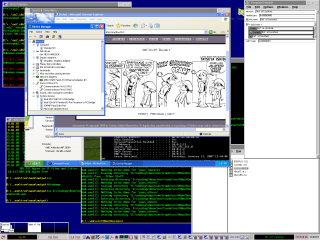
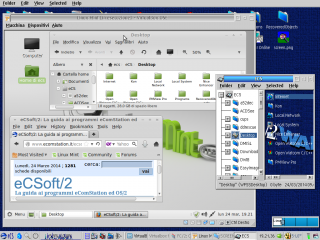



Add new comment