PDumpCtl è un front-end per Process Dump Facility di OS/2, una utilità per analizzare il funzionamento del sistema o di programmi in esecuzione: offre un metodo semplice per configurare il programma, utile per gli scenari più comuni.
PDumpCtl
Versione:
0.18
Data rilascio:
Lunedì, 29 Aprile, 2019
Categorie:
Licenza:
- Open source (generico)
Interfaccia:
- Finestra comandi
Installazione manuale
Il programma è distribuito come pacchetto ZIP: scaricare in una cartella temporanea e scompattare nella cartella di destinazione. Vedi sotto per il(i) link di download.
Qui di seguito trovi i link di download per l'installazione manuale del software:
| PDumpCtl v. 0.18 (8/6/2021, Steven Levine) | Readme/What's new |
PDumpCtl v0.18 User Guide
2023-06-08 SHL
PDumpCtl is a wrapper for the OS/2 Process Dump Facility. It makes it easy
to configure the the Dump Facility for the typical situations.
This package includes two versions of the tool. PDumpCtl.cmd is written in
REXX. PDumpCtl4.cmd is written for 4OS2.
PDumpCtl4.cmd is no longer maintained and is deprecated. However, it may be
useful if REXX support is not available on the system where you need to
capture a process dump file. PDumpCtl4 supports most, but not all, of the
options supported by PDumpCtl.
Note: v0.18 (this version) of PDumpCtl makes significant changes to the
Shared and Extended dump styles. In most cases, the Shared style can now be
used instead of the Extended style. The dump file will be smaller while
still containing the shared memory data needed to analyze traps in DLLs.
== Installation ==
Install the script to any convenient directory. Installing to a directory in
the PATH is recommended.
A dump directory is required. If a directory name is specified on the
command line, it will be used. Otherwise, PDumpCtl will use the DUMPPROCESS
directory from config.sys, if it is valid. Otherwise, PDumpCtl tries to
locate a usable dump directory as follows. PDumpCtl assumes the directory is
named Dumps and looks for this directory in the root of all local volumes and
in the %TMP% directory.
If PDumpCtl can not locate a dump directory or the dump directory specified
on the command line does not exist, PDumpCtl will complain and quit.
Be sure to place the dump directory on a volume with sufficient free space.
Depending of the options selected, dump files can be anywhere from 1MB to
size of physical RAM and they are not automatically deleted or overwritten.
A typical firefox process dump will be in the 100MB to 200MB range because
both private and shared data will be required to analyze the failure.
PROCDUMP.EXE and PDUMPUSR.EXE must be installed. They are typically
installed to \OS2\SYSTEM on your boot volume. If they were not installed
when ArcaOS/eCS/OS2 was installed, copy them from the installation CD. For
ArcaOS and eComStation, copy PROCDUMP.EXE and PDUMPUSR.EXE from
the \OS2IMAGE\FI\SYSMGT\OS2\SYSTEM directory on the install media to
\OS2\SYSTEM on the boot volume. Copy PROCDUMP.DOC from
the OS2IMAGE\FI\SYSMGT\OS2\SYSTEM\RAS directory on on the install media to
\OS2\SYSTEM\RAS on the boot volume.
If you are using PDumpCtl4.cmd, you need to have 4OS2 installed on the
system, but it does not need to be the default shell.
== Usage ==
To see the available options, use
PDumpCtl -?
which will display
pdumpctl 0.18 2023-06-08
Control Process Dump Facility in batch or interactive mode.
Usage: pdumpctl [-h] [-i] [-p] [-v] [-?] [commands...] [procname|pid] [dirname]
-h -? Display this message
-i Run interactive (default is batch mode)
-p Enable Proliant mode, disables sysvm to prevent system traps
-v Display version number and quit
pid Select PID to dump, default radix is hex
Prefix with 0x for hex or 0t for decimal if ambiguous
procname Select process to dump
Quote if process name looks like a number
dirname Set Dump directory, quote if name looks like a number
Defaults to ?:\Dumps or %TMP\Dumps
commands Batch mode commands
a Reset to All - set to dump all physical memory
d Force dump - requires PID or process name
f Full - add private/instance code and data to current settings
i Instance - add instance data to current settings
n Reset to Normal - set to summ sem sysldr sysfs sysvm syssem
o Turn off dump facility
r Reset to Default - set to system default settings
s Shared - add private/instance/shared code and data to current
v View dump settings
x Extended - add private/shared code/data mvdm sysio syspg to current
The force dump command requires that at least one PID or process name be
specified. Other commands do not require this.
The command line can include a combination of
- zero or more command line switches
- zero or more batch mode commands
- zero or more pid numbers
- zero or more process names
- a directory name
Command line switches must appear first.
The other command line arguments can be entered in any order. PDumpCtl will
try to figure out what you mean. PDumpCtl assumes you want what you request.
For example, if a command line argument names a valid directory, it will be
interpreted as the dump directory name even if it could also be interpreted
as a process name. For example, if you want to run PDumpCtl for the pmmail
process and you invoke PDumpCtl as
PDumpCtl -i pmmail
and pmmail also happens to be a subdirectory of the current directory,
PDumpCtl will select the pmmail subdirectory as the dump directory. If this
is not what you want, run PDumpCtl from some other directory or name the
dump directory you want PDumpCtl to use. For example:
PDumpCtl -i \Dumps pmmail
What the Process Dump Facility calls the process name is really the internal
module name. In most cases, the process name is the same as executable
name. If not, be sure to provide the module name and not the
executable name.
Batch mode commands must be entered in the order you want them executed.
PDumpCtl operates in two modes - batch or interactive.
In batch mode, PDumpCtl processes the batch mode commands on the command
line and exits.
In interactive mode, PDumpCtl processes any batch mode commands on the
command line and then prompts the user for additional commands.
When PDumpCtl starts, it does not change the Dump Facility settings unless
requested. This means that if the Dump Facility is not enabled when you
start PDumpCtl, you must issue one of the commands from that enables the Dump
Facility otherwise any attempt to capture a dump file will fail.
The same is true when PDumpCtl exits. The current Dump Facility settings
are retained. This is useful when you need to wait for a trap to occur. If
this is not what you want, issue a command that turns off the Dump Facility
before PDumpCtl exits.
As noted above, commands are processed in the order given. This is true in
both batch and interactive mode. This means if the current Dump Facility
settings are not what you need, you must adjust the settings before
attempting to capture a dump file. If also means that if the dump facility
is not currently enabled, you need to enable the dump facility before you
can capture a dump file.
There are two groups of commands that affect the Dump Facility settings.
The Reset group enables the dump facility, clears any existing settings and
sets the Dump Facility to a known state.
The Add group adds settings to the current state. If you issue an Add group
command when the Dump Facility is not enabled, PDumpCtl will set the dump
state to Normal before processing the Add group command.
If you attempt to capture a dump file when the Dump Facility is not enabled
PDumpCtl will complain.
PDumpCtl defines a number of Dump Styles. A Dump Style is a collection of
Process Dump facility settings that have been shown to be broadly useful.
See the "Choosing a Dump Style" section which discusses the available Dump
Styles in more detail.
See the Examples section for typical PDumpCtl command lines.
In interactive mode, PDumpCtl prompts for commands with
D)ump N)orm. I)nst. F)ull S)hare X)tend. A)ll R)eset O)ff V)iew H)elp Q)uit ? h
where the available commands are
D - Force dump using current settings
N - Reset to Normal - set to summ,sem,sysldr,sysfs,sysvm,syssem
I - Instance - add instance data to current settings
F - Full - add private code and data to current settings
S - Shared - add private/instance/shared code and data to current
X - Extended - add private/shared code/data mdvm sysio and syspg to current
A - Reset to All - set to dump all physical memory
R - Reset to Default - set to system default settings
O - Turn off dump facility
V - View current settings
H - Display this screen
Q - Quit
? - Display this screen
! - Shell
The commands available in interactive mode are a superset of the batch mode
commands. The commands available in both modes function the same in either
mode.
Recall that when PDumpCtl exits, the current Dump Facility settings are
retained. If this is not what you want, use the O command to turn off the
Dump Facility before quitting PDumpCtl.
As discussed above, the same is true when PDumpCtl starts. PDumpCtl does
not change the Dump Facility settings unless requested. If the current
settings are not what you need, you must change the settings before capturing
the dump file.
The View command displays the current settings as defined by the Process Dump
Facility. PDumpCtl.cmd contains short explanations of these settings.
\OS2\SYSTEM\RAS\PROCDUMP.DOC contains full explanations of these settings.
If you are using PDumpCtl4.cmd, usage is the same.
If 4OS2 is not your default shell, start PDumpCtl4.cmd with the command
4OS2 /c PDumpCtl4
If 4OS2 or PDumpCtl4.cmd are not in the PATH, you will need to supply full
path names.
Once you have a dump file, you can view it with the Process Dump Facility
(pmdf). If you need help getting started with pmdf, see
http://www.warpcave.com/os2diags/ProcDumpRef.txt
== Choosing a Dump Style ==
PDumpCtl defines the following Process Dump styles
Default
Normal
Instance
Full
Shared
Extended
All
The styles differ in how much data is captured. The Default style produces
the smallest dump file and the All style produces the largest.
The Default style selects the process dump settings defined by the kernel or
by the PDUMPUSR command in config.sys. Unless overridden by a PDUMPUSR
command in config.sys, this style is equivalent to
PDUMPUSR SUMM,MVDM,SEM,SYSFS
which typically result in a dump file of 1MB or so. This style is not
recommended because it omits data often required to effectively analyze
application failures.
The Normal dump style is equivalent to
PDUMPUSR SUMM,SEM,SYSLDR,SYSFS,SYSVM,SYSSEM
which typically results in a dump file of 3MB or so. This is the
recommended dump style for simple application traps. It should be used,
unless it is already known that additional data will be needed to effectively
analyze the failure. The dump file is relatively small, but includes the
system wide data that is almost always needed to analyze application
failures.
This is a good choice if you want to capture a dump file for all process
exceptions. The dump files are small enough not to fill up the disk volume
too quickly, but contains enough data to do useful analysis for a wide
variety of process failures.
The Instance dump style is equivalent to
PDUMPUSR SUMM,INSTANCE,SEM,SYSLDR,SYSFS,SYSVM,SYSSEM
which is the Normal style with INSTANCE data added.
This typically results in a dump file of 3MB plus the size of the process's
instance data. This style is a good choice if the Normal style does not
include all the private data you need to analyze, but the stack traces are
good enough that you don't need to have all the executable code and
data included in the dump file.
The Full dump style is usually equivalent to
PDUMPUSR SUMM,PRIVATE,INSTANCE,SEM,SYSLDR,SYSFS,SYSVM,SYSSEM
which is the Normal style with PRIVATE and INSTANCE data added.
These settings can result in a relatively large dump file because the dump
file will include all of the process's private code and data. Depending on
the application the dump file can be 100MB or larger.
This dump style is useful when the private executable code and data needs to
be be analyzed and the Instance style does not include enough to the
application code and data.
The Shared dump style is usually equivalent to
PDUMPUSR SUMM,PRIVATE,SHARED,INSTANCE,SEM,SYSLDR,SYSFS,SYSVM,SYSSEM
which is the Full style with SHARED code and data added.
These settings can generate a significantly larger dump file than the Full
style because the dump file will also include all of the process's shared
code and data. Depending on the application the dump files can be 100MB or
larger.
This dump style is required when the content of the code and data in shared
memory needs to be analyzed and and the Full style does not include enough
to the needed code and data. This occurs most often when the exception
occurs in a DLL.
The Extended dump style is usually equivalent to
PDUMPUSR SUMM,PRIVATE,SHARED,INSTANCE,MVDM,SEM,SYSLDR,SYSFS,SYSVM,
SYSSEM,SYSIO,SYSPG
which is the Shared style with MVDM SYSPG and SYSPG data added.
These settings will generate a larger dump file than the Shared style
because the dump file will inlcude page tables and system IO tables.
This specialized dump style is required when the content of the page tables
needs to be analyzed.
The All dump style is equivalent to
PDUMPUSR PADDR(ALL)
This is effectively the same a writing a system dump, but the system is not
rebooted after the dump file is written. The dump file will be large since
all physical memory will be written to the dump file.
This specialize dump style is rarely used. In rare cases, attempting to
capture a Full or Extended dump results in sufficient paging activity to hang
the Process Dump Facility. The solution is to capture an All style dump
which does not require any paging.
If you are not sure which dump style you should use, ask a developer for
guidance.
== Examples ==
To capture of process dump for a running httpd process that has hung:
PDumpCtl n s d o httpd
This command line resets the Dump facility to the Normal style, updates the
settings to the Shared style, forces a dump of the httpd process, turns off
the Dump Facility and exits.
To capture a process dump for firefox.exe when it traps:
PDumpCtl n s firefox
This command line resets the Dump facility to the Normal style, updates the
settings to the Shared style and exits.
After the dump file has been captured, you would typically do:
PDumpCtl r o
which resets the Dump Facility to the Default style and and turns off the
Dump Facility. This will avoid capturing dump files that you don't need.
To run PDumpCtl in interactive mode:
PDumpCtl -i
which starts PDumpCtl in interactive mode and prompts for commands. Any
changes to the Process Dump Facility settings will apply to all processes.
To run PDumpCtl in interactive mode for the firefox process:
PDumpCtl -i firefox
which starts PDumpCtl in interactive mode, selects the firefox process and
prompts for commands. Any changes to the Process Dump settings will apply
only to firefox process.
== Proliant Servers ==
On some Proliant servers, some dump styles will cause the Process Dump
Facility to hang or trap because these dump styles normally add SYSVM to the
dump options. To avoid this, use the -p option when starting PDumpCtl.
== Known Issues ==
None, as of today.
Good luck,
Steven |
 www.warpcave.com/betas/PDumpCtl-0.18-20230608.zip www.warpcave.com/betas/PDumpCtl-0.18-20230608.zip |
Scheda aggiornata l'ultima volta il: 16/06/2023 - 05:47

This work is licensed under a Creative Commons Attribution 4.0 International License.
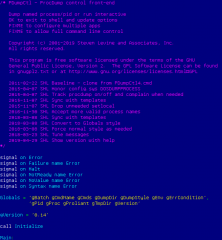
Aggiungi un commento