Raccolte di sfondi vari, banner, texture, etc. per la scrivania di sistema e le cartelle, prodotti dalla comunità degli utenti di OS/2 (disponibili diversi formati grafici: BMP, PNG, GIF, JPG, etc.).
OS/2 Wallpapers
Data rilascio:
Venerdì, 2 Marzo, 1990
Licenza:
- Freeware
Interfaccia:
- PMShell
- Workplace Shell
Installazione manuale
Qui di seguito trovi i link di download per l'installazione manuale del software:
| eCo Software Wallpapers v. Vol.1 (11/3/2023, eCo Software) | Readme/What's new |
A collection of three wallpapers from eCo Software |
 www.hobbesarchive.com/Hobbes/pub/multimedia/images/Wallpapers/eCoSoftware_Wallpapers_Vol-1.zip www.hobbesarchive.com/Hobbes/pub/multimedia/images/Wallpapers/eCoSoftware_Wallpapers_Vol-1.zip |
||
| 3DWarp, a 1024x768x24-bit Warp background for desktops (3/1/2021, Clint Wheeler) | Readme/What's new |
3DWARP.ZIP
1024x768 24bit .BMP for Warp Desktops.
Clint Wheeler
North Vancouver, BC Canada |
 hobbes.nmsu.edu/download/pub/multimedia/images/bmp/3dwarp.zip hobbes.nmsu.edu/download/pub/multimedia/images/bmp/3dwarp.zip |
 local copy local copy
|
|
| AMS Fun Old BMP wallpapers Vol 1 (2/1/2020) | ||
 www.hobbesarchive.com/Hobbes/pub/multimedia/images/Wallpapers/Anti-MS_Fun_Wallpapers_Vol-1.zip www.hobbesarchive.com/Hobbes/pub/multimedia/images/Wallpapers/Anti-MS_Fun_Wallpapers_Vol-1.zip |
||
| Miscellaneous Old BMP wallpapers Vol 1 (2/1/2020) | ||
 www.hobbesarchive.com/Hobbes/pub/multimedia/images/Wallpapers/Misc_Wallpapers_Vol-1.zip www.hobbesarchive.com/Hobbes/pub/multimedia/images/Wallpapers/Misc_Wallpapers_Vol-1.zip |
||
| Nature and Photography Old BMP wallpapers Vol 1 (2/1/2020) | ||
 www.hobbesarchive.com/Hobbes/pub/multimedia/images/Wallpapers/Nature_Wallpapers_Vol-1.zip www.hobbesarchive.com/Hobbes/pub/multimedia/images/Wallpapers/Nature_Wallpapers_Vol-1.zip |
||
| OS/2 Realted Old BMP wallpapers Vol 1 (2/1/2020) | ||
 hobbes.nmsu.edu/download/pub/multimedia/images/Wallpapers/OS2_Related_Wallpapers_Vol-1.zip hobbes.nmsu.edu/download/pub/multimedia/images/Wallpapers/OS2_Related_Wallpapers_Vol-1.zip |
||
| TV and Movies Old BMP wallpapers Vol 1 (2/1/2020) | ||
 www.hobbesarchive.com/Hobbes/pub/multimedia/images/Wallpapers/TV_Movies_Wallpapers_Vol-1.zip www.hobbesarchive.com/Hobbes/pub/multimedia/images/Wallpapers/TV_Movies_Wallpapers_Vol-1.zip |
||
| eComStation Wallpapers v. Vol.4 (18/2/2007) | Readme/What's new |
Assorted collection of eComStation related wallpapers for your desktop. |
 www.hobbesarchive.com/Hobbes/pub/multimedia/images/Wallpapers/eComStation_Wallpapers_Vol-4.zip www.hobbesarchive.com/Hobbes/pub/multimedia/images/Wallpapers/eComStation_Wallpapers_Vol-4.zip |
||
| Another eComStation 1.2 lockup image (13/6/2005, piggy) | Readme/What's new |
This was the file I meant to upload instead of ecs_1-2_lockup.zip. The other file was an early version of this image.So this is another eComStation 1.2 lockup image. File includes 1280x1024 and 1024x768 resolutions. |
 hobbes.nmsu.edu/download/pub/multimedia/images/jpeg/blue_ecs.zip hobbes.nmsu.edu/download/pub/multimedia/images/jpeg/blue_ecs.zip |
 local copy local copy
|
|
| An eComStation 1.2 lockup image (3/6/2005, piggy) | Readme/What's new |
An eComStation 1.2 lockup image. File includes 1280x1024 and 1024x768 resolutions and the Adobe Photoshop PST file if you wish to modify the image. |
 hobbes.nmsu.edu/download/pub/multimedia/images/jpeg/ecs_1-2_lockup.zip hobbes.nmsu.edu/download/pub/multimedia/images/jpeg/ecs_1-2_lockup.zip |
 local copy local copy
|
|
| Ultima Lite Wallpapers (28/3/2004) | Readme/What's new |
A collection of wallpapers for OS/2. Lite version is limited. |
 www.hobbesarchive.com/Hobbes/pub/multimedia/images/Wallpapers/UltimaLite_Wallpapers_2004-03-28.zip www.hobbesarchive.com/Hobbes/pub/multimedia/images/Wallpapers/UltimaLite_Wallpapers_2004-03-28.zip |
||
| Background pictures for OS/2 (30/8/2001, Martin Moeller) | Readme/What's new |
Nice background pictures for OS/2 in two sizes |
 hobbes.nmsu.edu/download/pub/multimedia/images/jpeg/os2swirlbackground.zip hobbes.nmsu.edu/download/pub/multimedia/images/jpeg/os2swirlbackground.zip |
 local copy local copy
|
|
| Soft backgrounds for folders (17/7/2001) | ||
 hobbes.nmsu.edu/download/pub/multimedia/images/jpeg/folderbg.zip hobbes.nmsu.edu/download/pub/multimedia/images/jpeg/folderbg.zip |
 local copy local copy
|
|
| Propaganda background images, Volume 1 (23/1/2001, Timur Tabi) | Readme/What's new |
The well-known Propaganda series of tile- able background images. Each WarpIN archive contains a few dozen images. These images are a great addition to any background changing app, like The Wall from Pretty Pop Software. |
 hobbes.nmsu.edu/download/pub/multimedia/images/jpeg/prpgnd01.wpi hobbes.nmsu.edu/download/pub/multimedia/images/jpeg/prpgnd01.wpi |
||
| Propaganda background images, Volume 10 (23/1/2001, Timur Tabi) | Readme/What's new |
The well-known Propaganda series of tile- able background images. Each WarpIN archive contains a few dozen images. These images are a great addition to any background changing app, like The Wall from Pretty Pop Software. |
 hobbes.nmsu.edu/download/pub/multimedia/images/jpeg/prpgnd10.wpi hobbes.nmsu.edu/download/pub/multimedia/images/jpeg/prpgnd10.wpi |
||
| Propaganda background images, Volume 11 (23/1/2001, Timur Tabi) | Readme/What's new |
The well-known Propaganda series of tile- able background images. Each WarpIN archive contains a few dozen images. These images are a great addition to any background changing app, like The Wall from Pretty Pop Software. |
 hobbes.nmsu.edu/download/pub/multimedia/images/jpeg/prpgnd11.wpi hobbes.nmsu.edu/download/pub/multimedia/images/jpeg/prpgnd11.wpi |
||
| Propaganda background images, Volume 12 (23/1/2001, Timur Tabi) | Readme/What's new |
The well-known Propaganda series of tile- able background images. Each WarpIN archive contains a few dozen images. These images are a great addition to any background changing app, like The Wall from Pretty Pop Software. |
 hobbes.nmsu.edu/download/pub/multimedia/images/jpeg/prpgnd12.wpi hobbes.nmsu.edu/download/pub/multimedia/images/jpeg/prpgnd12.wpi |
||
| Propaganda background images, Volume 14 (23/1/2001, Timur Tabi) | Readme/What's new |
The well-known Propaganda series of tile- able background images. Each WarpIN archive contains a few dozen images. These images are a great addition to any background changing app, like The Wall from Pretty Pop Software. |
 hobbes.nmsu.edu/download/pub/multimedia/images/jpeg/prpgnd14.wpi hobbes.nmsu.edu/download/pub/multimedia/images/jpeg/prpgnd14.wpi |
||
| Propaganda background images, Volume 2 (23/1/2001, Timur Tabi) | Readme/What's new |
The well-known Propaganda series of tile- able background images. Each WarpIN archive contains a few dozen images. These images are a great addition to any background changing app, like The Wall from Pretty Pop Software. |
 hobbes.nmsu.edu/download/pub/multimedia/images/jpeg/prpgnd02.wpi hobbes.nmsu.edu/download/pub/multimedia/images/jpeg/prpgnd02.wpi |
||
| Propaganda background images, Volume 3 (23/1/2001, Timur Tabi) | Readme/What's new |
The well-known Propaganda series of tile- able background images. Each WarpIN archive contains a few dozen images. These images are a great addition to any background changing app, like The Wall from Pretty Pop Software. |
 hobbes.nmsu.edu/download/pub/multimedia/images/jpeg/prpgnd03.wpi hobbes.nmsu.edu/download/pub/multimedia/images/jpeg/prpgnd03.wpi |
||
| Propaganda background images, Volume 4 (23/1/2001, Timur Tabi) | Readme/What's new |
The well-known Propaganda series of tile- able background images. Each WarpIN archive contains a few dozen images. These images are a great addition to any background changing app, like The Wall from Pretty Pop Software. |
 hobbes.nmsu.edu/download/pub/multimedia/images/jpeg/prpgnd04.wpi hobbes.nmsu.edu/download/pub/multimedia/images/jpeg/prpgnd04.wpi |
||
| Propaganda background images, Volume 6 (23/1/2001, Timur Tabi) | Readme/What's new |
The well-known Propaganda series of tile- able background images. Each WarpIN archive contains a few dozen images. These images are a great addition to any background changing app, like The Wall from Pretty Pop Software. |
 hobbes.nmsu.edu/download/pub/multimedia/images/jpeg/prpgnd06.wpi hobbes.nmsu.edu/download/pub/multimedia/images/jpeg/prpgnd06.wpi |
||
| Propaganda background images, Volume 7 (23/1/2001, Timur Tabi) | Readme/What's new |
The well-known Propaganda series of tile- able background images. Each WarpIN archive contains a few dozen images. These images are a great addition to any background changing app, like The Wall from Pretty Pop Software. |
 hobbes.nmsu.edu/download/pub/multimedia/images/jpeg/prpgnd07.wpi hobbes.nmsu.edu/download/pub/multimedia/images/jpeg/prpgnd07.wpi |
||
| Propaganda background images, Volume 8 (23/1/2001, Timur Tabi) | Readme/What's new |
The well-known Propaganda series of tile- able background images. Each WarpIN archive contains a few dozen images. These images are a great addition to any background changing app, like The Wall from Pretty Pop Software. |
 hobbes.nmsu.edu/download/pub/multimedia/images/jpeg/prpgnd08.wpi hobbes.nmsu.edu/download/pub/multimedia/images/jpeg/prpgnd08.wpi |
||
| Propaganda background images, Volume 9 (23/1/2001, Timur Tabi) | Readme/What's new |
The well-known Propaganda series of tile- able background images. Each WarpIN archive contains a few dozen images. These images are a great addition to any background changing app, like The Wall from Pretty Pop Software. |
 hobbes.nmsu.edu/download/pub/multimedia/images/jpeg/prpgnd09.wpi hobbes.nmsu.edu/download/pub/multimedia/images/jpeg/prpgnd09.wpi |
||
| eComStation Wallpapers Vol 5 (19/1/2001, Paul Jarvinen) | ||
 www.hobbesarchive.com/Hobbes/pub/multimedia/images/Wallpapers/eComStation_Wallpapers_Vol-5.zip www.hobbesarchive.com/Hobbes/pub/multimedia/images/Wallpapers/eComStation_Wallpapers_Vol-5.zip |
||
| eComStation (OS/2) bitmap (13/11/2000, Terry Norton) | Readme/What's new |
A bitmap of StationAlpha for use as wallpaper |
 hobbes.nmsu.edu/download/pub/multimedia/images/misc/alphast.zip hobbes.nmsu.edu/download/pub/multimedia/images/misc/alphast.zip |
||
| Wallpaper for OS/2 Warp (23/2/1999) | ||
 www.os2site.com/sw/graphics/jpg/planeth.jpg www.os2site.com/sw/graphics/jpg/planeth.jpg |
||
| Some big but pretty images for folder and desktop backgrouns (11/11/1998, Ramon Barrios Lascar) | Readme/What's new |
Some big but pretty images for folder and desktop backgrouns in JPEG format |
 hobbes.nmsu.edu/download/pub/multimedia/images/jpeg/rbimg011.zip hobbes.nmsu.edu/download/pub/multimedia/images/jpeg/rbimg011.zip |
||
| 3D OS/2 on colorful background (22/8/1998, Ivan Jager) | Readme/What's new |
3D OS/2 on colorful background (640 X 480) |
 hobbes.nmsu.edu/download/pub/multimedia/images/bmp/640os2.zip hobbes.nmsu.edu/download/pub/multimedia/images/bmp/640os2.zip |
||
| 3D OS/2 on colorful background (22/8/1998, Ivan Jager) | Readme/What's new |
3D OS/2 on colorful background (800 X 600) |
 hobbes.nmsu.edu/download/pub/multimedia/images/bmp/800os2.zip hobbes.nmsu.edu/download/pub/multimedia/images/bmp/800os2.zip |
||
| 3D OS/2 on colorful background (22/8/1998, Ivan Jager) | ||
 hobbes.nmsu.edu/download/pub/multimedia/images/bmp/1024os2.zip hobbes.nmsu.edu/download/pub/multimedia/images/bmp/1024os2.zip |
 local copy local copy
|
|
| 303 High-Tech Desktop Wall Paper Designs (17/2/1997, Rene Ertzinger) | Readme/What's new |
ArtByMath Wall Paper Designs HTML Installation
==================================================
February 17th, 1997
http://www.ArtByMath.com
*) The "Zipped" distribution file containing HTML & GIF files
should be unzip using the "-d" option in any directory of
your choice. The "-d" option will create the required
directory structure so that you can use your Web Browser
to view the Wall Paper Designs via HTML.
With Netscape, you then use the "OPEN FILE" command and
load the "INDEX.HTM" file to correctly use and browse the
entire Wall Paper Display system.
You should note that the BMP Wall Paper Collection can not
be viewed or used via a Web Browser! Only the GIF collection
works as such! The BMP collection can be unzipped into any
directory of your choice, and you can copy and move the
files you need according to your needs.
*) If you have any questions, please don't hesitate to contact
the artist via email |
 hobbes.nmsu.edu/download/pub/multimedia/images/wallpapr.zip hobbes.nmsu.edu/download/pub/multimedia/images/wallpapr.zip |
 local copy local copy
|
|
| An 800x600 deep color bitmap in JPEG format for OS/2 Warp 4 desktop (25/10/1996) | ||
 hobbes.nmsu.edu/download/pub/multimedia/images/jpeg/warpshade.jpg hobbes.nmsu.edu/download/pub/multimedia/images/jpeg/warpshade.jpg |
||
| Gogh & Mandelbrot - Computer graphic picture (18/7/1996) | ||
 hobbes.nmsu.edu/download/pub/multimedia/images/jpeg/goghmand.jpg hobbes.nmsu.edu/download/pub/multimedia/images/jpeg/goghmand.jpg |
||
| Mandelbrot Land - Computer graphics (18/7/1996) | ||
 hobbes.nmsu.edu/download/pub/multimedia/images/jpeg/mandland.jpg hobbes.nmsu.edu/download/pub/multimedia/images/jpeg/mandland.jpg |
||
| Some Bitmaps from Merlin Beta (8/7/1996) | Readme/What's new |
Some bitmaps from Merlin beta ... |
 hobbes.nmsu.edu/download/pub/multimedia/images/bmp/bitmaps.zip hobbes.nmsu.edu/download/pub/multimedia/images/bmp/bitmaps.zip |
||
| Fractalized OS/2 background bitmap (3/6/1996) | ||
 hobbes.nmsu.edu/download/pub/multimedia/images/bmp/backgrnd_1.zip hobbes.nmsu.edu/download/pub/multimedia/images/bmp/backgrnd_1.zip |
||
| PNG format Canadian flag with OS/2 touch (16/2/1996, Simon Pasieka) | Readme/What's new |
This is a 3D rendering of a Canadian flag "plastered" with OS/2 all over it. The file is in .PNG format, and when converted to a .BMP format (using PMView or Jview) it makes a nice desktop background for OS/2. The .PNG is in 1024x768 and 256 colours.
This bitmap is of course public domain, so use it and abuse it to your heart's content.
highest regards,
Simon Pasieka
Feb. 1996 |
 hobbes.nmsu.edu/download/pub/multimedia/images/bmp/canadalovesos2.zip hobbes.nmsu.edu/download/pub/multimedia/images/bmp/canadalovesos2.zip |
||
| OS/2 Wallpapers (28/4/1995, Background BMPs from COMDEX/Spring) | ||
 hobbes.nmsu.edu/download/pub/multimedia/images/bmp/cdx95bmp.zip hobbes.nmsu.edu/download/pub/multimedia/images/bmp/cdx95bmp.zip |
||
| A collection of 256 color texture bitmaps (12/4/1995, Peter Conteos) | Readme/What's new |
April 12, 1995
Greetings All,
A couple of days ago I uploaded a capture of my desktop to
comp.os.os2.advocacy , comp.os.os2.misc and
comp.os.ms-windows.advocacy and since then have had tons of e-mail
coming in. To all who responded thanks for the good words! Enclosed in
this archive are either my 256 colour bitmaps or my 65000 colour
bitmaps and textures and hints on setting OS/2 the way I have.
Enjoy
Regards,
Peter Conteos
Contents.
1. Included files
2. Hints on configuring OS/2
3. How to set it all up
4. The Rexx scripts
5. Word on textures and seamless tiling
6. Credits
1. The included files.
-deskcap.bmp : Screen capture of my desktop (256 or 64k colour)
-desktop.bmp : Bitmap to be used as background (1024x768x 256 or 64k)
-but_def1.bmp and but_def2.bmp : Textures with grey buttons
-but_list.bmp : Bitmap for list style folder
-all other bitmaps are textures
-howto.txt :How to setup desktop and other usefull stuff(this file)
-snap.cmd and reflow.cmd : Rexx script (description in this file)
*** All bitmaps are in OS/2 bitmap format and may not work with
Windows viewers. They all work fine with OS/2.****
2. Hints on configuring OS/2.
First of all I would like to mention my hardware setup, OS/2 software
used and sites of interest.
Hardware:
486/66
12 MB RAM (Really would like 16)
860 Meg Hard disk
ATI XPression 2MB DRAM (Desperately want VRAM)
17' Monitor
14400 Modem
Panasonic 2x CDROM
Other bullshit
Average to low end system for todays standards but works great.
Software:
Warp ofcoarse (How do you spell this damn word, is this correct?)
PMView as graphic viewer (EXCELLENT PRODUCT!! Definate register)
JPGView for desktop capture
Two Rexx scripts I have written that allign icons to a grid in a
folder. (included)
Sites of interest:
For textures, there are two sites I found, one WWW and one FTP.
FTP: avalon.vislab.navy.mil /pub/textures/tif
WWW: http://www.seanet.com/ProfessionalCollection/catalog.html
There are some resource considerations when setting up your desktop
with bitmaps all over, namely RAM. I run my desktop at 1024x768x65000k
and have constantly 18 folders open all with backround bitmaps and a
fullscreen desktop bitmap. I have estimated all these bitmaps eat up
about 4meg of ram so my system runs like it has only 8 megs. If I
switch to a 256 colour resolution this I reckon should be cut to 2 meg
used. Any one with eight megs ram or less should not consider using to
many bitmaps. Also I wouldn,t recommend my kind of setup with a
resolution less than 800x600.
I will first explain how my desktop works and then how to set it up.
The functionality of my desktop.
It is a good idea to have an image of my desktop displaying when
reading this (deskcap.bmp ; this is slightly
different than the one I uuencoded onto the newsgroups)
All my folders are displayed around the edges of the screen. There
are great advantages of having all your icons in folders like this.
For instance if I have 3 or 4 aplications running covering up most of
my screen and folders and I want to acces my drives, I click to the
top of the screen and my drives folder pops up. If I want to print,
fax, or shredd something I click to the bottom of my screen and all
objects having some kind of drag and drop utility are displayed. The
folder to the right has my main groups ie comms, games,projects,
system setup etc and these can be accessed similarily. If icons are
placed on the desktop one would have to minimize or move their apps so
as to get to the icon. I have only 5 icons on my desktop and they are
hidden under the drop folder because I never use them.
I will explain in depth all my folders now.
The Right Side folder:
This folder is my 'Main' folder. The icons in it are folder objects
and these folders open on the Left Side. The icons are:
-System Setup
-Utilities
-Minimized Window viewer
-Communications
-Words
-Numbers
-Graphics
-Multimedia
-Games
-Information
-Program Developement
-Projects
The icon that opens the main folder is hidden under the drop folder.
The Left Side folders:
On the left side there are 12 folders corresponding to the icons on
the right side folder. They perfectly overlap eachother and are always
open. When an icon is selected on the right side folder the
appropriate folder comes to the foreground instantly. It almost looks
like it is an application as only the icons change!
The Top Folder:
This folder contains anything drives related. All my drives and
partitions, the OS/2 seek and scan utility and an excellent program
for doing disk copies and other things (PMDDE21.zip ?)
The icon that opens this folder is hidden under the drop folder.
The Drop Folder:
This is the only folder that kind of looks like a folder because the
title bar cannot be hidden off screen like the others. This pisses me
off. However it is a very important folder and is actually three
folders in one. On the folder you see I have from right to left:
-Shredder (duh)
-Printer (another duh)
-Fax (does not open the fax applet but faxes documents)
-PMDIFF (a utility that compares two files, uses drop)
-A folder for zipfiles, temporary long term storage (?) etc..
-A folder containing all my icons
-Text template
-Document template
-Folder template
-Program template
-The last two are special icons
I found that I run out of space for templates and other drag and
drop stuff so I invented this system. These icons open similar
looking folders hidden right under the drop folder. These folders
contain either more templates or more drag and drop icons.They
also contain an icon to get you back to the main drop folder.
In my 'drop2' folder I have Images,Media,A shadow of the os2/dll
directory, Info, Snap to grid, and Re-allign objects. The last two
objects are included in this archive.
The icon that opens this folder is under itself (sneaky eh?)
The Clock folder:
This folder contains all the PIM stuff included with warp.
It also contains a shadow of the clock app which is hidden under the
clock so when the folder is selected and the clock is covered up you
can bring the clock back by clicking on its icon.
The icon that opens this folder is hidden under the drop folder.
I think this covers my setup pretty well. An example of how I would
start a new document (like this) follows. Click on the projects icon
(on the right side folder) drag a document template from the drop
folder into the projects folder (on the left side) change the name of
document with alt-left click open the document and presto.
A couple of things I should mention about the projects folder. First
the physical location of this folder is not in the 'Main' folder (the
right side folder) but rather on my hardrive as directory
d:\data\projects . The projects icon in the main folder is a shadow
of this directory. I have done this because I do not like actual data
and files in my c:\desktop\ structure but just folder,program and
shadow objects. Secondly, the projects folder (as well as the
'Minimized Window Viewer' and the 'Information' folder) may contain
similar looking icons, so the text of these icons distinguishes them.
To solve this problem, these folders have a different 'look'. The
folders are in the exact some position as the other left side folders
but their backround bitmaps are in a list fashion and the icons are
flowed with their text showing. (use enclosed but_list.bmp as
background tiled).
3. How to set it all up.
It is important to first understand the directory structure of my
layout.
Directory of c:\desktop
Main
Drop
PIM
Drives
Directory of c:\desktop\Main
System Setup
Utilties
Minimized Window Viewer
Communications
Words
Numbers
Graphics
Multimedia
Games
Information
Program Developement
Projects (shadow of d:\data\projects )
Directory of c:\desktop\Drop
Drop2
Templates2
Icons (shadow of d:\data\icons )
ZipFiles (shadow of d:\data\zipfiles )
Directory of c:\desktop\drop\drop2
Drop (shadow of c:\desktop\drop )
Directory of c:\desktop\drop\templates2
Drop (shadow of c:\desktop\drop )
Templates (templates folder installed with OS2)
The rest of the icons in all these folders are either program objects
or regular folders (like the ones that came with OS2 ie
Productivity,Command Prompts etc ...
There are two different types of folders, the folders with just icons
and the folders with icons and text(look at the folder on the left
side that says 'down' on the title).
WARNING!!! The scheme palette should not be used in making any
folders as there is a bug with this object. If you drag a scheme into
a folder, every time you open the folder it will get shorter by four
pixels!! This is not good!!!
Using templates is the easiest way to setup the folders.
How to set up an icon only folder template.
-Drag a folder from the folder template and place it on the desktop.
-Open the folders settings
-On the first page deselect 'visible'
-Select 'change font...' and set the font to size 1
-Go to the 'Background' page and drag the background you want
(but_def1.bmp ) for the grey button. Make sure 'tiled' is selected.
-Go to the 'General' page and change the name to something appropriate
and select 'Template'
-Close the settings and you have a 'button bar' object.
When you drag on of these objects you can then rename it and
position it accordingly. You can then place other objects in this
folder right on the grey box. I have a couple of Rexx scripts included
in this archive that will allign the icons perfectly but read the
instructions at the end of this file for more information about this.
If you want to set up an existing folder you must do this manually,
as above, for each folder. (If the scheme pallete worked properlly
you wouldn't have to do this, anyway)
The other type of folder is for icons and text:
-Do the first two things as above
-On the first page select 'Flowed' and "Small Size'
-Select 'change font' and set the font to 'helv' size 8
-Go to the background page and drag 'but_list.bmp'
-Go to the General page and change the name and select 'Template'
-Close the settings and you are done.
To set up the clock as mine you must use the scheme palette to get
rid of the border. Select a 'New Scheme' and change the border width
to 1 and 1. Drag the scheme onto the clock, presto, done. You can then
change the colours of the clock to your liking by using the clocks
settings.
I hope this covers everything regarding setup.
4. The Rexx scripts.
These small batch files snap.cmd and reflow.cmd help in setting up
your icons nicely. The snap.cmd file arranges icons to the nearest
'proper' position , whereas the reflow.cmd file re-arranges the icons
from top to bottom on the specified grid.
There are several things to consider.
-In the settings for these files on the parameters line two numbers
are required. The first number is the size of your icons in pixels and
the second number is the width in pixels that you want the icons to be
spaced. On my system the icons are 40x40 and the button bitmaps are 64
pixels wide, therefore I have '40 64' on my parameters line.
-The folder that you want alligned must be closed.
-The folder name must have only one word ie 'SystemSetup' not
'System Setup' .
To use these routines simply drag the icon of the closed folder on
to the cmd file and after it is done the icons in the folder are
aligned.
If you have any problems with these routines let me know. I am in no
way responsible for anything these routines do to your system. They
work fine on my system.
5. Word on textures and seamless tiling.
Many of the textures included do not tile seamlessly in
a nice way. For some textures you can accomplish a pseudo
seamless look by inverting the texture and pasting it next to
eachother. Look at wood3_2.bmp for an example.
6. Credits
Credit must be given to whomever created these textures in the first place,
since I only downloaded them from various ftp and www sites. One bitmap
in particular, the brown texture in the middle of the screen with the warp logo
I downloaded from THE SHAREWARE BBS. I superimposed
this over a granite texture for the final look. They have many more great
bitmaps there by the way.
Well thats it!
Hope this all makes sense and good luck beautifying your WPS.
Regards,
Peter Conteos
P.S. Post any general questions on comp.os.os2.misc so that I don't
have to answer the same question ten times. Thanks!! |
 hobbes.nmsu.edu/download/pub/multimedia/images/bmp/art256.zip hobbes.nmsu.edu/download/pub/multimedia/images/bmp/art256.zip |
||
| A collection of 64K & 256-color texture bitmaps (12/4/1995, Peter Conteos) | Readme/What's new |
April 12, 1995
Greetings All,
A couple of days ago I uploaded a capture of my desktop to
comp.os.os2.advocacy , comp.os.os2.misc and
comp.os.ms-windows.advocacy and since then have had tons of e-mail
coming in. To all who responded thanks for the good words! Enclosed in
this archive are either my 256 colour bitmaps or my 65000 colour
bitmaps and textures and hints on setting OS/2 the way I have.
Enjoy
Regards,
Peter Conteos
Contents.
1. Included files
2. Hints on configuring OS/2
3. How to set it all up
4. The Rexx scripts
5. Word on textures and seamless tiling
6. Credits
1. The included files.
-deskcap.bmp : Screen capture of my desktop (256 or 64k colour)
-desktop.bmp : Bitmap to be used as background (1024x768x 256 or 64k)
-but_def1.bmp and but_def2.bmp : Textures with grey buttons
-but_list.bmp : Bitmap for list style folder
-all other bitmaps are textures
-howto.txt :How to setup desktop and other usefull stuff(this file)
-snap.cmd and reflow.cmd : Rexx script (description in this file)
*** All bitmaps are in OS/2 bitmap format and may not work with
Windows viewers. They all work fine with OS/2.****
2. Hints on configuring OS/2.
First of all I would like to mention my hardware setup, OS/2 software
used and sites of interest.
Hardware:
486/66
12 MB RAM (Really would like 16)
860 Meg Hard disk
ATI XPression 2MB DRAM (Desperately want VRAM)
17' Monitor
14400 Modem
Panasonic 2x CDROM
Other bullshit
Average to low end system for todays standards but works great.
Software:
Warp ofcoarse (How do you spell this damn word, is this correct?)
PMView as graphic viewer (EXCELLENT PRODUCT!! Definate register)
JPGView for desktop capture
Two Rexx scripts I have written that allign icons to a grid in a
folder. (included)
Sites of interest:
For textures, there are two sites I found, one WWW and one FTP.
FTP: avalon.vislab.navy.mil /pub/textures/tif
WWW: http://www.seanet.com/ProfessionalCollection/catalog.html
There are some resource considerations when setting up your desktop
with bitmaps all over, namely RAM. I run my desktop at 1024x768x65000k
and have constantly 18 folders open all with backround bitmaps and a
fullscreen desktop bitmap. I have estimated all these bitmaps eat up
about 4meg of ram so my system runs like it has only 8 megs. If I
switch to a 256 colour resolution this I reckon should be cut to 2 meg
used. Any one with eight megs ram or less should not consider using to
many bitmaps. Also I wouldn,t recommend my kind of setup with a
resolution less than 800x600.
I will first explain how my desktop works and then how to set it up.
The functionality of my desktop.
It is a good idea to have an image of my desktop displaying when
reading this (deskcap.bmp ; this is slightly
different than the one I uuencoded onto the newsgroups)
All my folders are displayed around the edges of the screen. There
are great advantages of having all your icons in folders like this.
For instance if I have 3 or 4 aplications running covering up most of
my screen and folders and I want to acces my drives, I click to the
top of the screen and my drives folder pops up. If I want to print,
fax, or shredd something I click to the bottom of my screen and all
objects having some kind of drag and drop utility are displayed. The
folder to the right has my main groups ie comms, games,projects,
system setup etc and these can be accessed similarily. If icons are
placed on the desktop one would have to minimize or move their apps so
as to get to the icon. I have only 5 icons on my desktop and they are
hidden under the drop folder because I never use them.
I will explain in depth all my folders now.
The Right Side folder:
This folder is my 'Main' folder. The icons in it are folder objects
and these folders open on the Left Side. The icons are:
-System Setup
-Utilities
-Minimized Window viewer
-Communications
-Words
-Numbers
-Graphics
-Multimedia
-Games
-Information
-Program Developement
-Projects
The icon that opens the main folder is hidden under the drop folder.
The Left Side folders:
On the left side there are 12 folders corresponding to the icons on
the right side folder. They perfectly overlap eachother and are always
open. When an icon is selected on the right side folder the
appropriate folder comes to the foreground instantly. It almost looks
like it is an application as only the icons change!
The Top Folder:
This folder contains anything drives related. All my drives and
partitions, the OS/2 seek and scan utility and an excellent program
for doing disk copies and other things (PMDDE21.zip ?)
The icon that opens this folder is hidden under the drop folder.
The Drop Folder:
This is the only folder that kind of looks like a folder because the
title bar cannot be hidden off screen like the others. This pisses me
off. However it is a very important folder and is actually three
folders in one. On the folder you see I have from right to left:
-Shredder (duh)
-Printer (another duh)
-Fax (does not open the fax applet but faxes documents)
-PMDIFF (a utility that compares two files, uses drop)
-A folder for zipfiles, temporary long term storage (?) etc..
-A folder containing all my icons
-Text template
-Document template
-Folder template
-Program template
-The last two are special icons
I found that I run out of space for templates and other drag and
drop stuff so I invented this system. These icons open similar
looking folders hidden right under the drop folder. These folders
contain either more templates or more drag and drop icons.They
also contain an icon to get you back to the main drop folder.
In my 'drop2' folder I have Images,Media,A shadow of the os2/dll
directory, Info, Snap to grid, and Re-allign objects. The last two
objects are included in this archive.
The icon that opens this folder is under itself (sneaky eh?)
The Clock folder:
This folder contains all the PIM stuff included with warp.
It also contains a shadow of the clock app which is hidden under the
clock so when the folder is selected and the clock is covered up you
can bring the clock back by clicking on its icon.
The icon that opens this folder is hidden under the drop folder.
I think this covers my setup pretty well. An example of how I would
start a new document (like this) follows. Click on the projects icon
(on the right side folder) drag a document template from the drop
folder into the projects folder (on the left side) change the name of
document with alt-left click open the document and presto.
A couple of things I should mention about the projects folder. First
the physical location of this folder is not in the 'Main' folder (the
right side folder) but rather on my hardrive as directory
d:\data\projects . The projects icon in the main folder is a shadow
of this directory. I have done this because I do not like actual data
and files in my c:\desktop\ structure but just folder,program and
shadow objects. Secondly, the projects folder (as well as the
'Minimized Window Viewer' and the 'Information' folder) may contain
similar looking icons, so the text of these icons distinguishes them.
To solve this problem, these folders have a different 'look'. The
folders are in the exact some position as the other left side folders
but their backround bitmaps are in a list fashion and the icons are
flowed with their text showing. (use enclosed but_list.bmp as
background tiled).
3. How to set it all up.
It is important to first understand the directory structure of my
layout.
Directory of c:\desktop
Main
Drop
PIM
Drives
Directory of c:\desktop\Main
System Setup
Utilties
Minimized Window Viewer
Communications
Words
Numbers
Graphics
Multimedia
Games
Information
Program Developement
Projects (shadow of d:\data\projects )
Directory of c:\desktop\Drop
Drop2
Templates2
Icons (shadow of d:\data\icons )
ZipFiles (shadow of d:\data\zipfiles )
Directory of c:\desktop\drop\drop2
Drop (shadow of c:\desktop\drop )
Directory of c:\desktop\drop\templates2
Drop (shadow of c:\desktop\drop )
Templates (templates folder installed with OS2)
The rest of the icons in all these folders are either program objects
or regular folders (like the ones that came with OS2 ie
Productivity,Command Prompts etc ...
There are two different types of folders, the folders with just icons
and the folders with icons and text(look at the folder on the left
side that says 'down' on the title).
WARNING!!! The scheme palette should not be used in making any
folders as there is a bug with this object. If you drag a scheme into
a folder, every time you open the folder it will get shorter by four
pixels!! This is not good!!!
Using templates is the easiest way to setup the folders.
How to set up an icon only folder template.
-Drag a folder from the folder template and place it on the desktop.
-Open the folders settings
-On the first page deselect 'visible'
-Select 'change font...' and set the font to size 1
-Go to the 'Background' page and drag the background you want
(but_def1.bmp ) for the grey button. Make sure 'tiled' is selected.
-Go to the 'General' page and change the name to something appropriate
and select 'Template'
-Close the settings and you have a 'button bar' object.
When you drag on of these objects you can then rename it and
position it accordingly. You can then place other objects in this
folder right on the grey box. I have a couple of Rexx scripts included
in this archive that will allign the icons perfectly but read the
instructions at the end of this file for more information about this.
If you want to set up an existing folder you must do this manually,
as above, for each folder. (If the scheme pallete worked properlly
you wouldn't have to do this, anyway)
The other type of folder is for icons and text:
-Do the first two things as above
-On the first page select 'Flowed' and "Small Size'
-Select 'change font' and set the font to 'helv' size 8
-Go to the background page and drag 'but_list.bmp'
-Go to the General page and change the name and select 'Template'
-Close the settings and you are done.
To set up the clock as mine you must use the scheme palette to get
rid of the border. Select a 'New Scheme' and change the border width
to 1 and 1. Drag the scheme onto the clock, presto, done. You can then
change the colours of the clock to your liking by using the clocks
settings.
I hope this covers everything regarding setup.
4. The Rexx scripts.
These small batch files snap.cmd and reflow.cmd help in setting up
your icons nicely. The snap.cmd file arranges icons to the nearest
'proper' position , whereas the reflow.cmd file re-arranges the icons
from top to bottom on the specified grid.
There are several things to consider.
-In the settings for these files on the parameters line two numbers
are required. The first number is the size of your icons in pixels and
the second number is the width in pixels that you want the icons to be
spaced. On my system the icons are 40x40 and the button bitmaps are 64
pixels wide, therefore I have '40 64' on my parameters line.
-The folder that you want alligned must be closed.
-The folder name must have only one word ie 'SystemSetup' not
'System Setup' .
To use these routines simply drag the icon of the closed folder on
to the cmd file and after it is done the icons in the folder are
aligned.
If you have any problems with these routines let me know. I am in no
way responsible for anything these routines do to your system. They
work fine on my system.
5. Word on textures and seamless tiling.
Many of the textures included do not tile seamlessly in
a nice way. For some textures you can accomplish a pseudo
seamless look by inverting the texture and pasting it next to
eachother. Look at wood3_2.bmp for an example.
6. Credits
Credit must be given to whomever created these textures in the first place,
since I only downloaded them from various ftp and www sites. One bitmap
in particular, the brown texture in the middle of the screen with the warp logo
I downloaded from THE SHAREWARE BBS. I superimposed
this over a granite texture for the final look. They have many more great
bitmaps there by the way.
Well thats it!
Hope this all makes sense and good luck beautifying your WPS.
Regards,
Peter Conteos
P.S. Post any general questions on comp.os.os2.misc so that I don't
have to answer the same question ten times. Thanks!! |
 hobbes.nmsu.edu/download/pub/multimedia/images/bmp/art64k.zip hobbes.nmsu.edu/download/pub/multimedia/images/bmp/art64k.zip |
||
| A collection of background BMPs (31/1/1995, Enrico Demarin) | Readme/What's new |
A collection of background BMPs stolen from an Amiga 3000...
Conversion by Enrico Demarin 1994
Have fun ! |
 hobbes.nmsu.edu/download/pub/multimedia/images/bmp/amybmp.zip hobbes.nmsu.edu/download/pub/multimedia/images/bmp/amybmp.zip |
 local copy local copy
|
|
| OS/2 Wallpapers (30/1/1995, Steve) | Readme/What's new |
These three images were hand scanned by myself. Brief descriptions follow:
dplphin.bmp: This is the cover of Frazier Chorus' album "Ray" Its a group of various types of dolphins swimming. Very pretty.
nikita.bmp: This is a portion of the poster from the French movie "Nikita" which was released in the U.S. as "La Femme Nikita" and then remade into the U.S. movie "Point of no Return" It was scanned from the front cover of the Nikita soundtrack.
forest.bmp: This is an image of some trees and some flowers, on a misty day. It was scanned from my Sierra Club Jornal.
If you would like me to convert any of these bitmaps to some other resolution or number of colors, please send me e-mail and I will gladly oblidge.
Also, if you know of some gif's or other image formats (jpeg, tga, whatever) and you would like to use it as your background, let me know -- and I'll see what I can do. I have the resources to convert most anything into a nice looking 256 color background image! Please include the desired resolution and number of colors (i.e. 800x600x256 or 1024x768x256 or something else)
Steve |
 hobbes.nmsu.edu/download/pub/multimedia/images/bmp/backgrnd.zip hobbes.nmsu.edu/download/pub/multimedia/images/bmp/backgrnd.zip |
||
| OS/2 Wallpapers (30/1/1995) | ||
 hobbes.nmsu.edu/download/pub/multimedia/images/bmp/bmpfake1.zip hobbes.nmsu.edu/download/pub/multimedia/images/bmp/bmpfake1.zip |
||
| OS/2 Wallpapers (30/1/1995) | ||
 hobbes.nmsu.edu/download/pub/multimedia/images/bmp/bmpfake2.zip hobbes.nmsu.edu/download/pub/multimedia/images/bmp/bmpfake2.zip |
||
| OS/2 Wallpapers (30/1/1995) | ||
 hobbes.nmsu.edu/download/pub/multimedia/images/bmp/bmpfake3.zip hobbes.nmsu.edu/download/pub/multimedia/images/bmp/bmpfake3.zip |
||
| OS/2 Wallpapers (30/1/1995) | ||
 hobbes.nmsu.edu/download/pub/multimedia/images/bmp/bmppics1.zip hobbes.nmsu.edu/download/pub/multimedia/images/bmp/bmppics1.zip |
||
| 4-bit grayscale marble bitmap tuned for LCDs (30/1/1995) | ||
 hobbes.nmsu.edu/download/pub/multimedia/images/bmp/aplus.zip hobbes.nmsu.edu/download/pub/multimedia/images/bmp/aplus.zip |
||
| A collection of background BMPs (30/1/1995) | ||
 hobbes.nmsu.edu/download/pub/multimedia/images/bmp/b1.zip hobbes.nmsu.edu/download/pub/multimedia/images/bmp/b1.zip |
||
| Bart Simpson on OS/2 (30/1/1995, Domenico Vitarella) | Readme/What's new |
BARTOS2.ZIP 1/29/94
Bart Simpson on OS/2 and WIndows.
Useful as a background screen or screen saver in OS/2
Saved as a OS2 2.0 RLE-BMP - Converted from a windows bitmap.
Domenico Vitarella
Latham, N.Y. |
 hobbes.nmsu.edu/download/pub/multimedia/images/bmp/bartos2.zip hobbes.nmsu.edu/download/pub/multimedia/images/bmp/bartos2.zip |
 local copy local copy
|
|
| Dave Barnes' OS/2 background bitmap (30/1/1995) | ||
 hobbes.nmsu.edu/download/pub/multimedia/images/bmp/dead_w95.zip hobbes.nmsu.edu/download/pub/multimedia/images/bmp/dead_w95.zip |
 local copy local copy
|
|
| OS/2 Realted Old BMP wallpapers Vol 2 (3/8/1994, Domenico Vitarella, Simon Pasieka, Timothy F. Sipples, Guido Jaekel, Ed Deans, Michas, Ivan Jager, Martin Iturbide, Clint Wheeler, Christoph Vogelbusch, Martin Moeller) | ||
 www.hobbesarchive.com/Hobbes/pub/multimedia/images/Wallpapers/OS2_Related_Wallpapers_Vol-2.zip www.hobbesarchive.com/Hobbes/pub/multimedia/images/Wallpapers/OS2_Related_Wallpapers_Vol-2.zip |
||
| OS/2 Wallpapers (18/6/1993) | ||
 hobbes.nmsu.edu/download/pub/multimedia/images/bmp/borg.zip hobbes.nmsu.edu/download/pub/multimedia/images/bmp/borg.zip |
 local copy local copy
|
|
| OS/2 Raytraced Wallpapers Vol 1 (12/4/1993, Peter Krause) | Readme/What's new |
OS/2 2.1 Raytraced Bitmaps
by Peter Krause
Choose from the following based on video type:
VGA*.bmp (640x480 16 color) (These are alright, lack of color makes them a little grainy)
BGA*.bmp (640x480 256 color) (Much better for smaller screens with a lot of color) |
 www.hobbesarchive.com/Hobbes/pub/multimedia/images/Wallpapers/OS2RaytracedWallpapers_Vol-1.zip www.hobbesarchive.com/Hobbes/pub/multimedia/images/Wallpapers/OS2RaytracedWallpapers_Vol-1.zip |
 local copy local copy
|
|
| OS/2 Realted Old BMP wallpapers Vol 1 (2/3/1990, Peter Franken, Peter Krause) | ||
 www.hobbesarchive.com/Hobbes/pub/multimedia/images/Wallpapers/OS2_Related_Wallpapers_Vol-1.zip www.hobbesarchive.com/Hobbes/pub/multimedia/images/Wallpapers/OS2_Related_Wallpapers_Vol-1.zip |
Scheda aggiornata l'ultima volta il: 12/12/2025 - 21:26

This work is licensed under a Creative Commons Attribution 4.0 International License.

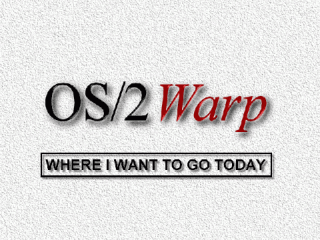




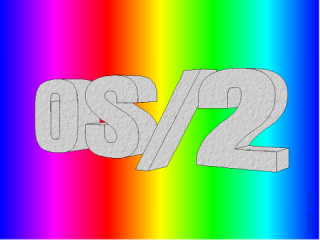



Aggiungi un commento