IBM VisualAge for COBOL for OS/2 è un'ambiente di sviluppo COBOL per la creazione di applicazioni su OS/2. Offre sia il meglio della programmazione tradizionale COBOL che quella avanzata. Il prodotto include tutti gli strumenti necessari che consentiranno alla vostra stazione di lavoro di sviluppare applicazioni COBOL. Inoltre, VisualAge for COBOL aggiunge le estensioni necessarie per la programmazione orientata agli oggetti, che vi consentiranno di creare programmi con tali caratteristiche nel linguaggio a voi familiare.
IBM VisualAge for COBOL
Versione:
2.2
Data rilascio:
Venerdì, 12 Febbraio, 1999
Home:
Categorie:
Licenza:
- Commerciale
Interfaccia:
- PMShell
- Workplace Shell
- Finestra comandi
Installazione manuale
Il programma è distribuito come pacchetto ZIP: scaricare in una cartella temporanea e scompattare nella cartella di destinazione. Eseguire COBUNZIP.CMD e INSTALL.CMD. Vedi sotto per il(i) link di download.
Qui di seguito trovi i link di download per l'installazione manuale del software:
| Fixpak 2 - Japanese v. 2.2 (Enterprise, 16/4/1999, International Business Machines Corporation (IBM)) | Readme/What's new |
IBM VisualAge COBOL Enterprise for OS/2 V2.2 FixPak 2 Readme
------------------------------------------------------------
IBM VisualAge COBOL Enterprise へようこそ
前回のリリース以降、VisualAge COBOL の多くの情報が変更されています。
たとえば、CD-ROM には INSTALL.TXT ファイルが提供されており、この中に
バージョン 2.2 の基本製品のインストールに必要なすべての情報が含まれて
います。FixPak 2 にのみ該当するインストール情報は、CD-ROM の
SERVICE.TXT ファイルにあります。
情報ノートブックは情報コンポーネントともにインストールされ、製品に
関して、「最新情報」や以前の VisualAge COBOL オファリングからの
移行について説明した項、潜在的な問題点を見極めてそれを回避するため
のトラブルシューティングの項など、もっとも重要な情報が含まれています。
さらに、オンライン・チュートリアルやそのほかのオンライン・ドキュメン
テーションも含まれています。
VisualAge COBOL のマニュアルは、Adobe Acrobat PDF 形式で CDROM の
\PDF ディレクトリーに提供されています。この PDF ファイルから、
Adobe Acrobat Reader または Ghostview を使用して印刷できます。
Adobe Acrobat Reader は PDF ディレクトリーに収められていますが、
Adobe 社の Web サイトからダウンロードすることもできます。
Ghostview は、http://www.cs.wics.edu/~ghost/index.html から
ダウンロードできます。
今回のリリースで提供される情報の中には、HTML ブラウザーが必要なものも
あります。Netscape Navigator 2.02 (1997/3/27 版) が VisualAge COBOL CDROM
の \NETSCAPE ディレクトリーに提供されています。ブラウザーが無い場合、
またはご使用のブラウザーが古い場合は、CD 内のコピーをインストールして
ください。
VisualAge COBOL Enterprise をお選びいただきありがとうございました。
ご質問、ご意見、またはサポートのご依頼については、『ご使用になる前に』
に記載された電話番号および住所一覧をご利用ください。担当部門への
ご案内をしております。
FixPak 2 に含まれる APAR
----------------------------------------
APAR IC21064: 埋め込みオーバーラップ時の無効な MOVE
(PMR 46036)
APAR IC21377: IDBUG が、SOMClass から継承された OO COBOL
(PMR 30649,071,724) 作業記憶域セクションの変数表示を停止
APAR IC21280: DCZ_DATFLOW_LIMIT の問題
(PMR 45107,664,706)
APAR IC21874: 動的に呼び出されるプログラムがラン・ユニットの
(PMR 38291,180,000) 終了時にアンロードされない。
DBCS の制限事項
-------------------------------------------------
COBOL プロジェクト:
* 新しいプロジェクトを作成する際に、SBCS カタカナは使用しないでください。
プロジェクト作成に用いるツールの入力フィールドには、SBCS カタカナを
表示できないものがあります。
* COBOL プロジェクトが作成する MAKE ファイルには、ヘルプ・ファイル
作成に使用する IPFC コンパイルの、適切な言語オプション (-L:)
指定がない場合があります。
-L: オプションが指定されていないと、IPFC はデフォルトで
英語版の NLS ファイルを使用します。その結果、IPFC では
次のような問題が発生します。
- 表の枠が描けない
- モノスペース・フォントを表示できない
- 'Note' 等のタグが英語で残る
このような問題がおこったときは、適切な言語オプション
(日本語の場合は -L:jpn) を IPFC コンパイルのオプション・フィールド
(COBOL プロジェクトから「オプション」-->「IPF コンパイル」を
クリック) に追加してください。
BMS エディター:
* コードページ 943 の環境では、BMS エディターのメッセージ、
パネル、メニューは英語で表示されます。しかし、これらパネルが
英語であっても、日本語のデータにアクセスすることは可能です。
* BMS エディターは、データが 2 行に渡る場合に、DBCS 文字を
分割することがあります。 これを回避するには、データが
1 行に入るよう、手操作でデータを移動する必要があります。
* MAPATTS リストには、マップの個々のフィールドに必要な属性タイプを
すべて含む必要があります。BMS エディターが MAPATTS のリストに
自動的に追加することはありません。PS, SOSI, OUTLINE などの
属性を指定したときは、「マップ属性」ウィンドウで MAPATTS
リストを指定することが必要です。
* BMS エディターでは、初期ストリング・データを 16 進形式で指定
することができます。しかし、BMS エディターは 16 進形式の
ストリング・データを表示できません。
したがって、テキストは表示されません。
* このバージョンの BMS エディターは DBCS 専用フィールドの長さを
チェックしません。したがって、DBCS 専用フィールドに対して
奇数の長さを指定することができ、これは DBCS 文字の分割を
おこします。
DBCS 専用フィールドに奇数の長さは指定しないでください。
* 16 進形式で初期ストリングを指定するときは、ターゲットの CICS と
同じ文字エンコーディングを使用してください。
* マップ・エディターで混合フィールドに文字を入力しようとするときに、
直接入力モードでは文字が入力できなくなることがあります。
このようなときは、そのフィールドのプロパティー・ノートブックから
文字を入力してください。
ビジュアル・ビルダー:
* この VisualAge COBOL のリリースでは日本語 True Type フォントは
使用できません。ビジュアル・ビルダーのフォント・ダイアログから
日本語 True Type フォントを選択すると、ランタイムには、Courier
で表示されます。
* ビジュアル・ビルダーでは、ニーモニック文字を示す記号 (英語
キーボードでは波形記号、日本語キーボードでは上線(~)文字) を
ノートブックのタブのテキストに使うとき、その記号に続く文字に
下線がつきません。しかし、プログラム実行時には、その文字は
ニーモニックとして使えます。
* ビジュアル・ビルダーでは、ニーモニックを示す記号を DBCS 文字
に指定することができますが、プログラム実行時にはその DBCS
文字をニーモニックとして使うことはできません。
デバッガー:
* リモート・デバッグのソース・コード・モニター画面には、ホスト
COBOL ソース・コードが表示されますが、ホストのエディターでは
ブランクのスペースとなる SO および SI が、このソースには表示
されません。これは、ソース・コードが、DBCS 文字に SO/SI を
必要としないワークステーションのコードページに変換される
ためです。
* デバッガーのメニューのニーモニックは使用できません。
バージョン・メモ
----------------
第 6 版 (1999 年 3 月)
このドキュメント内の情報は、IBM VisualAge COBOL Enterprise
バージョン 2.2 FixPak 2 に適用されます。
|
 service.boulder.ibm.com/ps/products/cobol/fixes/cob22fp2/os2/Japanese/COBJFP2O.zip service.boulder.ibm.com/ps/products/cobol/fixes/cob22fp2/os2/Japanese/COBJFP2O.zip |
||
| Fixpak 2 - English v. 2.2 (Enterprise, 12/2/1999, International Business Machines Corporation (IBM)) | Readme/What's new |
IBM VisualAge COBOL Enterprise for OS/2 V2.2 FixPak 2 Readme
------------------------------------------------------------
Welcome to IBM VisualAge COBOL Enterprise.
Much of the information has changed since previous releases of
VisualAge COBOL. For instance, we now provide an INSTALL.TXT file
on the CD-ROM, which contains virtually all the information you will
need to install the Version 2.2 base product. Installation information
specific to FixPak 2 is included in the SERVICE.TXT file on the CD-ROM.
The information notebook, which is installed with the information
component, now includes product highlight information - "What's New",
a migration section for migrating from previous VisualAge COBOL
offerings, and a trouble-shooting section for help in identifying
and working around potential problems. It also includes online
tutorials and other online documentation.
VisualAge COBOL manuals are provided in Adobe Acrobat PDF form in the
\PDF directory on the CDROM. You can print from the PDF files using
either Adobe Acrobat Reader or Ghostview. The Adobe Acrobat Reader is
provided in the PDF directory or you can download it from the Adobe web
site. You can download Ghostview from the web at:
http://www.cs.wics.edu/~ghost/index.html
Viewing some information provided with this release requires an HTML
browser. Netscape Navigator 2.02 dated 27 March 1997 is provided on the
VisualAge COBOL CDROM in the \NETSCAPE directory. If you don't have a
brower, or if your browser predates this version, install the copy from
the CD.
Thank you for choosing VisualAge COBOL Enterprise. If you have any
questions, comments, or need assistance, the Getting Started manual
has a list of phone numbers and addresses that will guide you to
the appropriate department.
APARs included in FixPak 1 (August 1998)
----------------------------------------
APAR IC21064: Invalid MOVE when overlapping MOVE with padding
(PMR 46036)
APAR IC21377: IDBUG shuts down displaying a variable from OO COBOL
(PMR 30649,071,724) WORKING-STORAGE SECTION if inheriting from SOMClass
APAR IC21280: DCZ_DATFLOW_LIMIT problem
(PMR 45107,664,706)
APARs included in FixPak 2 (December 1998)
------------------------------------------
APAR IC21874: Dynamically called programs are not unloaded
(PMR 38291,180,000) at rununit termination.
Version Notice
--------------
Six Edition (December 1998)
Information in this document applies to IBM VisualAge COBOL Enterprise
Version 2.2 FixPak 2.
===========================================================================
VisualAge COBOL Enterprise for OS/2 V2.2
Installation Notes
===========================================================================
1.0 Before You Install
2.0 Hints and Tips for Installing VisualAge COBOL
3.0 Trouble-Shooting for Installing VisualAge COBOL
4.0 Installing the Application Understanding Host JCL Scanner
5.0 Unattended Install
1.0 Before You Install
==================
1.1 To install the product:
---------------------------
1. Uninstall any previous versions of the product from the system.
Important!
If you have a previous release of VisualAge COBOL installed and
have created projects on the desktop, move those projects into a
folder on the desktop before uninstalling your current release of
VisualAge COBOL.
Projects left on the desktop will lose inheritance information,
which may impact the ability to migrate them to VisualAge COBOL
Version 2.2.
2. Insert the VisualAge for COBOL CD-ROM or access the LAN where the
VisualAge COBOL image resides.
3. From the command line, change to the directory where the installation
program is located (for the CD-ROM, it is the root directory).
4. For a basic installation, type:
install
from the command line.
For a shared installation, enter:
shrdinst
from the command line.
(If you're not sure which you should choose, read "Choosing Basic or
Shared Installation" in the "Getting Started" (GC26-9051) manual.
The main "VisualAge COBOL Installation" window and the "Instructions"
window appear.
5. Follow the prompts to proceed with the installation. See section 2.0
"Hints and Tips for Installing VisualAge COBOL" in this file for more
installation information.
Some components require that other components get installed. When you
select a certain component you may see others also selected. For
example, the COBOL Editor requires WorkFrame. The installation utility
automatically selects any other components required.
Note: The "Update CONFIG.SYS" box directs the install program to
automatically update your CONFIG.SYS file. A copy of your original
unmodified CONFIG.SYS file is saved as the next unused file name in the
ascending sequence of CONFIG.001, CONFIG.002, and so on. A higher number
in the file name extention indicates a more recent copy. This box is
checked by default. We recommend you leave this box checked to update
CONFIG.SYS automatically. If you choose not to have the install program
update your CONFIG.SYS, you must make the changes yourself before you
run VisualAge COBOL. For the changes, see the CONFIG.ADD file in the
same drive and path as CONFIG.SYS (this file is created by VisualAge COBOL
following installation).
6. A message window tells you when the installation is complete. Shut down
and restart your system to make the changes to your CONFIG.SYS file take
effect.
For information on hardware and software requirements, see "Hardware and
Software Requirements" in the "Getting Started" manual.
For more information on the product or to report problems, visit the
following web site:
http://www.software.ibm.com/ad/cobol
2.0 Hints and Tips for Installing VisualAge COBOL
==================================================
The following is a list of items that you should be aware of during the
install:
2.1) Be certain that the drive with your swapper file has enough space.
The installation program could add 15MB to your swapper if your RAM
is being used by other programs.
2.2) When transferring files to another computer, be aware that files for
desktop objects (such as projects) have extended attributes, which are
not supported on some file systems and file transfer utilities (for
example: DOS, TCP/IP, PKZIP). Such files can be packed using EPFIPAK2
(which can be found in the directory \IBMCOBOL\CLIENTPK), transferred
to the other computer and unpacked using EPFIUPK2 (which can be found
in the directory \IBMCOBOL\CLIENTPK).
2.3) Using HPFS, you should not install VisualAge COBOL in a directory
structure that has a blank as part of the directory name. For
example:
D:\VisualAge COBOL\PRODUCT
The install itself works, however, some components do not run
correctly.
2.4) If you do not install the full product, certain topics in the
"Information Notebook" might not be available.
2.5) Determine if you need to place CONFIG.DFM in a directory: If you are
using APPC for host/workstation communication, you must also install
the SdU component. Remote E/C/D requires the CONFIG.DFM file (which
VisualAge COBOL installs in the IBMCOBOL\SAMPLES\SDU directory). You
need to copy the CONFIG.DFM file into the IBMCOBOL\MACROS directory.
We suggest that you keep the original, unmodified version of
CONFIG.DFM in the IBMCOBOL\SAMPLES\SDU directory for recovery
purposes.
2.6) Update the COBLPATH4 environment variable in your CONFIG.SYS: If,
before installing VisualAge COBOL, you had an LPATH or LPATH2
environment variable that pointed to private LPEX macros, then you need
to append the contents of the LPATH or LPATH2 environment variable to
the contents of the COBLPATH4 environment variable (which is created by
VisualAge COBOL).
For example, if LPATH or LPATH2 contained:
D:\MYMACROS
As a result of installing VisualAge COBOL assume the COBLPATH4
environment variable was set to:
E:\IBMCOBOL\MACROS
Then you should update the COBLPATH4 environment variable to:
E:\IBMCOBOL\MACROS;D:\MYMACROS
then your private macros that were in D:\MYMACROS are available.
2.7) If you are going to develop Object Oriented applications, you must
install the Warp Toolkit development tools (to have SOM available).
2.8) The installation of VisualAge COBOL, by default, sets the LANG
variable in your CONFIG.SYS to En_US. If, however, you already have
the LANG variable set, the install does not attempt to change the
LANG variable.
2.9) Product Incongruencies: The following products or components cannot
co-exist on the same machine:
- COBOL GUI Designer and VisualAge RPG
- VisualAge COBOL and the workstation feature of CODE/370
(Remote Edit/Compile/Debug has equivalent function.)
- Remote Edit/Compile/Debug and
- CODE/400
- CODE/370
- VisualAge RPG
Installation of VisualAge COBOL with products or components listed
may result in failures of some functions in those products.
2.10) Remote E/C/D: The file MVSINFO.DAT, located in the MACROS directory,
is deleted if you uninstall Remote E/C/D. This file contains user
configuration information (like system name and userID) for Remote
E/C/D. Copy MVSINFO.DAT to a user directory before uninstall so you
do not lose your own configuration information. After a reinstall you
can copy MVSINFO.DAT back to the MACROS directory.
Note: There have been some minor changes to the MVSINFO.DAT file for
the new release. An old MVSINFO.DAT file still works. You may
choose to update the new MVSINFO.DAT file with the data from the old
MVSINFO.DAT file.
2.11) SMARTdata UTILITIES:
- Remote VSAM access to MVS alternate index files depends on the
installation of two MVS DFSMS APARs:
OW20884 and OW23571 (these APARs apply to DFSMS Version 1.4.0
and below).
In addition, the DFM startup parameter MAX_CONV_LOCK in the DFM00
member of the MVS system parmlib should be set to the maximum number
of 100. (The IEFPARM statement in the DFM procedure identifies the
system parmlib.)
- COBOL "Return Status = 02" when accessing remote MVS indexed files
with alternate keys that allow duplicates depends on the
installation of the MVS DFSMS APAR:
OW26104 (this APAR applies to DFSMS Version 1.4.0 and below).
This return status indicates an input-output statement was
successfully executed but a duplicate key was detected.
2.12) Transaction Assistant: CICS Setup: To execute an application that
contains code generated by Transaction Assistant requires the CICS
Client to be installed. If both the CICS for OS/2 and the CICS Client
are on the same machine, make sure that the CICS Client entries
precede the CICS for OS/2 entries in the LIBPATH statement in
CONFIG.SYS.
2.13) Only for LPEX on OS/2 Warp Version 4 with FixPak 5 applied: Under
certain conditions when closing the last LPEX window, LPEX generates
an exception. The exception occurs after LPEX has finished all
critical processing, such as saving user data. If you are running
with AUTOFAIL set to YES you probably will not be aware of the
exception. If you are running with AUTOFAIL set to NO, a SYS3175
exception message box is displayed. AUTOFAIL is set in CONFIG.SYS.
3.0 Trouble-Shooting for Installing VisualAge COBOL
====================================================
3.1 If Something Goes Wrong
----------------------------
This section describes what to do if you encounter a problem or an
error when you run the install program. Online help is also available
for error messages, both from the "Help" button on the message window,
or from the index or contents of the online install help.
Q: If you Get an Error Message
A: Select the "Help" button for the error for information on how to
correct it. Also note the message number and the file name where
the error occurred, if one is indicated. If you cannot successfully
complete the installation and have to call VisualAge COBOL Service
and Support, this information may help identify your problem (see
"Getting Support for Using VisualAge COBOL" in the "Getting Started"
manual).
Q: If You Select Stop
A: If you select the "Stop" button on the Install progress window, the
install program immediately stops and displays a window that asks
if you want to back out of the installation so far. You cannot
resume the install program from this point; you must end it and
start again.
In the confirmation window:
- Select "Yes" to undo everything that the install program has
done up to that point. We recommend you choose this option. Any
desktop objects are deleted.
- Select "No" to leave the files that have already been installed.
Once the program has ended, you can restart it from the beginning.
Q: If the Install Program Fails
A: If the install program fails, it displays a window that asks if you
want to back out of the installation:
- Select "Yes" to undo everything that the install program has done
up to that point. We recommend you choose this option.
- Select "No" to leave the files that have already been installed.
The most likely reason for the failure is that not enough disk
space is available. To solve this problem:
- Make more room on your target drive.
- Choose a different target drive.
- Select fewer components to install.
If disk space is not a problem, run CHKDSK on the:
- Drive where OS/2 is installed
- Target drive to ensure there are no file system problems.
If you are using a response file, make sure you specified responses
for CFGUPDATE, DELETEBACKUP, FILE, SAVEBACKUP, and WORK, and at
least one component name for COMP. If you do not give responses for
these keywords, the install program may fail. Make sure that you
specified the component names correctly. Also make sure that you
specified the required command-line options as described in the
"Unattended Install" section below, in "Installing Using Response
Files".
If you try the install program again with the response file,
specify the command-line options: /L1:errorlog and /L2:historylog
to create an error log and history log, respectively. Specify the
path and file name for both. If the problem still occurs, these
logs may help you determine the cause.
If you have tried all of these suggestions and the install program
still fails, contact VisualAge COBOL Service and Support (see
"Getting Support for Using VisualAge COBOL" in the "Getting Started"
manual).
Q: If You Can't Delete an Object Because It's in Use
A: When you delete a component, if any objects or files are in use,
they are not deleted. A message informs you when this happens. The
rest of the component and its desktop objects are deleted.
After you shut down and restart your system, these objects should
be deleted automatically.
If they are not, run the delete action again. From an OS/2 command
line, change to the directory containing the Compiler and Nonvisual
Tools and type: epfinsts. If this fails, rename the subdirectory,
shut down, and try to delete it again.
Q: If VisualAge COBOL Doesn't Appear in the Installation Utility
A: If you start the Installation Utility and VisualAge COBOL is not
listed in the window, select "Installed Products" from the "View"
menu to display it.
Q: If You Can't Install Additional Components
A: If you attempt to use the Installation Utility to install additional
components and get an error of EPFIE114, you must select the drive
where the install image resides. See step 2 in the "Reinstalling or
Installing Components" section below, under "Method 2: Using the
Installation Utility to Add or Delete Components".
Q: If You've Tried Everything and It Still Doesn't Work
A: If the install program continues to fail after you've tried
everything suggested by the error message help and this section,
contact VisualAge COBOL Service and Support (see "Getting Support
for Using VisualAge COBOL" in the "Getting Started" manual).
Be sure to inform them what error messages you see, and what file
names,if any, are given in those messages. If you are using
response files, tell them the contents of your error and history
logs.
3.2 Reinstalling or Installing Components
------------------------------------------
To reinstall a component or the entire product, you must first delete
the entire product.
You can use one of three methods to add or delete components:
1. Run the original install program interactively (see "Method 1"
below).
2. Use the Installation Utility icon from the main "VisualAge COBOL"
window (see "Method 2" below).
3. Run the original install program with a response file.
The steps for methods 1 and 2 are very similar, other than the initial
interface. The steps for using a response file are described in the
"Unattended Install" section below in "Adding or Deleting Components
Using a Response File".
Important: Before uninstalling Remote E/C/D, copy the file MVSINFO.DAT
from the IBMCOBOL\MACROS directory into a separate user directory or
diskette. When uninstalling Remote E/C/D, VisualAge COBOL deletes the
MVSINFO.DAT file, which contains user customization information (such
as the MVS system address and TSO userid). After you reinstall Remote
E/C/D, copy the original MVSINFO.DAT file back into the IBMCOBOL\MACROS
directory.
Important Information for Shared Install!
-----------------------------------------
If you are adding components, make sure you have access to the LAN
directory where the VisualAge COBOL installation files reside. If not,
VisualAge COBOL attempts to install on the drive where the local files
from the shared install reside. VisualAge COBOL then issues an error
message stating the drive is not ready.
3.2.1 Method 1: Using the Install Program to Add or Delete Components
----------------------------------------------------------------------
1. Insert the VisualAge COBOL CD-ROM, or access the LAN where the
VisualAge COBOL image resides.
2. From the command line, change to the directory where the installation
program is located. (For the CD-ROM, it is the root directory; for
the LAN directory name, ask your LAN administrator.)
3. On the command line:
- For a basic installation, type: install
- For a shared installation, type: shrdinst
The main "VisualAge COBOL Installation" window and the
"Instructions" window appear.
4. Select "Continue" in the Instructions window.
The "Installation options" window appears showing the following
options:
- Update the currently installed components
Do not use this option. It is provided to support corrective
service (CSDs) for VisualAge COBOL. To reinstall a component,
delete it first, then reinstall.
- Delete the installed components and re-install
Choose this option to delete the installed components, including
their Desktop objects and entries in any .INI files. You can then
reinstall them if you want. If you want to update components, but
think you may have corrupted your Desktop objects or .INI entries,
choose this option to delete the components entirely. Then
reinstall them.
3.2.2 Method 2: Using the Installation Utility to Add or Delete
----------------------------------------------------------------
Components
----------
1. From the task bar, select "VisualAge COBOL", then select the
"Install/Uninstall Utility" icon.
2. To add components:
a. From the "File" pull-down, select "Open Catalog". Select "Drive".
The "Open drive catalog" window appears. In the "Drive" entry
field, select the drive where the install image resides (CD-ROM
or a LAN drive). In the "Filename" entry field, ensure that
/IBMCOBOL.ICF is displayed. Click on "Open".
b. From the "Action" pull-down, select "Install".
3.2.3 Updating Components for Corrective Service
-------------------------------------------------
Once you have gone through the steps in "Reinstalling or Installing
Components" above, and arrived at the Installation options window:
1. Choose "Update the currently installed components" and select
"Continue".
The Update window appears, displaying the product information.
2. When you've chosen the options you want, select "Update".
For more trouble-shooting information, see the Product README file on the
CD or click on the "Trouble-Shooting" button in the "Information Notebook".
4.0 Install the Application Understanding Host JCL Scanner
===========================================================
If you want to use Application Understanding (AU) to scan JCL on a VSE
host system, you need the VSE JCL Scanner, which will be available
in the next release of VSE.
The MVS JCL Scanner is shipped with VisualAge COBOL for OS/2. THESE HOST
PARTS MUST BE MANUALLY UPLOADED TO MVS. These parts do not need to be
uploaded to the host again once done successfully.
The MVS subdirectory on the drive and under the main directory that you
installed AU contains the following host parts:
ARDV000.CLI
Use this clist to submit the JCL scan FROM THE WORKSTATION. The Remote
E/C/D component must be installed and setup to submit the JCL scans
from the workstation. This sample clist must be modified for your
installation and added as member ARDV000 to the userid.ARD.CLIST PDS,
which must be available to the NFS transaction defined for VisualAge
COBOL. The ARDV000.CLI datasets allocation (default) values are:
Record Format=FB, Record Length=80, Block Size=6160, Primary
Quantity=7, Secondary Quantity=24.
ARDV000.JCL
Use this JCL to run the JCL scan in batch on MVS. This sample JCL must
be modified for your installation and added to a JCL PDS. The
ARDV000.JCL datasets allocation (default) values are: Record Format=FB,
Record Length=80, Block Size=6160, Primary Quantity=7, Secondary
Quantity=24.
ARDV00.LOD
This file is a loadlib that has been unloaded into a sequential file
using the MVS XMIT utility. It must be sent to your MVS system and
transformed back into a loadlib.
If you use the sample CLIST, ARDV000.CLI to run the JCL scan on MVS,
the loadlib must then be made available to the NFS transaction defined
for VisualAge COBOL.
If you use the sample JCL, ARDV000.JCL, to submit the JCL scan on MVS,
this loadlib must be available to the batch job running the JCL scan.
You may want to use the batch job when scanning many JOBs (100s of
members of a PDS) in a single run especially if your NFS transaction
has a time limit measured in seconds.
4.1 Creating the ARDV000 LOADLIB
---------------------------------
The steps to create ARDV000 LOADLIBs on your MVS system are:
1. On your MVS system
Allocate a sequential file to receive ARDV000.LOD. This dataset has:
Record Format=FB, Record Length=80, Block Size=3120, Space=250 blocks,
Secondary Blocks=5.
2. On your workstation
Send ARDV000.LOD to the file allocated on your MVS system. To do this,
open a command window and position to the drive where ARDV000.LOD was
installed by entering: d:, where "d" is the drive containing
redevelopment tools.
Then enter: cd ibmcobol\mvs
This command makes MVS the current directory.
Then enter: send ardv000.lod b:'userid.ardv000.lod'
where:
o send is the Communication Manager command
o ardv000.lod is the part from the MVS directory
o b: is your Communication Manager session for MVS
o userid.ardv000.lod is the sequential dataset you allocated in step 1.
3. From your MVS system
Create the loadlib from the sequential dataset. From the MVS ready
prompt enter: receive indsn('userid.ardv000.lod')
where: userid.ardv000.lod is the sequential dataset you allocated in
step 1.
At the prompt to enter the name to be used for loadlib, enter:
dsn('<high-level-qualifiers>.ardv000.loadlib')
The loadlib is allocated if it does not already exist and the sequential
file is transformed into a loadlib and copied to it. If you wish to
allocate the loadlib prior to issuing the receive, the attributes for a
3380 device are: Record Format=U, Record Length=0, Block Size =32760,
Space=Tracks, Secondary=15 Tracks, Directory Blocks=10).
4.2 Allocating MVS Datasets
----------------------------
The following MVS datasets must be allocated before the JCL scan is run:
Note: The value .yyyy used in the following instructions represents 0 or
more qualifiers used in your MVS dataset names.
CDIF PDS
userid.yyyy.CDIF (VF, 255, 23476) Information extracted from the
scanned JCL is placed in this dataset. The first time you run the
Application Understanding JCL request you need to specify this PDS name.
Size is determined by how many scans you wish to save. Each scan generates
a member that can be several times larger than the JCL being scanned
because the JCL is exploded to include the JCL from called PROCs.)
Message Log PDS
userid.yyyy.MSG (VB, 255, 23476) A list of the JCL member scanned and
any error encountered during the scan is placed in this dataset. The
first time you run the Application Understanding JCL Scan request you
need to specify this PDS name. This is a relatively small PDS containing
one member for each JCL scan that your run.
ProcLib List
userid.yyy.ARDLIB sequential data set (FB, 80, 3200) (1 track should be
sufficient). If you are using the sample CLIST to run the JCL scan from
the workstation, you must edit this dataset creating one line for each
procedure library used by the JCL being scanned.
The following is an example file:
SYS1.ADPROC
SYS1.PP.PROCLIB
USERID.ABC.TESTPROC
If you are using the sample JCL (found in ARDV000.JCL located in the
directory \IBMCOBOL\MVS) to submit the JCL scan on MVS, you can EITHER:
- Create one line for each proclib used (as described above) and provide
the userid.yyy.ARDLIB data set name on the //ARDLIB DD statement in
the sample JCL.
- List the proclib data set names directly in the sample JCL on the
//ARDLIB DD statement in the JCL.
5.0 Unattended Install
=======================
This section describes the response file that you can tailor for
unattended install, the different command-line options you can use and
the values the install program returns. It also gives instructions on
installing using Response files.
5.1 Response File Format and Parameters
----------------------------------------
The response file is a flat ASCII file that consists of a number of
response lines and optional comment lines. Lines can be up to 255 bytes
in length, and are separated by a new-line sequence.
A comment line begins with an asterisk (*) or semi-colon (;). Response
lines tell the install program how to install. Each response line has the
format:
keyword = response
Keywords are not case sensitive.
For the VisualAge COBOL install program, the keywords and the responses to
specify for each are:
__________________________________________________________________________
Keyword Response
------- --------
CFGUPDATE AUTO to automatically update CONFIG.SYS; MANUAL to not
update CONFIG.SYS. If you choose not to update CONFIG.SYS
automatically, you must update it yourself before you
reboot (see the CONFIG.ADD file that VisualAge COBOL
generates). The install program prompts you to confirm that
this is what you want.
COMP The name of a component to install. You must specify each
component with its own COMP keyword. Note that many
components require that other components be installed to
work correctly. All the components are listed in
UNATTEND.RSP; you can delete any you do not want.
COPY The source and target files for a copy process outside of
the install program. This parameter is useful if you are
using an SDM to install VisualAge COBOL over a LAN, and
you want to copy other files that are not part of
VisualAge COBOL to the workstations. The format for COPY
is:
COPY = sourcefile targetfile
If targetfile already exists, it is overwritten. If either
file specification is incorrect, the copy is not done.
DELETEBACKUP YES to delete a backup version along with the product when
Delete is chosen; NO to keep the backup version. This
setting is only used when you delete the product. See
"Reinstalling or Installing Components" in "Trouble-Shooting
for Installing VisualAge COBOL", section 3.0 in this file
for details on deleting the product.
FILE The directory where you want to install your COBOL product.
INCLUDE The name of another response file to include. You can have
up to five levels of nested response files. If you don't
specify the fully-qualified file name, the install program
looks for the response file using the following search
order:
1. The current directory.
2. The path specified by the /G command-line option.
3. Directories specified by the PATH environment variable.
4. Directories specified by the DPATH environment variable.
If the file name specified contains a wildcard character
(* or?), the first matching file is used.
SAVEBACKUP Yes to save a backup copy; NO to not save a backup. This
setting is only used when you install corrective service
(CSDs) for VisualAge COBOL.
USEREXIT The name of a program that you want the install program to
call. This is useful if you are installing VisualAge COBOL
using an SDM, and want to perform additional tasks. If you
do not specify the fully-qualified file name, the install
program looks for the program file using the following
search order:
1. The current directory.
2. Directories specified by the PATH environment variable.
3. Directories specified by the DPATH environment variable.
If the file name specified contains a wildcard character
(* or ?), the first matching file is used.
WORK The directory where you want to install the Warp Toolkit.
You must specify responses for the CFGUPDATE, DELETEBACKUP, FILE,
SAVEBACKUP, and WORK keywords, and specify at least one component for the
COMP keyword, for the install program to work correctly.
5.2 Command-Line Options
-------------------------
You can specify a number of command-line options for the
install
command. If you run install or shrdinst interactively, you don't have to
specify any options. If you run install with a response file, you must
specify
install2:
/A
/C
/O
/P
/R
/X
All other options are optional.
__________________________________________________________________________
The command-line options are:
Option Description
------ -----------
/A:action Specifies the action to perform,
action
can be any of:
D Delete.
I Install.
U Update. (Note that you should only
use this action when you are
installing corrective service
(CSDs) to VisualAge COBOL.
/C:<sourcedir>\IBMCOBOL.ICF Specifies the catalog file that contains
the information about the VisualAge COBOL
files. You must specify the drive and
directory, which are the same as the
install program.
Note: <sourcedir> is the source directory
where source files reside.
/G:includepath Specifies the path the install program
should use to locate response files.
/L1:<targetdir>\errorlog Specifies the error log file. The install
program logs the install events in this
file and prefixes them with a time stamp.
If you do not specify a path and file name,
IWZINSTS.OUT is created in the temporary
install directory (usually on the drive
with the most available space). If you do
not specify this option, messages are not
logged.
Note: <targetdir> is the target directory
where you installed the product.
/L2:<targetdir>\historylog Specifies the history log file. The install
program logs the install events in this file
and prefixes them with a time stamp. If you
do not specify a path and file name, the
history log is created in the temporary
install directory (usually on the drive with
the most available space). If you do not
specify this option, the history is not
logged.
/O:DRIVE Specifies that the program files are being
copied from a local or remote disk drive,
not a mainframe host.
/P:"VisualAge COBOL Enterprise for OS/2 V2.2"
Specifies the name of the product to install.
/R:<targetdir>\UNATTEND.RSP Specifies the response file to use. If you
do not specify the fully-qualified file name,
the install program looks for the response
file using the following search order:
1. The current directory.
2. The path specified by /G, if any.
3. Directories specified by the PATH
environment variable.
4. Directories specified by the DPATH
environment variable.
/S:<sourcedir> Specifies the directory where the source
files reside.
/T:<targetdir> Specifies the directory where the files
should be installed. If you use this option,
it overrides what is specified for FILE in
the response file.
/TU:<targetdir>\CONFIG.SYS Specifies the CONFIG.SYS file to be updated.
/X Specifies that the install program runs
unattended, using a response file.
__________________________________________________________________________
5.3 Return Codes
-----------------
The install program returns a 2-byte hexadecimal value to the SDM,
indicating success or failure, what steps should be taken next, and what
type of messages, if any, were logged:
o Successful installation. No other action required.
00 00 No messages were logged.
o Successful installation. Restart the workstation operating system. Do
not call the install program again.
FE 00 No messages were logged.
FE 04 Warning messages were logged.
FE 08 Error messages were logged.
FE 12 Severe error messages were logged.
o Successful installation. Restart the workstation operating system and
call the install program again.
FF xx xx can be any value from 00 to FF.
o Installation did not complete successfully; an unexpected condition
was encountered.
16 00 The install program was invoked incorrectly.
16 04 Messages were logged.
If you created user exits for the install program to call (as specified by
the USEREXIT keyword in the response file), your user exit must return a
2-byte hexadecimal value to the install program as follows:
00 00 Your program completed successfully.
FE 00 Your program completed successfully, and requires the workstation
operating system to be restarted without calling the install
program again. When you return this value, the install program
displays a message to restart the operating system.
FF xx Your program completed successfully, and requires the workstation
operating system to be restarted and the install program to be
called again. When you return this value, the install program
displays a message to to restart the operating system and to try
the action again.
If your program is in REXX, you can use the REXX EXIT command and return
the value in decimal instead of hexadecimal.
If your program returns a different value to the install program, the
install program displays a message that a product-specific error occurred,
indicating the name of your program and the return code.
5.4 Installing Using Response Files
------------------------------------
If you are installing from a CD-ROM or LAN server, you can run the install
program unattended, using a response file to specify what to install and
where. You can use response files for either a basic or shared
installation.
To install using a response file:
1. Create a response file, or tailor the sample response file, UNATTEND.RSP,
provided in the IBMCOBOL\EXTRAS directory of the CD-ROM. You can copy
UNATTEND.RSP to your hard drive and change the appropriate responses.
Make sure that:
o FILE specifies the directory where you want to install the
Compiler and Nonvisual Tools for a basic install. For a shared
install, it is known as the local file directory.
o WORK specifies the directory where you want to install the Warp
Toolkit.
o COMP keywords specify the components you want to install.
Note: For shared install, you do not need WORK.
For a list of all the parameters you can change, see "Unattended
Install", section 5.0 in this file.
2. From an OS/2 command line, change to the CD-ROM or LAN directory where
the install program resides.
3. Invoke the basic install program with the command:
install2 /A:I /X /R:d:\UNATTEND.RSP /C:IBMCOBOL.ICF
/P:"VisualAge COBOL Enterprise for OS/2 V2.2" /O:DRIVE
where d:\UNATTENDED.RSP or <targetdir>\UNATTEND.RSP is your response file.
For a description of the /A command-line option and other command-line
options, see section 5.2, "Command-Line Options". See also section 5.0,
"Unattended Install".
4. Or, invoke the shared install program with the command:
install2 /A:I /X /R:d:\UNATTEND.RSP /P:"VisualAge COBOL Enterprise
for OS/2 V2.2" /O:DRIVE /C:<sharedir>\IBMCOBOL\SHARED\IBMCOBOL.ICF
/S:<sharedir>\
where <sharedir> is the base LAN directory where the source files reside.
For the /S option, ensure that there is a back slash (\) at the end.
Note: If you want to log any error messages that are generated, specify
the /L1:errorlog option, where errorlog is the path and file name to
use for the error log. This is usually a good idea because messages are
not displayed during an unattended install; if you don't log them, you
have no record of what errors occurred.
For a description of the /A command-line option and other command-line
options, see section 5.2, "Command-Line Options". See also section 5.0,
"Unattended Install".
5. You can then leave the install program unattended. When it is complete,
the OS/2 command prompt appears in the OS/2 session where you ran the
install2 command.
6. If you choose not to have the installation program update your
CONFIG.SYS, make the changes to it now BEFORE you reboot. (See the
CONFIG.ADD file that VisualAge COBOL generates.)
7. Shut down and restart your system to make the changes to your
CONFIG.SYS file take effect.
You have now successfully installed VisualAge COBOL, and are ready to go!
See the "Getting Started" manual for what to do next.
5.5 Adding or Deleting Components Using a Response File
--------------------------------------------------------
To add or delete components using a response file:
1. Modify the appropriate parameters in your response file.
If you are deleting components, make sure that:
o COMP keywords specify the components to delete.
o DELETEBACKUP specifies whether you want to delete backup files
If you are adding components, make sure that:
o FILE specifies the directory where you want to install the
Compiler and Nonvisual Tools for a basic install. For a shared
install, it is known as the local file directory.
o WORK specifies the directory where you want to install the Warp
Toolkit.
o COMP keywords specify the components you want to install.
Note: For shared install, you do not need WORK.
2. Change the CD-ROM or LAN directory where the VisualAge COBOL install
program resides.
3. To delete or install components from a basic install:
For example, to install, enter:
install2 /A:I /X /R:<targetdir>\UNATTEND.RSP /C:IBMCOBOL.ICF
/P:"VisualAge COBOL Enterprise for OS/2 V2.2" /O:DRIVE
where d:UNATTEND.RSP or <targetdir>\UNATTEND.RSP is your response file
For a description of the /A command-line option and other command-line
options, see section 5.2, "Command-Line Options". See also section 5.0,
"Unattended Install".
Or, for a shared install program:
For example, to install, enter:
install2 /A:I /X /R:d:\UNATTEND.RSP /P:"VisualAge COBOL
Enterprise for OS/2 V2.2" /O:DRIVE /C:<sharedir>
\IBMCOBOL\SHARED\IBMCOBOL.ICF /S:<sharedir>\
where sharedir is the base LAN directory where the source files reside.
For the /S option, ensure that there is a back slash (\) at the end.
For a description of the /A command-line option and other command-line
options, see section 5.2, "Command-Line Options". See also section 5.0,
"Unattended Install".
4. You can then leave the install program unattended while the components
are deleted or installed.
5. When the install program has finished, the OS/2 command prompt appears
in the OS/2 session where you ran the install2 command.
6. If you added components and chose not to have the installation program
update your CONFIG.SYS, make the changes to it now BEFORE you reboot.
(See the CONFIG.ADD file that VisualAge COBOL generates.)
7. Shut down and reboot your workstation.
==========================================================================
Copyright IBM Corporation 1998 - All Rights Reserved.
US Government Users Restricted Rights - Use, duplication or disclosure
restricted by GSA ADP Schedule Contract with IBM Corp.
==========================================================================
Trademarks
The following terms are trademarks of International Business Machines
Corporation in the United States or other countries, or both:
IBM
VisualAge
Other terms used in Installation Notes, which may be denoted by a double
asterisk (**), are trademarks or service marks of others.
==========================================================================
|
 service.boulder.ibm.com/ps/products/cobol/fixes/cob22fp2/os2/cobf2os2.zip service.boulder.ibm.com/ps/products/cobol/fixes/cob22fp2/os2/cobf2os2.zip |
||
| Fixpak 1 v. 2.2 (Enterprise, 31/8/1998, International Business Machines Corporation (IBM)) | Readme/What's new |
IBM VisualAge COBOL Enterprise for OS/2 V2.2 FixPak 1 Readme
------------------------------------------------------------
Welcome to IBM VisualAge COBOL Enterprise.
Much of the information has changed since previous releases of
VisualAge COBOL. For instance, we now provide an INSTALL.TXT file
on the CD-ROM, which contains virtually all the information you will
need to install the product.
The information notebook, which is installed with the information
component, now includes product highlight information - "What's New",
a migration section for migrating from previous VisualAge COBOL
offerings, and a trouble-shooting section for help in identifying
and working around potential problems. It also includes online
tutorials and other online documentation.
VisualAge COBOL manuals are provided in Adobe Acrobat PDF form in the
\PDF directory on the CDROM. You can print from the PDF files using
either Adobe Acrobat Reader or Ghostview. The Adobe Acrobat Reader is
provided in the PDF directory or you can download it from the Adobe web
site. You can download Ghostview from the web at:
http://www.cs.wics.edu/~ghost/index.html
Viewing some information provided with this release requires an HTML
browser. Netscape Navigator 2.02 dated 27 March 1997 is provided on the
VisualAge COBOL CDROM in the \NETSCAPE directory. If you don't have a
brower, or if your browser predates this version, install the copy from
the CD.
Thank you for choosing VisualAge COBOL Enterprise. If you have any
questions, comments, or need assistance, the Getting Started manual
has a list of phone numbers and addresses that will guide you to
the appropriate department.
APARs included in FixPak 1 (August 1998)
----------------------------------------
APAR IC21064: Invalid MOVE when overlapping MOVE with padding
(PMR 46036)
APAR IC21377: IDBUG shuts down displaying a variable from OO COBOL
(PMR 30649,071,724) WORKING-STORAGE SECTION if inheriting from SOMClass
APAR IC21280: DCZ_DATFLOW_LIMIT problem
(PMR 45107,664,706)
Version Notice
--------------
Fifth Edition (August 1998)
Information in this document applies to IBM VisualAge COBOL Enterprise
Version 2.2 FixPak 1.
===========================================================================
VisualAge COBOL Enterprise for OS/2 V2.2
Installation Notes
===========================================================================
1.0 Before You Install
2.0 Hints and Tips for Installing VisualAge COBOL
3.0 Trouble-Shooting for Installing VisualAge COBOL
4.0 Installing the Application Understanding Host JCL Scanner
5.0 Unattended Install
1.0 Before You Install
==================
1.1 To install the product:
---------------------------
1. Uninstall any previous versions of the product from the system.
Important!
If you have a previous release of VisualAge COBOL installed and
have created projects on the desktop, move those projects into a
folder on the desktop before uninstalling your current release of
VisualAge COBOL.
Projects left on the desktop will lose inheritance information,
which may impact the ability to migrate them to VisualAge COBOL
Version 2.2.
2. Insert the VisualAge for COBOL CD-ROM or access the LAN where the
VisualAge COBOL image resides.
3. From the command line, change to the directory where the installation
program is located (for the CD-ROM, it is the root directory).
4. For a basic installation, type:
install
from the command line.
For a shared installation, enter:
shrdinst
from the command line.
(If you're not sure which you should choose, read "Choosing Basic or
Shared Installation" in the "Getting Started" (GC26-9051) manual.
The main "VisualAge COBOL Installation" window and the "Instructions"
window appear.
5. Follow the prompts to proceed with the installation. See section 2.0
"Hints and Tips for Installing VisualAge COBOL" in this file for more
installation information.
Some components require that other components get installed. When you
select a certain component you may see others also selected. For
example, the COBOL Editor requires WorkFrame. The installation utility
automatically selects any other components required.
Note: The "Update CONFIG.SYS" box directs the install program to
automatically update your CONFIG.SYS file. A copy of your original
unmodified CONFIG.SYS file is saved as the next unused file name in the
ascending sequence of CONFIG.001, CONFIG.002, and so on. A higher number
in the file name extention indicates a more recent copy. This box is
checked by default. We recommend you leave this box checked to update
CONFIG.SYS automatically. If you choose not to have the install program
update your CONFIG.SYS, you must make the changes yourself before you
run VisualAge COBOL. For the changes, see the CONFIG.ADD file in the
same drive and path as CONFIG.SYS (this file is created by VisualAge COBOL
following installation).
6. A message window tells you when the installation is complete. Shut down
and restart your system to make the changes to your CONFIG.SYS file take
effect.
For information on hardware and software requirements, see "Hardware and
Software Requirements" in the "Getting Started" manual.
For more information on the product or to report problems, visit the
following web site:
http://www.software.ibm.com/ad/cobol
2.0 Hints and Tips for Installing VisualAge COBOL
==================================================
The following is a list of items that you should be aware of during the
install:
2.1) Be certain that the drive with your swapper file has enough space.
The installation program could add 15MB to your swapper if your RAM
is being used by other programs.
2.2) When transferring files to another computer, be aware that files for
desktop objects (such as projects) have extended attributes, which are
not supported on some file systems and file transfer utilities (for
example: DOS, TCP/IP, PKZIP). Such files can be packed using EPFIPAK2
(which can be found in the directory \IBMCOBOL\CLIENTPK), transferred
to the other computer and unpacked using EPFIUPK2 (which can be found
in the directory \IBMCOBOL\CLIENTPK).
2.3) Using HPFS, you should not install VisualAge COBOL in a directory
structure that has a blank as part of the directory name. For
example:
D:\VisualAge COBOL\PRODUCT
The install itself works, however, some components do not run
correctly.
2.4) If you do not install the full product, certain topics in the
"Information Notebook" might not be available.
2.5) Determine if you need to place CONFIG.DFM in a directory: If you are
using APPC for host/workstation communication, you must also install
the SdU component. Remote E/C/D requires the CONFIG.DFM file (which
VisualAge COBOL installs in the IBMCOBOL\SAMPLES\SDU directory). You
need to copy the CONFIG.DFM file into the IBMCOBOL\MACROS directory.
We suggest that you keep the original, unmodified version of
CONFIG.DFM in the IBMCOBOL\SAMPLES\SDU directory for recovery
purposes.
2.6) Update the COBLPATH4 environment variable in your CONFIG.SYS: If,
before installing VisualAge COBOL, you had an LPATH or LPATH2
environment variable that pointed to private LPEX macros, then you need
to append the contents of the LPATH or LPATH2 environment variable to
the contents of the COBLPATH4 environment variable (which is created by
VisualAge COBOL).
For example, if LPATH or LPATH2 contained:
D:\MYMACROS
As a result of installing VisualAge COBOL assume the COBLPATH4
environment variable was set to:
E:\IBMCOBOL\MACROS
Then you should update the COBLPATH4 environment variable to:
E:\IBMCOBOL\MACROS;D:\MYMACROS
then your private macros that were in D:\MYMACROS are available.
2.7) If you are going to develop Object Oriented applications, you must
install the Warp Toolkit development tools (to have SOM available).
2.8) The installation of VisualAge COBOL, by default, sets the LANG
variable in your CONFIG.SYS to En_US. If, however, you already have
the LANG variable set, the install does not attempt to change the
LANG variable.
2.9) Product Incongruencies: The following products or components cannot
co-exist on the same machine:
- COBOL GUI Designer and VisualAge RPG
- VisualAge COBOL and the workstation feature of CODE/370
(Remote Edit/Compile/Debug has equivalent function.)
- Remote Edit/Compile/Debug and
- CODE/400
- CODE/370
- VisualAge RPG
Installation of VisualAge COBOL with products or components listed
may result in failures of some functions in those products.
2.10) Remote E/C/D: The file MVSINFO.DAT, located in the MACROS directory,
is deleted if you uninstall Remote E/C/D. This file contains user
configuration information (like system name and userID) for Remote
E/C/D. Copy MVSINFO.DAT to a user directory before uninstall so you
do not lose your own configuration information. After a reinstall you
can copy MVSINFO.DAT back to the MACROS directory.
Note: There have been some minor changes to the MVSINFO.DAT file for
the new release. An old MVSINFO.DAT file still works. You may
choose to update the new MVSINFO.DAT file with the data from the old
MVSINFO.DAT file.
2.11) SMARTdata UTILITIES:
- Remote VSAM access to MVS alternate index files depends on the
installation of two MVS DFSMS APARs:
OW20884 and OW23571 (these APARs apply to DFSMS Version 1.4.0
and below).
In addition, the DFM startup parameter MAX_CONV_LOCK in the DFM00
member of the MVS system parmlib should be set to the maximum number
of 100. (The IEFPARM statement in the DFM procedure identifies the
system parmlib.)
- COBOL "Return Status = 02" when accessing remote MVS indexed files
with alternate keys that allow duplicates depends on the
installation of the MVS DFSMS APAR:
OW26104 (this APAR applies to DFSMS Version 1.4.0 and below).
This return status indicates an input-output statement was
successfully executed but a duplicate key was detected.
2.12) Transaction Assistant: CICS Setup: To execute an application that
contains code generated by Transaction Assistant requires the CICS
Client to be installed. If both the CICS for OS/2 and the CICS Client
are on the same machine, make sure that the CICS Client entries
precede the CICS for OS/2 entries in the LIBPATH statement in
CONFIG.SYS.
2.13) Only for LPEX on OS/2 Warp Version 4 with FixPak 5 applied: Under
certain conditions when closing the last LPEX window, LPEX generates
an exception. The exception occurs after LPEX has finished all
critical processing, such as saving user data. If you are running
with AUTOFAIL set to YES you probably will not be aware of the
exception. If you are running with AUTOFAIL set to NO, a SYS3175
exception message box is displayed. AUTOFAIL is set in CONFIG.SYS.
3.0 Trouble-Shooting for Installing VisualAge COBOL
====================================================
3.1 If Something Goes Wrong
----------------------------
This section describes what to do if you encounter a problem or an
error when you run the install program. Online help is also available
for error messages, both from the "Help" button on the message window,
or from the index or contents of the online install help.
Q: If you Get an Error Message
A: Select the "Help" button for the error for information on how to
correct it. Also note the message number and the file name where
the error occurred, if one is indicated. If you cannot successfully
complete the installation and have to call VisualAge COBOL Service
and Support, this information may help identify your problem (see
"Getting Support for Using VisualAge COBOL" in the "Getting Started"
manual).
Q: If You Select Stop
A: If you select the "Stop" button on the Install progress window, the
install program immediately stops and displays a window that asks
if you want to back out of the installation so far. You cannot
resume the install program from this point; you must end it and
start again.
In the confirmation window:
- Select "Yes" to undo everything that the install program has
done up to that point. We recommend you choose this option. Any
desktop objects are deleted.
- Select "No" to leave the files that have already been installed.
Once the program has ended, you can restart it from the beginning.
Q: If the Install Program Fails
A: If the install program fails, it displays a window that asks if you
want to back out of the installation:
- Select "Yes" to undo everything that the install program has done
up to that point. We recommend you choose this option.
- Select "No" to leave the files that have already been installed.
The most likely reason for the failure is that not enough disk
space is available. To solve this problem:
- Make more room on your target drive.
- Choose a different target drive.
- Select fewer components to install.
If disk space is not a problem, run CHKDSK on the:
- Drive where OS/2 is installed
- Target drive to ensure there are no file system problems.
If you are using a response file, make sure you specified responses
for CFGUPDATE, DELETEBACKUP, FILE, SAVEBACKUP, and WORK, and at
least one component name for COMP. If you do not give responses for
these keywords, the install program may fail. Make sure that you
specified the component names correctly. Also make sure that you
specified the required command-line options as described in the
"Unattended Install" section below, in "Installing Using Response
Files".
If you try the install program again with the response file,
specify the command-line options: /L1:errorlog and /L2:historylog
to create an error log and history log, respectively. Specify the
path and file name for both. If the problem still occurs, these
logs may help you determine the cause.
If you have tried all of these suggestions and the install program
still fails, contact VisualAge COBOL Service and Support (see
"Getting Support for Using VisualAge COBOL" in the "Getting Started"
manual).
Q: If You Can't Delete an Object Because It's in Use
A: When you delete a component, if any objects or files are in use,
they are not deleted. A message informs you when this happens. The
rest of the component and its desktop objects are deleted.
After you shut down and restart your system, these objects should
be deleted automatically.
If they are not, run the delete action again. From an OS/2 command
line, change to the directory containing the Compiler and Nonvisual
Tools and type: epfinsts. If this fails, rename the subdirectory,
shut down, and try to delete it again.
Q: If VisualAge COBOL Doesn't Appear in the Installation Utility
A: If you start the Installation Utility and VisualAge COBOL is not
listed in the window, select "Installed Products" from the "View"
menu to display it.
Q: If You Can't Install Additional Components
A: If you attempt to use the Installation Utility to install additional
components and get an error of EPFIE114, you must select the drive
where the install image resides. See step 2 in the "Reinstalling or
Installing Components" section below, under "Method 2: Using the
Installation Utility to Add or Delete Components".
Q: If You've Tried Everything and It Still Doesn't Work
A: If the install program continues to fail after you've tried
everything suggested by the error message help and this section,
contact VisualAge COBOL Service and Support (see "Getting Support
for Using VisualAge COBOL" in the "Getting Started" manual).
Be sure to inform them what error messages you see, and what file
names,if any, are given in those messages. If you are using
response files, tell them the contents of your error and history
logs.
3.2 Reinstalling or Installing Components
------------------------------------------
To reinstall a component or the entire product, you must first delete
the entire product.
You can use one of three methods to add or delete components:
1. Run the original install program interactively (see "Method 1"
below).
2. Use the Installation Utility icon from the main "VisualAge COBOL"
window (see "Method 2" below).
3. Run the original install program with a response file.
The steps for methods 1 and 2 are very similar, other than the initial
interface. The steps for using a response file are described in the
"Unattended Install" section below in "Adding or Deleting Components
Using a Response File".
Important: Before uninstalling Remote E/C/D, copy the file MVSINFO.DAT
from the IBMCOBOL\MACROS directory into a separate user directory or
diskette. When uninstalling Remote E/C/D, VisualAge COBOL deletes the
MVSINFO.DAT file, which contains user customization information (such
as the MVS system address and TSO userid). After you reinstall Remote
E/C/D, copy the original MVSINFO.DAT file back into the IBMCOBOL\MACROS
directory.
Important Information for Shared Install!
-----------------------------------------
If you are adding components, make sure you have access to the LAN
directory where the VisualAge COBOL installation files reside. If not,
VisualAge COBOL attempts to install on the drive where the local files
from the shared install reside. VisualAge COBOL then issues an error
message stating the drive is not ready.
3.2.1 Method 1: Using the Install Program to Add or Delete Components
----------------------------------------------------------------------
1. Insert the VisualAge COBOL CD-ROM, or access the LAN where the
VisualAge COBOL image resides.
2. From the command line, change to the directory where the installation
program is located. (For the CD-ROM, it is the root directory; for
the LAN directory name, ask your LAN administrator.)
3. On the command line:
- For a basic installation, type: install
- For a shared installation, type: shrdinst
The main "VisualAge COBOL Installation" window and the
"Instructions" window appear.
4. Select "Continue" in the Instructions window.
The "Installation options" window appears showing the following
options:
- Update the currently installed components
Do not use this option. It is provided to support corrective
service (CSDs) for VisualAge COBOL. To reinstall a component,
delete it first, then reinstall.
- Delete the installed components and re-install
Choose this option to delete the installed components, including
their Desktop objects and entries in any .INI files. You can then
reinstall them if you want. If you want to update components, but
think you may have corrupted your Desktop objects or .INI entries,
choose this option to delete the components entirely. Then
reinstall them.
3.2.2 Method 2: Using the Installation Utility to Add or Delete
----------------------------------------------------------------
Components
----------
1. From the task bar, select "VisualAge COBOL", then select the
"Install/Uninstall Utility" icon.
2. To add components:
a. From the "File" pull-down, select "Open Catalog". Select "Drive".
The "Open drive catalog" window appears. In the "Drive" entry
field, select the drive where the install image resides (CD-ROM
or a LAN drive). In the "Filename" entry field, ensure that
/IBMCOBOL.ICF is displayed. Click on "Open".
b. From the "Action" pull-down, select "Install".
3.2.3 Updating Components for Corrective Service
-------------------------------------------------
Once you have gone through the steps in "Reinstalling or Installing
Components" above, and arrived at the Installation options window:
1. Choose "Update the currently installed components" and select
"Continue".
The Update window appears, displaying the product information.
2. When you've chosen the options you want, select "Update".
For more trouble-shooting information, see the Product README file on the
CD or click on the "Trouble-Shooting" button in the "Information Notebook".
4.0 Install the Application Understanding Host JCL Scanner
===========================================================
If you want to use Application Understanding (AU) to scan JCL on a VSE
host system, you need the VSE JCL Scanner, which will be available
in the next release of VSE.
The MVS JCL Scanner is shipped with VisualAge COBOL for OS/2. THESE HOST
PARTS MUST BE MANUALLY UPLOADED TO MVS. These parts do not need to be
uploaded to the host again once done successfully.
The MVS subdirectory on the drive and under the main directory that you
installed AU contains the following host parts:
ARDV000.CLI
Use this clist to submit the JCL scan FROM THE WORKSTATION. The Remote
E/C/D component must be installed and setup to submit the JCL scans
from the workstation. This sample clist must be modified for your
installation and added as member ARDV000 to the userid.ARD.CLIST PDS,
which must be available to the NFS transaction defined for VisualAge
COBOL. The ARDV000.CLI datasets allocation (default) values are:
Record Format=FB, Record Length=80, Block Size=6160, Primary
Quantity=7, Secondary Quantity=24.
ARDV000.JCL
Use this JCL to run the JCL scan in batch on MVS. This sample JCL must
be modified for your installation and added to a JCL PDS. The
ARDV000.JCL datasets allocation (default) values are: Record Format=FB,
Record Length=80, Block Size=6160, Primary Quantity=7, Secondary
Quantity=24.
ARDV00.LOD
This file is a loadlib that has been unloaded into a sequential file
using the MVS XMIT utility. It must be sent to your MVS system and
transformed back into a loadlib.
If you use the sample CLIST, ARDV000.CLI to run the JCL scan on MVS,
the loadlib must then be made available to the NFS transaction defined
for VisualAge COBOL.
If you use the sample JCL, ARDV000.JCL, to submit the JCL scan on MVS,
this loadlib must be available to the batch job running the JCL scan.
You may want to use the batch job when scanning many JOBs (100s of
members of a PDS) in a single run especially if your NFS transaction
has a time limit measured in seconds.
4.1 Creating the ARDV000 LOADLIB
---------------------------------
The steps to create ARDV000 LOADLIBs on your MVS system are:
1. On your MVS system
Allocate a sequential file to receive ARDV000.LOD. This dataset has:
Record Format=FB, Record Length=80, Block Size=3120, Space=250 blocks,
Secondary Blocks=5.
2. On your workstation
Send ARDV000.LOD to the file allocated on your MVS system. To do this,
open a command window and position to the drive where ARDV000.LOD was
installed by entering: d:, where "d" is the drive containing
redevelopment tools.
Then enter: cd ibmcobol\mvs
This command makes MVS the current directory.
Then enter: send ardv000.lod b:'userid.ardv000.lod'
where:
o send is the Communication Manager command
o ardv000.lod is the part from the MVS directory
o b: is your Communication Manager session for MVS
o userid.ardv000.lod is the sequential dataset you allocated in step 1.
3. From your MVS system
Create the loadlib from the sequential dataset. From the MVS ready
prompt enter: receive indsn('userid.ardv000.lod')
where: userid.ardv000.lod is the sequential dataset you allocated in
step 1.
At the prompt to enter the name to be used for loadlib, enter:
dsn('<high-level-qualifiers>.ardv000.loadlib')
The loadlib is allocated if it does not already exist and the sequential
file is transformed into a loadlib and copied to it. If you wish to
allocate the loadlib prior to issuing the receive, the attributes for a
3380 device are: Record Format=U, Record Length=0, Block Size =32760,
Space=Tracks, Secondary=15 Tracks, Directory Blocks=10).
4.2 Allocating MVS Datasets
----------------------------
The following MVS datasets must be allocated before the JCL scan is run:
Note: The value .yyyy used in the following instructions represents 0 or
more qualifiers used in your MVS dataset names.
CDIF PDS
userid.yyyy.CDIF (VF, 255, 23476) Information extracted from the
scanned JCL is placed in this dataset. The first time you run the
Application Understanding JCL request you need to specify this PDS name.
Size is determined by how many scans you wish to save. Each scan generates
a member that can be several times larger than the JCL being scanned
because the JCL is exploded to include the JCL from called PROCs.)
Message Log PDS
userid.yyyy.MSG (VB, 255, 23476) A list of the JCL member scanned and
any error encountered during the scan is placed in this dataset. The
first time you run the Application Understanding JCL Scan request you
need to specify this PDS name. This is a relatively small PDS containing
one member for each JCL scan that your run.
ProcLib List
userid.yyy.ARDLIB sequential data set (FB, 80, 3200) (1 track should be
sufficient). If you are using the sample CLIST to run the JCL scan from
the workstation, you must edit this dataset creating one line for each
procedure library used by the JCL being scanned.
The following is an example file:
SYS1.ADPROC
SYS1.PP.PROCLIB
USERID.ABC.TESTPROC
If you are using the sample JCL (found in ARDV000.JCL located in the
directory \IBMCOBOL\MVS) to submit the JCL scan on MVS, you can EITHER:
- Create one line for each proclib used (as described above) and provide
the userid.yyy.ARDLIB data set name on the //ARDLIB DD statement in
the sample JCL.
- List the proclib data set names directly in the sample JCL on the
//ARDLIB DD statement in the JCL.
5.0 Unattended Install
=======================
This section describes the response file that you can tailor for
unattended install, the different command-line options you can use and
the values the install program returns. It also gives instructions on
installing using Response files.
5.1 Response File Format and Parameters
----------------------------------------
The response file is a flat ASCII file that consists of a number of
response lines and optional comment lines. Lines can be up to 255 bytes
in length, and are separated by a new-line sequence.
A comment line begins with an asterisk (*) or semi-colon (;). Response
lines tell the install program how to install. Each response line has the
format:
keyword = response
Keywords are not case sensitive.
For the VisualAge COBOL install program, the keywords and the responses to
specify for each are:
__________________________________________________________________________
Keyword Response
------- --------
CFGUPDATE AUTO to automatically update CONFIG.SYS; MANUAL to not
update CONFIG.SYS. If you choose not to update CONFIG.SYS
automatically, you must update it yourself before you
reboot (see the CONFIG.ADD file that VisualAge COBOL
generates). The install program prompts you to confirm that
this is what you want.
COMP The name of a component to install. You must specify each
component with its own COMP keyword. Note that many
components require that other components be installed to
work correctly. All the components are listed in
UNATTEND.RSP; you can delete any you do not want.
COPY The source and target files for a copy process outside of
the install program. This parameter is useful if you are
using an SDM to install VisualAge COBOL over a LAN, and
you want to copy other files that are not part of
VisualAge COBOL to the workstations. The format for COPY
is:
COPY = sourcefile targetfile
If targetfile already exists, it is overwritten. If either
file specification is incorrect, the copy is not done.
DELETEBACKUP YES to delete a backup version along with the product when
Delete is chosen; NO to keep the backup version. This
setting is only used when you delete the product. See
"Reinstalling or Installing Components" in "Trouble-Shooting
for Installing VisualAge COBOL", section 3.0 in this file
for details on deleting the product.
FILE The directory where you want to install your COBOL product.
INCLUDE The name of another response file to include. You can have
up to five levels of nested response files. If you don't
specify the fully-qualified file name, the install program
looks for the response file using the following search
order:
1. The current directory.
2. The path specified by the /G command-line option.
3. Directories specified by the PATH environment variable.
4. Directories specified by the DPATH environment variable.
If the file name specified contains a wildcard character
(* or?), the first matching file is used.
SAVEBACKUP Yes to save a backup copy; NO to not save a backup. This
setting is only used when you install corrective service
(CSDs) for VisualAge COBOL.
USEREXIT The name of a program that you want the install program to
call. This is useful if you are installing VisualAge COBOL
using an SDM, and want to perform additional tasks. If you
do not specify the fully-qualified file name, the install
program looks for the program file using the following
search order:
1. The current directory.
2. Directories specified by the PATH environment variable.
3. Directories specified by the DPATH environment variable.
If the file name specified contains a wildcard character
(* or ?), the first matching file is used.
WORK The directory where you want to install the Warp Toolkit.
You must specify responses for the CFGUPDATE, DELETEBACKUP, FILE,
SAVEBACKUP, and WORK keywords, and specify at least one component for the
COMP keyword, for the install program to work correctly.
5.2 Command-Line Options
-------------------------
You can specify a number of command-line options for the
install
command. If you run install or shrdinst interactively, you don't have to
specify any options. If you run install with a response file, you must
specify
install2:
/A
/C
/O
/P
/R
/X
All other options are optional.
__________________________________________________________________________
The command-line options are:
Option Description
------ -----------
/A:action Specifies the action to perform,
action
can be any of:
D Delete.
I Install.
U Update. (Note that you should only
use this action when you are
installing corrective service
(CSDs) to VisualAge COBOL.
/C:<sourcedir>\IBMCOBOL.ICF Specifies the catalog file that contains
the information about the VisualAge COBOL
files. You must specify the drive and
directory, which are the same as the
install program.
Note: <sourcedir> is the source directory
where source files reside.
/G:includepath Specifies the path the install program
should use to locate response files.
/L1:<targetdir>\errorlog Specifies the error log file. The install
program logs the install events in this
file and prefixes them with a time stamp.
If you do not specify a path and file name,
IWZINSTS.OUT is created in the temporary
install directory (usually on the drive
with the most available space). If you do
not specify this option, messages are not
logged.
Note: <targetdir> is the target directory
where you installed the product.
/L2:<targetdir>\historylog Specifies the history log file. The install
program logs the install events in this file
and prefixes them with a time stamp. If you
do not specify a path and file name, the
history log is created in the temporary
install directory (usually on the drive with
the most available space). If you do not
specify this option, the history is not
logged.
/O:DRIVE Specifies that the program files are being
copied from a local or remote disk drive,
not a mainframe host.
/P:"VisualAge COBOL Enterprise for OS/2 V2.2"
Specifies the name of the product to install.
/R:<targetdir>\UNATTEND.RSP Specifies the response file to use. If you
do not specify the fully-qualified file name,
the install program looks for the response
file using the following search order:
1. The current directory.
2. The path specified by /G, if any.
3. Directories specified by the PATH
environment variable.
4. Directories specified by the DPATH
environment variable.
/S:<sourcedir> Specifies the directory where the source
files reside.
/T:<targetdir> Specifies the directory where the files
should be installed. If you use this option,
it overrides what is specified for FILE in
the response file.
/TU:<targetdir>\CONFIG.SYS Specifies the CONFIG.SYS file to be updated.
/X Specifies that the install program runs
unattended, using a response file.
__________________________________________________________________________
5.3 Return Codes
-----------------
The install program returns a 2-byte hexadecimal value to the SDM,
indicating success or failure, what steps should be taken next, and what
type of messages, if any, were logged:
o Successful installation. No other action required.
00 00 No messages were logged.
o Successful installation. Restart the workstation operating system. Do
not call the install program again.
FE 00 No messages were logged.
FE 04 Warning messages were logged.
FE 08 Error messages were logged.
FE 12 Severe error messages were logged.
o Successful installation. Restart the workstation operating system and
call the install program again.
FF xx xx can be any value from 00 to FF.
o Installation did not complete successfully; an unexpected condition
was encountered.
16 00 The install program was invoked incorrectly.
16 04 Messages were logged.
If you created user exits for the install program to call (as specified by
the USEREXIT keyword in the response file), your user exit must return a
2-byte hexadecimal value to the install program as follows:
00 00 Your program completed successfully.
FE 00 Your program completed successfully, and requires the workstation
operating system to be restarted without calling the install
program again. When you return this value, the install program
displays a message to restart the operating system.
FF xx Your program completed successfully, and requires the workstation
operating system to be restarted and the install program to be
called again. When you return this value, the install program
displays a message to to restart the operating system and to try
the action again.
If your program is in REXX, you can use the REXX EXIT command and return
the value in decimal instead of hexadecimal.
If your program returns a different value to the install program, the
install program displays a message that a product-specific error occurred,
indicating the name of your program and the return code.
5.4 Installing Using Response Files
------------------------------------
If you are installing from a CD-ROM or LAN server, you can run the install
program unattended, using a response file to specify what to install and
where. You can use response files for either a basic or shared
installation.
To install using a response file:
1. Create a response file, or tailor the sample response file, UNATTEND.RSP,
provided in the IBMCOBOL\EXTRAS directory of the CD-ROM. You can copy
UNATTEND.RSP to your hard drive and change the appropriate responses.
Make sure that:
o FILE specifies the directory where you want to install the
Compiler and Nonvisual Tools for a basic install. For a shared
install, it is known as the local file directory.
o WORK specifies the directory where you want to install the Warp
Toolkit.
o COMP keywords specify the components you want to install.
Note: For shared install, you do not need WORK.
For a list of all the parameters you can change, see "Unattended
Install", section 5.0 in this file.
2. From an OS/2 command line, change to the CD-ROM or LAN directory where
the install program resides.
3. Invoke the basic install program with the command:
install2 /A:I /X /R:d:\UNATTEND.RSP /C:IBMCOBOL.ICF
/P:"VisualAge COBOL Enterprise for OS/2 V2.2" /O:DRIVE
where d:\UNATTENDED.RSP or <targetdir>\UNATTEND.RSP is your response file.
For a description of the /A command-line option and other command-line
options, see section 5.2, "Command-Line Options". See also section 5.0,
"Unattended Install".
4. Or, invoke the shared install program with the command:
install2 /A:I /X /R:d:\UNATTEND.RSP /P:"VisualAge COBOL Enterprise
for OS/2 V2.2" /O:DRIVE /C:<sharedir>\IBMCOBOL\SHARED\IBMCOBOL.ICF
/S:<sharedir>\
where <sharedir> is the base LAN directory where the source files reside.
For the /S option, ensure that there is a back slash (\) at the end.
Note: If you want to log any error messages that are generated, specify
the /L1:errorlog option, where errorlog is the path and file name to
use for the error log. This is usually a good idea because messages are
not displayed during an unattended install; if you don't log them, you
have no record of what errors occurred.
For a description of the /A command-line option and other command-line
options, see section 5.2, "Command-Line Options". See also section 5.0,
"Unattended Install".
5. You can then leave the install program unattended. When it is complete,
the OS/2 command prompt appears in the OS/2 session where you ran the
install2 command.
6. If you choose not to have the installation program update your
CONFIG.SYS, make the changes to it now BEFORE you reboot. (See the
CONFIG.ADD file that VisualAge COBOL generates.)
7. Shut down and restart your system to make the changes to your
CONFIG.SYS file take effect.
You have now successfully installed VisualAge COBOL, and are ready to go!
See the "Getting Started" manual for what to do next.
5.5 Adding or Deleting Components Using a Response File
--------------------------------------------------------
To add or delete components using a response file:
1. Modify the appropriate parameters in your response file.
If you are deleting components, make sure that:
o COMP keywords specify the components to delete.
o DELETEBACKUP specifies whether you want to delete backup files
If you are adding components, make sure that:
o FILE specifies the directory where you want to install the
Compiler and Nonvisual Tools for a basic install. For a shared
install, it is known as the local file directory.
o WORK specifies the directory where you want to install the Warp
Toolkit.
o COMP keywords specify the components you want to install.
Note: For shared install, you do not need WORK.
2. Change the CD-ROM or LAN directory where the VisualAge COBOL install
program resides.
3. To delete or install components from a basic install:
For example, to install, enter:
install2 /A:I /X /R:<targetdir>\UNATTEND.RSP /C:IBMCOBOL.ICF
/P:"VisualAge COBOL Enterprise for OS/2 V2.2" /O:DRIVE
where d:UNATTEND.RSP or <targetdir>\UNATTEND.RSP is your response file
For a description of the /A command-line option and other command-line
options, see section 5.2, "Command-Line Options". See also section 5.0,
"Unattended Install".
Or, for a shared install program:
For example, to install, enter:
install2 /A:I /X /R:d:\UNATTEND.RSP /P:"VisualAge COBOL
Enterprise for OS/2 V2.2" /O:DRIVE /C:<sharedir>
\IBMCOBOL\SHARED\IBMCOBOL.ICF /S:<sharedir>\
where sharedir is the base LAN directory where the source files reside.
For the /S option, ensure that there is a back slash (\) at the end.
For a description of the /A command-line option and other command-line
options, see section 5.2, "Command-Line Options". See also section 5.0,
"Unattended Install".
4. You can then leave the install program unattended while the components
are deleted or installed.
5. When the install program has finished, the OS/2 command prompt appears
in the OS/2 session where you ran the install2 command.
6. If you added components and chose not to have the installation program
update your CONFIG.SYS, make the changes to it now BEFORE you reboot.
(See the CONFIG.ADD file that VisualAge COBOL generates.)
7. Shut down and reboot your workstation.
==========================================================================
Copyright IBM Corporation 1998 - All Rights Reserved.
US Government Users Restricted Rights - Use, duplication or disclosure
restricted by GSA ADP Schedule Contract with IBM Corp.
==========================================================================
Trademarks
The following terms are trademarks of International Business Machines
Corporation in the United States or other countries, or both:
IBM
VisualAge
Other terms used in Installation Notes, which may be denoted by a double
asterisk (**), are trademarks or service marks of others.
==========================================================================
Installing VisualAge COBOL FixPak 1
-----------------------------------
The following scenarios describe how to install this FixPak,
depending on how you initially installed VisualAge COBOL Version 2.2:
1) Basic Install - you typed INSTALL to install directly from
------------- the CD-ROM to your PC.
To apply the fixpak from the CD-ROM, type:
e:\service (where e is the CD-ROM drive).
2) Shared Install - you typed SHRDINST to have a shared install
-------------- from the product CD-ROM.
You cannot apply the FixPak for this type
of shared install. You must deinstall Version 2.2,
perform a basic install, and then apply the FixPak.
3) LAN Basic - you typed INSTALL from a LAN directory, where
Install your LAN administrator has copied the VisualAge
--------------- COBOL image. This is basically the same as
a non-LAN basic install. You apply the FixPak
to your installed Version 2.2 product.
Your LAN administrator should do the following:
1) Create a directory on the server that LAN
users can access (for example, COB22FP1).
2) Change to that LAN directory and use XCOPY
to copy all the files under the FIXPAK
directory of the VisualAge COBOL V2.2 FixPak 1
CD-ROM. The syntax for XCOPY is (where e is
the CD-ROM drive):
xcopy e:\fixpak\* /s
3) Notify LAN users of where the installation
files are located and to type SERVICE from
the LAN directory to install the FixPak.
4) LAN Shared - you typed SHRDINST to have a shared install
Install from a LAN.
-----------
You must deinstall VisualAge COBOL V2.2, reboot,
and then install VisualAge COBOL 2.2 plus FixPak 1.
To set up VisualAge COBOL V2.2 with FixPak 1, you
LAN administrator should do the following:
1) Create a directory on the server that LAN
users can access (for example, VACOB221).
2) Change to that LAN directory and use XCOPY
to copy all the files from both the VisualAge
COBOL V2.2 CD-ROM and the VisualAge COBOL V2.2
FixPak 1 CD-ROM. The syntax for XCOPY is (where e is
the CD-ROM drive):
For Version 2.2: xcopy e:\* /s
For FixPak 1: xcopy e:\server\* /s
3) Notify LAN users of where the installation
files are located and to type SHRDINST from
the LAN directory to install the FixPak.
Note: If you want a basic install instead
of a shared install, type INSTALL. This
will install all selected files to your
PC. |
 service.boulder.ibm.com/ps/products/cobol/fixes/cob22fp1/os2/cobfpos2.zip service.boulder.ibm.com/ps/products/cobol/fixes/cob22fp1/os2/cobfpos2.zip |
||
| Debugger Upgrade v. 2.1 (25/2/1998, International Business Machines Corporation (IBM)) | Readme/What's new |
IBM VisualAge for COBOL for OS/2 and for Windows, Version 2, Release 1
Workstation Debugger Upgrade for Debug Tool PTFs UQ13572, UQ13573, UQ13574
Description and Installation Instructions
IBM VisualAge for COBOL uses the Debug Tool (part of the IBM COBOL for MVS or
OS/390 Full Function Feature) as the debugger backend for the remote debug
function. Debug Tool PTFs UQ13572, UQ13573, UQ13574 change the protocols
between the VisualAge debugger frontend on the workstation and the backend on
the mainframe. If you are currently using the remote debug function with IBM
VisualAge for COBOL, Standard for Windows Version 2.1, you will need to upgrade
your workstation debugger after these PTFs are applied to the Debug Tool.
** Do not apply the Debug Tool PTFs if you have VisualAge for COBOL Version
** 2.0 or earlier. If you do so, remote debug will no longer function.
** Do not upgrade your workstation debugger if you have VisualAge for COBOL
** Version 2.0 or earlier, or if the Debug Tool PTFs have not been applied.
** If you do so, remote debug will no longer function, and workstation debug
** may also fail.
Installation Instructions for OS/2
----------------------------------
1. Download idbg198o.zip to your COBOL root directory (for example, d:\ibmcobol).
2. If you have used the debugger since you last logged onto your workstation,
you will need to shutdown and restart your OS/2 system, to release files the
system may have loaded.
3. Open a command prompt and change the directory to your COBOL root directory.
4. Enter the command
pkunzip2 idbg198o.zip -d -o
This will cause debugger files in your bin, help, and messages directories
to be updated.
5. Erase existing debugger profile files. These are files in your
OS2 directory with name of the form *.@* |
 service.boulder.ibm.com/ps/products/cobol/fixes/idbg198/idbg198o.zip service.boulder.ibm.com/ps/products/cobol/fixes/idbg198/idbg198o.zip |
||
| Fixpak 2 - COBUNZIP.CMD v. 1.2 (19/3/1997, International Business Machines Corporation (IBM)) | Readme/What's new |
/*-------------------------------------------------------*/
/* PROGRAM: COBUNZIP.CMD */
/* Unzip VisualAge COBOL 1.2 Refresh FixPak #2 ZIP files */
/* COPYRIGHT: Copyright (C) International Business */
/* Machines Corp. 1997 */
/*-------------------------------------------------------*/
basename = 'cob121'
nfiles = 5
parse upper arg options
if options == "?" | options == "/?" then do
say "Usage: cobunzip [/d]"
say " Unzip FixPak files."
say " Use option /d to delete zip files after unzipping."
say " Requires PKUNZIP2.EXE."
exit
end
if options == "/D" then
delete = TRUE
else
delete = FALSE
do i = 1 to nfiles
if i < 10 then
num = "0" || i
else
num = i
zipname = basename || num || ".zip"
'pkunzip2 -d -o' zipname
if delete == TRUE then
'del' zipname
end
exit |
 service.boulder.ibm.com/ps/products/cobol/fixes/cob12fp2/cobunzip.cmd service.boulder.ibm.com/ps/products/cobol/fixes/cob12fp2/cobunzip.cmd |
||
| Fixpak 2 - ZIP file 1 v. 1.2 (19/3/1997, International Business Machines Corporation (IBM)) | Readme/What's new |
*************************************************************
* This package contains CSD/FixPak 2 for IBM VisualAge for *
* COBOL for OS/2, Version 1 Release 2. *
* *
* See COB12FP2 TXT for installation instructions, and *
* further information about this FixPak. *
* *
* The following files are included in this package: *
* *
* cob12fp2.txt - Installation instructions and information *
* cobunzip.cmd - Command file to unzip the FixPak *
* cob12101.zip - ZIP file 1 *
* cob12102.zip - ZIP file 2 *
* cob12103.zip - ZIP file 3 *
* cob12104.zip - ZIP file 4 *
* cob12105.zip - ZIP file 5 *
*************************************************************
IBM VisualAge for COBOL for OS/2, Version 1, Release 2
Corrective Service CSD #2 (FixPak 2)
Installation Instructions and Summary of Changes
This FixPak will available on CD-ROM by April 4, 1997. To order,
in the domestic USA, call the IBM Support Center (ISC) at
1-800-992-4777 and request PTF XR21917, (part number GK2T-9052-02).
All other geographies your local IBM Support structures or an
authorized IBM Personal Computer Dealer, whichever is applicable.
This file contains information that will be useful to you when
installing this CSD. It is divided into the following categories:
A. OVERVIEW OF FIXPAK2
B. INSTALLATION INSTRUCTIONS
C. FIXPAK #2 SUMMARY OF CHANGES AND ENHANCEMENTS
OVERVIEW OF VA COBOL V1R2 FIXPAK2
---------------------------------
The purpose of this APAR is to document the content of
FixPak #2 for IBM VisualAge for COBOL for OS2 Version 1
Release 2, Standard and Professional Editions of the
product. This FixPak contains a combination of corrective
service and functional enhancements. The corrective service
fixes are cumulative fixes from product GA "refresh",
on 9/03/1996, through corrective service cutoff date of
2/29/97. The enhancements to the Professional Edition are
directed at deliver of support of IBM's Year 2000 initiatives
and Host Data Types.
Professional Edition is composed of the Standard Edition
of product plus the Redeveloper component. FixPak2
includes both the Standard and Professional edition FixPaks.
After installing the Standard edition, the install program
begins the install for Professional. The install program
will detect if you do not have Professional installed and
end with a message. Just exit out of the Professional install,
reboot, and your VisualAge for COBOL for OS/2, Standard is
at the FixPak2 level.
FixPak #2 contains fixes and updates to the following functional
areas of the Standard Edition product:
Compiler/Run-time Library, Debugger, Editor, WorkFrame,
GUI Designer, GUI Designer Parts, GUI Code Assistant
Data Assistant, Transaction Assistant, Linker
Performance Analyzer, Application Packaging Utility
SMARTdata Utilities, Product Incongruences
Remote Edit/Compile/Debug, CICS support, DB2 support
ODBC support, Documentation and Manuals and Sample
programs.
An overview of the fixes and functional enhancements
to VA COBOL for OS/2 Standard and Professional Editions
is contained in this APAR/PTF. Details of specific fixes
and enhanced function is contained as part of FixPak2 in
two readme files, the README.CSD for the Standard Edition
and README.PRO for the Professional Edition.
The ID # for the CD media containing FixPak2 is GK2T-9052-02.
This CD media can be obtained through your local support
structure. The content of FixPak #2 is also available on
the Internet and through CompuServe. It be accessed
from the IBM COBOL Family page at URL address:
-- http://www.sofware.ibm.com/ad/cobol/cobofix.htm
These fixes are also accessible by anonymous FTP site at:
-- ftp://ftp.software.ibm.com/ps/products/cobol/fixes
-------------------------------------------------
SYSLEVEL CHECK BEFORE INSTALLATION OF FIXPAK2
-------------------------------------------------
Prior to installation of this FixPak, customers should check
the SYSLEVEL of the VisualAge COBOL installed on their system.
to insure the install is being applied to the Version 1,
Release 2 product, Standard Edition or Professional Edition.
This can be done by issuing the following command at any OS/2
prompt:
...SYSLEVEL > SYSLEVEL.FIL
This will cause the SYSLEVEL command to execute and save the
results to a file named...."SYSLEVEL.FIL". This file can
then be edited/browsed with the workstation editor of your
choice. The SYSLEVEL.FIL file will contain information on
the level of all products installed on your workstation. So
search in the file for COBOL.
If you have IBM VisualAge for COBOL for OS/2 Standard Edition
only installed the COBOL SYSLEVEL information should look like
this example before installation of of FixPak2:
D:\IBMCOBOL\SYSLEVEL\SYSLEVEL.WZ0
IBM VisualAge for COBOL for OS/2 V1.2 Refresh
Version 1.20.0 Component ID 562279300
Current CSD level: IWZ1200
Prior CSD level: IWZ????
D:\IBMCOBOL\SYSLEVEL\SYSLEVEL.WZ1
IBM COBOL Compiler
Version 1.20.0 Component ID 562279301
Current CSD level: IWZ1200
Prior CSD level: IWZ12??
D:\IBMCOBOL\SYSLEVEL\SYSLEVEL.WZ2
IBM COBOL Runtime Library
Version 1.20.0 Component ID 562279302
Current CSD level: IWZ1200
Prior CSD level: IWZ12??
If you have IBM VisualAge for COBOL for OS/2 Professional
Edition installed you will have the following also:
D:\TOOLS\SYSLEVEL.WZR
Redeveloper for IBM COBOL V1.2 Refresh
Version 1.20.0 Component ID 562279300
Current CSD level: IWZ1200
Prior CSD level: IWZ12??
After installation of FixPak2 the same SYSLEVEL command
should result output the resembles the following:
D:\IBMCOBOL\SYSLEVEL\SYSLEVEL.WZ0
IBM VisualAge for COBOL for OS/2 V1.2 Refresh FixPak 2
Version 1.20.1 Component ID 562279300
Current CSD level: IWZ1201
Prior CSD level: IWZ1200
D:\TOOLS\SYSLEVEL.WZR
Redeveloper for IBM COBOL V1.2 Refresh FixPak 2
Version 1.20.1 Component ID 562279300
Current CSD level: IWZ1201
Prior CSD level: IWZ1200
D:\IBMCOBOL\SYSLEVEL\SYSLEVEL.WZ1
IBM COBOL Compiler
Version 1.20.1 Component ID 562279301
Current CSD level: IWZ1201
Prior CSD level: IWZ1200
D:\IBMCOBOL\SYSLEVEL\SYSLEVEL.WZ2
IBM COBOL Runtime Library
Version 1.20.1 Component ID 562279302
Current CSD level: IWZ1201
Prior CSD level: IWZ1200
------------------------------------------------------------
Summary of fixes and enhancements to VA COBOL R1R2 Standard:
------------------------------------------------------------
Std.0 The Year 2000 Problem Support
---------------------------------
A new environment variable, TZ, is supported. It is
used to provide information about the local time
zone for the date and time callable services.
Std.1 New Run-Time Messages
---------------------------
Std.2 S390 Host Data Type Support
--------------------------------
To enable compatibility with S390 host data type
representations, the following new compiler options
are supported:
CHAR This compiler option is used to select the
representation of character data.
FLOAT This compiler option is used to select
the representation of floating point data.
A new suboption, S390, has been added to the BINARY
compiler option.
A new environment variable, EBCDIC_CODEPAGE, is
supported. It is used in conjunction with the
CHAR(EBCDIC) compiler option to select an EBCDIC
code set.
The TYPECHK compiler option is sensitive to the S390
host data type specification.
Std.2.1.1 Mixture of Native and Non-native Data
------------------------------------------------
To allow the mixture of binary, character, and
floating point data in both the native and S390 host
formats, an extension has been added to the USAGE
clause. The extension is in the form of the optional
keyword NATIVE, which can be used with any of the
existing data types.
Std.2.1.2 Considerations with S390 Host Data Support
-----------------------------------------------------
o REMOTE DB2 ACCESS
o REMOTE FILE ACCESS
o CICS ACCESS
Std.3 New and Changed Compiler Options
---------------------------------------
Std.3.1 BINARY Compiler Option
-------------------------------
A new suboption, S390, is supported. Specifying
S390 is identical to specifying S370 and means that
binary data is represented in the binary
representation of S390 (Big-Endian format).
COMP-5 data items and data items defined with the
NATIVE option are not impacted by the BINARY(S390)
option.
Std.3.2 CHAR Compiler Option
-----------------------------
This is a new compiler option to support S390 host
character data type.
Std.3.3 FLOAT Compiler Option
------------------------------
This is a new compiler option to support S390 host
floating point data type.
Std.4 Changes to Environment Variables
----------------------------------------
The following describes changes to environment
variables.
Std.4.1 EBCDIC_CODEPAGE
------------------------
The new EBCDIC_CODEPAGE environment variable allows
you to specify an EBCDIC code set applicable to the
EBCDIC data being processed by programs compiled with
the CHAR(EBCDIC) or CHAR(S390) compiler
option.
Std.4.2 LANG
--------------
The default has changed from enus437 to EN_US.
Std.4.3 LC_COLLATE
-------------------
Determines the locale to be used to define the
behavior of ranges, equivalence classes, and
multicharacter collating elements. If not set,
the default is to use the locale specified by the
LANG environment variable.
Std.4.4 LC_MESSAGES
--------------------
Determines the locale which defines the language
in which messages are written. If not set, the
default is to use the locale specified by the LANG
environment variable.
Std.4.5 LC_TIME
----------------
Determines the locale for date and time formatting
information. If not set, the default is to use the
locale specified by the LANG environment variable.
Std.4.6 LOCPATH
----------------
Specifies the search path where the locale information
database exists. It is a colon-separated list of
directory names.
Std.4.7 TZ
-----------
This variable is used to describe the time zone
information to be used by the locale.
Std.6 File Name Extensions
---------------------------
An additional file extension, .COB, is supported for
COBOL COPY files. Files with this extension are
searched for by the compiler after processing is
complete for .CPY and .CBL files.
---------------------------------------------------------------
Summary of fixes and enhancements to VA COBOL R1R2 Professional
---------------------------------------------------------------
New Application Understanding Function
--------------------------------------------
This FixPak adds the following function/features to
Application Understanding
- Pattern matching on member name for JCL scan.
- New inventory category - Datasets
There is a migration utility to upgrade your existing
database for datasets. See write-up below and online
help for Application Understanding Setup Utility
for more information.
- Numerous usability improvements such as:
- Status line on Inventory windows showing count of
objects in window.
- Ability to scan "unlimited" number of members of a
Joblib in a single run without increase in region
size.
- Elimination of trace message in log file.
- Addition of member being scanned message in log file.
- New icons.
Program Understanding Tool:
---------------------------
It is now possible to generate Year 2000 impact
reports using the Program Understanding analysis
engine and an input seed file. The comments G1
thru G10 apply to both the window related
functions and the Year 2000 reports.
Note 1. For detailed information on Y2K analysis and
reports, please refer to the on-line help provided
with the product.
Note 2. If you are running DCZMKPU, it can only be
run from the command line.
Note 3. When you are doing Y2K analysis, you cannot
use ADATA generated by MVS.
Pro.1. COBOL programs vary in the complexity of their
logic. This will have a direct impact on the performance
and ability o f Program Understanding analysis.
Workstation size and speed also influence Program
Understanding performance. As a general guideline,
programs should be smaller than 6000 lines of code for
this release. For the Y2K reporting portion of the tool,
there is no limit to the size of the program to be
analyzed. Of course, larger programs will require
longer analysis time.
Pro.2. If you encounter OS/2 swapper file problems while
analyzing large or highly complex programs, order OS/2
APAR # PJ23322.
Pro.3. Program Understanding uses the SYSADATA files
(.ADT files) to analyze and display your programs. These
files are currently generated by the VisualAge for COBOL
for OS/2 compiler, when the ADATA compiler option is
used. To create .ADT file s, download the COBOL
files that you want to analyze, and compile them on the
workstation. If you are compiling only to create SYSADATA,
use "Compile programs but do not link" option under
Workframe. If you are not using Workframe, just double
click on the .CBL file from any icon view of files.
Pro.4. Program Understanding does not support SPECIAL
NAMES paragraphs in this release. This means that you
will not be able to invoke Data Flow functions for
anything defined in a SPECIAL NAMES paragraph.
Pro.5. When selecting more than one file, the Program
Understanding 'Create and show flow graph' function
works differently between host SYSADATA files and
workstation .ADT files. For each host SYSADATA
file, a separate Control flow window displays for
each SYSADATA file, one at at time. For the workstation
.ADT files, one Control flow window will appear with all
of the ADATA displayed.
Pro.6. If a COBOL source file contains separate programs
(sequence of programs), Program Understanding processes
only the first one.
Pro.7. To use the 'Analyze flow' or 'Create and show
flow graph' functions of Program Understanding, you
must complete the instructions listed in the 'Program
Understanding Project Setup Verification' section of
"Introducing Redeveloper".
Pro.8. While in the Windows portion of Program
Understanding (not Y2K function, if you get the
following message:
DCZU9990I Out of memory while trying to load
user program information.
How processing will continue: Unable to continue.
What the user can do: This memory is shared, and
a fixed amount is obtained. You can try setting
the environment variable DCZ_HEAP_SIZE to the
number of bytes you want obtained.
add the following to your CONFIG.SYS:
SET DCZ_HEAP_SIZE=xxxxxxxx
where 'xxxxxxxx' is equal to the size of the .XPI
file multiplied by six. For example, if the .XPI
file is 6 mg, you would add SET
DCZ_HEAP_SIZE=36000000 to your CONFIG.SYS.
(The .XPI file is created during the Analysis phase.)
Pro.9 Year 2000 Report Information
-----------------------------------
SQL:
---
It is now possible to analyze COBOL programs that contain
embedded SQL. See README.PRO for details.
CICS:
-----
The PUT can be used to analyze host COBOL programs that
contain embedded CICS statements. See README.PRO
for details.
|
 service.boulder.ibm.com/ps/products/cobol/fixes/cob12fp2/cob12101.zip service.boulder.ibm.com/ps/products/cobol/fixes/cob12fp2/cob12101.zip |
||
| Fixpak 2 - ZIP file 2 v. 1.2 (19/3/1997, International Business Machines Corporation (IBM)) | ||
 service.boulder.ibm.com/ps/products/cobol/fixes/cob12fp2/cob12102.zip service.boulder.ibm.com/ps/products/cobol/fixes/cob12fp2/cob12102.zip |
||
| Fixpak 2 - ZIP file 3 v. 1.2 (19/3/1997, International Business Machines Corporation (IBM)) | ||
 service.boulder.ibm.com/ps/products/cobol/fixes/cob12fp2/cob12103.zip service.boulder.ibm.com/ps/products/cobol/fixes/cob12fp2/cob12103.zip |
||
| Fixpak 2 - ZIP file 4 v. 1.2 (19/3/1997, International Business Machines Corporation (IBM)) | ||
 service.boulder.ibm.com/ps/products/cobol/fixes/cob12fp2/cob12104.zip service.boulder.ibm.com/ps/products/cobol/fixes/cob12fp2/cob12104.zip |
||
| Fixpak 2 - ZIP file 5 v. 1.2 (19/3/1997, International Business Machines Corporation (IBM)) | ||
 service.boulder.ibm.com/ps/products/cobol/fixes/cob12fp2/cob12105.zip service.boulder.ibm.com/ps/products/cobol/fixes/cob12fp2/cob12105.zip |
||
| Fixpak 1 - COBUNZIP.CMD v. 1.1 (2/2/1996, International Business Machines Corporation (IBM)) | Readme/What's new |
/*------------------------------------------------------*/
/* PROGRAM: COBUNZIP.CMD */
/* Unzip VisualAge COBOL 1.1 CSD #1 ZIP files */
/* COPYRIGHT: Copyright (C) International Business */
/* Machines Corp. 1996 */
/*------------------------------------------------------*/
basename = 'cob111'
nfiles = 9
parse upper arg options
if options == "?" | options == "/?" then do
say "Usage: cobunzip [/d]"
say " Unzip CSD files."
say " Use option /d to delete zip files after unzipping."
say " Requires PKUNZIP2.EXE."
exit
end
if options == "/D" then
delete = TRUE
else
delete = FALSE
do i = 1 to nfiles
if i < 10 then
num = "0" || i
else
num = i
zipname = basename || num || ".zip"
'pkunzip2 -d -o' zipname
if delete == TRUE then
'del' zipname
end
exit
|
 service.boulder.ibm.com/ps/products/cobol/fixes/cob11fp1/cobunzip.cmd service.boulder.ibm.com/ps/products/cobol/fixes/cob11fp1/cobunzip.cmd |
||
| Fixpak 1 - ZIP file 1 v. 1.1 (2/2/1996, International Business Machines Corporation (IBM)) | Readme/What's new |
*************************************************************
* This package contains CSD/FixPak 1 for IBM VisualAge for *
* COBOL for OS/2, Version 1 Release 1. *
* *
* See README.CSD for installation instructions, and *
* further information about this FixPak. *
* *
* The following files are included in this package: *
* *
* readme.csd - Installation instructions and information *
* cobunzip.cmd - Command file to unzip the FixPak *
* cob11101.zip - ZIP file 1 *
* cob11102.zip - ZIP file 2 *
* cob11103.zip - ZIP file 3 *
* cob11104.zip - ZIP file 4 *
* cob11105.zip - ZIP file 5 *
* cob11106.zip - ZIP file 6 *
* cob11107.zip - ZIP file 7 *
* cob11108.zip - ZIP file 8 *
* cob11109.zip - ZIP file 9 *
*************************************************************
IBM VisualAge for COBOL for OS/2, Version 1, Release 1
Corrective Service CSD #1 (FixPak 1)
Installation Instructions and Summary of Changes
This CSD will available on CD-ROM by Feb 20, 1996. To order,
call 1-800-992-4777 and request PTF XR21407 (part number
GK2T-9052-01).
This file contains information that will be useful to you when
installing this CSD. It is divided into the following categories:
A. INSTALLATION NOTES
B. INSTALLATION INSTRUCTIONS
C. CSD #1 SUMMARY OF CHANGES BY COMPONENT
A. INSTALLATION NOTES
1. If you have installed the Remote Edit/Compile (beta)
component, an additional 2.5 MB will be required on your
hard disk to install the CSD. This is because new support
for remote debugging has been added to this component.
2. The printable postscript files containing the VisualAge
COBOL manuals have been updated for this CSD, and are
available separately. They are available wherever this
CSD is available. On ftp.software.ibm.com, they can be
found in the directory ps/products/cobol/pubs/cob11ps1.
On the CSD CD-ROM, the postscript files can be found in
the PRINTABL directory.
3. After this CSD has been applied and the phase 2 install
has run, projects on the desktop may appear as ordinary
file icons. To restore the projects, shutdown and reboot
your system again.
4. After installing this CSD, projects on the desktop may lose
their inheritance (and thereby their actions in the Project
menu). If this is the case after install:
a) Click on the "View" menu bar choice
b) Click on the arrow to the right of the "Settings" choice
c) Click on "Inheritance" from the cascaded menu. The
project's settings notebook opens.
d) If a "?" entry appears in the "Inherit from:" list box,
select it and click on the "Remove" push button
e) Click on the "Add" push button
f) In the "Select a project to inherit from" window, select
the drive where your OS/2 desktop directory resides
(for example, your C: drive)
g) Then, double-click on the OS/2 desktop directory (for
example, DESKTOP)
h) Double-click on the directory for the VisualAge COBOL
folder (for example, "VISUALAG" or "VISUALA1" on FAT
systems, "VisualAge COBOL" on HPFS systems)
i) Double-click on the directory for the Works folder (for
example, "WORKS")
j) In the list box on the left, select the entry for the
master project that you require:
For COBOL MVS projects, select "IWZVHPRJ"
For COBOL default projects, select "IWZVMPRJ"
For COBOL GUI Designer projects, select "COBOL_G1"
on FAT systems and "COBOL GUI Designer Master
Project" on HPFS systems.
k) Click on the "Inherit" push button. The Inheritance
page of the project settings notebook now displays
the name of the master project you selected.
l) Close the settings notebook to save reset inheritance.
5. All master projects and the Project Smarts catalog have
been updated and full replacements are included in this CSD.
If you have customized any of the master projects or
Projects Smarts, you will need to make the same
customizations after the CSD has been applied. You can
save a copy of the customized projects and Project Smarts
BEFORE applying the CSD to use as a reference when
recustomizing the projects. To save a copy of the master
projects and Project Smarts:
a. Create and open a folder that will contain the saved
copies.
b. Click on a master project or Project Smarts icon with
mouse button 2 and select "Copy" from the pop-up menu.
c. In the Copy window, select the folder opened in step 1
and click on the "Copy" push button.
6. If you apply the CSD, and later want to add a VisualAge
COBOL component which you haven't yet installed, use the
product-level CD-ROM. Reboot, and ignore any messages you
may receive from the WorkFrame phase 2 install. Now,
reapply the CSD, and reboot. The WorkFrame phase 2 install
will proceed with no errors.
7. If you are a LAN administrator and want to make the CSD
available on a LAN drive, follow steps 1 and 2 below,
unzipping the CSD to a directory on the LAN drive. Or if
you have the CSD on CD-ROM, simply xcopy the entire CD-ROM
to the LAN drive. The PRINTABL directory may be omitted if
its not necessary to make the postscript files available.
Your users will be able to install from the LAN directory using
the instructions below.
B. INSTALLATION INSTRUCTIONS:
1. If you have the CSD on CD-ROM, change to the root directory
of the CD-ROM, and skip to step 3.
If you are installing from a remote LAN directory where your
LAN administrator has placed the CSD, change to that
directory, and skip to step 3.
If you have received this CSD as a series of ZIP files, you
will need PKUNZIP2 or a compatible utility to unzip the CSD.
PKUNZIP2 is a shareware product which is widely available.
It is distributed with some versions of OS/2, so you may
already have it on your system. If you do not have it,
it can be obtained via internet ftp from hobbes.nmsu.edu in
/os2/archiver/pkz102_2.exe. It is available on Compuserve
in the PCVENC Forum, in Library 11 (PKWARE), as file
pkz102_2.exe.
2. You must unzip all the files into a single directory, from
which you will install the CSD. In order to do this, create
a new directory, and move all the files from this CSD into
it, including the COBUNZIP.CMD command file. Then change
to the new directory and unzip all the files by running
COBUNZIP. If disk space is limited, you can have COBUNZIP
delete each ZIP file after unzipping it by using the /d
option.
For example:
md cobcsd1
move cob*.zip cobcsd1
move cobunzip.cmd cobcsd1
cd cobcsd1
cobunzip
3. Run the CSD install program by entering INSTALL at the
command line. The main VisualAge COBOL Installation window
and the README.CSD window appear.
4. Select CONTINUE in the README.CSD window. The Update
window appears, displaying product information.
It also provides two checkboxes:
Update CONFIG.SYS
This box directs the install program to automatically
update your CONFIG.SYS file. It also backs up CONFIG.SYS
before making any changes. If you do not want the
install program to update your CONFIG.SYS, remove the
check mark by deselecting the box. In this case, a file
called CONFIG.ADD will be created which contains the
changes you will need to make manually to your
config.sys.
Note: We recommend you leave this box checked to update
CONFIG.SYS automatically.
Save a backup version?
Select the "Save a backup version" check box in the
Update window to save a backup version of any files that
are replaced during the update. Selecting this option
enables you to restore the current version of the product
after the update is done.
The backup version of the files are placed on the same
drive that the product, VisualAge COBOL, is installed on.
Do not select this option if disk space is not available
to store these backup files.
To restore the current version at a later time (i.e., to
remove the CSD), run the Installation Utility in the
Works folder, and select RESTORE from the ACTION
pull-down menu.
To delete the backup version, run the Installation
Utility and select DELETE from the ACTION pull-down menu,
making sure to use the "Delete only the backup versions"
option on the Delete window.
5. When you have chosen the options you want, select OK to
continue. The install program begins copying files to your
hard drive. The Update progress window shows you the status
of the installation.
6. A message window tells you when the installation is
complete. Select OK to remove the message window, then
select the Exit button to end the install program.
7. It is very important to shut down and restart your system
after installing the CSD. After rebooting, CONFIG.SYS
changes will take effect, and files which were in use during
the install will be updated. If WorkFrame is installed, the
installation program requires a second phase, which is
automatically invoked from your Startup folder when you
reboot.
An OS/2 window with the title WorkFrame V3 Phase 2 Install
appears after you have rebooted. Messages appear in the
window to inform you of the install program's actions. When
the installation is complete, the window disappears.
If you want to verify that the installation completed
successfully, look for IWZINST.LOG in your VisualAge COBOL
directory (Visual Tools). The second phase of the install
program creates this file and timestamps the entries in it.
You have now successfully installed VisualAge COBOL CSD #1.
C. CSD #1 SUMMARY OF CHANGES BY COMPONENT
>>>>>>> COBOL COMPILER <<<<<<<<
1. When using Performance Analyzer, an unresolved reference
was displayed due to profile hooks being generated for
xxNewClass function. This has been corrected; profile hooks
are not generated for xxNewClass function.
2. LENGTH OF special register will now reflect BINARY(S370).
3. Performance improvement for binary multiplication.
4. COBOL application now terminates with the value set in the
RETURN-CODE special register when terminating with STOP RUN.
5. Now, SORT executes AT END code correctly when a program is
compiled with the BINARY(S370) compilation option.
6. When the TMP environment variable does not specify the current
dir ( SET TMP=. ), intrinsic functions with ALL subscripts
are now executed.
7. Multiplication of fullword binaries when the receiver is
floating point now gives expected results.
8. Fixed abend during compilation with message number 5201 and
insert "CPGEN".
9. Following the read of a relative file, the user's relative key
number is now updated as it should be.
10. Eliminated exception that occurred when a C++ (direct to SOM)
program tries to invoke a method written in COBOL.
11. Eliminated exception that occurred when an item defined as
PIC X is used as the object of a returning clause.
12. Corrected tallying results when the same subscripted data
item is used with different subscripts in an INSPECT
statement.
13. Now support more than 255 tallying clauses with different
identifiers when used in one INSPECT statement.
14. Corrected messages issued when a binary data item, with
PICTURE clause of PIC 999, is compared to the literal -12345.
15. Sort keys of USAGE COMP are now reflecting the BINARY(S370)
option.
16. The VALUE clauses on data definitions of nested programs
are now taking effect if there is a CALL identifier in the
compilation unit.
17. EVALUATE now works correctly when the evaluating item is
reference modified with identifiers. For example:
EVALUATE A1(B1(I) : B1(I))
18. ADATA and EXIT(,,,ADEXIT(IWZRMGUX)) are now installation default
values. When these values are in effect and are not overridden at
the command line, two sets of compiler error messages will be
displayed.
19. LOW-VALUES and HIGH-VALUES values in Japanese are now correct.
20. Compare is now correct with Alternate Collating Sequence,
where the alternate collating sequence is specified as STANDARD-1,
when an ALL "literal" is compared to a variable length group data
item, where the length of the data item is less than that of the
initial "literal".
21. Addresses are now passed correctly to 16 bit routines. When
the directive CALLINTERFACE FAR16 is used and the argument is
passed by reference or content, the generated code is now correct.
22. When the VALUE clause literal is shorter than the length of the
DISPLAY-1 item, the literal is being padded with ASCII spaces not
with DBCS spaces.
23. Results computed when FUNCTION MAX appears within a COMPUTE
statement are now correct.
24. Output created when the reference modification operands are
non-integer data names or non-integer function results is now
correct.
25. Corrected the results of the ORD/CHAR function when running with
an EBCDIC collating sequence. The problem only appeared when the
intrinsic function argument is a dataname.
26. Corrected failure of somNew of a class when invoked from a
method within that class.
27. A new compiler option DYNAM has been added. (See README for
details.)
>>>>>>> COBOL RUNTIME LIBRARY <<<<<<<<
1. REWRITE now gets correct file status after WRITE.
2. Remote alternate index files can now be created.
3. A START GREATER THAN failure is fixed.
4. WRITE ADVANCING 0 is correct now for line sequential files.
5. ACCEPT now checks for I/O errors.
6. ADVANCING linage counter has been fixed.
7. ADVANCING now handles blank lines and spacing correctly.
9. Fixed the sign of the remainder for certain cases involving
large floating point numbers.
10. START in the presence of duplicate keys now returns the
correct FILES STATUS value of 02 instead of 22.
11. PRESENT-VALUE no longer fails.
12. Sign is no longer lost with "B" symbol in numeric-edited items.
13. DBCS and Kanji class test now return NOT DBCS and NOT KANJI
correctly.
14. DBCS comparison now works for unequal string lengths.
>>>>>>> WORKFRAME <<<<<<<<
1. Refreshed the COBOL Project Smarts.
2. Japanese version of the product built with correct code page.
3. Various NLS changes - changes to ipf/rc files for various
languages; renamed Project Smarts NLS parts
>>>>>>> COBOL EDITOR <<<<<<<<
1. COBOL Editor now recognizes COBOL directives.
>>>>>>> WORKFRAME PROJECT SUPPORT <<<<<<<<
1. Compiler options dialog saves size and position after closing.
2. Compiler options are suppressed in the command line if they
are the same as the compiler installation default.
3. New "Data Tools" action class for all projects includes:
"DB2 Start"
"DB2 Local Logon"
"DB2 Local Logoff"
"DB2 Stop"
"Data Assistant Schema View" (previously in Browse)
"Data Assistant Mapping View" (previously in Create)
4. Target of the "COBOL Compile" action defaults to the
project target instead of the name of the first selected
file + .EXE
5. Explicit inclusion of SOMTK.LIB and DB2API.LIB as a library
in the compiler options dialog for GUI projects is no longer
necessary.
6. New "Restore COBOL Master Project" object is added to the
"Works" folder. It recreates the "COBOL Master Project"
in the "Works" folder, the "COBOL Project" template in
the OS/2 "Templates" folder, and the "COBOL Project"
template shadow in the COBOL "Templates" folder.
7. Writes to IWZINST.LOG during phase 2 of installation
are flushed line-by-line to provide a better trace
in case of a system crash during phase 2.
8. New options dialog for the "Link" action. Uses the
same interface as the "Link" page of the "COBOL Compiler"
action options dialog.
9. Removed "Preprocess for CICS" option from the "Prep"
page of the "GUI Compile" action options dialog
in the "COBOL GUI Designer Master Project"
10. Changed "RC Compile" action default parameters to
".\%n.RES" to ensure that the target .RES file is
placed in the working directory of the project, not
in the source directory.
11. "COBOL Compile" and "GUI Compile" default options changed
to ADATA and EXIT(ADEXIT(IWZRMGUX)) for compiles done
under WorkFrame to ensure that error feedback functions
correctly from the Monitor. This applies to projects created
after installing the CSD.
12. Restriction on TEST and /DEBUG options for "GUI Compile"
action options dialog was removed. Each option can now
be specified separately.
13. Warning was added to Non-GUI COBOL Compile action options
dialog when the user specifies both the PROFILE and TEST
options in the Compiler Options notebook.
14. "Create" action class actions were reordered to place
"Create New Text File with the COBOL Editor" before "GUI
Project Create" in the COBOL and GUI Designer Master Projects.
15. The action to Create an empty GUI project has been removed
from the GUI Master Project and the "Empty COBOL GUI
Designer Project" entry has been removed from the COBOL
Projects Smarts.
16. The COPYDLL GUI compile option (specified on the "Other"
page of the Compiler Options notebook) now copies all
executables for a GUI project.
17. For a GUI project, options can now be passed to the Resource
compiler. These options are specified as RC(options) in the
"Enter GUI compile options" entry field on the "Other" page
of the Compiler Options notebook.
18. A GUI project build will now continue if there is a warning
message from the linker.
19. GUI build has changed to eliminate a sporadic hang of the
build when a number of background processes are also running.
>>>>>>> GUI DESIGNER <<<<<<<<
1. New events are now inserted in the COBOL program alphabetically
by entry point name.
2. GUI Designer now recognizes COBOL ENTRY points in apostrophes.
3. setContents routine for MLEs now supports 64K bytes.
>>>>>>> GUI CODE ASSISTANT <<<<<<<<
1. The expressions in the MOVE dialogs are no longer restricted
to 30 characters.
2. When there are multiple parts with the same name, unambiguous
names are generated.
>>>>>>> DATA ASSISTANT <<<<<<<<
1. Due to a change in the underlying model, files generated
by Data Assistant prior to this CSD should be regenerated.
This includes Data Assistant-generated files with the
extension of .SM, .INI, .CPY and .RPT. By default these
files are located in the \DA subdirectory of the path
specified by the ICOBDIR environment variable. The old
files should be deleted then regenerated with this
current level of Data Assistant.
2. Fixed window position and size problems on VGA systems.
3. Changed product logo version numbers from 1.1.0 to 1.1.1.
4. Enhanced error handling. Messages include:
a) Database not found. Previously would come up empty.
b) Connect failed. Also suggests possible causes.
Previously would occasionally hang.
c) DBMS type not supported. Only OS/2 and MVS databases
are supported.
5. Enabled remote database access. Included help information.
6. Fixed problem where selecting Show Links menu item would
cause error message SYS3175.
Data Assistant Schema view
--------------------------
Database Information window displays correct dbms type:
OS/2 or MVS.
Data Assistant Mapping view
---------------------------
1. Corrected copy file generation problems
- Generates correct COBOL data types based on SQL data type
that data item is mapped to.
- Generates COMP-5 or COMP-4 (where appropriate) depending
on dbms type, OS/2 or MVS, respectively.
- Generates correct structures for variable-length data types.
2. User informed if data item added is:
- a COBOL reserved word, or
- otherwise not a valid COBOL data item.
3. Enabled removal of tables and views.
4. User now prompted to save upon exiting.
5. ".SM" not required when specifying mapping filename upon
invocation of Mapping view.
6. Message displayed if column selected has an unsupported data
type.
7. Support for decimal scale.
8. Fixes to data item entry field includes:
a) check for duplicate data items as they are entered
b) No blanks allows (leading, trailing, containing)
c) maximum characters in data item entry field : 30
9. Fixed problems with occasional overwriting of data items.
10. Maximum characters for cursor name entry field: 18
(SQL limitation)
Data Assistant - SQL Construction view
--------------------------------------
1. Update and Insert windows now operational.
2. Condition window gives error message for invalid syntax.
Previously would bring Mapping view down occasionally.
3. Will now accept colons in the Condition window.
4. Removed generation of continuation characters which were
not necessary and sometimes caused problems.
5. Fixed problem with occasional generation of lines beyond
column 72.
6. Adds spaces between all tokens generated.
7. Fetch Block generates CLOSE-CURSORNAME label in Area A.
8. When multiple values are entered for the SQL statements
INSERT and POS. UPDATE, the system may appear to be hung.
If this happens, press CTRL+ESC. When the message appears
that the window is not responding, click on the Enter push
button.
9. The workaround is to select fewer column values to insert or
update. Generate the SQL statement, then manually add the
additional columns and values to the SQL statement in the
COBOL Editor.
>>>>>>> TRANSACTION ASSISTANT <<<<<<<<
1. Dialog template is replaced by regular Frame Window.
2. Minimize button is added to the window.
>>>>>>> LINKER <<<<<<<<
1. Using latest version 01.02.03.
>>>>>>> APPLICATION PACKAGING UTILITY <<<<<<<<
1. Added facility for selective packaging of VisualAge COBOL
runtime components.
2. 50 character limit on Application Title is now enforced.
3. Streamlined the online help index.
4. IWZCCPM.DLL (the COBOL runtime interface for CICS for OS/2)
will be included with non-GUI VisualAge COBOL runtimes. No
additional license agreement is required.
>>>>>>> SMARTDATA UTILITIES <<<<<<<<
1. Conversion table files (*.CVT files) are opened in read
only mode. This allows SdU to be installed on a LAN
that is defined to have only read access.
2. Fix for the occurrence of an invalid record length condition
when a DDMOpen request is issued for a sequential or direct
file that is to be subjected to ADL translation.
3. DFM/2 now removes all leading backslashes before sending
the file name to the remote target system.
Previously, leading backslashes for a file name were passed to
the remote target system which resulted into an invalid file
name condition.
4. Enabled stream data conversion (client end).
5. Local VSAM prevents access violation when opening an index
file.
6. Issue message EHN0123 only when both the ADL and DDF files
are missing.
>>>>>>> WARP SOM TOOLKIT <<<<<<<<
1. Include files moved from INCLUDE\SOM to INCLUDE, as required
by SOMSTARS, SOMCORBA, SOMXH utilities.
2. All SOM DLL's moved to SOM directory.
3. Added files SOMSEC.DLL and SOMSA.DLL.
>>>>>>> REMOTE EDIT/COMPILE (BETA) <<<<<<<<
1. A feature that supports remote debugging of host applications
is included. (See README for more information.)
>>>>>>> DB2 <<<<<<<<
1. When precompiling under WorkFrame, bind files now default to
the name of the source.
2. When precompiling under WorkFrame, bind files are now placed
in the working directory.
>>>>>>> COBOL INFORMATION <<<<<<<<
1. Compiler Options dialog help file has been updated to
describe the new options dialog for the Link action.
2. Application Packaging help file has been updated to describe
selective packaging of run-time components.
3. The online files for the Getting Started book, including the
PostScript file (.PS), have been updated to reflect the CSD
changes and other corrections.
4. Information Notebook - Product Support information for IBM
VisualAge for COBOL for OS/2 has changed.
This version replaces the information contained in the hardcopy
version of the Getting Started book.
5. Information Notebook - Host Programs information has been
updated. Information on remote debugging has been included.
This beta-type information helps you set up the environment
needed to debug your host applications from your workstation
using the IBM Debug Tool.
This version replaces the information contained in Appendix C
of the Getting Started manual.
6. Debug Tool User's Guide has been added to the Information
Notebook. This book (SC09-2137-02) now includes information on
how to debug host applications from your workstation.
This edition of the book is in draft format and is not available
in hardcopy. Information might change or be added before this
edition is published.
7. No changes have been made to the Programming Guide, neither the
printable nor viewable files.
8. In the Language Reference Manual:
a. Added APARs PN76185 and PN72032 to Language Reference Manual.
b. Corrected formatting problems with tables 9, 52, and 53.
c. Included 'x' revision bars on the printable Postscript file
(IWZILMST). The 'x' indicates an IBM extension is contained on
the line with the 'x' revision bar. Note: The 'x' may
override, be overridden, or combine with other revision bars,
which indicate technical changes.
d. Reformatted Postscript file to correctly print all fonts.
Note: The viewable and printable versions of the COBOL Language
Reference contained on this CSD are at the -02 level. The
published hardcopy manual remains unchanged at SC26-4769-01.
9. The WorkFrame How Do I list of actions and priorities have
been updated to reflect the changes in the COBOL Master Project.
10. In the information for the Sample Applications, instructions
are included on how to build and run the sample applications.
This version replaces the information contained in Appendix B of
the Getting Started book.
11. The request for the OS/2 tutorial from the Information Notebook
is now working on OS/2 3.0 (Warp).
12. In the Task Helper:
a. Updated task information for "Building an OS/2 GUI Application"
to reflect CSD changes, including changes to compile and link
options, starting the GUI application, SQL considerations, and
packaging information.
b. Updated task information for "Building an OS/2 Application" to
reflect CSD changes, including changes to compiling and linking
information, SQL considerations, starting the non-GUI
application, and packaging information.
c. Updated task information for "Working with Host (MVS)
Applications" to include instructions for debugging host
programs on the workstation using the IBM Debug Tool.
13. In Data Assistant Help, documented new "Exit" menu item from
"Data Structures Mapping View" menu, and added information
about using Data Assistant with remote databases.
>>>>>>> COBOL SAMPLE PROGRAMS <<<<<<<<
1. Added instructions on how to build and run the sample projects
to the Samples Information located in the Samples folder.
2. Added a command file to create the DB2 database and table for
Sample Project 3; added the VSAM files for Sample Project 6.
3. Improved the display of the GUI, the window sizings and
placements, and eliminated the flashing when the MLE
(multiline edit) field is filled for all sample projects. |
 service.boulder.ibm.com/ps/products/cobol/fixes/cob11fp1/cob11101.zip service.boulder.ibm.com/ps/products/cobol/fixes/cob11fp1/cob11101.zip |
||
| Fixpak 1 - ZIP file 2 v. 1.1 (2/2/1996, International Business Machines Corporation (IBM)) | ||
 service.boulder.ibm.com/ps/products/cobol/fixes/cob11fp1/cob11102.zip service.boulder.ibm.com/ps/products/cobol/fixes/cob11fp1/cob11102.zip |
||
| Fixpak 1 - ZIP file 3 v. 1.1 (2/2/1996, International Business Machines Corporation (IBM)) | ||
 service.boulder.ibm.com/ps/products/cobol/fixes/cob11fp1/cob11103.zip service.boulder.ibm.com/ps/products/cobol/fixes/cob11fp1/cob11103.zip |
||
| Fixpak 1 - ZIP file 4 v. 1.1 (2/2/1996, International Business Machines Corporation (IBM)) | ||
 service.boulder.ibm.com/ps/products/cobol/fixes/cob11fp1/cob11104.zip service.boulder.ibm.com/ps/products/cobol/fixes/cob11fp1/cob11104.zip |
||
| Fixpak 1 - ZIP file 5 v. 1.1 (2/2/1996, International Business Machines Corporation (IBM)) | ||
 service.boulder.ibm.com/ps/products/cobol/fixes/cob11fp1/cob11105.zip service.boulder.ibm.com/ps/products/cobol/fixes/cob11fp1/cob11105.zip |
||
| Fixpak 1 - ZIP file 6 v. 1.1 (2/2/1996, International Business Machines Corporation (IBM)) | ||
 service.boulder.ibm.com/ps/products/cobol/fixes/cob11fp1/cob11106.zip service.boulder.ibm.com/ps/products/cobol/fixes/cob11fp1/cob11106.zip |
||
| Fixpak 1 - ZIP file 7 v. 1.1 (2/2/1996, International Business Machines Corporation (IBM)) | ||
 service.boulder.ibm.com/ps/products/cobol/fixes/cob11fp1/cob11107.zip service.boulder.ibm.com/ps/products/cobol/fixes/cob11fp1/cob11107.zip |
||
| Fixpak 1 - ZIP file 8 v. 1.1 (2/2/1996, International Business Machines Corporation (IBM)) | ||
 service.boulder.ibm.com/ps/products/cobol/fixes/cob11fp1/cob11108.zip service.boulder.ibm.com/ps/products/cobol/fixes/cob11fp1/cob11108.zip |
||
| Fixpak 1 - ZIP file 9 v. 1.1 (2/2/1996, International Business Machines Corporation (IBM)) | ||
 service.boulder.ibm.com/ps/products/cobol/fixes/cob11fp1/cob11109.zip service.boulder.ibm.com/ps/products/cobol/fixes/cob11fp1/cob11109.zip |
Scheda aggiornata l'ultima volta il: 17/04/2021 - 20:15

This work is licensed under a Creative Commons Attribution 4.0 International License.

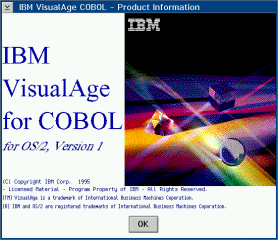


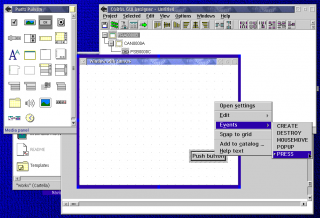
Aggiungi un commento