Ricerca con caratteri jolly di file, in uno o più rami del filesystem. Come opzione si può specificare una stringa da cercare nei file.
Find Files Utility
Versione:
1.2
Data rilascio:
Martedì, 16 Aprile, 2019
Categorie:
Licenza:
- GPL
Interfaccia:
- Finestra comandi
Installazione manuale
Il programma è distribuito come pacchetto ZIP: scaricare in una cartella temporanea e scompattare nella cartella di destinazione. Vedi sotto per il(i) link di download.
Qui di seguito trovi i link di download per l'installazione manuale del software:
| Find Files Utility v. 1.2 (4/7/2021, Peter Moylan) | Readme/What's new |
FIND FILES UTILITY
Peter Moylan peter@pmoylan.org
---------------------------------------
The program is called "findr" to avoid a name clash with two existing
utilities. This one is different because it allows wildcards
in the file specification and in the optional search text.
Usage: findr mask [text]
where
mask is a filename string that may include wildcards
text is an optional text string to search for. The square
brackets should not be included; they are there only to
indication that the second argument is optional.
This argument may also contain wildcard characters.
If either argument contains spaces then it must be delimited
by single or double quote marks. Otherwise the quote marks
are optional.
If the string you are searching for contains quotation marks,
then the delimiter has to be the other kind of quotation marks.
If the string contains both single and double quotation marks
then you are out of luck. Sorry. Maybe in the next version.
Example 1: findr c:\*.prj
Example 2: findr d:\dev*\*\src\progname.* 'fresh fish'
The output is a list of files that satisfy the search criterion.
The wildcard characters are the usual two. A '?' matches any one
character. A '*' matches any string of zero or more characters.
Neither of these can match a '\' directory separator.
If no drive is specified, we assume the current drive. If the file
specification is a relative rather than an absolute path, we
assume that it is relative to the current working directory.
We include subdirectories in the search in the following sense.
In general the file specification is of the form
dirspec\filespec
where filespec is what comes after the final '\'. If dirspec
contains no wildcard characters, then it is the starting directory
for the search, and we search that directory and all
of its subdirectories (and sub-subdirectories, etc.) for filespec,
which of course may contain wildcard characters.
If dirspec contains wildcard characters, we expand that out to
a list of starting directories for the search, but since the
wildcard characters cannot match a '\' we don't go any deeper in
the directory tree than specified. For example, if the file
specification is
e:\abc\*\xyz.txt
then we search for xyz.txt in all subdirectories of e:\abc, but
not in the sub-subdirectories. After much thought, I have
decided that that is what one would intuitively expect. The
"include subdirectories" rule only applies to the last part of
the file specification.
If a second argument is supplied to this program, then we search all
found files for the specified text. It is a case-independent
search, and the text string may contain wildcards.
Suggestion: if your search is returning a large number of files,
redirect the output. For example, if
findr D:\*.mod
is returning 2005 results, as it is doing in my case, then you should
alter this to either
findr D:\*.mod >modfiles.txt
or
findr D:\*.mod | more |
 ftp.pmoylan.org/software/findr_1.2.zip ftp.pmoylan.org/software/findr_1.2.zip |
||
| Find Files Utility v. 1.1 (16/4/2019, Peter Moylan) | Readme/What's new |
FIND FILES UTILITY
Peter Moylan peter@pmoylan.org
---------------------------------------
The program is called "ffind" to avoid a name clash with an existing
utility FIND.EXE. This one is different because it allows wildcards
in the file specification.
Usage: ffind mask [text]
where
mask is a filename string that may include wildcards
text is an optional text string to search for. The square
brackets should not be included; they are there only to
indication that the second argument is optional.
If either argument contains spaces then it must be delimited
by single or double quote marks. Otherwise the quote marks
are optional.
If the string you are searching for contains quotation marks,
then the delimiter has to be the other kind of quotation marks.
If the string contains both single and double quotation marks
then you are out of luck. Sorry. Maybe in the next version.
Example 1: ffind c:\*.prj
Example 2: ffind d:\dev*\*\src\progname.* 'fresh fish'
The output is a list of files that satisfy the search criterion.
The wildcard characters are the usual two. A '?' matches any one
character. A '*' matches any string of zero or more characters.
Neither of these can match a '\' directory separator.
If no drive is specified, we assume the current drive. If the file
specification is a relative rather than an absolute path, we
assume that it is relative to the current working directory.
We include subdirectories in the search in the following sense.
In general the file specification is of the form
dirspec\filespec
where filespec is what comes after the final '\'. If dirspec
contains no wildcard characters, then it is the starting directory
for the search, and we search that directory and all
of its subdirectories (and sub-subdirectories, etc.) for filespec,
which of course may contain wildcard characters.
If dirspec contains wildcard characters, we expand that out to
a list of starting directories for the search, but since the
wildcard characters cannot match a '\' we don't go any deeper in
the directory tree than specified. For example, if the file
specification is
e:\abc\*\xyz.txt
then we search for xyz.txt in all subdirectories of e:\abc, but
not in the sub-subdirectories. After much thought, I have
decided that that is what one would intuitively expect. The
"include subdirectories" rule only applies to the last part of
the file specification.
If a second argument is supplied to this program, then we search all
found files for EXACTLY the specified text. It is not a case-independent
search, and the text string may not contain wildcards. Whether I
extend this in future versions to other possibilities will depend on
the feedback I receive.
Suggestion: if your search is returning a large number of files,
redirect the output. For example, if
ffind D:\*.mod
is returning 2005 results, as it is doing in my case, then you should
alter this to either
ffind D:\*.mod >modfiles.txt
or
ffind D:\*.mod | more
Known bug: If the search specification implies a large number of
directories, for example C:\*.txt, then the program seems to hang
in an unkillable condition. This appears to be exactly the same bug
as we find in the "Seek and Scan files" utility, which is a pity because
I wrote this program because "Seek and Scan file" was hanging on my
searches. (But ffind will handle a much larger set of files - see
below.) So far, all that I have been able to discover is that the
problem is deep inside the OS/2 file system code. My current
conjecture is that the API function DosFindClose is not releasing
file handles as it should.
I have been able to solve the problem, for the searches I have done,
by increasing the number of file handles with a DosSetRelMaxFH call.
But this should not have worked, because I have deliberately written
the code in a way that it never uses more than one file handle.
|
 hobbes.nmsu.edu/download/pub/os2/util/filesearch/FindFiles_1-0.zip hobbes.nmsu.edu/download/pub/os2/util/filesearch/FindFiles_1-0.zip |
Scheda aggiornata l'ultima volta il: 04/08/2023 - 05:55

This work is licensed under a Creative Commons Attribution 4.0 International License.
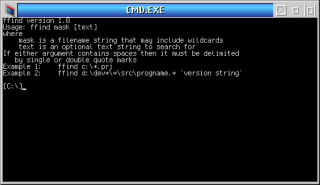
Commenti
Martin Iturbide
Ven, 04/08/2023 - 02:39
Collegamento permanente
New Link: https://hobbes.nmsu
Aggiungi un commento