|
FileStar/2 v. 3.05.00 (ZIP, 31/1/2008) |
Readme/What's new |
╔════════════════════════════════════════════════════════════════
║ FileStar/2
║ Version 3.05.00
║
║ Jim Read
║ 1427 Dominion St
║ Dallas, TX 75208-2506
║ Phone: (214) 946-8245
║ Internet: www.jaread.net/software
╚════════════════════════════════════════════════════════════════
_________________________________________________________________
ABOUT FILESTAR/2
FileStar/2 is a completely self-contained application run solely
from its directory. One installation serves the whole system in a
multi-boot environment. It may be installed on any system drive
but preferably on the fastest drive available. It is recommended
that it not be installed on a boot drive so that it's available
when performing boot drive maintenance.
Also included with FileStar/2 is an installable file system,
FTP.IFS. With FTP.IFS FileStar/2 can access FTP sites as if they
were drive letters. This feature requires that an IFS statement
be added to the CONFIG.SYS file (The Warpin installation can take
of this). After a reboot FileStar/2 will then be able to use this
feature.
_________________________________________________________________
INSTALLING FILESTAR/2
Warpin Install
--------------
This program may be installed by using Warpin and the
fs_30500.wpi file. The desktop ojbects are created during install
in a Desktop folder named 'FileStar/2'. The folder may be
re-created if necessary by running the fs_objs.exe file provided
in the installed directory.
Unzip Install
-------------
Unzip the fs_30500.zip file into the desired parent directory.
Then create the WPS Desktop objects by running the fs_objs.exe
file provided in the installed directory.
_________________________________________________________________
UNINSTALL
Warpin Installed
--------------
Use Warpin to uninstall the program.
Unzip Installed
-------------
Close the program and use the WPS drive folder to delete the
FileStar directory, Then delete the Desktop object. There are no
other objects or files to delete. If config.sys entries have been
made, they should be removed. FileStar/2 cannot completely delete
itself.
_________________________________________________________________
FILESTAR.INI
A new filestar.ini file is created on first startup. A user with
a previous install of FileStar/2 v2 or v3 that desires to reuse
the previous filestar.ini setup may use the ini file import
function to restore most of the previous configuration. Please
use the import function and do not simply copy the old ini file
to the new directory. See the FileStar/2 help for additional
information about importing an ini file. Previously used toolbars
may be saved in the older install and loaded in the new. Any
older pathmark.ini file may be copied into the directory and
used.
------------------------------------------------------------------------------------
Using Text Expressions
----------------------
A text expression specifies the text you want to search for.
When you specify text to match, most characters are treated
literally -- that is, an "a" just means the letter "a", and a "("
means a left parenthesis. For example, to search for the name
"Mabel," just enter the word Mabel.
You can also use a regular expression (see below) to specify the
text. Regular expressions provide a much more powerful matching
tool than plain text, because they allow you to describe "patterns"
of characters, not just literal text.
If the text expression includes spaces you must surround it with
double quotes, for example:
"at home"
To include a double-quote character within the expression, use the
escape character (see below). For example, to search for the
string '3" length', you might use:
"3^" length"
Regular Expressions
-------------------
Certain characters, such as the wildcard characters * and ?, have a
special meaning. These special characters allow you to specify a
text "pattern" to locate in the files you search.
The special characters used in regular expressions are called
"meta-characters" because they have a higher-level meaning than a
plain text character. The meta-characters used are:
? Matches any single character except the end-of-line
character. For example, a?c matches abc, axc, or
a#c.
* Matches any character or string except the end-of-
line character; it also matches no character. For
example, a*c matches alphabetic, all plastic, or AC.
[abc...] Matches any character listed within the brackets
(called a character class). In case-insensitive
searches, letters in a class include their upper or
lower case equivalent. For example, [aBc] will
match a, b, c, A, B, or C for case-insensitive
searches, but only a, B, or c for case-sensitive
searches.
[a-z] Matches any character between the ends of the
range, including the end characters themselves,
using standard ASCII values. You may need an ASCII
chart to understand unusual ranges. For example,
the range [0-z] would also include many punctuation
characters. You can enter the ends of a range in
either order. For example, [z-a] is the same as [a-
z].
[~abc...] Matches any character except those listed within
the brackets. If a range is used, it will match
characters which are not part of the range. For
example, [~afw-z#] will match all characters except
a, f, w, x, y, z, and #.
< Matches only if the character or string occurs at
the beginning of the line. For example, <app will
match apple but not happy.
> Matches only if the character or string occurs at
the end of the line. For example, and> will match
hand but not handle.
If you want to find a file that contains the string "noodles" you
can just enter that string. But what if you want to find any
string that starts with n, has a vowel plus two additional
characters following, and then ends in "les" (for example, needles,
nestles, nettles, nibbles, nickles, niggles, nipples, nobbles,
nodules, noodles, nozzles, nubbles, and nuzzles)? You can do it
with this regular expression pattern:
n[aeiou]??les
If you want to find all files that contains the words "breach" or
"broach", you would use this expression:
br[oe]ach
Here are a few more examples:
a*b Matches a line which contains an a followed by
a b somewhere later in the line. For example
the following lines would match:
The alphabet contains 26 letters.
Today is the day we go to the boat.
ABC
The following lines would not match:
The brown fox jumped over the lazy dog.
Boys will be boys.
1[0-9][0-9] Matches a line which contains a number between
100 and 199.
<1[0-9][0-9] Matches a line which begins with a number
between 100 and 199.
<??1[0-9][0-9] Matches a line which contains a number between
100 and 199 in the third, fourth, and fifth
columns.
Mabel[~i] Matches a line which contains the word Mabel,
and where the next character after the word is
not an I.
. [~ ^n] Matches a line which contains a period, then a
space, then any character that is not a space
or end of line (see below for information on
the escape character, ^).
Strings in square brackets are called "character classes". Whether
a character is interpreted as a meta-character depends on whether
it's in a class, and sometimes on its relative position.
Outside a class, the characters with special meanings are <, >, ?,
*, [, and ]. The special characters used within classes, ~ and -,
are interpreted as normal characters when they occur outside a
class. For example, outside a class, the pattern ab~c would be
interpreted literally, with no special meaning for the ~.
The ~ character only carries a special meaning when it is the first
character in the class; otherwise it is taken literally.
Characters which have a special meaning outside a class such as ?
and * are interpreted as plain text characters when they occur
within a class. For example, the pattern [xyz*~] would match the
characters x, y, z, *, or ~.
If you need to include one of the meta-characters in your text you
must precede the meta-character with the escape character, a caret
(^). For example, to search for the string Are you there?, you
must use this pattern:
Are you there^?
For more details, and information on using the escape character to
represent non-printing characters like Tab or Line Feed, see the
Escape Character section below.
Escape Character
----------------
The escape character, a caret (^), is used to change the meaning of
the following character or characters. You can use it to include
meta- characters (see the Regular Expressions section above) or
non-printing characters (see below) in your search pattern or file
name.
If an Escape character precedes a meta-character, the
meta-character is treated literally, as plain text. For example,
you would use ^? to search for a question mark. To put a caret in
the text, use two carets (^^). (Note that the escape character is
not the same as the ASCII ESC character.)
The Escape character also lets you specify characters that normally
can't be used within a search pattern because they are non-printing
-- for example, the carriage return or line feed characters.
The five escape sequences of this type are:
^t Tab (ASCII 9) character.
^r Carriage return (ASCII 13) character.
^n Line feed (ASCII 10) character; during searches this
also matches a carriage return/line feed pair.
^ddd Numeric ASCII character ddd (decimal). The next three
characters after the ^ are considered to be the
number, but a one- or two-digit number can be used
if the character that follows is not a valid decimal
digit.
^xdd Numeric ASCII character ddd (hex). The next two
characters after the ^x are considered to be the
number, but a one-digit number can be used if the
following character is not a valid hex digit.
If the Escape character is followed by a character other than the
ones listed above, the Escape is ignored and the character after it
is used literally, even if it is a meta-character. Here are some
more examples:
^[Boot^] Searches for [Boot].
abc^ndef Searches for abc at the end of one line
followed by def at the start of the next line.
3 ^^ 6 Searches for 3 ^ 6.
------------------------------------------------------------------------------------
History of Recent Fixes/Changes (most recent version order)
---------------------------------------------------------
FileStar v3.05.00
-----------------
1. Improved the use of system sounds emanating from error, warning and
info messages. System sounds are used when 'System error/warning
sounds' is enabled in the setup options. Added a wav file for each
sound in the install directory. The user may copy any wav file into the
install directory and name it appropriately for the desired sound. If
these files are not in the install directory, FileStar/2 attempts to
use the WPS sounds. If system sounds are disabled or not available and
'Info message beeps' is enabled, the internal computer speaker is used
to beep appropriately. If both options are disabled, no
error/warning/info sounds occur.
2. Added fs_objs.exe to the install directory. Use this exe to create
or re-create the desktop folder objects.
FileStar v3.04.00
-----------------
1. Fixed an erronous beep when focus changed in the Files windows.
2. Fixed a problem that caused a Find operation to exit without
completing a search.
FileStar v3.03.00
-----------------
1.Fixed a problem where the Drives window was not updated when swapping
focus between the two file windows if the colored drives option was not
used.
2. Cleaned up a number of references to Sierra HyperStar Software in
dialogs, graphics and the HLP file.
FileStar v3.02.01
-----------------
Registration is not checked during startup, making this a free version.
!!!Enjoy!!!
I will try to help those that need it but, due to personal issues, I
may not respond in a timely manner. I suggest using the Yahoo User
Group 'FS2_User' and maybe others can help with most issues.
I have closed my business and the program license is no longer for
sale. The web site will be updated as time permits but at the moment,
it is far out of date.
Jim Read
***********************************************************************
NOTE! The following versions will run only if a valid registration key
is in the FS/2 or FE directory. Evaluation version users MUST NOT
update their version with these updates.
- FileStar v3.00.02
- FlexEdit v1.00.02
To install, close FS/2 v3 and unzip the files into the FS/2 v3
directory overwriting existing files. A backup of the directory should
be accomplished before updating the files.
FileStar v3.01.00
-----------------
1. When the FTP dialog URL window was sorted, the Passive check box was
not correctly showing the state of that option for the selected URL.
2. Made another drive map fix to improve the timely display or removal
of transient drives (USB/LAN).
3. Fixed a file size summation error presented on the button at the
bottom of the Files window. Usually occurred on first start after boot.
4. Fixed a thread trap caused by changing the drive while a directory
delete or copy was in progress.
5. Fixed FS/2 to where it would close cleanly if it was closed by the
user while performing a time consuming task such as summing directories
or reading a directory branch into a Files window.
6. When collapsing a directory, the current directory was set and
activated to the collapsed directory. Changes were made that allow
collapsing or expanding a directory without affecting the content of
the Files window.
7. Fixed some minor user irritants in the moding of Multiple trees.
8. Improved 'Esc' abort of most time consuming operations.
9. Made minor changes menu and hot keys. New keys are:
Drives menu:
------------
Changed 'Scan Drive' hot key to 'Ctrl+D'.
Changed 'LAN Connections' to 'LAN Disconnect' and added hot key
'Ctrl+Shift+D'.
Changed 'Available' to 'Hide' and added hot key 'Ctrl+Shift+H'.
Directories menu:
-----------------
Changed 'Directory Marks' hot key to 'Ctrl+Shift+M'.
10. The setup option 'Expand tree branch on open' was not reading
subdirectories to the necessary level for proper display.
11. New - The Read Branch option now works with directories displayed.
The Read Branch option reads all subdirectories in a directory tree
branch into the Files window for further manipulations.
12. New - Added 'Ctrl+Shift+LMB Click' reads drive without changing the
content of the Files window. This allows dragging files or directories
to a different drive tree when operating in the default single tree
mode.
13. Made several changes intended to make the program more tolerant of
inappropriate user inputs.
14. Created directories are automatically expanded into view.
15. Disabled writing warning/error messages to fs_debug.log unless
activated by the debug option.
16. Added code to improve detection and identification of files that
have defective EAs.
17. Added code to improve reporting and logging of network files that
do not have permission to write EAs (PERMISSION ATTRIBUTES)
FileStar v3.00.03
-----------------
1. Not publically released.
FileStar v3.00.02
-----------------
1. Fixed presentation parameter colors of File Info dialog Stop/Close
button.
2. Improved internal FlexEdit exception handling. An exception in FE
was sometimes terminating FS/2 unnecessarily.
3. Fixed a buffer overflow, which could cause a thread exception, when
reporting an excessive path length in the message window.
4. Opened up the display limit for subject EAs to 512 bytes in the EA
Viewer. This has been done to facilitate the display of the EA created
by the some OS/2 compilations of Mozilla family browsers. Maximum
length for the subject EA is stated to be 40 characters in the IBM
documentation. However, it has been empirically proven that the maximum
length may be much higher, possibly as high as the 64K limit for the
total EA size for a single file. The maximum length displayed in the
details view and the FileInfo dialog remains 40 characters due to
memory usage and display considerations.
5. Fixed a flag in the drive mapping/update function that was hanging
FS/2 on startup for about 30 seconds if any attached peer LAN drive had
been terminated at the source. Timed drive mapping was also not fully
functioning as designed.
6. In some directory structures where the selected directory shifted
position when collapsing with the '+' control, the directory under the
cursor was selected. Fixed this very annoying bug.
7.When deleting multiple directories in the Files window with directory
delete confirmation turned on, the window was locked and the function
exited without doing anything and left the window is a locked state.
Missed this bug because directory delete confirmation is not used
during development tests since there is a last ditch confirmation
required in all cases. Fixed to work as designed.
8. Fixed a problem where certain mouse settings prevented changing
drives immediately after start and before initialization was completed.
9. If the color option 'Include Dialogs' was enabled and 'Include Data
Panel' was disabled in Settings notebook, static text and entry
fields in some dialogs had black on black colors. Fixed to support
either option independently.
10. The DESKREST.CMD file would only support one desktop directory
rename attempt when restoring a desktop. It now supports up to 5 rename
attempts to successfully overcome multiple restores without deleting
the old desktop(s).
11. The program will auto-register if a valid fs_reg.key is in the FS/2
directory and it has not been previously registered.
12. Inhibited closing FS/2 with a desktop backup in progress. If a
program closure is initiated during backup, it finshes the desktop
backup and then closes.
FileStar v3.00.01
-----------------
1. When run in evaluation mode, the program prematurely disabled
drag-n-drop and directory functions if installed in the month of
December. Fixed a build file that had not been updated to latest
version.
2. Fixed 'Filter Once' such that it takes a rescan to reset the file
filter to the previous used filter. This allows directory and drive
copies to use 'set once' file filters.
3. Fixed the auto rescan of a Files window when enabled as it was not
working as designed.
4. Enabled horizontal sizing of the Message History dialog for enhanced
viewing of last 20 messages.
FlexEdit v1.00.04
-----------------
1. Fixed a buffer overflow crash/memory corruption when using a RMB
popup menu on a single line of blocked text greater than 260 bytes in
length.
FlexEdit v1.00.02
-----------------
1. Fixed a FlexEdit close problem if the File->Save As modal dialog was
present and FE was closed by the task list or an app killer instead of
using the dialog Yes/No/Cancel buttons.
1. Added auto registration when started with fe_reg.key in the startup
directory.
FlexEdit v1.00.01
-----------------
1. Fixed saving the BAK file when saving a remote Win share file. It
was not being saved.
|
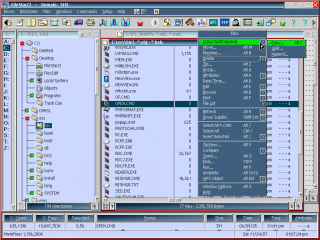
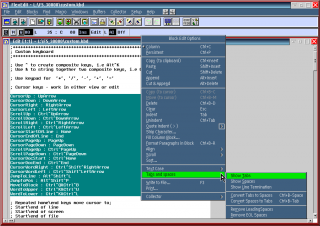


Aggiungi un commento