Driver video universale per OS/2 con accelerazione 2D, multihead e zoom. Il progetto non è più in sviluppo da parte di SciTech, ma Arca Noae ha licenziato il codice sorgente: http://www.arcanoae.com/arca-noae-licenses-snap-graphics-os2-code/
SciTech SNAP Graphics
Versione:
3.1.8
Data rilascio:
Martedì, 8 Aprile, 2008
Categorie:
Licenza:
- Freeware
Interfaccia:
- PMShell
- Workplace Shell
- Finestra comandi
Installazione manuale
Il programma è distribuito come pacchetto ZIP: scaricare in una cartella temporanea e lanciare l'installer. Vedi sotto per il(i) link di download.
- E' liberamente disponibile il codice di registrazione gratuito per la versione 3.1.8
- Il pacchetto IBM SDD/SE è l'ultima versione gratuita fornita da IBM (2000)
- Requisiti: Warp 4, fixpak 5 o superiore; Warp 3: fixpak 35 o superiore
Nota
- Se i driver video correntemente utilizzati dispongono di un programma di disinstallazione, farne uso: in questa maniera si riduce la possibilità che si presentino problemi in seguito. Questo passaggio, come pure il successivo, può essere tranquillamente ignorato se si stanno già utilizzando i driver SNAP.
- Riportare il sistema in modalità VGA, prima di installare i driver SNAP. Questo passaggio, come pure il precedente, può essere tranquillamente ignorato se si stanno già utilizzando i driver SNAP.
- Completata l'installazione, il sistema si riavvierà in modalità 640x480x256. è possibile modificare tali impostazioni dall'oggetto "Schermo" nella cartella "Impostazione del sistema". Per la versione in lingua italiana, una volta installato il driver scompattare il file snapos2_nlv-*.zip in una cartella temporanea e lanciare setupnlv.cmd.
Qui di seguito trovi i link di download per l'installazione manuale del software:
| SciTech SNAP Graphics v. 3.1.8 (8/4/2008, SciTech Software) | Readme/What's new |
The SciTech SNAP Graphics product is no longer being actively
developed, and at least portions of the source code will be made
available under an open source license. There will no longer be
any future versions of SNAP Graphics available from SciTech.
If you would like to use the latest SciTech release on your
computer, please use the following free registration code to
unlock the product:
Name: Free OS/2 Code
Code: 9F98-2AB9-9195-CC
Please enter the code exactly as shown above (including case). |
 www.hobbesarchive.com/Hobbes/pub/os2/system/drivers/video/Snap_3-1-8.zip www.hobbesarchive.com/Hobbes/pub/os2/system/drivers/video/Snap_3-1-8.zip |
||
| SciTech Display Doctor v. 7.0.4 (OS/2 IBM Special Edition, 12/12/2000) | Readme/What's new |
-----------------------------------
SciTech Display Doctor 7.0 for OS/2
IBM Special Edition
-----------------------------------
General Availability Release 1
------------------------------
About SciTech Display Doctor for OS/2
-------------------------------------
SciTech Display Doctor for OS/2 brings SciTech's proven DOS and Windows
device support technologies to the OS/2 Operating System. Although one
of the core features of our DOS and Windows products is the support for
the VESA VBE/Core standard, the OS/2 version has nothing at all to do
with VESA services. Rather SciTech Display Doctor for OS/2 incorporates
the new SciTech Nucleus, Graphics Architecture device driver technology
to bring SciTech's device support to the OS/2 platform.
SciTech Nucleus is a binary portable, OS neutral, device driver
architecture. As binary portable drivers, SciTech can fully develop and test
the core device drivers in the DOS and Windows environments, while being
able to target any Intel x86 based OS as the runtime environment (such
as OS/2). This essentially allows the OS/2 product to utilise the same
SciTech binary device drivers as the DOS and Windows versions of the
product, improving the quality and performance of the drivers for all
supported operating systems.
About the IBM Special Edition
-----------------------------
The IBM Special Edition of SciTech Display Doctor is a version that
IBM has licensed on behalf all OS/2 customers. The Special Edition
contains a subset of the features in the full product, as outlined below:
. Resolutions of 640x480, 800x600, 1024x768, 1280x1024, 1600x1200
. Support for all color depths
. Refresh rates from 60Hz to 85Hz
. DDC Plug and Play monitor detection
. Full hardware 2D acceleration
. Hardware cursor
Runtime Requirements
--------------------
SciTech Display Doctor for OS/2 requires a version of OS/2 Warp 3 or OS/2
Warp 4 in order to run. More imporantly, it requires at least Warp 3 with
fixpack 35, or Warp 4 with fixpack 5 installed. If you have a version
with earlier fixpacks installed, SciTech Display Doctor will refuse
to install.
Installation and setup
----------------------
To install SciTech Display Doctor, follow the directions below:
1. Unzip all the files into a temporary directory directory (something
*other* than x:\sdd, where x:\ is your boot drive).
2. Run 'setup sdd' from the directory where you installed the files
from above.
3. Reboot your system
4. The system should then boot up in the 640x480x256 display mode. Once
the system is up and running if you go the 'System Properties' dialog
box you should be able to select all the available resolutions and
color depths (you have to shutdown for the changes to take effect).
You should also be able to go to the second page of the 'Screen'
properties tab and the listed monitor should be 'SciTech Display Doctor'
which will allow you to use all the resolutions and color depths that
our drivers support.
When you have completed the installation, all the SciTech Display Doctor
command line utilities will be located in the x:\sdd directory, where x:\
is the drive where you have OS/2 located (ie: your boot drive).
Important notes
---------------
If you have the HPFS386 Local Security feature enabled, you must make
sure that:
. The x:\os2\drivers\nucleus directory is always readable
. The x:\os2\drivers\nucleus\config subtree has read/write/create
access for all users.
Failure to do this will cause that your system won't boot unless the
administrator is logged on.
Restoring your system in case of failure:
-----------------------------------------
If SciTech Display Doctor does not correctly boot on your system, you
can easily switch back to the GENGRADD drivers to boot your system
to a workable state again. To revert to GENGRADD, do the following:
1. Boot to an Alt-F1/F2 command prompt mode
2. Edit CONFIG.SYS file and change
C1=SDDGRADD
to
C1=GENGRADD,SBFILTER
3. Delete the x:\os2\svgadata.pmi file
4. Reboot your system.
If that fails you will need to revert to VGA mode and reinstall your
prior display drivers.
Removing SciTech Display Doctor:
--------------------------------
We have now included an uninstall program you can use to completely
remove SciTech Display Doctor and all it's components from your system.
To remove SciTech Display Doctor, simply run the x:\sdd\uninstal.exe
program (where x: is the drive where OS/2 is installed). It will remove
all files, and revert your system to VGA mode. From there simply re-install
your original display drivers.
List of all supported chips:
----------------------------
This is a complete list of the various graphics cards that this version
of SciTech Display Doctor supports. Please note that this list refers to
the actual chips being used, not a board-level implementation. Thus you will
not see any products from Hercules or STB on the list, but their products are
supported because they use S3, Cirrus, Tseng, etc. chips. Also, any card
with less than 512KB of memory cannot be supported by SciTech Display Doctor.
. 3DLabs Permedia, Permedia 2, Permedia 2V
. 3dfx Voodoo Banshee, Voodoo3
. ATI Mach64 GX, Mach64 CX, Mach64 CT, Mach64 VT, 3D Rage
. ATI Mach64 VTB, 3D Rage II, 3D Rage II+, Mach64 VT4, 3D Rage IIC
. ATI 3D Rage Pro, 3D Rage LT Pro, Rage Mobility, Rage XL, Rage 128
. ATI Rage 128 Pro
. Cirrus Logic CL-GD5434, CL-GD5440, CL-GD5436, CL-GD5446, Laguna 5462
. Cirrus Logic Laguna 5464, Laguna 5465
. Intel i740, i740 PCI
. Matrox MGA Millennium, MGA Millennium II, MGA Mystique
. Matrox MGA Mystique 220, MGA-G100, MGA-G200, MGA-G400
. NVIDIA RIVA-128, RIVA-128ZX, RIVA-TNT, RIVA-TNT2, RIVA-TNT2 M64
. NVIDIA RIVA-TNT2 Vanta, RIVA-TNT2 Ultra
. S3 Trio32, Trio64, Trio64V+, Trio64V2/DX, Virge/DX/GX, Virge/VX
. S3 Virge, Virge/GX2, Virge/MX, Trio3D, Trio3D/2X, Savage3D, Savage4
. Tseng Labs ET6000, ET6100
. VESA VBE 1.2, VBE 2.0, VBE 3.0
GAReport hardware report program
--------------------------------
This is a simple program which will load the SciTech Nucleus display driver
for your hardware, and report the graphics hardware configuration.
GACtrl configuration program
----------------------------
This program allows you to perform compatibility testing on the Nucleus
device drivers, including testing the graphics modes, stereo modes (which
won't work under OS/2 yet unless you have hardware stereo), DPMS Power
Management and DDC communications.
One of the other useful things that this program can do is allow you to
adjust the centering and refresh rate control for all available display
modes (including text modes for OS/2 command prompts!). Use the 'Centering
and Refresh' menu item to change the refresh rate and centering values
for individual display modes, or the 'Global Refresh Rate' menu item to set
all display modes to a preferred refresh rate.
Of course the centering and refresh control will eventually be controlled
by our SciTech Display Doctor GUI control center, but that component is
still under development and not ready for testing.
NOTE: Changing the global refresh rate *also* changes the refresh rate
for VGA text modes to your preferred value. You may want to reset
the text modes back to 70Hz manually if the refresh rate controlled
text modes cause problems.
GAMon monitor selection program
-------------------------------
This is a simple program to allow you to select a monitor that is attached
to your graphics card. Selecting a monitor will filter the available
display modes and refresh rates depending on the capabilities of your
attached monitor.
To select a monitor you must know the manufacturer and model name for your
monitor. To list all available manufacturers, use the following command:
gamon mfr
This will produce a rather long list, so you can narrow the list by entering
the start of the manufacturer name like and list all monitors that
manufacturer makes:
gamon model nec
which will list all 'NEC Technologies' monitors. Once you have found your
monitor, you can select it by entering the partial manufacturer name and
a partial model name like so:
gamon select nec xp21
which will select the 'NEC Technologies' 'NEC XP21' monitor.
Of course this selection program is a bit archaic at the moment, and our
SciTech Display Doctor GUI control center will allow you to select a
monitor (and adjust the properties) much more conveniently in the final
release.
GAOption options selection program
----------------------------------
This is a simaple command line program to allow you to override some of
the useful options for the SciTech Nucleus drivers. To see the current
list of options and settings, use the following command:
gaoption show
This will show all the options for the current device. Some of the more
useful options are explained below:
gaoption prefer32 [on/off]
This option controls whether you would prefer 32-bit display modes over
24-bit display modes to show up in the list of available display modes
for the SDDGRADD driver. The deault is to choose 32-bit modes in preference
to 24-bit modes if the mode exists at both color depths, and both color
depths are fully accelerated. Otherwise the highest performance mode is
always chosen.
gaoption noncert [on/off]
This option controls whether the Nucleus drivers will allow non-certified
device drivers to load on your system. By default all gold releases will
only run on certified drivers, and will fall back on the VBE/Core drivers
if the device support is considered experimental and not fully QA tested.
However you can use this option to override this on your system, if you
wish to play with the experimental drivers.
gaoption nowcomb [on/off]
This option controls whether the Nucleus drivers will attempt to enable
write combining on your system for faster system memory to video memory
transfers. By default write combining will always be used where possible,
but if this is causing problems you may with to try using this option to
disable write combining support. The most likely scenario would be for
a new processor that has not yet been fully QA tested.
NOTE: You will need to reboot before any of the options will take effect
for the SDDGRADD display drivers.
---- END OF README.TXT ---- |
 service.boulder.ibm.com/ps/products/os2/os2ddpak_cur/sddse704.exe service.boulder.ibm.com/ps/products/os2/os2ddpak_cur/sddse704.exe |
Scheda aggiornata l'ultima volta il: 03/06/2024 - 21:48

This work is licensed under a Creative Commons Attribution 4.0 International License.
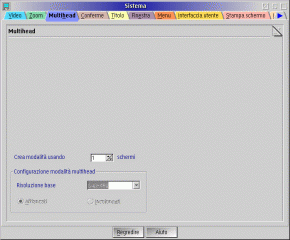
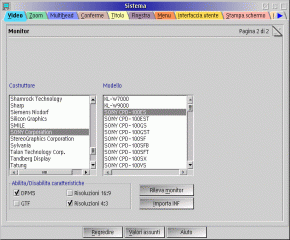
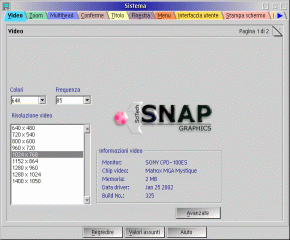
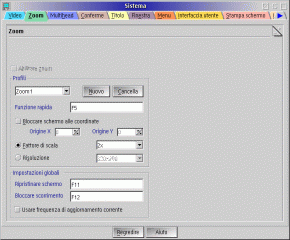
Commenti
Martin Iturbide
Gio, 20/04/2023 - 14:20
Collegamento permanente
This is the new link:
Aggiungi un commento