Disk eXPress (DXP) consente la creazione di immagini di minidischi per la trasmissione elettronica. Pensate a tale trasmissione elettronica come ad un modo per preparare un minidisco, quasi come fosse la trasmissione FAX di un regolare documento. Una volta che questa immagine del minidisco è stata creata, la si può trasmettere con l' uso di un modem, su una tipica linea telefonica, o attraverso una qualsiasi rete elettronica!
Disk eXPress
Versione:
2.34
Data rilascio:
Venerdì, 8 Luglio, 1994
Costo:
$30.00
Categorie:
Licenza:
- Shareware
Interfaccia:
- Finestra comandi
Installazione manuale
Il programma è distribuito come pacchetto ZIP: scaricare in una cartella temporanea e scompattare nella cartella di destinazione. Vedi sotto per il(i) link di download.
Qui di seguito trovi i link di download per l'installazione manuale del software:
| Disk eXPress v. 2.34 (8/7/1994, Albert J. Shan) | Readme/What's new |
Disk eXPress
The SuperCharged
Diskette Imaging software
for OS/2 and DOS
DXP
Version 2.34
03/08/94
TABLE OF CONTENTS
_________________________________________________________________
1.0. INTRODUCTION TO Disk eXPress ........................3
1.1. What is Disk eXPress? ..........................3
1.2. Features of Disk eXPress .......................3
1.3. New features in Disk eXPress Version 2 .........4
1.4. New Disk eXPress companion program: Xtract .....4
1.5. What's new in Version 2.10 .....................5
1.6. What's new in Version 2.20 .....................5
1.7. What's new in Version 2.31 .....................5
1.8. What's new in Version 2.32 .....................6
1.9. What's new in Version 2.33/2.34 ................6
2.0. SYSTEM REQUIREMENTS .................................6
3.0. COPYRIGHT NOTICE ....................................6
4.0. WARRANTY ............................................7
5.0. COST OF Disk eXPress ................................7
6.0. CONTENTS OF THIS PACKAGE ............................7
7.0. SYNTAX ..............................................8
7.1. Quick start ....................................8
7.2. Disk eXPress help screens ......................10
8.0. COMMAND LINE SWITCHES DESCRIPTION ...................12
8.1. Regular mode ...................................12
8.2. Extract mode ...................................14
8.3. Diskettes containing bad sectors ...............16
8.4. Batch mode support .............................16
8.5. Disk eXPress real-time bar graph display .......17
9.0. EXAMPLES ............................................18
9.1. Example 1 ......................................18
9.2. Example 2 ......................................19
9.3. Example 3 ......................................19
9.4. Example 4 ......................................20
9.5. Example 5 ......................................20
9.6. Example 6 ......................................21
9.7. Example 7 ......................................21
9.8. Example 8 ......................................22
9.9. Example 9 ......................................22
10.0. ERROR MESSAGES .....................................23
10.1. List of error messages ........................23
10.2. List of error return codes ....................24
11.0. LIMITATIONS ........................................26
2
1.0. INTRODUCTION TO Disk eXPress
_________________________________________________________________
1.1. What is Disk eXPress?
Disk eXPress (DXP) allows a diskette image to be created for
electronic transmission. Think of it as a way for preparing a
diskette to be FAXed like a regular document. Once the diskette
image is created, it can be transmitted with the use of a modem
on a regular phone line, or any other electronic networks.
One area of use is to archive diskette images on hard drives or
tapes. This can be useful for companies maintaining an
electronic bulletin board service for clients, in which diskette
images for the latest hardware drivers, or fixes are available
for download. This guarantees the contents of the diskette to be
the same as the original -- including all directory structures,
date and time stamps of all the files and directories, and the
location of any hidden information.
For simple file archival purpose, the use of Disk eXPress should
be avoided. The user is encouraged to use one of the many fine
archive programs available on the market. Disk eXPress is useful
for archiving bootable diskettes, diskettes containing hidden
information, or files and directory entries containing characters
unrecognizable by the usual file system functions. Unlike a file
archive program, Disk eXPress requires a diskette drive and a
diskette in order to restore any information stored in an image.
1.2. Features of Disk eXPress
- Disk eXPress recognizes all standard 512-byte per sector PC
style diskettes. This includes 160K, 180K, 320K, 360K, 720K,
1.2M, 1.44M, and the latest 2.88M diskettes. Any internal or
external diskette drives connected via DOS or OS/2 block
device drivers are recognized (ie: diskette drives accessed
via DRIVER.SYS, $FDD5.SYS, etc.) All information on the
diskette is saved to a file for electronic transmission, no
information is lost! (see /a switch for detail).
- Disk eXPress can be used for diskette conversion. For
example, a 360K diskette image can be restored onto a 720K,
1.44M, or 2.88M diskette. If someone sends you a bootable
360K diskette image, you can restore it onto a 720K diskette,
and the resulting diskette will be bootable.
- Advanced virus protection. Disk eXPress detects illegal
program modifications whether it's by virus, or bad electronic
transmissions.
- Multiple 32-bit CRC data protection. The image is protected
by several 32-bit CRCs. In some cases, if a non-critical part
of the image is modified, the resulting diskette will still be
usable.
3
- Upgradability of the self-extracting code. Disk eXPress
provides a means to upgrade the self-extracting code within
the image file for bug fixes, and future code enhancements
upgrade.
1.3. New features in Disk eXPress Version 2
- Disk eXPress is now a dual mode executable file. It runs
under both OS/2 and DOS. There is only one version of the
executable as opposed to two in the previous release.
- Disk eXPress exploits the multi-threading capability when it
is run under OS/2. It performs simultaneous disk I/O and data
compression. This typically gives 10 to 50% speed up compare
to running it under DOS.
- Disk eXPress supports long filename for diskette images
created under OS/2 with HPFS (High Performance File System)
disk partition.
- New data compression algorithm based on a modified Lempel-Ziv-
Huffman method. Disk eXPress now compresses smaller than
version 1, and is also 2 to 3 times faster. The compression
rate is comparable to most file archive programs. Compression
is dynamic -- non-compressible data is simply stored.
- Real-time bar graph display showing current compression rate,
disk read/write and compression activities (this capability is
limited under DOS).
- Self-extracting diskette image is also a dual mode executable.
/DOS and /OS2 switches are no longer required (please refer to
version 1 documentation). All the extra functions are
removed, and are now built-into the extract mode of Disk
eXPress itself.
- Disk eXPress can now create non-self-extracting image. This
is useful for diskette archival purpose on hard drive or tape.
- Diskette decompression code is now built-into Disk eXPress.
This can be used to decompress version 2 non-self-extracting
diskette image or Disk eXPress version 1 and 2 self-extracting
images. It has the full set of options, including diskette
formatting, conversion, and verification. The decompressor is
also fully multi-threaded under OS/2 to yield the fastest
diskette extraction time.
- The /t switch is added to all the decompressors so that the
integrity of the image can be tested before committing the
lengthy diskette write process.
1.4. New Disk eXPress companion program: Xtract
- Xtract is a dual mode executable. It features all the
decompression capability of Disk eXPress, including multi-
threading under OS/2.
- It is used for distributing non-self-extracting diskette
images in which unlimited distribution right is granted for
4
Xtract for non-commercial products and non-profit services
after purchasing a licensed copy of Disk eXPress.
- Xtract is included in the licensed version of Disk eXPress
(not included in the shareware version).
1.5. What's new in Version 2.10
- New /q switch for QuickFormatting diskette.
- New /DOS switch to create self-extracting images that run
under DOS and OS/2 DOS box ONLY. Reduction of 14K overhead in
self-extracting code.
- New /s switch in self-extracting image to bypass warning
prompt.
- Code and compiler optimizations to reduce self-extracting code
size by 2K and at the same time, achieve a 10% overall speed
up.
- Description can now be entered via environment variables
(DXPDESC1 to DXPDESC5).
- Low level diskette access code has been completely rewritten
for the DOS side to allow full functionality of Disk eXPress
under OS/2 DOS box.
- Prompt for additional selections ("Format once" and "Format
all") when a diskette write error is encountered. This allows
formatting of just the current track or all subsequent tracks
before diskette writes.
1.6. What's new in Version 2.20
- Disk eXPress now reads non-DOS diskette. Diskettes with 512-
byte sectors and conform to PC physical diskette formats are
supported.
- New 32-bit OS/2 version of Disk eXPress is now included. The
32-bit version typically runs 40% faster on the compression /
decompression thread and is functionally equivalent to the 16-
bit version. It also consumes about the same amount of memory
as the 16-bit version when both are run under OS/2 2.x. Note:
the 32-bit version will not run under real DOS. However, it
can be launched from the DOS box of OS/2 2.1.
1.7. What's new in Version 2.31
- /fs option for sector skew optimization during diskette
formatting to allow fastest future diskette read/write speed
(available only under OS/2).
- Threads priority tuning to achieve 5 to 10% increase in speed
(available only under OS/2).
- /d switch for displaying description with self-extracting
images.
5
- /p switch for specifying pass phrase for encrypting image
file. Both the pass phrase and the encryption key are not
stored in the image file for increased security.
- /w switch for wiping out unused tracks at the end of the
diskette during image extraction.
- /a switch is extended to allow direct specification of non-DOS
diskette.
1.8. What's new in Version 2.32
- Wildcard processing for self-extracting code replacement (/r
switch).
- Ability to create diskette image from diskette with bad
(unreadable) sectors.
- Proper saving of image description to a file via I/O
redirection (dxp image /d > filename).
1.9. What's new in Version 2.33/2.34
- Bug fix release and change of shareware ordering through BMT
Micro.
- For a list of bug fixes, please refer to the history file
(DXP.HST).
2.0. SYSTEM REQUIREMENTS
_________________________________________________________________
IBM PC, PC-AT, PS/1, PS/2 and 100% compatibles. Minimum 256K
conventional memory. MS-DOS or PC-DOS version 3.20 or above;
OS/2 1.2 or above, including OS/2 Version 2.x, is required. Hard
disk is required for storing large image file. User must also
provide the necessary program(s) for sending diskette image files
through telephone network with the use of a modem, and whatever
is necessary with any other electronic networks.
3.0. COPYRIGHT NOTICE
_________________________________________________________________
DXP/DXP32 (Disk eXPress) Version 2.34 07/08/94
XTRACT/XTRACT32 (Xtract) Version 2.34 07/08/94
(c) Copyright 1991-94 by Albert J. Shan. All Rights Reserved.
No part of this program may be disassembled, modified or altered
by any means.
6
4.0. WARRANTY
_________________________________________________________________
I, Albert J. Shan, make no warranties, expressed or implied,
including, but not limited to, merchantability or fitness for any
particular purpose. In no event shall Albert J. Shan be liable
for indirect or consequential damages arising from the use of the
software program.
You are free to redistribute this shareware package in its
entirety. No part of this package may be included as part of a
commercial package. If you have any questions about commercial
distribution of Disk eXPress, I can be contacted at:
Albert J. Shan
4620 Granville Avenue
Richmond, B.C.
CANADA V7C 1E4
or via CompuServe, ID 70730,401
or via Internet, 70730.401@compuserve.com
5.0. COST OF Disk eXPress
_________________________________________________________________
The user is granted a 30 days trial period, after which he or she
is required to register the product. The cost of a single
machine license is $25 U.S. Please refer to the file ORDER.FRM
for details.
6.0. CONTENTS OF THIS PACKAGE
_________________________________________________________________
The following files are included in this package:
DXP.EXE - 16-bit OS/2 and DOS executable
DXP32.EXE - 32-bit OS/2 executable
DXP.DOC - This documentation
DXP.HST - History file
ORDER.FRM - Order form
README - Last minute information
7
7.0. SYNTAX
_________________________________________________________________
7.1. Quick start
The syntax of Disk eXPress is very similar to the COPY command.
To create a diskette image, type:
dxp drive: filename
To create a diskette from an image file, type:
dxp filename drive:
For example, to create a diskette image from your drive B:,
simply type:
dxp b: my_image
The file "my_image.exe" will be created when Disk eXPress
finsihes.
To create the diskette from the self-extracting file created
above, you type:
my_image b:
OR
dxp my_image.exe b:
Disk eXPress allows command switches to be specified anywhere on
the command line. Spaces between command line switches are not
required. By default, the file extension is ".EXE" regardless of
what user specifies. When creating a non-self-extracting
diskette image with the /i switch, user is free to choose the
file extension. For consistency, the recommended file extension
to use is ".DXP".
For example, under OS/2 with HPFS drive, a non-self-extracting
diskette image can be created as follows:
dxp a: "This is diskette 3 of 5.DXP" /i
To create the diskette from the image:
dxp "This is diskette 3 of 5.DXP" a: /f /v
The /f switch tells Disk eXPress to format the diskette a track
at a time just before each track write.
The /v switch tells Disk eXPress to verify the diskette write
after the track is written.
8
Note: When using quotes for HPFS filenames, make sure the quotes
are in front and after if you are specifying a full path:
INCORRECT:
dxp c:\"Disk Image 1.dxp" a:
c:\images\"Disk Image 2" a:
CORRECT:
dxp "c:\Disk Image 1.dxp" a:
"c:\images\Disk Image 2" a:
To QuickFormat a diskette in drive A:, type:
dxp a: /q
The /s switch may be used to bypass the QuickFormat warning
prompt.
You may stop Disk eXPress at any time by pressing Ctrl-C or Ctrl-
Break. The BREAK ON/OFF setting under DOS is ignored.
If Disk eXPress encounters any cluster marked as bad in the File
Allocation Table, you may receive a warning:
X bad cluster(s) detected in the File Allocation Table.
Disk eXPress will try to recover any unreadable sectors. If any
sector is proved to be unreadable, it will store the sector in
the diskette image with all zeros.
Note:
Disk eXPress will not detect bad clusters in advance if you by-
pass File Allocation Table (FAT) scanning by specifying the /a
switch.
Disk eXPress or Xtract cannnot restore a diskette image onto a
diskette that contains physically bad sectors.
9
7.2. Disk eXPress help screens
Type DXP at the OS/2 or DOS prompt to receive this help screen:
Disk eXPress (16-bit OS/2 and DOS) V2.34 07/08/94 SHAREWARE VERSION
(c) Copyright 1991-94 Albert J. Shan. All Rights Reserved.
Regular mode: DXP [options] [drive:] [d:][path]filename
[options] /? Display extract mode help screen
/a[c] Read the entire diskette [c = diskette capacity]
/d Input diskette image description (5 lines max.)
/DOS Output DOS only self-extracting executable
/i Output non-self-extracting diskette image
/n Disable data compression
/p"s" Specify pass phrase "s = pass phrase"
/s Suppress overwrite prompt
drive Drive letter of the target diskette drive
filename Name of output file
Valid options with only filename specified:
/d Display description in image file
/e Edit description in image file
/r Replace or add self-extracting code to image file
Note: Items enclosed in [] or "" are optional.
Diskette must not contain any unreadable sectors.
Supported formats: 160K, 180K, 320K, 360K, 1.2M, 720K, 1.44M
and 2.88M standard 512-byte sector diskettes.
10
Type DXP /?, and you'll get the help screen for the extract mode:
Disk eXPress (16-bit OS/2 and DOS) V2.34 07/08/94 SHAREWARE VERSION
*** Type DXP by itself to see the regular mode help screen ***
Extract mode: DXP [options] [d:][path][filename] [drive:]
[options] /t Test image file integrity only
/d Display description in image file
/f[s] Format target diskette [sector skew optimization]
/p"s" Specify pass phrase "s = pass phrase"
/s Suppress overwrite prompt
/v Verify ON (system verify plus read and compare)
/w Wipe unused tracks
/c Convert image onto a higher density diskette
(Target diskette must be pre-formatted, and
of different form factor. It also overrides /f)
filename Name of input file
drive Drive letter of the target diskette drive
Valid option with only drive specified:
/q QuickFormat target diskette
Note: Items enclosed in [] are optional.
The target diskette must be free of defects (no bad sectors).
Supported formats: 160K, 180K, 320K, 360K, 1.2M, 720K, 1.44M
and 2.88M standard 512-byte sector diskettes.
11
8.0. COMMAND LINE SWITCHES DESCRIPTION
_________________________________________________________________
When Disk eXPress is used under regular mode for making diskette
images, the following switches are available:
8.1. Regular mode
/a By default, Disk eXPress reads up to the last allocated
sector, according to the information it finds in the File
Allocation Table (FAT) in order to reduce the size of the
image file. However, if there is any deleted files at the
end of FAT that you may want to recover later, the default
action will prevent you from a successful file recovery.
Use /a to tell Disk eXPress to create an exact duplicate of
the original diskette by saving ALL disk sectors to the
image file.
When Disk eXPress detects non-DOS diskette, this switch will
be automatically applied. If you suspect automatically
diskette sensing is incorrect, you can supply the actual
capacity of the diskette by speifying /ac, where c = 160,
180, 320, 360, 720, 1.2, 1.44, or 2.88. Only the first 3
characters are checked, so /a1.44M is equivalent to /a1.4.
/d Prompt user to input description for the diskette image. A
maximum of 5 lines of 40 characters each can be stored.
Disk eXPress bypasses user input, and reads the description
from the environment variables DXPDESC1 to DXPDESC5, if
there is at least one defined. You can also redirect the
decription input from a file like this:
C:> type desc.txt | dxp a: image1 /d
(Make sure the description text file has exactly 5 lines of
text in it.)
You can also save the description to a file for editing:
C:> dxp image2.exe /d > desc2.txt
/DOS By default, Disk eXPress creates self-extracting images that
can be run under OS/2 and DOS. By specifying this switch, a
DOS only self-extracting image is created. The DOS code has
been written so that it will run under OS/2 DOS box with
almost no speed penality. This cuts self-extracting code
overhead by about 14K.
/i Create a non-self-extracting diskette image file. The self-
extracting code will not be bundled with the resulting file.
Disk eXPress does not enforce any file extension for non-
self-extracting diskette image. For consistency, it is
12
recommended to use ".DXP" as file extension. Without
specifying this switch, the default file extension will be
".EXE".
/n Disable compression. If the contents of the diskette is
highly compressed, Disk eXPress may not succeed in
compressing the data any further. This can be visually
inspected when Disk eXPress is run the first time without
the /n switch. If the real-time compression rate is very
low (close to 0%), disabling compression is recommended.
/p Specify pass phrase for encrypting the image file. Pass
phrase can be specified immediately after the switch;
otherwise, it will prompt you to type in a pass phrase. The
pass phrase must be 4 to 64 characters in length. It is
case sensitive and spaces can be embedded. When the pass
phrase contains space, it can be specified as: /p"Secret
Pass Phrase". Special characters can also be entered by
using the Alt-NumPad key sequence. For example, if you wish
to use the "beta" character, you can hold down the Alt key,
press 225 on the NumPad, and release the Alt key.
Once the pass phrase is used, Disk eXPress will
automatically encrypt the image data based on the pass
phrase. The pass phrase and the encryption key are not
stored anywhere in the image file, thus making it impossible
for anyone to find out the pass phrase or the encryption key
by looking at a binary dump. The self-extracting image will
prompt for pass phrase and perform 32-bit CRC checking to
make sure the image header and the executable code are not
tampered. The self-extracting code will not run if it fails
the CRC test.
NOTE: Data encryption is only as good as the person who uses it.
Better security can be obtained by specifying a longer pass
phrase with six characters or more. It is also the user's
responsibility to keep the pass phrase in a safe place and
make it known to the other users who are also using the Disk
eXPress image archives.
The encryption algorithm used is by no means bullet proof,
and may not resist cryptanalysis. However, it is reasonably
complex to prevent the average computer users from
deciphering the data. Better result is obtained if the
image file is compressed. If you have sensitive data, the
use of a more sophisticated encrypter is recommended.
/s Suppress any overwrite (y/N) prompt. It assumes an answer
of 'y' to all prompts.
Three switches are available when no drive letter is specified in
regular mode:
13
/d Display the description of the image file. The full path to
the diskette image must be specified.
/e Edit the description stored in an image file. This is used
to correct the description later instead of having to redo
the entire image from scratch. It will automatically prompt
you for the pass phrase if the image file is encrypted. See
the /p switch on bypassing the pass phrase prompt.
/r Replace or add extract code to image file. Filename may
contain any wildcard characters (ie: ? and *). If /r is
used against a self-extracting diskette image, the self-
extracting code will be replaced with the one stored within
Disk eXPress. No backup file is created if the operation is
successful. If used against a non-self-extracting image
file, the self-extracting code will be added, and a new file
with ".EXE" extension will be created. The ".EXE" file
created by this switch is stored in the same location of the
original image file. The /DOS, /e, /p and /s switch can be
used together with this switch. NOTE: the /e switch does
not allow the specification of wildcards.
Note: The file extension replacement algorithm simply
removes any file extension starting after the last '.' and
then appending "EXE". Since it is possible to use multiple
'.' under HPFS, the text after the last '.' is discarded.
It is advisable to avoid using multiple '.' with HPFS
filename, and use a space instead.
8.2. Extract mode
Disk eXPress can decode and extract 3 types of images: type 0
(non-compressed), type 1 (Version 1 compression), and type 2
(Version 2 compression), including non-DOS, and encrypted images.
When Disk eXPress is used for extracting an image file, the image
file can be a non-self-extracting image file, or a self-
extracting executable. The full path to the image file must be
specified. Wild cards are not allowed. All the switches
available in the extract mode of Disk eXPress are identical to
the standalone Xtract program.
/t Test the integrity of the image only. Disk eXPress performs
data decompression (if necessary) and runs through a 32-bit
CRC computation on the data stored in the image. It reports
the stored and computed CRC values. If these values do not
match, the image will be bad. It overrides the
specification of a drive letter, /f, /s, /v, and the /c
switch. It will prompt for pass phrase if the image file is
encrypted. See the /p switch on bypassing the prompt.
/d Display the description of the image file. The full path to
the diskette image must be specified.
14
/f Format the target diskette. Only standard PC physical
diskette formats with 512-byte sectors are supported. If
/fs is specified, sector skew optimization is performed to
allow the fastest diskette read/write speed in the future.
The speed up is anywhere from 10 to 50% depending on the
hardware. The formatting time is longer when this option is
specified. Sector skew optimization is only available under
OS/2, and not available in the shareware release.
/p Specify pass phrase for unlocking the file for various
operations. Disk eXPress detects encrypted image file, and
will automatically prompt for a pass phrase even if this
switch is not specified. Pass phrase can specified
immediately after the switch to bypass the pass phrase
prompt. The pass phrase must be 4 to 64 characters in
length. It is case sensitive and spaces can be embedded.
When the pass phrase contains space, it can be specified as:
/p"Secret Pass Phrase".
/s Suppress any overwrite (y/N) prompt. It assumes an answer
of 'y' to all prompts.
/v Verify on. It performs a track verify via operating system
call, follows by a track read, and a byte-by-byte comparison
with the original data. The byte-by-byte comparison is
added as an extra protection should the CRC test of track
verify failed to pick up an error. If disk cache is used
under DOS, the byte comparison test may not be valid due to
the fact that the cache is supplying the data with no actual
read performed on the diskette. Disk eXPress bypasses disk
cache when it is run under OS/2.
/w Wipe unused tracks on diskette during image file extraction.
Unused space at the end of the target diskette is written
with hex F6 so that any sensitive data previously written on
the diskette are erased. NOTE: this function is not
available in self-extracting images.
/c Convert the image onto a higher density diskette. The
target diskette must be of different form factor (3.5" to
5.25" and vice versa, but not 3.5" 720K to 3.5" 1.44M due to
hardware limitations). It requires a formatted diskette,
and will automatically override the /f switch.
Here is a list of all the diskette conversion possibilities:
160K/180K/320K/360K to 720K/1.44M/2.88M
720K to 1.2M
1.2M to 1.44M/2.88M
/q QuickFormat of diskette in drive. This is useful for
quickly erasing all files on a DOS formatted diskette. The
15
File Allocation Table (FAT) and all directory entries are
erased to zero. Bad sectors and volume serial are preserved
after QuickFormatting.
8.3. Diskettes containing bad sectors
Starting from version 2.32, Disk eXPress allows the creation of
diskette images from diskettes containing unreadable (ie: bad)
sectors. When Disk eXPress encounters unreadable sectors, the
following message is displayed:
Read Error: Abort, Retry, Ignore? (a/R/i):
Choose "Retry" to tell Disk eXPress to retry reading the entire
track of information in one operation, and will re-prompt for the
above message if any of the sectors on the track is unreadable.
Choose "Ignore" to tell Disk eXPress to retry reading each sector
on the track in sequence. Any unreadable sectors will be saved
as 512 bytes of zeros. The image header is updated to notify the
extraction code that the image file in question contains
unreadable sectors from the previous image built.
8.4. Batch mode support
You can use Disk eXPress, Xtract, and self-extracting images in a
batch file (.CMD file under OS/2 and .BAT file under DOS). For a
list of error return codes, please refer to section 10.2 for
details. Normally, all display output is sent to standard out
(stdout), and can be redirected to a file. Errors and warning
messages are sent to standard error (stderr). You can discard
all Disk eXPress output by redirecting both stdout and stderr to
NUL (ie: DXP A: MyDisk > NUL 2>NUL).
In addition to entering diskette image description via the /d
switch, you can also enter the description from within a batch
file as shown below:
SET DXPDESC1=Disk eXPress
SET DXPDESC2=Version 2.34
SET DXPDESC4=(c) Copyright 1991-94 Albert J. Shan
dxp a: MyDisk /d
SET DXPDESC1=
SET DXPDESC2=
SET DXPDESC4=
Line 3 and 5 are treated as blanks since DXPDESC3 and DXPDESC5
are not specified. Batch mode description editing (/e) is also
supported.
16
8.5. Disk eXPress real-time bar graph display
One of the new features of Disk eXPress Version 2 is the use of a
real-time bar graph display. Disk eXPress and Xtract will
exercise the multi-threading capability under OS/2, and you'll
see a display similar to the following:
3% 25% 50% 75% 100%
Action Rate Track Head ├────────┼─────────┼─────────┼─────────┤
COMPRESS 52% 37 1 █████████████████▓▓▓▓▓▓▓▓▓▒▒▒▒▒▒▒▒▒▒▒
The above bar graph depicts 3 concurrent threads:
▒ Read thread. Performs continuous reading of diskette (or
disk file if it is in extract mode), and releases the
diskette drive (or disk file) for use by another process
when reading is finished.
▓ Compression/decompression thread. Compression/decompression
is performed as soon as data is available from the read
thread.
█ Write thread. Compressed data is written to a disk file (or
decompressed data written to diskette in extract mode).
This can be another diskette drive or any block device.
The description under "Action" shows which thread has just
started executing.
The number under "Rate" shows the current compression rate. It
is the percentage reduction with respect to the size of the
original data.
The numbers under "Track" and "Head" show the current disk track
and head where operation is being performed.
Since DOS has only one thread of execution, only one bar is
updated at any time. Read/Compress/Decompress/Write occurs
sequentially.
17
9.0. EXAMPLES
_________________________________________________________________
9.1. Example 1
To pack a 360K diskette in drive B: onto a file called 'disk1'
for modem transmission, you type:
dxp b: e:\upload\disk1
By default, Disk eXPress will automatically append ".EXE" onto
the output file name. If you specify something else as file
extension, it will be removed before appending. If the command
line syntax is correct, Disk eXPress will first run a self-check
for virus/modification, then it will proceed to create the
diskette image. You'll receive a screen similar to the following
after Disk eXPress is finished:
360K diskette found in drive B:
File Allocation Table statistics:
Track 33 head 1 contains the last allocated sector, sector 609.
3% 25% 50% 75% 100%
Action Rate Track Head ├────────┼─────────┼─────────┼─────────┤
STORE 28% 33 1 ████████████████████████████████████████
32-bit CRC of diskette image is DB49A615
By default, Disk eXPress will analyze the FAT and save up to the
last sector used on the diskette. In the above example, it stops
at track 33, head 1, because sector 609 is the last allocated
sector. If you have a fragmented diskette, you might receive a
screen similar to the following when you run Disk eXPress:
1.44M diskette found in drive A:
File Allocation Table statistics:
Track 36 head 1 contains the last allocated sector, sector 1319.
Disk fragmentation detected:
814 unallocated sectors will be saved in image
(61% of total used sectors).
The diskette requires compression for maximum storage efficiency.
3% 25% 50% 75% 100%
Action Rate Track Head ├────────┼─────────┼─────────┼─────────┤
COMPRESS 48% 16 0 ██████▓▓▒▒▒▒▒▒▒
etc.
Running a disk optimization utility on the diskette will help
packing files tightly together for maximum storage efficiency.
18
Alternatively, you can copy all the files to another freshly
formatted diskette so that the files are packed next to each
other.
9.2. Example 2
To save the entire diskette from drive A: (including all the
unused sectors) onto the image with compression turned off, you
type:
dxp /a /n a: e:\upload\disk1
You will see this warning if the file exists:
Output file E:\UPLOAD\DISK1.EXE exists, overwrite? (y/N):
Default action is 'No' for pressing the 'Enter' key. Type 'y'
then 'Enter' to overwrite.
To suppress the warning, specify /s on the command line:
dxp /a /n a: e:\upload\disk1 /s
Notice that you can specify switches anywhere you want on the
command line, Disk eXPress will sort them out for you.
9.3. Example 3
To enter a description when creating an image, you type:
dxp b: test15 /s /d
You'll see:
Please enter diskette description: (5 lines max.)
┌────────────────────────────────────────┐
1:
You're then prompted to enter a maximum of five lines of
description (40 characters for each line). To enter a blank
line, just press Enter.
To continue our example, type in the following:
Please enter diskette description: (5 lines max.)
┌────────────────────────────────────────┐
1: Joe,
2: This is the latest beta release of Space
3: Commander. Try it out without a joy
4: stick and let me know how it goes.
5: Regards, John
19
360K diskette found in drive B:
File Allocation Table statistics:
Track 33 head 1 contains the last allocated sector, sector 609.
3% 25% 50% 75% 100%
Action Rate Track Head ├────────┼─────────┼─────────┼─────────┤
STORE 28% 16 1 ███████████████████▓▓▒▒▒▒▒▒▒
etc.
9.4. Example 4
To change the description of the diskette image created in the
last example, type:
dxp e:\upload\test15.exe /e
The /e switch allows description in the image file to be edited.
Note: The /r switch (self-extracting code replacement) can also
be specified together with the /e switch.
9.5. Example 5
Now that you have the self-extracting image, what are you going
to do with it? Simply run it! To unpack the disk image created
in example 3, type 'test15' to see the help screen:
Disk eXPress Self-Extracting Diskette Image (OS/2 and DOS)
Version 2.34 07/08/94
(c) Copyright 1991-93 Albert J. Shan. All Rights Reserved.
Usage: TEST15 [/d] [/s] [/t] [drive:]
/d Display image description
/s Suppress overwrite prompt
/t Test image integrity only
drive Drive letter of a valid floppy disk drive
Note: The target diskette must be formatted and must not
have any bad sectors.
To finish our example, now type:
test15 b:
You'll see:
┌────── Diskette Image Description ──────┐
Joe,
20
This is the latest beta release of Space
Commander. Try it out without a joy
stick and let me know how it goes.
Regards, John
└────────────────────────────────────────┘
360K diskette image (Disk eXPress type 2)
Diskette in drive B: is about to be overwritten
with new information. Do you wish to continue? (y/N)
Default action is 'No' for pressing the 'Enter' key. Press 'y'
then 'Enter' to start diskette image extraction. The /s switch
can be specified to bypass the prompt. The /d switch can be used
alone to display the description in the image.
9.6. Example 6
To test the integrity of the diskette image without writing out
to the diskette, simply type:
test15 /t
And you'll see:
┌────── Diskette Image Description ──────┐
Joe,
This is the latest beta release of Space
Commander. Try it out without a joy
stick and let me know how it goes.
Regards, John
└────────────────────────────────────────┘
360K diskette image (Disk eXPress type 2)
100% Read
32-bit CRC stored: DB49A615
32-bit CRC computed: DB49A615
Note: /t overrides drive letter specified on the command line.
9.7. Example 7
Now that Joe got the diskette image. He doesn't have a 360K or
1.2M drive (5.25" drive). All he has is a 1.44M 3.5" drive. He
also happens to have a spare 720K (low-density) diskette he can
use. What can he do? He can use the /c switch in the extract
mode of Disk eXPress or Xtract. The /c switch can be used to
convert the diskette image from 360K to 720K, and all the data
will still be intact, and usable. The diskette used for
21
conversion must be pre-formatted. So, Joe went ahead and
formatted the diskette as a 720K diskette, and he types:
dxp test15.exe a: /c
And receives the following screen (answer y at the prompt):
Checking test15.EXE for modifications ... OK.
360K diskette image (Disk eXPress type 2)
Diskette in drive A: is about to be overwritten
with new information. Do you wish to continue? (y/N) y
720K diskette found in drive A:
Converting 360K image onto 720K diskette ...
3% 25% 50% 75% 100%
Action Track Head ├────────┼─────────┼─────────┼─────────┤
DECOMPRESS 20 0 █████████▓▓▓▓▓▓▓▓▓▓▓▓▓▓▓▒▒▒▒▒▒▒▒▒▒▒▒▒▒▒▒
etc.
9.8. Example 8
To QuickFormat a diskette, type:
dxp a: /q
OR
xtract a: /q
And you'll see:
Drive A: is about to be QuickFormatted.
Do you wish to continue? (y/N)
The default action is 'No' for pressing the Enter key. The /s
switch can be used to bypass the warning prompt.
Type 'y' and press Enter and you'll see:
QuickFormatting 1.44M diskette ... Done.
9.9. Example 9
To build a non-self-extracting, non-DOS diskette image, with pass
phrase at the same time, type:
dxp a: unixboot.dxp /i /p"FoO BaR"
22
10.0. ERROR MESSAGES
_________________________________________________________________
10.1. List of error messages
Disk eXPress incorporates 32-bit CRC checking for itself and the
image it creates. In the event of a virus infection or other
means of modifications (such as errors in electronic
transmissions), the program will abort, and the following message
is displayed:
*** Executable code has been modified!
Here is a run down of major error messages produced by Disk
eXPress, Xtract and self-extracting images: (usually a beep
followed by one of the following messages)
- For bad or not properly formatted diskette during read, write,
format or verify (no beep for any Abort, Retry messages):
Read Error: Abort, Retry, Ignore? (a/R/i):
Write Error: Abort, Retry? (a/R):
Write Error: Abort, Retry, Format once, Format all? (a/R/o/f):
Format Error: Abort, Retry? (a/R):
Verify Error: Abort, Retry? (a/R):
*** Bad CRC.
*** Sector not found.
*** General failure reading drive X:
*** Non-standard/unformatted diskette.
- When disk is full during image creation (output will be
deleted):
*** Error writing disk or disk full.
- With a write protected diskette during diskette write:
*** Diskette is write protected.
- When replacing self-extracting code in images with a lower
revision level of Disk eXPress:
*** Cannot operate on Disk eXPress Vx.xxx image.
- When diskette drive is not ready:
23
*** Drive X: not ready.
- When drive specified is not available or not a diskette drive:
*** Invalid drive/path specified.
*** Drive X: is not a floppy drive.
- When attempting to replace a version 1 self-extracting header
with version 2 by the /r switch:
*** Cannot operate on Disk eXPress V1.0xx image.
- When Disk eXPress or Xtract is asked to extract an unrecognized
image file:
*** Problem with file: filename
Probable cause of problem:
1. File is not a Disk eXPress image file,
2. Image file has been modified,
3. Image file was created by a special version of Disk eXPress.
- When Disk eXPress or Xtract is asked to convert a diskette
image to the same form factor diskette:
*** Conversion not supported on target diskette.
- When pass phrase entered is incorrect upon an image extraction:
*** Incorrect pass phrase, operation aborted.
- Some error messages returned by Disk eXPress are displayed as:
*** Error n, Drive X:
In such event, please document the procedure on how to get to the
above error, and contact me as soon as possible.
10.2. List of error return codes
The following is a list of error return codes produced by Disk
eXPress, Xtract, and self-extracting images:
Code Number Cause of Error
0 Operation successful, no error found.
1 No operation is performed; such as the displaying
of help screens.
2 Incorrect Operating System version.
3 User abort by answering 'N' to a (Y/N) type
prompt.
24
4 User press Ctrl-C or Ctrl-Break to abort program.
5 Memory allocation error (Program error).
6 Cannot create thread under OS/2 (check THREADS= in
OS/2's CONFIG.SYS).
7 Other system errors. The actual return code is
displayed on the screen as: *** Error n, Drive X:.
8-9 Reserved.
10 Drive specified is not a floppy drive.
11 Invalid Drive or path specified.
12 Uncertain media in drive (non-standard/unformatted
diskette).
13 Diskette Drive not ready. No diskette in drive,
or drive is in used by another program.
14 Diskette is write protected.
15 Disk write error or disk full.
16 CRC Error. Possibily due to bad diskette.
17 Sector not found. Possibility due to bad
diskette.
18 Diskette Format error. Possibily due to bad
diskette.
19 General failure. Possibily due to unformatted
diskette.
20-29 Reserved.
30 Cannot open file. Either it is not found or in
used by another program.
31 Bad image file header. Image header failed CRC
test.
32 File is corrupted possibily due to error in
electronic transimssion or infection by virus.
33 Bad image file CRC. Possibily due to error in
electronic transmission.
34 Incorrect image file version.
35 Unknown image type.
36 No files found for /r switch processing.
37-39 Reserved.
40 Diskette and image file mismatch.
41 Cannot format diskette due to diskette/image file
mismatch.
42 The diskette capacity specified in /a is not
acceptable for the diskette drive.
43 Cannot convert image file to the requested
diskette format due to floppy hardware limitation.
44 Cannot QuickFormat diskette because it is not a
DOS formatted diskette.
45 Incorrect pass phrase entered for unpacking the
image file.
25
11.0. LIMITATIONS
_________________________________________________________________
Diskette images created by Disk eXPress version 2 are not
compatible with version 1 images. Replacement of version 1 self-
extracting code with the /r switch is not allowed.
When Disk eXPress is used to create a self-extracting diskette
image, the extract code is bundled as an overhead for each image
created. The overhead is currently at 25K (11K for DOS only
image). This is acceptable, considering the size of any non-
trivial diskette image is usually quite large (in the order of
several hundred kilo bytes or even mega bytes). 25K should
require about two minutes for a 2400 baud modem to transfer, and
with a 14.4K V.32bis modem, the transfer time is about 16
seconds.
Other limitations include the inability to read a diskette drive
over the LAN (limitation of the network driver), and Disk eXPress
over any copy protected programs. Another limitation is its
inability to read over physically bad sectors.
Any suggestions and comments are welcome. Suggestions for new
features may eventually be incorporated into a future release. |
 ftp2.bmtmicro.com/dxp234.zip ftp2.bmtmicro.com/dxp234.zip |
||
| Disk eXPress v. 2.30 (18/10/1993, Albert J. Shan) | Readme/What's new |
Disk eXPress
The SuperCharged
Diskette Imaging software
for OS/2 and DOS
DXP
Version 2.30
10/18/93
TABLE OF CONTENTS
_________________________________________________________________
1.0. INTRODUCTION TO Disk eXPress ........................3
1.1. What is Disk eXPress? ..........................3
1.2. Features of Disk eXPress .......................3
1.3. New features in Disk eXPress Version 2 .........4
1.4. New Disk eXPress companion program: Xtract .....4
1.5. What's new in Version 2.10 .....................5
1.6. What's new in Version 2.20 .....................5
1.7. What's new in Version 2.30 .....................5
2.0. SYSTEM REQUIREMENTS .................................6
3.0. COPYRIGHT NOTICE ....................................6
4.0. WARRANTY ............................................6
5.0. COST OF Disk eXPress ................................7
6.0. CONTENTS OF THIS PACKAGE ............................7
7.1. Quick start ....................................8
7.2. Disk eXPress help screens ......................10
8.0. COMMAND LINE SWITCHES DESCRIPTION ...................12
8.1. Regular mode ...................................12
8.2. Extract mode ...................................14
8.3. Batch mode support .............................15
8.4. Disk eXPress real-time bar graph display .......16
9.0. EXAMPLES ............................................18
9.1. Example 1 ......................................18
9.2. Example 2 ......................................19
9.3. Example 3 ......................................19
9.4. Example 4 ......................................20
9.5. Example 5 ......................................20
9.6. Example 6 ......................................21
9.7. Example 7 ......................................21
9.8. Example 8 ......................................22
9.9. Example 9 ......................................22
10.0. ERROR MESSAGES .....................................23
10.1. List of error messages ........................23
10.2. List of error return codes ....................24
11.0. LIMITATIONS ........................................26
2
1.0. INTRODUCTION TO Disk eXPress
_________________________________________________________________
1.1. What is Disk eXPress?
Disk eXPress (DXP) allows a diskette image to be created for
electronic transmission. Think of it as a way for preparing a
diskette to be FAXed like a regular document. Once the diskette
image is created, it can be transmitted with the use of a modem
on a regular phone line, or any other electronic networks.
One area of use is to archive diskette images on hard drives or
tapes. This can be useful for companies maintaining an
electronic bulletin board service for clients, in which diskette
images for the latest hardware drivers, or fixes are available
for download. This guarantees the contents of the diskette to be
the same as the original -- including all directory structures,
date and time stamps of all the files and directories, and the
location of any hidden information.
For simple file archival purpose, the use of Disk eXPress should
be avoided. The user is encouraged to use one of the many fine
archive programs available on the market. Disk eXPress is useful
for archiving bootable diskettes, diskettes containing hidden
information, or files and directory entries containing characters
unrecognizable by the usual file system functions. Unlike a file
archive program, Disk eXPress requires a diskette drive and a
diskette in order to restore any information stored in an image.
1.2. Features of Disk eXPress
- Disk eXPress recognizes all standard 512-byte per sector PC
style diskettes. This includes 160K, 180K, 320K, 360K, 720K,
1.2M, 1.44M, and the latest 2.88M diskettes. Any internal or
external diskette drives connected via DOS or OS/2 block
device drivers are recognized (ie: diskette drives accessed
via DRIVER.SYS, $FDD5.SYS, etc.) All information on the
diskette is saved to a file for electronic transmission, no
information is lost! (see /a switch for detail).
- Disk eXPress can be used for diskette conversion. For
example, a 360K diskette image can be restored onto a 720K,
1.44M, or 2.88M diskette. If someone sends you a bootable
360K diskette image, you can restore it onto a 720K diskette,
and the resulting diskette will be bootable.
- Advanced virus protection. Disk eXPress detects illegal
program modifications whether it's by virus, or bad electronic
transmissions.
- Multiple 32-bit CRC data protection. The image is protected
by several 32-bit CRCs. In some cases, if a non-critical part
of the image is modified, the resulting diskette will still be
usable.
3
- Upgradability of the self-extracting code. Disk eXPress
provides a means to upgrade the self-extracting code within
the image file for bug fixes, and future code enhancements
upgrade.
1.3. New features in Disk eXPress Version 2
- Disk eXPress is now a dual mode executable file. It runs
under both OS/2 and DOS. There is only one version of the
executable as opposed to two in the previous release.
- Disk eXPress exploits the multi-threading capability when it
is run under OS/2. It performs simultaneous disk I/O and data
compression. This typically gives 10 to 50% speed up compare
to running it under DOS.
- Disk eXPress supports long filename for diskette images
created under OS/2 with HPFS (High Performance File System)
disk partition.
- New data compression algorithm based on a modified Lempel-Ziv-
Huffman method. Disk eXPress now compresses smaller than
version 1, and is also 2 to 3 times faster. The compression
rate is comparable to most file archive programs. Compression
is dynamic -- non-compressible data is simply stored.
- Real-time bar graph display showing current compression rate,
disk read/write and compression activities (this capability is
limited under DOS).
- Self-extracting diskette image is also a dual mode executable.
/DOS and /OS2 switches are no longer required (please refer to
version 1 documentation). All the extra functions are
removed, and are now built-into the extract mode of Disk
eXPress itself.
- Disk eXPress can now create non-self-extracting image. This
is useful for diskette archival purpose on hard drive or tape.
- Diskette decompression code is now built-into Disk eXPress.
This can be used to decompress version 2 non-self-extracting
diskette image or Disk eXPress version 1 and 2 self-extracting
images. It has the full set of options, including diskette
formatting, conversion, and verification. The decompressor is
also fully multi-threaded under OS/2 to yield the fastest
diskette extraction time.
- The /t switch is added to all the decompressors so that the
integrity of the image can be tested before committing the
lengthy diskette write process.
1.4. New Disk eXPress companion program: Xtract
- Xtract is a dual mode executable. It features all the
decompression capability of Disk eXPress, including multi-
threading under OS/2.
- It is used for distributing non-self-extracting diskette
images in which unlimited distribution right is granted for
Xtract after purchasing a licensed copy of Disk eXPress.
4
- Xtract is included in the licensed version of Disk eXPress
(not included in the shareware version).
1.5. What's new in Version 2.10
- New /q switch for QuickFormatting diskette.
- New /DOS switch to create self-extracting images that run
under DOS and OS/2 DOS box ONLY. Reduction of 14K overhead in
self-extracting code.
- New /s switch in self-extracting image to bypass warning
prompt.
- Code and compiler optimizations to reduce self-extracting code
size by 2K and at the same time, achieve a 10% overall speed
up.
- Description can now be entered via environment variables
(DXPDESC1 to DXPDESC5).
- Low level diskette access code has been completely rewritten
for the DOS side to allow full functionality of Disk eXPress
under OS/2 DOS box.
- Prompt for additional selections ("Format once" and "Format
all") when a diskette write error is encountered. This allows
formatting of just the current track or all subsequent tracks
before diskette writes.
1.6. What's new in Version 2.20
- Disk eXPress now reads non-DOS diskette. Diskettes with 512-
byte sectors and conform to PC physical diskette formats are
supported.
- New 32-bit OS/2 version of Disk eXPress is now included. The
32-bit version typically runs 40% faster on the compression /
decompression thread and is functionally equivalent to the 16-
bit version. It also consumes about the same amount of memory
as the 16-bit version when both are run under OS/2 2.x. Note:
the 32-bit version will not run under real DOS. However, it
can be launched from the DOS box of OS/2 2.1.
1.7. What's new in Version 2.30
- /fs option for sector skew optimization during diskette
formatting to allow fastest future diskette read/write speed
(available only under OS/2).
- Threads priority tuning to achieve 5 to 10% increase in speed
(available only under OS/2).
- /d switch for displaying description with self-extracting
images.
- /p switch for specifying pass phrase for encrypting image
file. Both the pass phrase and the encryption key are not
stored in the image file for increased security.
5
- /a switch is extended to allow direct specification of non-DOS
diskette.
- For a list of bug fixes, please refer to the history file
(DXP.HST).
2.0. SYSTEM REQUIREMENTS
_________________________________________________________________
IBM PC, PC-AT, PS/1, PS/2 and 100% compatibles. Minimum 256K
conventional memory. MS-DOS or PC-DOS version 3.20 or above;
OS/2 1.2 or above, including OS/2 Version 2.x, is required. Hard
disk is required for storing large image file. User must also
provide the necessary program(s) for sending diskette image files
through telephone network with the use of a modem, and whatever
is necessary with any other electronic networks.
3.0. COPYRIGHT NOTICE
_________________________________________________________________
DXP/DXP32 (Disk eXPress) Version 2.30 10/18/93
XTRACT/XTRACT32 (Xtract) Version 2.30 10/18/93
(c) Copyright 1991-93 by Albert J. Shan. All Rights Reserved.
No part of this program may be disassembled, modified or altered
by any means.
4.0. WARRANTY
_________________________________________________________________
I, Albert J. Shan, make no warranties, expressed or implied,
including, but not limited to, merchantability or fitness for any
particular purpose. In no event shall Albert J. Shan be liable
for indirect or consequential damages arising from the use of the
software program.
You are free to redistribute this shareware package in its
entirety. No part of this package may be included as part of a
commercial package. If you have any questions about commercial
distribution of Disk eXPress, I can be contacted at:
Albert J. Shan (After November 15, 1993)
866 Citadel Drive 4620 Granville Avenue
Port Coquitlam, B.C. Richmond, B.C.
CANADA V3C 5Y1 CANADA V7C 1E4
or via CompuServe, ID 70730,401
or via Internet, 70730.401@compuserve.com
6
5.0. COST OF Disk eXPress
_________________________________________________________________
The user is granted a 30 days trial period, after which he or she
is required to register the product. The cost of a single
machine license is now $30 Canadian or $25 U.S. Unlimited
distribution right of Xtract is granted upon licensing Disk
eXPress. Please refer to the file ORDER.FRM or ORDERFRM.US for
details.
6.0. CONTENTS OF THIS PACKAGE
_________________________________________________________________
The following files are included in this package:
DXP.EXE - 16-bit OS/2 and DOS executable
DXP32.EXE - 32-bit OS/2 executable
DXP.DOC - This documentation
DXP.HST - History file
ORDER.FRM - Canadian and international order form
ORDERFRM.US - U.S. order form
README - Last minute information
7
7.0. SYNTAX
_________________________________________________________________
7.1. Quick start
The syntax of Disk eXPress is very similar to the COPY command.
To create a diskette image, type:
dxp drive: filename
To create a diskette from an image file, type:
dxp filename drive:
For example, to create a diskette image from your drive B:,
simply type:
dxp b: my_image
The file "my_image.exe" will be created when Disk eXPress
finsihes.
To create the diskette from the self-extracting file created
above, you type:
my_image b:
OR
dxp my_image.exe b:
Disk eXPress allows command switches to be specified anywhere on
the command line. Spaces between command line switches are not
required. By default, the file extension is ".EXE" regardless of
what user specifies. When creating a non-self-extracting
diskette image with the /i switch, user is free to choose the
file extension. For consistency, the recommended file extension
to use is ".DXP".
For example, under OS/2 with HPFS drive, a non-self-extracting
diskette image can be created as follows:
dxp a: "This is diskette 3 of 5.DXP" /i
To create the diskette from the image:
dxp "This is diskette 3 of 5.DXP" a: /f /v
The /f switch tells Disk eXPress to format the diskette a track
at a time just before each track write.
The /v switch tells Disk eXPress to verify the diskette write
after the track is written.
8
Note: When using quotes for HPFS filenames, make sure the quotes
are in front and after if you are specifying a full path:
INCORRECT:
dxp c:\"Disk Image 1.dxp" a:
c:\images\"Disk Image 2" a:
CORRECT:
dxp "c:\Disk Image 1.dxp" a:
"c:\images\Disk Image 2" a:
To QuickFormat a diskette in drive A:, type:
dxp a: /q
The /s switch may be used to bypass the QuickFormat warning
prompt.
You may stop Disk eXPress at any time by pressing Ctrl-C or Ctrl-
Break. The BREAK ON/OFF setting under DOS is ignored.
If Disk eXPress encounters any cluster marked as bad in the File
Allocation Table, you may receive a warning:
X bad cluster(s) detected.
Bad clusters may not be reliably read by Disk eXPress!
However, if you do not encounter any 'Abort/Retry?'
message during read, the image should be fine.
Note:
Disk eXPress will not detect bad clusters in advance if you by-
pass File Allocation Table (FAT) scanning by specifying the /a
switch.
Disk eXPress or Xtract cannnot restore a diskette image onto a
diskette that contains physically bad sectors.
9
7.2. Disk eXPress help screens
Type DXP at the OS/2 or DOS prompt to receive this help screen:
Disk eXPress (16-bit OS/2 and DOS) V2.30 10/18/93 SHAREWARE VERSION
(c) Copyright 1991-93 Albert J. Shan. All Rights Reserved.
Regular mode: DXP [options] [drive:] [d:][path]filename
[options] /? Display extract mode help screen
/a[c] Read the entire diskette [c = diskette capacity]
/d Input diskette image description (5 lines max.)
/DOS Output DOS only self-extracting executable
/i Output non-self-extracting diskette image
/n Disable data compression
/p"s" Specify pass phrase "s = pass phrase"
/s Suppress overwrite prompt
drive Drive letter of the target diskette drive
filename Name of output file
Valid options with only filename specified:
/d Display description in image file
/e Edit description in image file
/r Replace or add self-extracting code to image file
Note: Items enclosed in [] or "" are optional.
Diskette must not contain any unreadable sectors.
Supported formats: 160K, 180K, 320K, 360K, 1.2M, 720K, 1.44M
and 2.88M standard 512-byte sector diskettes.
10
Type DXP /?, and you'll get the help screen for the extract mode:
Disk eXPress (16-bit OS/2 and DOS) V2.30 10/18/93 SHAREWARE VERSION
*** Type DXP by itself to see the regular mode help screen ***
Extract mode: DXP [options] [d:][path][filename] [drive:]
[options] /t Test image file integrity only
/d Display description in image file
/f[s] Format target diskette [sector skew optimization]
/p"s" Specify pass phrase "s = pass phrase"
/s Suppress overwrite prompt
/v Verify ON (system verify plus read and compare)
/c Convert image onto a higher density diskette
(Target diskette must be pre-formatted, and
of different form factor. It also overrides /f)
filename Name of input file
drive Drive letter of the target diskette drive
Valid option with only drive specified:
/q QuickFormat target diskette
Note: Items enclosed in [] are optional.
The target diskette must be free of defects (no bad sectors).
Supported formats: 160K, 180K, 320K, 360K, 1.2M, 720K, 1.44M
and 2.88M standard 512-byte sector diskettes.
11
8.0. COMMAND LINE SWITCHES DESCRIPTION
_________________________________________________________________
When Disk eXPress is used under regular mode for making diskette
images, the following switches are available:
8.1. Regular mode
/a By default, Disk eXPress reads up to the last allocated
sector, according to the information it finds in the File
Allocation Table (FAT) in order to reduce the size of the
image file. However, if there is any deleted files at the
end of FAT that you may want to recover later, the default
action will prevent you from a successful file recovery.
Use /a to tell Disk eXPress to create an exact duplicate of
the original diskette by saving ALL disk sectors to the
image file.
When Disk eXPress detects non-DOS diskette, this switch will
be automatically applied. If you suspect automatically
diskette sensing is incorrect, you can supply the actual
capacity of the diskette by speifying /ac, where c = 160,
180, 320, 360, 720, 1.2, 1.44, or 2.88. Only the first 3
characters are checked, so /a1.44M is equivalent to /a1.4.
/d Prompt user to input description for the diskette image. A
maximum of 5 lines of 40 characters each can be stored.
Disk eXPress bypasses user input, and reads the description
from the environment variables DXPDESC1 to DXPDESC5, if
there is at least one defined. You can also redirect the
decription input from a file like this:
C:> type desc.txt | dxp a: image1 /d
Make sure the description text file has exactly 5 lines of
text in it.
/DOS By default, Disk eXPress creates self-extracting images that
can be run under OS/2 and DOS. By specifying this switch, a
DOS only self-extracting image is created. The DOS code has
been written so that it will run under OS/2 DOS box with
almost no speed penality. This cuts self-extracting code
overhead by about 14K.
/i Create a non-self-extracting diskette image file. The self-
extracting code will not be bundled with the resulting file.
Disk eXPress does not enforce any file extension for non-
self-extracting diskette image. For consistency, it is
recommended to use ".DXP" as file extension. Without
specifying this switch, the default file extension will be
".EXE".
12
/n Disable compression. If the contents of the diskette is
highly compressed, Disk eXPress may not succeed in
compressing the data any further. This can be visually
inspected when Disk eXPress is run the first time without
the /n switch. If the real-time compression rate is very
low (close to 0%), disabling compression is recommended.
/p Specify pass phrase for encrypting the image file. Pass
phrase can be specified immediately after the switch;
otherwise, it will prompt you to type in a pass phrase. The
pass phrase must be 4 to 64 characters in length. It is
case sensitive and spaces can be embedded. When the pass
phrase contains space, it can be specified as: /p"Secret
Pass Phrase". Special characters can also be entered by
using the Alt-NumPad key sequence. For example, if you wish
to use the "beta" character, you can hold down the Alt key,
press 225 on the NumPad, and release the Alt key.
Once the pass phrase is used, Disk eXPress will
automatically encrypt the image data based on the pass
phrase. The pass phrase and the encryption key are not
stored anywhere in the image file, thus making it impossible
for anyone to find out the pass phrase or the encryption key
by looking at a binary dump. The self-extracting image will
prompt for pass phrase and perform 32-bit CRC checking to
make sure the image header and the executable code are not
tampered. The self-extracting code will not run if it fails
the CRC test.
NOTE: Data encryption is only as good as the person who uses it.
Better security can be obtained by specifying a longer pass
phrase with six characters or more. It is also the user's
responsibility to keep the pass phrase in a safe place and
make it known to the other users who are also using the Disk
eXPress image archives.
The encryption algorithm used is by no means bullet proof,
and may not resist cryptanalysis. However, it is reasonably
complex to prevent the average computer users from
deciphering the data. Better result is obtained if the
image file is compressed. If you have sensitive data, the
use of a more sophisticated encrypter is recommended.
/s Suppress any overwrite (y/N) prompt. It assumes an answer
of 'y' to all prompts.
Three switches are available when no drive letter is specified in
regular mode:
/d Display the description of the image file. The full path to
the diskette image must be specified.
13
/e Edit the description stored in an image file. This is used
to correct the description later instead of having to redo
the entire image from scratch. It will automatically prompt
you for the pass phrase if the image file is encrypted. See
the /p switch on bypassing the pass phrase prompt.
/r Replace or add extract code to image file. Full path and
complete filename must be specified. If /r is used against
a self-extracting diskette image, the self-extracting code
will be replaced with the one stored within Disk eXPress.
No backup file is created if the operation is successful.
If used against a non-self-extracting image file, the self-
extracting code will be added, and a new file with ".EXE"
extension will be created. The ".EXE" file created by this
switch is stored in the same location of the original image
file. The /DOS, /e, /p and /s switch can be used together
with this switch.
Note: The file extension replacement algorithm simply
removes any file extension starting after the last '.' and
then appending "EXE". Since it is possible to use multiple
'.' under HPFS, the text after the last '.' is discarded.
It is advisable to avoid using multiple '.' with HPFS
filename, and use a space instead.
8.2. Extract mode
Disk eXPress can decode and extract 3 types of images: type 0
(non-compressed), type 1 (Version 1 compression), and type 2
(Version 2 compression), including non-DOS, and encrypted images.
When Disk eXPress is used for extracting an image file, the image
file can be a non-self-extracting image file, or a self-
extracting executable. The full path to the image file must be
specified. Wild cards are not allowed. All the switches
available in the extract mode of Disk eXPress are identical to
the standalone Xtract program.
/t Test the integrity of the image only. Disk eXPress performs
data decompression (if necessary) and runs through a 32-bit
CRC computation on the data stored in the image. It reports
the stored and computed CRC values. If these values do not
match, the image will be bad. It overrides the
specification of a drive letter, /f, /s, /v, and the /c
switch. It will prompt for pass phrase if the image file is
encrypted. See the /p switch on bypassing the prompt.
/d Display the description of the image file. The full path to
the diskette image must be specified.
/f Format the target diskette. Only standard PC physical
diskette formats with 512-byte sectors are supported. If
/fs is specified, sector skew optimization is performed to
14
allow the fastest diskette read/write speed in the future.
The speed up is anywhere from 10 to 50% depending on the
hardware. The formatting time is longer when this option is
specified. Sector skew optimization is only available under
OS/2, and not available in the shareware release.
/p Specify pass phrase for unlocking the file for various
operations. Disk eXPress detects encrypted image file, and
will automatically prompt for a pass phrase even if this
switch is not specified. Pass phrase can specified
immediately after the switch to bypass the pass phrase
prompt. The pass phrase must be 4 to 64 characters in
length. It is case sensitive and spaces can be embedded.
When the pass phrase contains space, it can be specified as:
/p"Secret Pass Phrase".
/s Suppress any overwrite (y/N) prompt. It assumes an answer
of 'y' to all prompts.
/v Verify on. It performs a track verify via operating system
call, follows by a track read, and a byte-by-byte comparison
with the original data. The byte-by-byte comparison is
added as an extra protection should the CRC test of track
verify failed to pick up an error. If disk cache is used
under DOS, the byte comparison test may not be valid due to
the fact that the cache is supplying the data with no actual
read performed on the diskette. Disk eXPress bypasses disk
cache when it is run under OS/2.
/c Convert the image onto a higher density diskette. The
target diskette must be of different form factor (3.5" to
5.25" and vice versa, but not 3.5" 720K to 3.5" 1.44M due to
hardware limitations). It requires a formatted diskette,
and will automatically override the /f switch.
Here is a list of all the diskette conversion possibilities:
160K/180K/320K/360K to 720K/1.44M/2.88M
720K to 1.2M
1.2M to 1.44M/2.88M
/q QuickFormat of diskette in drive. This is useful for
quickly erasing all files on a DOS formatted diskette. The
File Allocation Table (FAT) and all directory entries are
erased to zero. Bad sectors and volume serial are preserved
after QuickFormatting.
8.3. Batch mode support
You can use Disk eXPress, Xtract, and self-extracting images in a
batch file (.CMD file under OS/2 and .BAT file under DOS). For a
list of error return codes, please refer to section 10.2 for
15
details. Normally, all display output is sent to standard out
(stdout), and can be redirected to a file. Errors and warning
messages are sent to standard error (stderr). You can discard
all Disk eXPress output by redirecting both stdout and stderr to
NUL (ie: DXP A: MyDisk > NUL 2>NUL).
In addition to entering diskette image description via the /d
switch, you can also enter the description from within a batch
file as shown below:
SET DXPDESC1=Disk eXPress
SET DXPDESC2=Version 2.30
SET DXPDESC4=(c) Copyright 1991-93 Albert J. Shan
dxp a: MyDisk /d
SET DXPDESC1=
SET DXPDESC2=
SET DXPDESC4=
Line 3 and 5 are treated as blanks since DXPDESC3 and DXPDESC5
are not specified. Batch mode description editing (/e) is also
supported.
8.4. Disk eXPress real-time bar graph display
One of the new features of Disk eXPress Version 2 is the use of a
real-time bar graph display. Disk eXPress and Xtract will
exercise the multi-threading capability under OS/2, and you'll
see a display similar to the following:
3% 25% 50% 75% 100%
Action Rate Track Head ├────────┼─────────┼─────────┼─────────┤
COMPRESS 52% 37 1 █████████████████▓▓▓▓▓▓▓▓▓▒▒▒▒▒▒▒▒▒▒▒
The above bar graph depicts 3 concurrent threads:
▒ Read thread. Performs continuous reading of diskette (or
disk file if it is in extract mode), and releases the
diskette drive (or disk file) for use by another process
when reading is finished.
▓ Compression/decompression thread. Compression/decompression
is performed as soon as data is available from the read
thread.
█ Write thread. Compressed data is written to a disk file (or
decompressed data written to diskette in extract mode).
This can be another diskette drive or any block device.
The description under "Action" shows which thread has just
started executing.
The number under "Rate" shows the current compression rate. It
is the percentage reduction with respect to the size of the
original data.
16
The numbers under "Track" and "Head" show the current disk track
and head where operation is being performed.
Since DOS has only one thread of execution, only one bar is
updated at any time. Read/Compress/Decompress/Write occurs
sequentially.
17
9.0. EXAMPLES
_________________________________________________________________
9.1. Example 1
To pack a 360K diskette in drive B: onto a file called 'disk1'
for modem transmission, you type:
dxp b: e:\upload\disk1
By default, Disk eXPress will automatically append ".EXE" onto
the output file name. If you specify something else as file
extension, it will be removed before appending. If the command
line syntax is correct, Disk eXPress will first run a self-check
for virus/modification, then it will proceed to create the
diskette image. You'll receive a screen similar to the following
after Disk eXPress is finished:
360K diskette found in drive B:
File Allocation Table statistics:
Track 33 head 1 contains the last allocated sector, sector 609.
3% 25% 50% 75% 100%
Action Rate Track Head ├────────┼─────────┼─────────┼─────────┤
STORE 28% 33 1 ████████████████████████████████████████
32-bit CRC of diskette image is DB49A615
By default, Disk eXPress will analyze the FAT and save up to the
last sector used on the diskette. In the above example, it stops
at track 33, head 1, because sector 609 is the last allocated
sector. If you have a fragmented diskette, you might receive a
screen similar to the following when you run Disk eXPress:
1.44M diskette found in drive A:
File Allocation Table statistics:
Track 36 head 1 contains the last allocated sector, sector 1319.
Disk fragmentation detected:
814 unallocated sectors will be saved in image
(61% of total used sectors).
The diskette requires compression for maximum storage efficiency.
3% 25% 50% 75% 100%
Action Rate Track Head ├────────┼─────────┼─────────┼─────────┤
COMPRESS 48% 16 0 ██████▓▓▒▒▒▒▒▒▒
etc.
Running a disk optimization utility on the diskette will help
packing files tightly together for maximum storage efficiency.
18
Alternatively, you can copy all the files to another freshly
formatted diskette so that the files are packed next to each
other.
9.2. Example 2
To save the entire diskette from drive A: (including all the
unused sectors) onto the image with compression turned off, you
type:
dxp /a /n a: e:\upload\disk1
You will see this warning if the file exists:
E:\UPLOAD\DISK1.EXE exists, overwrite? (y/N):
Default action is 'No' for pressing the 'Enter' key. Type 'y'
then 'Enter' to overwrite.
To suppress the warning, specify /s on the command line:
dxp /a /n a: e:\upload\disk1 /s
Notice that you can specify switches anywhere you want on the
command line, Disk eXPress will sort them out for you.
9.3. Example 3
To enter a description when creating an image, you type:
dxp b: test15 /s /d
You'll see:
Please enter diskette description: (5 lines max.)
┌────────────────────────────────────────┐
1:
You're then prompted to enter a maximum of five lines of
description (40 characters for each line). To enter a blank
line, just press Enter.
To continue our example, type in the following:
Please enter diskette description: (5 lines max.)
┌────────────────────────────────────────┐
1: Joe,
2: This is the latest beta release of Space
3: Commander. Try it out without a joy
4: stick and let me know how it goes.
5: Regards, John
19
360K diskette found in drive B:
File Allocation Table statistics:
Track 33 head 1 contains the last allocated sector, sector 609.
3% 25% 50% 75% 100%
Action Rate Track Head ├────────┼─────────┼─────────┼─────────┤
STORE 28% 16 1 ███████████████████▓▓▒▒▒▒▒▒▒
etc.
9.4. Example 4
To change the description of the diskette image created in the
last example, type:
dxp e:\upload\test15.exe /e
The /e switch allows description in the image file to be edited.
Note: The /r switch (self-extracting code replacement) can also
be specified together with the /e switch.
9.5. Example 5
Now that you have the self-extracting image, what are you going
to do with it? Simply run it! To unpack the disk image created
in example 3, type 'test15' to see the help screen:
Disk eXPress Self-Extracting Diskette Image (OS/2 and DOS)
Version 2.30 10/18/93
(c) Copyright 1991-93 Albert J. Shan. All Rights Reserved.
Usage: TEST15 [/d] [/s] [/t] [drive:]
/d Display image description
/s Suppress overwrite prompt
/t Test image integrity only
drive Drive letter of a valid floppy disk drive
Note: The target diskette must be formatted and must not
have any bad sectors.
To finish our example, now type:
test15 b:
You'll see:
┌────── Diskette Image Description ──────┐
Joe,
20
This is the latest beta release of Space
Commander. Try it out without a joy
stick and let me know how it goes.
Regards, John
└────────────────────────────────────────┘
360K diskette image (Disk eXPress type 2)
Diskette in drive B: is about to be overwritten
with new information. Do you wish to continue? (y/N)
Default action is 'No' for pressing the 'Enter' key. Press 'y'
then 'Enter' to start diskette image extraction. The /s switch
can be specified to bypass the prompt. The /d switch can be used
alone to display the description in the image.
9.6. Example 6
To test the integrity of the diskette image without writing out
to the diskette, simply type:
test15 /t
And you'll see:
┌────── Diskette Image Description ──────┐
Joe,
This is the latest beta release of Space
Commander. Try it out without a joy
stick and let me know how it goes.
Regards, John
└────────────────────────────────────────┘
360K diskette image (Disk eXPress type 2)
100% Read
32-bit CRC stored: DB49A615
32-bit CRC computed: DB49A615
Note: /t overrides drive letter specified on the command line.
9.7. Example 7
Now that Joe got the diskette image. He doesn't have a 360K or
1.2M drive (5.25" drive). All he has is a 1.44M 3.5" drive. He
also happens to have a spare 720K (low-density) diskette he can
use. What can he do? He can use the /c switch in the extract
mode of Disk eXPress or Xtract. The /c switch can be used to
convert the diskette image from 360K to 720K, and all the data
will still be intact, and usable. The diskette used for
21
conversion must be pre-formatted. So, Joe went ahead and
formatted the diskette as a 720K diskette, and he types:
dxp test15.exe a: /c
And receives the following screen (answer y at the prompt):
Checking test15.EXE for modifications ... OK.
360K diskette image (Disk eXPress type 2)
Diskette in drive A: is about to be overwritten
with new information. Do you wish to continue? (y/N) y
720K diskette found in drive A:
Converting 360K image onto 720K diskette ...
3% 25% 50% 75% 100%
Action Track Head ├────────┼─────────┼─────────┼─────────┤
DECOMPRESS 20 0 █████████▓▓▓▓▓▓▓▓▓▓▓▓▓▓▓▒▒▒▒▒▒▒▒▒▒▒▒▒▒▒▒
etc.
9.8. Example 8
To QuickFormat a diskette, type:
dxp a: /q
OR
xtract a: /q
And you'll see:
Drive A: is about to be QuickFormatted.
Do you wish to continue? (y/N)
The default action is 'No' for pressing the Enter key. The /s
switch can be used to bypass the warning prompt.
Type 'y' and press Enter and you'll see:
QuickFormatting 1.44M diskette ... Done.
9.9. Example 9
To build a non-self-extracting, non-DOS diskette image, with pass
phrase at the same time, type:
dxp a: unixboot.dxp /i /p"FoO BaR"
22
10.0. ERROR MESSAGES
_________________________________________________________________
10.1. List of error messages
Disk eXPress incorporates 32-bit CRC checking for itself and the
image it creates. In the event of a virus infection or other
means of modifications (such as errors in electronic
transmissions), the program will abort, and the following message
is displayed:
*** Executable code has been modified!
Here is a run down of major error messages produced by Disk
eXPress, Xtract and self-extracting images: (usually a beep
followed by one of the following messages)
- For bad or not properly formatted diskette during read, write,
format or verify (no beep for any Abort, Retry messages):
Read Error: Abort, Retry? (a/R):
Write Error: Abort, Retry? (a/R):
Write Error: Abort, Retry, Format once, Format all? (a/R/o/f):
Format Error: Abort, Retry? (a/R):
Verify Error: Abort, Retry? (a/R):
*** Bad CRC.
*** Sector not found.
*** General failure reading drive X:
*** Non-standard/unformatted diskette.
- When disk is full during image creation (output will be
deleted):
*** Error writing disk or disk full.
- With a write protected diskette during diskette write:
*** Diskette is write protected.
- When replacing self-extracting code in images with a lower
revision level of Disk eXPress:
*** Image was created by a newer version of Disk eXPress.
- When diskette drive is not ready:
23
*** Drive X: not ready.
- When drive specified is not available or not a diskette drive:
*** Invalid drive/path specified.
*** Drive X: is not a floppy drive.
- When attempting to replace a version 1 self-extracting header
with version 2 by the /r switch:
*** filename is not a type 2 image.
- When Disk eXPress or Xtract is asked to extract an unrecognized
image file:
*** Problem with file: filename
Probable cause of problem:
1. File is not a Disk eXPress image file,
2. Image file has been modified,
3. Image file was created by a special version of Disk eXPress.
- When Disk eXPress or Xtract is asked to convert a diskette
image to the same form factor diskette:
*** Conversion not supported on target diskette.
- When pass phrase entered is incorrect upon an image extraction:
*** Incorrect pass phrase, operation aborted.
- Some error messages returned by Disk eXPress are displayed as:
*** Error n, Drive X:
In such event, please document the procedure on how to get to the
above error, and contact me as soon as possible.
10.2. List of error return codes
The following is a list of error return codes produced by Disk
eXPress, Xtract, and self-extracting images:
Code Number Cause of Error
0 Operation successful, no error found.
1 No operation is performed; such as the displaying
of help screens.
2 Incorrect Operating System version.
3 User abort by answering 'N' to a (Y/N) type
prompt.
24
4 User press Ctrl-C or Ctrl-Break to abort program.
5 Memory allocation error (Program error).
6 Cannot create thread under OS/2 (check THREADS= in
OS/2's CONFIG.SYS).
7 Other system errors. The actual return code is
displayed on the screen as: *** Error n, Drive X:.
8-9 Reserved.
10 Drive specified is not a floppy drive.
11 Invalid Drive or path specified.
12 Uncertain media in drive (non-standard/unformatted
diskette).
13 Diskette Drive not ready. No diskette in drive,
or drive is in used by another program.
14 Diskette is write protected.
15 Disk write error or disk full.
16 CRC Error. Possibily due to bad diskette.
17 Sector not found. Possibility due to bad
diskette.
18 Diskette Format error. Possibily due to bad
diskette.
19 General failure. Possibily due to unformatted
diskette.
20-29 Reserved.
30 Cannot open file. Either it is not found or in
used by another program.
31 Bad image file header. Image header failed CRC
test.
32 File is corrupted possibily due to error in
electronic transimssion or infection by virus.
33 Bad image file CRC. Possibily due to error in
electronic transmission.
34 Incorrect image file version.
35 Unknown image type.
36-39 Reserved.
40 Diskette and image file mismatch.
41 Cannot format diskette due to diskette/image file
mismatch.
42 The diskette capacity specified in /a is not
acceptable for the diskette drive.
43 Cannot convert image file to the requested
diskette format due to floppy hardware limitation.
44 Cannot QuickFormat diskette because it is not a
DOS formatted diskette.
45 Incorrect pass phrase entered for unpacking the
image file.
25
11.0. LIMITATIONS
_________________________________________________________________
Diskette images created by Disk eXPress version 2 are not
compatible with version 1 images. Replacement of version 1 self-
extracting code with the /r switch is not allowed.
When Disk eXPress is used to create a self-extracting diskette
image, the extract code is bundled as an overhead for each image
created. The overhead is currently at 25K (11K for DOS only
image). This is acceptable, considering the size of any non-
trivial diskette image is usually quite large (in the order of
several hundred kilo bytes or even mega bytes). 25K should
require about two minutes for a 2400 baud modem to transfer, and
with a 14.4K V.32bis modem, the transfer time is about 16
seconds.
Other limitations include the inability to read a diskette drive
over the LAN (limitation of the network driver), and Disk eXPress
over any copy protected programs. Another limitation is its
inability to read over physically bad sectors.
Any suggestions and comments are welcome. Suggestions for new
features may eventually be incorporated into a future release.
26
|
 hobbes.nmsu.edu/download/pub/os2/util/disk/dxp230.zip hobbes.nmsu.edu/download/pub/os2/util/disk/dxp230.zip |
||
| Disk eXPress v. 2.10a (12/2/1993, Albert J. Shan) | Readme/What's new |
Disk eXPress
for Creating
Diskette Images
DXP
Version 2.10a
02/12/93
TABLE OF CONTENTS
_________________________________________________________________
1.0. INTRODUCTION TO Disk eXPress ........................3
1.1. What is Disk eXPress? ..........................3
1.2. Features of Disk eXPress .......................3
1.3. New features in Disk eXPress Version 2 .........4
1.4. New Disk eXPress companion program: Xtract .....4
1.5. What's new in Version 2.10a ....................5
2.0. SYSTEM REQUIREMENTS .................................5
3.0. COPYRIGHT NOTICE ....................................5
4.0. WARRANTY ............................................6
5.0. COST OF Disk eXPress ................................6
6.0. CONTENTS OF THIS PACKAGE ............................6
7.0. SYNTAX ..............................................7
7.1. Quick start ....................................7
7.2. Disk eXPress help screens ......................9
8.0. COMMAND LINE SWITCHES DESCRIPTION ...................11
8.1. Regular mode ...................................11
8.2. Extract mode ...................................12
8.3. Batch mode support .............................13
8.4. Disk eXPress real-time bar graph display .......14
9.0. EXAMPLES ............................................15
9.1. Example 1 ......................................15
9.2. Example 2 ......................................16
9.3. Example 3 ......................................16
9.4. Example 4 ......................................17
9.5. Example 5 ......................................17
9.6. Example 6 ......................................18
9.7. Example 7 ......................................18
9.8. Example 8 ......................................19
10.0. ERROR MESSAGES .....................................20
11.0. LIMITATIONS ........................................22
2
1.0. INTRODUCTION TO Disk eXPress
_________________________________________________________________
1.1. What is Disk eXPress?
Disk eXPress (DXP) allows a diskette image to be created for
electronic transmission. Think of it as a way for preparing a
diskette to be FAXed like a regular document. Once the diskette
image is created, it can be transmitted with the use of a modem
on a regular phone line, or any other electronic networks.
One area of use is to archive diskette images on hard drives or
tapes. This can be useful for companies maintaining an
electronic bulletin board service for clients, in which diskette
images for the latest hardware drivers, or fixes are available
for download. This guarantees the contents of the diskette to be
the same as the original -- including all directory structures,
date and time stamps of all the files and directories, and the
location of any hidden information.
For simple file archival purpose, the use of Disk eXPress should
be avoided. The user is encouraged to use one of the many fine
archive programs available on the market. Disk eXPress is useful
for archiving bootable diskettes, diskettes containing hidden
information, or files and directory entries containing characters
unrecognizable by the usual file system functions. Unlike a file
archive program, Disk eXPress requires a diskette drive and a
diskette in order to restore any information stored in an image.
1.2. Features of Disk eXPress
- Disk eXPress recognizes all standard DOS formatted diskettes,
this includes 160K, 180K, 320K, 360K, 720K, 1.2M, 1.44M, and
the latest 2.88M diskettes. Any internal or external diskette
drives connected via DOS or OS/2 block device drivers are
recognized (ie: diskette drives accessed via DRIVER.SYS,
$FDD5.SYS, etc.) All information on the diskette is saved to
a file for electronic transmission, no information is lost!
(see /a switch for detail).
- Disk eXPress can be used for diskette conversion. For
example, a 360K diskette image can be restored onto a 720K,
1.44M, or 2.88M diskette. If someone sends you a bootable
360K diskette image, you can restore it onto a 720K diskette,
and the resulting diskette will be bootable.
- Advanced virus protection. Disk eXPress detects illegal
program modifications whether it's by virus, or bad electronic
transmissions.
- Multiple 32-bit CRC data protection. The image is protected
by several 32-bit CRCs. In some cases, if a non-critical part
of the image is modified, the resulting diskette will still be
usable.
3
- Upgradability of the self-extract code. Disk eXPress provides
a means to upgrade the self-extract code within the image file
for bug fixes, and future code enhancements upgrade.
1.3. New features in Disk eXPress Version 2
- Disk eXPress is now a dual mode executable file. It runs
under both OS/2 and DOS. There is only one version of the
executable as opposed to two in the previous release.
- Disk eXPress exploits the multi-threading capability when it
is run under OS/2. It performs simultaneous disk I/O and data
compression. This typically gives 10 to 50% speed up compare
to running it under DOS.
- Disk eXPress supports long filename for diskette images
created under OS/2 with HPFS (High Performance File System)
disk partition.
- New data compression algorithm based on a modified Lempel-Ziv-
Huffman method. Disk eXPress now compresses smaller than
version 1, and is also 2 to 3 times faster. The compression
rate is comparable to most file archive programs. Compression
is dynamic -- non-compressible data is simply stored.
- Real-time bar graph display showing current compression rate,
disk read/write and compression activities (this capability is
limited under DOS).
- Self-extracting diskette image is also a dual mode executable.
/DOS and /OS2 switches are no longer required (please refer to
version 1 documentation). All the extra functions are
removed, and are now built-into the extract mode of Disk
eXPress itself.
- Disk eXPress can now create non-self-extract image (pure image
data). This is useful for diskette archival purpose on hard
drive or tape.
- Diskette decompression code is now built-into Disk eXPress.
This can be used to decompress version 2 pure diskette image
or Disk eXPress version 1 and 2 self-extract images. It has
the full set of options, including diskette formatting,
conversion, and verification. The decompressor is also fully
multi-threaded under OS/2 to yield the fastest diskette
extraction time.
- The /t switch is added to all the decompressors so that the
integrity of the image can be tested before committing the
lengthy diskette write process.
1.4. New Disk eXPress companion program: Xtract
- Xtract is a dual mode executable. It features all the
decompression capability of Disk eXPress, including multi-
threading under OS/2.
- It is used for distributing pure diskette images in which
unlimited distribution right is granted for Xtract after
purchasing a licensed copy of Disk eXPress.
4
- Xtract is included in the licensed version of Disk eXPress
(not included in the shareware version).
1.5. What's new in Version 2.10a
- New /q switch for QuickFormatting diskette.
- New /DOS switch to create self-extract images that run under
DOS and OS/2 DOS box ONLY. Reduction of 13K overhead in self-
extract code.
- New /s switch in self-extract image to bypass warning prompt.
- Code and compiler optimizations to reduce self-extract code
size by 2K and at the same time, achieve a 10% overall speed
up.
- Description can now be entered via environment variables
(DXPDESC1 to DXPDESC5).
- Low level diskette access code has been completely rewritten
for the DOS side to allow full functionality of Disk eXPress
under OS/2 DOS box.
- Prompt for additional selections ("Format once" and "Format
all") when a diskette write error is encountered. This allows
formatting of just the current track or all subsequent tracks
before diskette writes.
- For a list of bug fixes, please refer to the history file
(DXP.HST).
2.0. SYSTEM REQUIREMENTS
_________________________________________________________________
IBM PC, PC-AT, PS/1, PS/2 and 100% compatibles. Minimum 256K
conventional memory. MS-DOS or PC-DOS version 3.20 or above;
OS/2 1.2 or above, including OS/2 Version 2.x, is required. Hard
disk is required for storing large image file. User must also
provide the necessary program(s) for sending diskette image files
through telephone network with the use of a modem, and whatever
is necessary with any other electronic networks.
3.0. COPYRIGHT NOTICE
_________________________________________________________________
DXP (Disk eXPress) Version 2.10a 02/12/93
XTRACT (Xtract) Version 2.10a 02/12/93
Copyright (c) 1991-93 by
Albert J. Shan
All Rights Reserved. No part of this program may be
disassembled, modified or altered by any means.
5
4.0. WARRANTY
_________________________________________________________________
I, Albert J. Shan, make no warranties, expressed or implied,
including, but not limited to, merchantability or fitness for any
particular purpose. In no event shall Albert J. Shan be liable
for indirect or consequential damages arising from the use of the
software program.
You are free to redistribute this shareware package in its
entirety. No part of this package may be included as part of a
commercial package. If you have any questions about commercial
distribution of Disk eXPress, I can be contacted at:
Albert J. Shan
866 Citadel Drive
Port Coquitlam, British Columbia
CANADA V3C 5Y1
or via CompuServe, ID 70730,401
5.0. COST OF Disk eXPress
_________________________________________________________________
Disk eXPress Version 1 was labeled as "beggarware" in which user
is not required to pay a fee. Due to all the effort and time I
put in for Version 2, it is now marketed as shareware. The user
is granted a 30 days trial period, after which he or she is
required to register the product. The cost of a single machine
license is $24 Canadian. Unlimited distribution right of Xtract
is granted upon licensing Disk eXPress. Please refer to the file
ORDER.FRM for details.
6.0. CONTENTS OF THIS PACKAGE
_________________________________________________________________
The following files are included in this package:
DXP.EXE - Disk eXPress executable
DXP.DOC - This documentation
DXP.HST - History file
ORDER.FRM - Order form
6
7.0. SYNTAX
_________________________________________________________________
7.1. Quick start
The syntax of Disk eXPress is very similar to the COPY command.
To create a diskette image, type:
dxp drive: filename
To create a diskette from an image file, type:
dxp filename drive:
For example, to create a diskette image from your drive B:,
simply type:
dxp b: my_image
The file "my_image.exe" will be created when Disk eXPress
finsihes.
To create the diskette from the self-extract file created above,
you type:
my_image b:
OR
dxp my_image.exe b:
Disk eXPress allows command switches to be specified anywhere on
the command line. Spaces between command line switches are not
required. By default, the file extension is ".EXE" regardless of
what user specifies. When creating a pure diskette image with
the /i switch, user is free to choose the file extension. For
consistency, the recommended file extension to use is ".DXP".
For example, under OS/2 with HPFS drive, a pure diskette image
can be created as follows:
dxp a: "This is diskette 3 of 5.DXP" /i
To create the diskette from the image:
dxp "This is diskette 3 of 5.DXP" a: /f /v
The /f switch tells Disk eXPress to format the diskette a track
at a time just before each track write.
The /v switch tells Disk eXPress to verify the diskette write
after the track is written.
7
Note: When using quotes for HPFS filenames, make sure the quotes
are in front and after if you are specifying a full path:
INCORRECT:
dxp c:\"Disk Image 1.dxp" a:
c:\images\"Disk Image 2" a:
CORRECT:
dxp "c:\Disk Image 1.dxp" a:
"c:\images\Disk Image 2" a:
To QuickFormat a diskette in drive A:, type:
dxp a: /q
The /s switch may be used to bypass the QuickFormat warning
prompt.
You may stop Disk eXPress at any time by pressing Ctrl-C or Ctrl-
Break. The BREAK ON/OFF setting under DOS is ignored.
If Disk eXPress encounters any cluster marked as bad in the File
Allocation Table, you may receive a warning:
X bad cluster(s) detected.
Bad clusters may not be reliably read by Disk eXPress!
However, if you do not encounter any 'Abort/Retry?'
message during read, the image should be fine.
Note:
Disk eXPress will not detect bad clusters in advance if you by-
pass File Allocation Table (FAT) scanning by specifying the /a
switch.
Disk eXPress or Xtract cannnot restore a diskette image onto a
diskette that contains physically bad sectors.
8
7.2. Disk eXPress help screens
Type DXP at the OS/2 or DOS prompt to receive this help screen:
Disk eXPress (OS/2 and DOS) Version 2.10a 02/12/93
Created by Albert J. Shan Copyright (c) 1991-93 SHAREWARE VERSION
Regular mode: DXP [options] [drive:] [d:][path]filename
[options] /? Display extract mode help screen
/a Read the entire disk (all sectors)
/d Input diskette image description (5 lines max.)
/DOS Output DOS only self-extract executable
/i Output just the diskette image
/n Disable data compression
/s Suppress overwrite prompt and self-check message
drive Drive letter of a valid diskette drive
filename Name of output file
Valid options with only filename specified:
/d Display description in image file
/e Edit description in image file
/r Replace or add extract code to image file
Note: Items enclosed in [] are optional.
Diskette must not contain any unreadable sectors.
Supported formats: 160K, 180K, 320K, 360K, 1.2M, 720K,
1.44M and 2.88M DOS diskettes.
9
Type DXP /?, and you'll get the help screen for the extract mode:
Disk eXPress (OS/2 and DOS) Version 2.10a 02/12/93
*** Type DXP by itself to see the regular mode help screen ***
Extract mode: DXP [options] [d:][path]filename [drive:]
[options] /t Test image integrity only
/d Display description in image file
/f Format destination diskette
/s Suppress overwrite prompt and self-check message
/v Verify ON (system verify plus read and compare)
/c Convert image onto a higher density diskette
(Target diskette must be pre-formatted, and
of different form factor. It also overrides /f)
filename Name of input file
drive Drive letter of a valid floppy drive
Valid option with only drive specified:
/q QuickFormat destination diskette
Note: Items enclosed in [] are optional.
The target diskette must be free of defects (no bad sectors).
Supported formats: 160K, 180K, 320K, 360K, 1.2M, 720K,
1.44M and 2.88M DOS diskettes.
10
8.0. COMMAND LINE SWITCHES DESCRIPTION
_________________________________________________________________
When Disk eXPress is used under regular mode for making diskette
images, the following switches are available:
8.1. Regular mode
/a By default, Disk eXPress reads up to the last allocated
sector, according to the information it finds in the File
Allocation Table (FAT) in order to reduce the size of the
image file. However, if there is any deleted files at the
end of FAT that you may want to recover later, the default
action will prevent you from a successful file recovery.
Use /a to tell Disk eXPress to create an exact duplicate of
the original diskette by saving ALL disk sectors to the
image file.
/d Prompt user to input description for the diskette image. A
maximum of 5 lines of 40 characters each can be stored.
Disk eXPress bypasses user input, and reads the description
from the environment variables DXPDESC1 to DXPDESC5, if
there is at least one defined.
/DOS By default, Disk eXPress creates self-extract images that
can be run under OS/2 and DOS. By specifying this switch, a
DOS only self-extract image is created. The DOS code has
been written so that it will run under OS/2 DOS box with
almost no speed penality. This cuts self-extract code
overhead by about 13K.
/i Create a pure diskette image file. The self-extract code
will not be bundled with the resulting file. Disk eXPress
does not enforce any file extension for pure diskette image.
For consistency, it is recommended to use ".DXP" as file
extension. Without specifying this switch, the default file
extension will be ".EXE".
/n Disable compression. If the contents of the diskette is
highly compressed, Disk eXPress may not succeed in
compressing the data any further. This can be visually
inspected when Disk eXPress is run the first time without
the /n switch. If the real-time compression rate is very
low (close to 0%), disabling compression is recommended.
/s Disable any overwrite (y/N) prompt and Disk eXPress self-
check messages.
Three switches are available when no drive letter is specified in
regular mode:
11
/d Display the description of the image file. The full path to
the diskette image must be specified.
/e Edit the description stored in an image file. This is used
to correct the description later instead of having to redo
the entire image from scratch.
/r Replace or add extract code to image file. Full path and
complete filename must be specified. If /r is used against
a self-extract diskette image, the self-extract code will be
replaced with the one stored with Disk eXPress. No backup
file is created if the operation is successful. If used
against a pure image file, the self-extract code will be
added, and a new file with ".EXE" extension will be created.
The ".EXE" file created by this switch is stored in the same
location of the original image file. The /DOS and /s switch
can be used together with this switch.
Note: The file extension replacement algorithm simply
removes any file extension starting after the last '.' and
then appending "EXE". Since it is possible to use multiple
'.' under HPFS, the text after the last '.' is discarded.
It is advisable to avoid using multiple '.' with HPFS
filename, and use a space instead.
8.2. Extract mode
Disk eXPress can decode and extract 3 types of images: type 0
(non-compressed), type 1 (Version 1 compression), and type 2
(Version 2 compression). When Disk eXPress is used for
extracting an image file, the image file can be a pure image
file, or a self-extracting executable. The full path to the
image file must be specified. Wild cards are not allowed. All
the switches available in the extract mode of Disk eXPress are
identical to the standalone Xtract program.
/t Test the integrity of the image only. Disk eXPress performs
data decompression (if necessary) and runs through a 32-bit
CRC computation on the data stored in the image. It reports
the stored and computed CRC values. If these values do not
match, the image will be bad. It overrides the
specification of a drive letter, /f, /s, /v, and the /c
switch.
/d Display the description of the image file. The full path to
the diskette image must be specified.
/f Format the destination diskette. Only standard DOS formats
are supported.
/s Disable any overwrite (y/N) prompt and Disk eXPress self-
check messages.
12
/v Verify on. It performs a track verify via operating system
call, follows by a track read, and a byte-by-byte comparison
with the original data. The byte-by-byte comparison is
added as an extra protection should the CRC test of track
verify failed to pick up an error. If disk cache is used
under DOS, the byte comparison test may not be valid due to
the fact that the cache is supplying the data with no actual
read performed on the diskette. Disk eXPress bypasses disk
cache when it is run under OS/2.
/c Convert the image onto a higher density diskette. The
target diskette must be of different form factor (3.5" to
5.25" and vice versa, but not 3.5" 720K to 3.5" 1.44M due to
hardware limitations). It requires a formatted diskette,
and will automatically overrides the /f switch.
Here is a list of all the diskette conversion possibilities:
160K/180K/320K/360K to 720K/1.44M/2.88M
720K to 1.2M
1.2M to 1.44M/2.88M
/q QuickFormat of diskette in drive. This is useful for
quickly erasing all files on an already formatted diskette.
The File Allocation Table (FAT) and all directory entries
are erased to zero. Bad sectors and volume serial are
preserved after QuickFormatting.
8.3. Batch mode support
You can use Disk eXPress, Xtract, and self-extract images in a
batch file (.CMD file under OS/2 and .BAT file under DOS). The
return code returned by these programs are currently limited to
either a 0 or 1. A return code of 0 indicates operation is
successful. All display output is sent to standard out (stdout),
and can be redirected to a file. Errors and warning messages are
sent to standard error (stderr). You can discard all Disk
eXPress output by redirecting both stdout and stderr to NUL (ie:
DXP A: MyDisk >& NUL).
In addition to entering diskette image description via the /d
switch, you can also enter the description from within a batch
file as shown below:
SET DXPDESC1=Disk eXPress
SET DXPDESC2=Version 2.10a
SET DXPDESC4=Copyright (c) 1991-93
dxp a: MyDisk /d
SET DXPDESC1=
SET DXPDESC2=
SET DXPDESC4=
13
Line 3 and 5 are treated as blanks since DXPDESC3 and DXPDESC5
are not specified. Batch mode description editing (/e) is also
supported.
8.4. Disk eXPress real-time bar graph display
One of the new features of Disk eXPress Version 2 is the use of a
real-time bar graph display. Disk eXPress and Xtract will
exercise the multi-threading capability under OS/2, and you'll
see a display similar to the following:
3% 25% 50% 75% 100%
Action Rate Track Head ├────────┼─────────┼─────────┼─────────┤
COMPRESS 52% 37 1 █████████████████▓▓▓▓▓▓▓▓▓▒▒▒▒▒▒▒▒▒▒▒
The above bar graph depicts 3 concurrent threads:
▒ Read thread. Performs continuous reading of diskette (or
disk file if it is in extract mode), and releases the
diskette drive (or disk file) for use by another process
when reading is finished.
▓ Compression/decompression thread. Compression/decompression
is performed as soon as data is available from the read
thread.
█ Write thread. Compressed data is written to a disk file (or
decompressed data written to diskette in extract mode).
This can be another diskette drive or any block device.
The description under "Action" shows which thread has just
started executing.
The number under "Rate" shows the current compression rate. It
is the percentage reduction with respect to the size of the
original data.
The numbers under "Track" and "Head" show the current disk track
and head where operation is being performed.
Since DOS has only one thread of execution, only one bar is
updated at any time. Read/Compress/Decompress/Write occurs
sequentially.
14
9.0. EXAMPLES
_________________________________________________________________
9.1. Example 1
To pack a 360K diskette in drive B: onto a file called 'disk1'
for modem transmission, you type:
dxp b: e:\upload\disk1
By default, Disk eXPress will automatically append ".EXE" onto
the output file name. If you specify something else as file
extension, it will be removed before appending. If the command
line syntax is correct, Disk eXPress will first run a self-check
for virus/modification, then it will proceed to create the
diskette image. You'll receive a screen similar to the following
after Disk eXPress is finished:
Checking Disk eXPress for modifications ... OK.
360K diskette found in drive B:
File Allocation Table statistics:
Track 33 head 1 contains the last allocated sector, sector 609.
3% 25% 50% 75% 100%
Action Rate Track Head ├────────┼─────────┼─────────┼─────────┤
STORE 28% 33 1 ████████████████████████████████████████
32-bit CRC of diskette image is DB49A615
By default, Disk eXPress will analyze the FAT and save up to the
last sector used on the diskette. In the above example, it stops
at track 33, head 1, because sector 609 is the last allocated
sector. If you have a fragmented diskette, you might receive a
screen similar to the following when you run Disk eXPress:
Checking Disk eXPress for modifications ... OK.
1.44M diskette found in drive A:
File Allocation Table statistics:
Track 36 head 1 contains the last allocated sector, sector 1319.
Disk fragmentation detected:
814 unallocated sectors will be saved in image
(61% of total used sectors).
The diskette requires compression for maximum storage efficiency.
3% 25% 50% 75% 100%
Action Rate Track Head ├────────┼─────────┼─────────┼─────────┤
COMPRESS 48% 16 0 ██████▓▓▒▒▒▒▒▒▒
15
etc.
Running a disk optimization utility on the diskette will help
packing files tightly together for maximum storage efficiency.
Alternatively, you can copy all the files to another freshly
formatted diskette so that the files are packed next to each
other.
9.2. Example 2
To save the entire diskette from drive A: (including all the
unused sectors) onto the image with compression turned off, you
type:
dxp /a /n a: e:\upload\disk1
You will see this warning if the file exists:
Checking Disk eXPress for modifications ... OK.
E:\UPLOAD\DISK1.EXE exists, overwrite? (y/N):
Default action is 'No' for pressing the 'Enter' key. Type 'y'
then 'Enter' to overwrite.
To suppress the warning, specify /s on the command line:
dxp /a /n a: e:\upload\disk1 /s
Notice that you can specify switches anywhere you want on the
command line, Disk eXPress will sort them out for you.
9.3. Example 3
To enter a description when creating an image, you type:
dxp b: test15 /s /d
You'll see:
Checking Disk eXPress for modifications ... OK.
Please enter diskette description: (5 lines max.)
┌────────────────────────────────────────┐
1:
You're then prompted to enter a maximum of five lines of
description (40 characters for each line). To enter a blank
line, just press Enter.
To continue our example, type in the following:
16
Please enter diskette description: (5 lines max.)
┌────────────────────────────────────────┐
1: Joe,
2: This is the latest beta release of Space
3: Commander. Try it out without a joy
4: stick and let me know how it goes.
5: Regards, John
360K diskette found in drive B:
File Allocation Table statistics:
Track 33 head 1 contains the last allocated sector, sector 609.
3% 25% 50% 75% 100%
Action Rate Track Head ├────────┼─────────┼─────────┼─────────┤
STORE 28% 16 1 ███████████████████▓▓▒▒▒▒▒▒▒
etc.
9.4. Example 4
To change the description of the diskette image created in the
last example, type:
dxp e:\upload\test15.exe /e
The /e switch allows description in the image file to be edited.
Note: The /r switch (self-extract code replacement) can also be
specified together with the /e switch.
9.5. Example 5
Now that you have the self-extract image, what are you going to
do with it? Simply run it! To unpack the disk image created in
example 3, type 'test15' to see the help screen:
Disk eXPress Self-Extract Diskette Image (OS/2 and DOS)
Version 2.10a 02/12/93 Copyright (c) 1991-93
Usage: TEST15 [/s] [/t] [drive:]
/s Suppress overwrite prompt
/t Test image integrity only
drive Drive letter of a valid floppy disk drive
Note: The target diskette must be formatted and must not
have any bad sectors.
To finish our example, now type:
17
test15 b:
You'll see:
┌────── Diskette Image Description ──────┐
Joe,
This is the latest beta release of Space
Commander. Try it out without a joy
stick and let me know how it goes.
Regards, John
└────────────────────────────────────────┘
360K diskette image stored in file.
Diskette in drive B: is about to be overwritten
with new information. Do you wish to continue? (y/N)
Default action is 'No' for pressing the 'Enter' key. Press 'y'
then 'Enter' to start diskette image extraction. The /s switch
can be specified to bypass the prompt.
9.6. Example 6
To test the integrity of the diskette image without writing out
to the diskette, simply type:
test15 /t
And you'll see:
┌────── Diskette Image Description ──────┐
Joe,
This is the latest beta release of Space
Commander. Try it out without a joy
stick and let me know how it goes.
Regards, John
└────────────────────────────────────────┘
360K diskette image stored in file.
100% Read
32-bit CRC stored: DB49A615
32-bit CRC computed: DB49A615
Note: /t overrides drive letter specified on the command line.
9.7. Example 7
Now that Joe got the diskette image. He doesn't have a 360K or
1.2M drive (5.25" drive). All he has is a 1.44M 3.5" drive. He
also happens to have a spare 720K (low-density) diskette he can
18
use. What can he do? He can use the /c switch in the extract
mode of Disk eXPress or Xtract. The /c switch can be used to
convert the diskette image from 360K to 720K, and all the data
will still be intact, and usable. The diskette used for
conversion must be pre-formatted. So, Joe went ahead and
formatted the diskette as a 720K diskette, and he types:
dxp test15.exe a: /c
And receives the following screen (answer y at the prompt):
Checking Disk eXPress for modifications ... OK.
Checking test15.EXE for modifications ... OK.
360K diskette image (Disk eXPress type 2)
Diskette in drive A: is about to be overwritten
with new information. Do you wish to continue? (y/N) y
720K diskette found in drive A:
Converting 360K image onto 720K diskette ...
3% 25% 50% 75% 100%
Action Track Head ├────────┼─────────┼─────────┼─────────┤
DECOMPRESS 20 0 █████████▓▓▓▓▓▓▓▓▓▓▓▓▓▓▓▒▒▒▒▒▒▒▒▒▒▒▒▒▒▒▒
etc.
9.8. Example 8
To QuickFormat a diskette, type:
dxp a: /q
OR
xtract a: /q
And you'll see:
Drive A: is about to be QuickFormatted.
Do you wish to continue? (y/N)
The default action is 'No' for pressing the Enter key. The /s
switch can be used to bypass the warning prompt.
Type 'y' and press Enter and you'll see:
QuickFormatting 1.44M diskette ... Done.
19
10.0. ERROR MESSAGES
_________________________________________________________________
Disk eXPress incorporates 32-bit CRC checking for itself and the
image it creates. In the event of a virus infection or other
means of modifications (such as errors in electronic
transmissions), the program will abort, and the following message
is displayed:
*** File has been modified or not a valid image file.
Here is a run down of major error messages produced by Disk
eXPress, Xtract and self-extract images: (usually a beep followed
by one of the following messages)
- For bad or not properly formatted diskette during read, write,
format or verify (no beep for any Abort, Retry messages):
Read Error: Abort, Retry? (a/R):
Write Error: Abort, Retry? (a/R):
Write Error: Abort, Retry, Format once, Format all? (a/R/o/f):
Format Error: Abort, Retry? (a/R):
Verify Error: Abort, Retry? (a/R):
*** Bad CRC.
*** Sector not found.
*** General failure reading drive X:
*** Unknown media/inconsistent boot record.
- When disk is full during image creation (output will be
deleted):
*** Error writing disk or disk full.
- With a write protected diskette during diskette write:
*** Diskette is write protected.
- When replacing self-extract code in images with a lower
revision level of Disk eXPress:
*** Image was created by Disk eXPress x.xx
which is of higher revision level.
- When diskette drive is not ready:
20
*** Drive X: not ready.
- When drive specified is not available or not a diskette drive:
*** Invalid drive/path specified.
*** Drive X: is not a floppy drive.
- When attempting to replace a version 1 self-extract header with
version 2 by the /r switch:
*** filename is not a type 2 image.
- When Disk eXPress or Xtract is asked to extract an unrecognized
image file:
*** Diskette image header corrupted!
- When Disk eXPress or Xtract is asked to convert a diskette
image to the same form factor diskette:
*** Conversion not supported on target diskette.
- Some error messages returned by Disk eXPress are displayed as:
*** Error n, Drive X:
In such event, please document the procedure on how to get to the
above error, and contact me as soon as possible.
21
11.0. LIMITATIONS
_________________________________________________________________
Diskette images created by Disk eXPress version 2 are not
compatible with version 1 images. Replacement of version 1 self-
extracting code with the /r switch is not allowed.
When Disk eXPress is used to create a self-extract diskette
image, the extract code is bundled as an overhead for each image
created. The overhead is currently at 24K (10.4K for DOS only
image). This is acceptable, considering the size of any non-
trivial diskette image is usually quite large (in the order of
several hundred kilo bytes or even mega bytes). 24K should
require no more than two minutes for a 2400 baud modem to
transfer, and with a 14.4K V.32bis modem, the overhead is less
than 16 seconds.
Other limitations include the inability to read a diskette drive
over the LAN (limitation of the network driver), and Disk eXPress
over any copy protected programs. Another limitation is its
inability to read over physically bad sectors.
Any suggestions and comments are welcome. Suggestions for new
features may eventually be incorporated into a future release.
Currently on the drawing board includes a 32-bit version for OS/2
2.0, and the possibility of making it into a multi-threaded PM
application with the use of System Object Model (SOM).
22
History of Disk eXPress:
1.01 11/25/91 First release of DSKEXP (Disk Express). Package
includes this history file, the documentation file,
DSKEXP.EXE (DOS version of the program) and
DSKEXP2.EXE (OS/2 version of the program).
1.02 12/04/91 Bug fix for version 1.01.
DSKEXP:
- Failed to read diskette correctly if a new
diskette is insert in drive. If the diskette
has been previously accessed by DOS, DSKEXP
will read the diskette correctly.
- Failed to read 160K/180K diskettes.
- Diskette conversion failed for 160K/180K
diskettes.
DSKEXP and DSKEXP2:
- Incorrect diskette fragmentation report for
1.2M diskette.
- Diskette conversion is now limited to different
form factor diskettes (5.25" to 5.25" conversion
and 3.5" to 3.5" conversion are not allowed).
- Corrections to documentation.
1.04 02/19/92 DSKEXP:
- /f not working in version 1.02 is fixed.
DSKEXP and DSKEXP2:
- New logic for FAT scanning. Previous versions
may not correctly determine the actual last
sector used unless /a is specified.
- New Ctrl-C and Ctrl-Break routines.
- Incomplete output file will be deleted when user
hits Ctrl-C/Ctrl-Break.
New major release:
2.00 05/19/92 Name changed to DXP.EXE. Added Xtract as a standlone
diskette image extractor. DXP and XTRACT are now
dual mode applications (OS/2 and DOS). Refer to
DXP.DOC for all the new features for Version 2
release.
Bugs fixed in 1.04 are carried over to version 2.
The known ones under 1.04 are:
- Ran out of near heap under OS/2 if a CMD.EXE
replacement shell is used.
- FAT scanning logic may miss sparsely allocated
clusters and the bad clusters count may be off
by one.
- /c conversion switch under OS/2 is now working.
2.01 09/04/92 Minor image description display code bug fix.
Reworked all display routines so that all errors
and warning messages are sent to stderr. Normal
messages are sent to stdout.
Corrections to spelling errors in documentation.
2.02 10/17/92 Improved error messages and error logic.
(internal release)
Better detection of invalid image header by DXP.
Improved documentation.
2.03 10/23/92 Improved error handling when reading an unformatted
diskette when running the program under OS/2.
2.04 11/30/92 Bug fix to allow formatting of 1.44M and 720K
(internal release) diskettes in 2.88M diskette drive. Minor code
clean up and maintenance.
Corrected buffer allocation code for running DXP
under DOS with 2.88M diskette.
2.10 01/26/93 Completely rewritten low-level diskette read/write
code for the DOS side of Disk eXPress. This allows
read/write of sectors at high speed under OS/2 DOS
box also.
More code and compiler optimizations to reduce self-
extract code size by about 2K, and a 10% overall
speed up.
Corrections to some error messages.
Two beeps are now produced for CRC mismatch after
diskette is created.
New /q switch to allow QuickFormatting of diskette.
New /DOS switch to allow making of self-extract
images that run under DOS and OS/2 DOS box ONLY.
Reduction of 13K overhead in self-extract code.
New /s switch in self-extract image to bypass
warning prompt.
Description can now be entered by specifying them
in environment variables (DXPDESC1 to DXPDESC5).
Added "Format once", "Format all" selections when a
diskette write error is encountered.
2.10a 02/12/93 Fixed a problem with "*** in used or not found."
error if DXP is used with certain OS/2 replacement
command shells such as 4OS2-32.
|
 hobbes.nmsu.edu/download/pub/os2/util/disk/dxp210a.zip hobbes.nmsu.edu/download/pub/os2/util/disk/dxp210a.zip |
 local copy local copy
|
Scheda aggiornata l'ultima volta il: 02/09/2020 - 16:42

This work is licensed under a Creative Commons Attribution 4.0 International License.
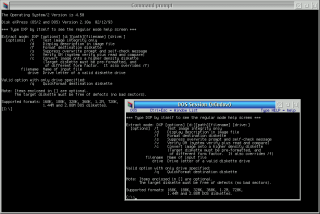
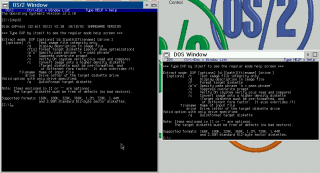
Commenti
Martin Iturbide
Mer, 02/09/2020 - 15:36
Collegamento permanente
There is version 2.34
JOSEPH S OLAREWAJU
Mer, 02/09/2020 - 21:27
Collegamento permanente
Thanks
Aggiungi un commento