CMDFldr è una classe Workplace che sostituisce la classe WPFolder inclusa in OS/2 2.x. Aggiunge un sottomenu ad ogni cartella della WPS che consente di avviare una finestra OS/2 o DOS a partire dall'ubicazione della cartella stessa.
CMDFldr - Command Folder
Versione:
1.51
Data rilascio:
Venerdì, 1 Luglio, 1994
Categorie:
Licenza:
- Freeware
Interfaccia:
- PMShell
- Workplace Shell
Installazione manuale
Il programma è distribuito come pacchetto ZIP: scaricare in una cartella temporanea e scompattare. Eseguire Install.exe. Vedi sotto per il(i) link di download.
Qui di seguito trovi i link di download per l'installazione manuale del software:
| CMDFldr - Command Folder v. 1.51 (1/7/1994, Dirk Suesserott) | Readme/What's new |
CMDFldr - Command Folder V 1.51 (c) Dirk Suesserott July 1 1994
===============================================================
email: doyke@informatik.uni-frankfurt.de or doyke@wiwi.uni-frankfurt.de
Description:
============
CMDFldr is a Workplace class that replaces the WPFolder class shipped with
OS/2 2.x. It adds a submenu to each folder on the WPS and lets you start
an OS/2 or DOS Window with the folder as the current directory.
I wrote it for OS/2 2.1 but it should also work with OS/2 2.0.
If you click through many folders in order to find a particular file and
then want to perform some commands on the file, it is often very difficult
to open a command line and cd to the right path -- without even knowing
the full path name. With CMDFolder installed this is no longer a problem:
Simply right-click on the folder containing your file and select 'Command
line...'. And there you are. CMDFolder will start a windowed OS/2 session
in the right path on the right drive -- wherever you are on whatever drive
you are. CMDFolder is HPFS aware and works with long pathnames (including
blanks). It won't work on a drive itself (i.e. you can't right-click on
Drive C and open a command line. That's because a drive does not belong to
the class WPFolder but to the class WPDrive).
If you wish, CMDFolder will also start an OS/2 fullscreen session or a DOS
window or fullscreen session.
I hope you will have as much fun using it as I have had writing it.
For installation details see below. There is also an uninstallation
section (in case you don't like CMDFolder any more).
Disclaimer
==========
The Program is supplied "AS IS" without any warranty of any kind, blah,
blah, blah. You are free to re-distribute this package as long as you
don't get paid for it (if somebody wants to pay, please tell me).
Batteries not included.
Bugs
====
None, I suppose. Nevertheless, if you find one (or more), let me know.
Any suggestions are welcome, too. And, if *your* language isn't supported
yet, also let me know, and send appropriate translations and country code
(eg. 049 for Germany, 001 for the US, 044 for UK, etc). Your country code
will be shown by the install program.
Please send email to doyke@informatik.uni-frankfurt.de or
doyke@wiwi.uni-frankfurt.de
Warning: If you actually liked the confirmation of the Sort and/or
Arrange items, don't install this version of Command folder, since the
"Are you sure"-boxes are gone with V1.5. However, you may want to install
ExtDesk by Dan Campbell to get these confirmations for the desktop.
Installation
============
o This package consists of six files:
- CMDFldr.DLL (29419 bytes) the DLL itself
- cmdfl001.dll (3072 bytes) NLS for the US
- cmdfl044.dll (3072 bytes) NLS for the UK
- cmdfl049.dll (3072 bytes) NLS for Germany
- install.exe (5968 bytes) the installation program
- readme.txt (some bytes) this file.
Updating from previous versions to V 1.51
=========================================
Well, there are several ways to update, however, since you always have to
reboot for the new dll to have effect, I'll only describe the method which
I consider to be the fastest:
o Add the following line as first line to your config.sys:
'call=c:\os2\xcopy.exe c:\sucked\cmdfl*.dll c:\os2\dll'
o Make sure xcopy.exe is in the c:\os2 directory and source and target
directories are set appropriate (change the above line if necessary).
o Reboot.
o While rebooting OS/2 should tell you '4 files copied'.
o After rebooting you should delete (or rem out) the 'xcopy'-line from the
config.sys.
o That's it.
Note: It might be possible, that OS/2 hangs during the very first boot
process with the new DLL, ie. you might get a gray desktop with
no icons appearing. Don't be alarmed, but simply hit CTRL-ALT-DEL
in order to reboot again. The WPS now should come up. If not,
pray (fyi: I don't know any case, where it took more than one
re-reboot).
Quick Installation Guide
========================
1. Move the main DLL into your libpath
2. Optional: move one (or more) NLS-DLLs into your libpath as well
3. Run the install program (no parameters required)
4. Reboot
Slow Installation Guide
=======================
First Step:
-----------
Move the main DLL (that's the biggest one) into any path included in your
libpath statement in the config.sys, e.g. c:\os2\dll. Do this by typing
the following on a command line:
'copy /b CMDFldr.DLL c:\os2\dll'
Second Step (optional):
-----------------------
Move one of the NLS-DLLs into your libpath as well. Currently, this is of
interest for German users only. If you prefer German menu items AND you
have the German version of OS/2 installed (ie. country code 049), then
you may also want to copy cmdfl049.dll into your libpath. During IPL,
Command Folder determines your country code and then looks out for a DLL
called cmdflXXX.dll, where XXX is the three digit country code. If
Command Folder finds such a DLL, it will use it. Otherwise, Command
Folder defaults to English language (which is built-in). If you have US
or UK versions of OS/2 installed, you may use cmdfl001.dll (US) or
cmdfl044.dll (UK), in which case Command Folder will use that DLL, but
you may omit this step, since Command Folder defaults to English language
anyway. However, if you want Command Folder to speak German, type the
following on a command line:
'copy /b cmdfl049.dll c:\os2\dll'
Third Step:
-----------
Invoke the installation program by typing
'install'
There are no parameters required. The program will tell you, what NLS-DLL
Command Folder will use, if the DLL is available. This is for your
information, only.
As you'll see, there is a little menu
i)nstall
u)ninstall
e)xit
Type 'i' to install the DLL. The program will register the DLL in the
system and then replace the WPFolder class with the CMDFolder class (i.e.
all ordinary folders sitting around and waiting to be clicked will become
CMDFolders sitting around and waiting to be clicked).
Note: Don't be afraid: 'replace' does not mean that the contents of
your folders are replaced or that the folders themselves are
replaced. Only the Workplace class named WPFolder is replaced
by a derived class named CMDFolder. The effect is, that objects
(ie. folders) that formerly belonged to the class WPFolder,
will then belong to the class CMDFolder, and therefore have the
new properties of the new class.
Fourth and Last Step:
---------------------
Wait a few seconds. Your harddisk will start spinning. Don't panic, the
program won't move, copy, or delete anything (I hope), but OS/2 will
search along the libpath to find the DLL. The install program will show
something like 'CMDFolder successfully installed'. Now shutdown and
reboot for the changes to take effect.
Trouble Shooting
================
If the installation didn't succeed make sure
o you didn't rename 'CMDFldr.DLL'
o you moved the DLL(s) into your libpath (if you don't know what this
means, refer to the OS/2 Online Reference Manual for further details)
De-Installation
===============
If you don't like the CMDFolder any more (though I hope you do), run the
install program again. Type 'u' to uninstall the CMDFolder. The program
will then re-replace the CMDFolder with the original WPFolder class. You
should reboot after Install tells you to do so. All CMDFolders will become
ordinary folders again, the additional menu item 'Command line...' will be
removed from their popup menus. You should also delete the CMDFldr.DLL (and
cmdfl???.dll, if this applies to you) from your libpath after rebooting. It
won't be possible to delete the DLLs without running the uninstall
procedure.
History
=======
o Command Folder V 1.51, released July 1 1994
- sometimes Command Folder forgot about an externally loaded NLS-DLL,
resulting in a beep when the context menu appears. This bug was fixed.
- size of DLL reduced.
o Command Folder V 1.50, released May 30 1994
- confirmation stuff dropped
- NLS support changed
- settings page added, which allows to select what session opens as
default
- size of install program reduced (which you don't care about, I guess)
o Command Folder V 1.40, unpublished
o Command Folder V 1.30, released Mar 3 1994
- confirmation of 'Sort' now works with all submenu items (i.e. Sort by
Name, Sort by Size, ...)
- confirmation of selection of 'Arrange' or 'Sort' menu items can now be
set for each folder separately.
o Command Folder V 1.20, released Feb 15 1994
- now uses the command line interpreter as defined in config.sys
- capable of starting DOS sessions and fullscreen OS/2 sessions -- as
well as OS/2 windows
- asks for confirmation of selection of 'Arrange' or 'Sort' menu items
o Command Folder V 1.10, released Dec 20 1993
- starts only OS/2 Windows (i.e. 'cmd.exe') |
 ecsoft2.org/system/files/repository/cmdfl151_0.zip ecsoft2.org/system/files/repository/cmdfl151_0.zip |
 local copy local copy
|
|
| CMDFldr - Command Folder v. 1.51 (1/7/1994, Dirk Suesserott) | ||
 hobbes.nmsu.edu/download/pub/os2/util/wps/cmdfl151.zip hobbes.nmsu.edu/download/pub/os2/util/wps/cmdfl151.zip |
Scheda aggiornata l'ultima volta il: 17/08/2025 - 18:15

This work is licensed under a Creative Commons Attribution 4.0 International License.
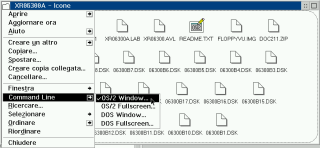
Aggiungi un commento