"Captain Nemo" è un programma in modalità testo per la shell di OS/2. Prova ad imitare Norton Commander (R) per DOS il più strettamente possibile fornendo allo stesso tempo accesso a tutte le caratteristiche specifiche di OS/2. Il programma è stato sviluppato per sopperire alle carenze specifiche per OS/2 di cui invece soffriva Norton Commander for OS/2 Ver. 2.0. La versione di riferimento del software originale era la 2.0, ma successivamente lo sviluppo di Captain Nemo si mosse in direzione della versione 4.0 di Norton Commander per garantire la compatibilità.
Captain Nemo for OS/2
Versione:
1.0
Data rilascio:
Martedì, 6 Febbraio, 1996
Categorie:
Licenza:
- Freeware
Interfaccia:
- Finestra comandi
Installazione manuale
Il programma è distribuito come pacchetto ZIP: scaricare in una cartella temporanea e scompattare nella cartella di destinazione. Vedi sotto per il(i) link di download.
Qui di seguito trovi i link di download per l'installazione manuale del software:
| Captain Nemo for OS/2 v. 1.0 (6/2/1996) | Readme/What's new |
Captain Nemo for OS/2
Version 1.0 February 1996
Copyright (C) 1993-1996 by Adam Mirowski
Introduction
------------
"Captain Nemo" is a text-mode shell program for OS/2. It tries to
imitate Norton Commander (R) for DOS as closely as possible while
providing access to OS/2 specific features. I started writing it in
March 1993 after buying NC for OS/2 and losing the hopes I have
initially put in this product (it has since been discontinued).
The reference version of Norton Commander was initially 2.0, but this
is changing towards compatibility with 4.0.
This version 1.0 is the fourth release. I have incremented the major
version number given the significant increase in feature it provides.
It is less incomplete, less buggy, very usable in fact. I have still
left all the internal checks that slow down execution and waste memory
somewhat, since they prevent disasters and provide an important level of
confidence.
Unlike the first two releases, this one is no longer freeware. If you
use Captain Nemo regularly, you are required to pay a donation, 20 US
dollars or 150 French franks, to the author.
Captain Nemo version 1.0 is distributed in the hope that it will be
useful, but WITHOUT ANY WARRANTY; without even the implied warranty of
MERCHANTABILITY or FITNESS FOR A PARTICULAR PURPOSE. You can use at your
own risk, and report whatever problems you have encountered with it.
You are free to copy this software ONLY if you include this document
file with it. You may NOT charge anyone for a copy of this software
other than a small copying fee. You may NOT include this software with
any commercial software without the written consent of the author.
You can contact me either by writing an e-mail to:
Adam Mirowski <mir@chorus.fr>
or sending a letter to:
Adam Mirowski
Residence Les Cypres
10, rue Caruel de Saint-Martin
F-78150 Le Chesnay
FRANCE
You can phone me at +33 (1) 30-64-82-74 (business) or +33 (1)
39-54-27-34 (home). Please note that I live in the GMT+2 time zone.
If you want to submit a bug report, notably about a failing assert, note
that Nemo allows to save the current screen content (as left by previously
executed external commands, Nemo itself for example) to a file, from the
Editor, using the ^KM (Ctrl-K-M) key combination.
The time has shown that for money transfers, sending US or convertible
(Deutsche Marks, Guldens, Swiss Franks, etc.) cash in an envelope is the
most cost-effective way, and even unofficially recommended by my bank.
You may send checks in French franks drawn on a French bank. Eurocheques
(in French franks) will work very fine. You can also use postal fund
transfer methods, eg. International Money Orders, which are very cheap.
Please avoid sending checks in foreign currencies, since they cost me
about $17 to cash :-(.
Features
--------
At this time, Captain Nemo has all Norton Commander v.2 features. It
also has a lot of v.3 and v.4 features: operations on directory
trees, compressed archives support, extended internal editor, Quick view,
shadows, etc. although the layout of several message and dialog boxes is
still somewhat v.2.
Modifications since the previous released versions are listed in the
"whats-up.doc" file.
These features are special to Captain Nemo compared to NC v.4:
Transparent archive handling
----------------------------
Archive handling is transparent. There is no special "Compressed file"
panel type which limits you to a single vision of the archives. Instead,
archives are transparently mounted onto the filesystem. This occurs when
you try to set the current directory inside them, ie. enter them, for
example using the Enter or Ctrl-PageDown keys from the command line. From
that moment, archives are considered as directories and not as files
anymore, until you un-mount them.
Therefore, all Nemo operations can apply to archives, and you are not
limited to copy/move/view operations. I called this technology "Nemo
file-system", "Nemo FS" in shortcut. Look for more description in
"whats-up.doc" file.
Nemo supports additional archive formats:
- OS/2 unpack (all versions since OS/2 1.0)
- GZIP
- UNIX ls(1) recursive directory listing and
- FTP site seamless access.
Indeed, it is possible to create a file describing an FTP site and
later "enter" this file as if it was a local directory. This gives
an illusion of an NFS connection with any FTP site in the world.
Of course, it works best in a Local Area Network environment. See
the nemo-os2.arv file for information about the format of the
files describing FTP sites.
Parsing of all archive formats is handled internally. External tools
are invoked to perform file operations themselves.
Since Nemo considers archives as sub-directories, it is possible to
create empty archives using Shift-F7 (this key combination was equivalent
to F7 in previous versions and still is in native NC). ARC, ARJ, FTP,
GZIP, LZH and ZIP formats are available. Newly created empty archives
are not automatically mounted, but the selection bar is placed over
them just like for ordinary directories. Note that the FTP creation
function is mostly there to allow you to enter the password and encode
it, so that people looking at the files on your computer cannot see
your passwords. After creating an .FTP file, you will need to put
an FTP site address inside, using the popular ftp://host/dir/file
notation.
To increase performance, Nemo maintains a cache of extracted files,
located by default in C:\nemo. You can change this location using
F9/O/"Archive cache", as long as no archives are mounted. You can
unmount all mounted archives using F10/U. Do not try to manipulate
the archive cache content directly using Nemo when archives are
mounted, since at that time it is a totally "warped" place. You can
destroy the cache content, selectively or not, if it grows too big,
once you have unmounted the archives.
Invocations of external archiver programs are constructed according to
the directions contained in the nemo-os2.arv file. This text file can
be edited using any editor, notably using the F9/C/R key sequence.
When the .ARV file is updated through F9/C/R, Nemo automatically
updates its internal tables after exiting from the editor. The ARV
file contains a detailed explanation of its format.
See the separate chapter below on the level of support of each
archive format.
File attribute editing
----------------------
* It is possible to edit the date and time of files and groups of files
* and to see OS/2 Extended Attributes of files.
* The dialog box is quickly accessible through the Alt-F11 hot key.
* Ctrl+cursor movement keys allow to slide the dialog over files in
a directory, for example to see their EAs.
* Ctrl-Ins will tag the current file and reopen the dialog, still in
single file mode.
Support for HPFS and long-name CD-ROMs
--------------------------------------
* There is a specific "long names" directory format for HPFS disks,
allowing up to 16 visible chars on 80 char wide displays and up to
38 on 132 char wide displays.
* It is also used in the logical naming mode (see below).
* The mini-status can display more chars if necessary, 38 or 64.
* HPFS panels can be put into a FAT-looking mode, where they put
filenames to lowercase (F9/O/O).
* The CD-ROM directory format is similar, except that the FAT case
convention is used: filenames are displayed in lower case and
directory names in upper case.
WPS logical file naming using .LONGNAME extended attributes
-----------------------------------------------------------
It is possible to enter a "logical naming" mode using Alt-F5 or
the menu (F9/C/L). In this mode, files can be identified and manipulated
using arbitrary logical names rather than hardware 8.3 FAT names.
This makes FAT disks appear like HPFS ones, and is also compatible
with the Workplace Shell naming (you can rename each other's objects
using alternatively Nemo and WPS). Ctrl-F11 creates a logical name
for the current file.
descript.ion file handling
--------------------------
* Nemo automatically updates 4DOS/4OS2 descript.ion files with file
descriptions as files are copied, moved, renamed or deleted.
* descript.ion files are supported in archives.
* descript.ion files are visible in directory panels and can be viewed,
edited, copied, moved or deleted. They cannot be tagged. They are
invisible to all global file operations, as Nemo updates their content
by itself and asynchronously.
Task switcher
-------------
* Nemo offers a simple text mode task switcher, which allows you to
visualize sessions, switch to another one or kill it (using the
DEL key over the entry) without passing through the PM and its
graphic mode.
OS/2 extended-attribute support
-------------------------------
* Extended attributes follow owning files and directories when those
are copied or moved.
* Editing a file does not make it lose its extended attributes.
Quick view
----------
* If the selection is scrolled onto an archive, instead of being displayed
after a timeout, the archive is mounted and directory-like information
(files, subdirs and bytes) is displayed for it.
* For ordinary directory, the Quick Panel also displays the size of the
slack space wasted by files, and the percentage this makes of the total
space occupied by files.
* For archives, the Quick Panel also displays:
- the savings due to compression ("Virt save") and
- combined savings due to compression and slack elimination ("Real save")
132 column display support
--------------------------
* Activated through Alt-F6 or F9/C/O. Nemo tries to keep the current
number of screen lines during this operation. Similarly, when you
use Alt-F9 or F9/C/E to switch the number of lines on screen, Nemo
tries to keep the number of screen columns.
Extension file (associations)
-----------------------------
* It can have an unlimited length, while NC is limited to 30 entries.
My DOS nc.ext which I use with the DOS version of Nemo has over 90
entries! The additional "!*" escape allows to pass the list of currently
tagged files to the command executed.
* Ctrl-PageDown allows to preview the command which will be executed if
Enter (or Shift-Enter) is pressed over a file entry in a Directory
Panel. The expanded command is put into the command line and the
cursor is placed at the end of it. Note that if the entry is a
directory, this directory will still be entered, and if the entry is
an archive, this archive will be mounted and entered.
User menus
----------
* Commands executed from the user menu can be optionally echoed to the
command history, for easy recall (for example using Ctrl-E) and re-
execution after possible modification. This is enabled on a per-command
basis by using a double semicolon ("::") instead of a single semi-
colon (":") as separator between command hotkey and command title.
Eg.
F2:: Make Default <- note the double ::
make -fmakefile
F10: Reboot the machine <- note the single :
reboot
* Ctrl-Enter allows to paste the menu command into the command line
instead of directly executing it. Note: when several commands are
associated with a menu entry only the first one is pasted.
Viewer
------
Quite extended compared to NC built-in viewer, but not "quite" as
powerful as the family of viewers provided with NC. If we compare
the built-in viewers, Nemo:
* allows to properly view Unix text files,
* offers a hex mode (F4),
* a "prefix" mode (F3) which displays control and non-printable bytes
as "^X" control sequences and is interesting for seeing tabulations,
line terminations and for examining Unix terminal control sequences.
I actually added this mode when developping the first Unix version of
Nemo.
* allows to append the current screen content to a file (F5), and
* to go to an arbitrary offset in file (F6, Alt-F8).
* saves the position in the 16 last viewed files, so when they are
viewed again, it brings them to the last position.
* files previously viewed can be re-opened from a list either from
View itself (Alt-F3) or from the main screen (Shift-F12, F9/C/V).
* Alt-F5 shows the background "behind panels". This allows to peek at
the results of the last command.
* Shift combined with arrow keys allows to switch to another file in
the current directory. Ctrl+Ins allows to tag the file and go to
the next one.
* The viewer can be set to an external executable (F9/O/V)
* The "!*" escape allows to pass it the list of tagged files in the
current directory panel.
Editor
------
* File size and line lengths are only limited by the available virtual
memory.
* Nemo proposes to make a file writable and to retry if Save fails.
* Nemo makes sure that edited files are fully backed in \DELETE if you
have this enabled at OS/2 level.
* Blocks can start and end in the middle of lines and are fully persistent
once boundaries have been set: it is possible to edit the text inside
and outside.
* The basic set of block commands is Wordstar/Borland compatible and based
around the ^K escape, which does not "kill till eol" like in NC editor
and earlier Nemo version anymore. Use ^KN for that.
* Some CUA block commands (Shift+key) are supported as well. The
"whats-up.doc" file details all the commands.
* A clipboard, either internal or the Opearating System's one allows to
move data between files, or to export/import to/from outside.
* Auto-indent mode with optimal fill (Alt-I).
* The position in 16 last edited files is saved and restored when one
of these files is re-opened.
* Files previously edited can be re-opened either from Edit itself
(Alt-F3) or from the main screen (Ctrl-F12, F9/C/A).
* Alt-F5 shows the background "behind panels". This allows to peek at
the results of the last command.
* Can insert this background into the edited text (^KM).
* Keybar can be disabled (^B) to increase the number of visible lines.
This setting is saved into the config file.
* Terminating EOF characters are stripped from files, even if there are
several of them.
History
-------
* History elimination is case-sensitive. For strange reasons, NC
even in version 5.0 considers that for example "/c" and "/C" are
the same option for a command and stores only one copy of it.
* Future version may include a cache-style history, which holds
only one copy of a command.
Directory panels
----------------
* The Grey* key allows inverting the selection of files.
* F9/O/N toggles case-sensitive or insensitive sorting of files.
* Ctrl-F8 toggles the reverse mode for sorting.
* Ctrl-R can be made compatible with NC v.2 where it opens the
"Drive letter" dialog (F9/O/D) instead of re-reading the directory.
* Shift-LeftArrow and Shift-RightArrow allow to select files (or rather
to invert their selection status) like you would select lines in a
CUA-compatible text editor. This is in addition to the Ins key. In
many environments, the Shift-arrow keys have the advantage of being
auto-repetitive, unlike the Ins key.
Last directories cache
----------------------
* Nemo saves the pathnames of the 16 last-visited dirs.
* It stores a directory if a file has been edited or viewed inside,
or if a command has been executed there. It also stores the root
dirs of all recently mounted archives.
* The cache is accessible through Alt-F12 or F9/C/D, titled "Last
directories", and can be used similarly to the command history
(selection with cursor keys and by initial).
File operations
---------------
* When files are copied or moved from HPFS to FAT partitions, filenames
which do not fit the 8.3 convention are automatically and intelligently
shortened and the original name is saved under the .LONGNAME extended
attribute.
* Read-only attributes are not copied from CD-ROMs.
File finder
-----------
* Can locate files in archives, thanks to Nemo FS. This is toggled using
F9/O/"Search archives".
* Results can be saved in a file.
* If the "Persistent search result" checkbox is checked, Nemo will
keep in memory the results of the last search. They can be recalled
as many times as needed through the Shift-Alt-F7 key combination.
Command line
------------
Alt-Enter, Alt-Home and Ctrl-Alt-Enter paste the current directory
name into command line. The last two combinations are useful when
running the DOS version of Nemo under Windows, which usually
catches the Alt-Enter key combination.
Shift-Enter executes the current line preceeded by a user-defined
(F9/O/H) prefix, "start " by default in OS/2 version and "loadfix "
in the DOS one. This is also valid for executing extension-defined
commands. Shift-Enter over a non-executable filename will first
construct the command according to the directive in the extension
file, then execute it with the prefix.
Nemo catches all "CD", "X:" and "SET variable[=value]" operations
performed on the command line and interprets them internally.
"CD..." acts like "CD ..\..". In the Unix version "cd ~" and "cd
~login_name" are interpreted as well. The errors resulting from
such operations are displayed using the standard system messages,
for full ordinary command processor illusion.
Ctrl-Enter never completes the current command given the past
history, and always pastes the current panel entry into the line.
Use Shift-Ctrl-Enter to complete the command line using history.
Ctrl-^ changes the current directory to the one indicated by the
HOME environment variable. Note that on non-US keyboards this key
combination may vary. Try Ctrl-6 first.
Tree panels and NCD
-------------------
Support the long file names, logical file names and offer
appropriate as-required horizontal scrolling. The display model in
NCD is somewhat different from the NC one, in that Nemo tries to
save the screen real-estate, does not round up directory names to 12
chars, does not align directories of same depth vertically and does
not use wasteful in-field arrows, but rather out-of-field
scrollbars.
Trees are always displayed (and saved on disk) sorted, either case-
sensitively or case-insensitively, depending on the F9/O/N option.
Directory trees of CD-ROMs or read-only diskettes are cached on the
hard disk, so as to allow operation of tree panels and NCD with these
media, without re-reading the disk all the time as NC does. You do
not need to have treeinfo.ncd files on CD-ROMs for proper Tree
operation with them.
The file containing the directory tree information is kept hidden.
It is also named nemo.tre (.nemo.tre on Unix) since its format
is different from the treeinfo.ncd one.
Changing the current directory with Nemo
----------------------------------------
If passed the "/d <filename>" option, Nemo will print a command file
named <filename> and allowing to set the current disk and directory
to the last current disk and directory of Nemo.
These features are shared with the reference program:
- <auto> a 100% NC for DOS v.2-v.4 look including colors;
- F9/[LR]/B "Brief" and
F9/[LR]/L "Long" directory formats for FAT disks;
- <auto> fully functional command line editor, also in all
dialog boxes, including a "hysteresis" backscroll.
- <auto> interaction between panels and command line,
^Enter including filename pasting
- <auto> full and unlimited length extension file nemo.ext
with !, .!, !:, !\ and !! handling;
- X: CD.. transparent capture of disk and directory changes
CD\ CD and display performed using the command line.
CD <dir> Error messages are native OS/2 messages for
full OS/2 CMD.EXE illusion;
- INS file tagging, preserved between shell command
execution and pane hiding;
- DEL char deletion;
- grey- file untagging by mask;
- grey+ file tagging by mask;
- Alt-... file selecting by initials;
- arrows operate differently according to the
type of the current pane, if any;
- HOME/END operate differently according to
the type of the current pane, if any;
- PageUp/Down 100% NC's funny logic;
- F1 display help page;
- F2 nemo.mnu user menu, local and global;
- F3 viewer (can be disabled and set to an external
executable through Options/Viewer);
- F4 external editor (name can be set through a
Options/Editor);
- F5 file copying, individual and tagged, with
full wildcard support and full set of
informational and error messages;
- F6 file moving, directory renaming, with full
wildcard support and full set of informational
and error messages;
- F7 directory creation;
- F8 file/dir deletion, individual and tagged;
- F9 activate menu bar, turn on "Left" or "Right"
accordingly to the current panel;
- F10 quit
- Alt-F1 disk selection
- Alt-F2 disk selection
- Alt-F3 view currently selected file using alternate viewer
- Alt-F4 edit currently selected file using alternate editor
- Alt-F5 Toggle usage of logical names
- Alt-F6 Toggle 132 column mode vs. 80 column mode
- Alt-F7 Find file
- Alt-F8 history box
- Alt-F9 43/50 lines
- Alt-F10 Display directory tree
- Shift-F1 <no action>
- Shift-F2 <no action>
- Shift-F3 arbitrary file viewing
- Shift-F4 arbitrary file editing
- Shift-F5 file copying/renaming by mask
- Shift-F6 file moving/renaming by mask
- Shift-F7 directory creation
- Shift-F8 file/dir deletion
- Shift-F9 save nemo.ini binary config file
- Shift-F10 open the last used menu and set the selection bar
on the last command selected.
- Ctrl-F1 turning left pane on/off
- Ctrl-F2 turning right pane on/off
- Ctrl-F3 make current panel Directory, sort by Name
- Ctrl-F4 idem, but sort by Extension
- Ctrl-F5 idem, but sort by Time
- Ctrl-F6 idem, but sort by Size
- Ctrl-F7 idem, but do not sort
- Ctrl-F8 <no action in NC, reverse sorts in Nemo>
- Ctrl-F9 <no action>
- Ctrl-F10 <no action>
Ctrl-key combinations:
- ^A word left
- ^B keybar switching
- ^C no action in command line, page down in editor
- ^D one char forward
- ^E previous history entry in command line, line up
in editor and in viewer
- ^F word right
- ^G delete char under cursor
- ^H backspace
- ^I switch to other panel if any
- ^J paste pane selection into command line
- ^K killing line end
- ^L info panels
- ^M execute command line
- ^N open menu bar and select current panel menu
- ^O panels on/off
- ^P non-current pane switching
- ^Q toggles the Quick View mode of opposite panel
- ^R changing disk for current pane in command line,
page up in editor
- ^S one char backward
- ^T delete word right
- ^U swap panels
- ^W delete word left
- ^X next history entry in command line, line down in editor
and in viewer
- ^Y delete command line
- ^Z <no action>
- ^Home goto start of line
- ^End goto end of line
- ^BS delete word right (same funny semantics
for finding the char to stop on as in NC)
- F9/[LR]/B brief directory format
- F9/[LR]/F full directory format
- F9/[LR]/I information
- F9/[LR]/O pane on/off switching
- F9/[LR]/[NXSMU]
all sorting options
- F9/[LR]/R directory re-read
- F9/[LR]/D drive selection
- F9/F/H help
- F9/F/U user menu
- F9/F/V view file
- F9/F/E edit file
- F9/F/C copy files
- F9/F/M move files
- F9/F/M make directory
- F9/F/D delete files/directory
- F9/F/G tag group of files by mask
- F9/F/N untag group of files by mask
- F9/F/I invert tagged status of files by mask
- F9/F/Q quit NEMO
- F9/C/H history menu
- F9/C/E EGA lines
- F9/C/S swap panels
- F9/C/L toggle 132 column mode
- F9/C/. toggle logical name usage
- F9/C/P panels on/off
- F9/C/C compare directories (warning: like in NC, comparing is
only on existence/date/time. Not on size, attributes
nor EAs.)
- F9/C/M menu file edit
- F9/C/X extension file edit
- F9/O/C color dialog box
- F9/O/C/B black and white display mode
- F9/O/C/C color display mode
- F9/O/C/L laptop display mode
- F9/O/A auto menus on/off
- F9/O/P path prompt switching vs. disk-only prompt
- F9/O/K key bar on/off
- F9/O/F full screen vs. half screen
- F9/O/I ins moves down on/off
- F9/O/L clock on/off
- F9/O/V viewer selection
- F9/O/V/B built-in viewer selection
- F9/O/V/E external viewer selection and defining
- F9/O/E editor selection
- F9/O/E/B built-in editor selection
- F9/O/E/E external editor selection and defining
- F9/O/R screen-saver time-out adjusting
- F9/O/N case-sensitive file sorting
- F9/O/T reverse file sorting
- F9/O/H Shift-Enter prefix definition
- F9/O/S save setup
Archive format support
----------------------
Except for reading the archive directories, Nemo performs all archive
operations using external tools, constructing commands with the help
of the nemo-os2.ARV file. Care has been taken to ensure the
best possible operation with all supported archive types. Some archive
handling tools have resisted however, and therefore some operations are
not possible with particular archive types. Below are remarks for each
archive format. The following points are developped:
- Versions of format supported (only the archive directory format
is relevant and discussed);
- Version of tools required for proper Nemo operation;
- Support for the basic I/O operations: copy-in, copy-out,
mkdir, rmdir, unlink, empty-archive-creation;
- Support for attributes, OS/2 EAs, passwords;
- Ability to process archives with unusual extensions.
ARC/PAK
Versions: the ARC subset
DOS tools: pkpak + pkunpak 3.61
OS/2 tools: arc 5.21
Supported: copy-in, copy-out, unlink, empty-archive-creation
Unsupported: mkdir, rmdir, file attributes, EAs
Notes: ARC files do not support directories. Extensions to the
format made by NoGate, which gave the PAK format, are not
supported at this time. Given the way they have been
implemented, they should in no way harm the proper operation
of Nemo. Nemo will recognize PAK files as ARC files.
ARJ
Versions: all
DOS tools: ARJ 2.21, ARJ 2.41
OS/2 tools: UNARJ (+ ARJ for DOS)
Supported: copy-in (DOS), copy-out, empty-archive-creation,
file attributes, passwords (DOS), self-extracting archives
Unsupported: any editing (OS/2), EAs (OS/2)
FTP
Versions: irrelevant, Nemo uses its own description of an FTP site
Tools: any FTP client accepting command files or input redirection
Supported: copy-in, copy-out, mkdir, rmdir, unlink
Unsupported: file attributes, EAs
Notes: you are limited to a single directory per description file.
GZIP
Versions: all
DOS tools: GZIP 1.2.4
OS/2 tools: GZIP 1.2.4
Supported: copy-out, copy-in, unlink, empty-archive-creation
Unsupported: file attributes, EAs, mkdir, rmdir.
LZH
Versions: levels 1, 2 and 3
DOS tools: LHA 2.13
OS/2 tools: LH2 2.22 by Peter Fitzsimmons
Supported: copy-in, copy-out, empty-archive-creation, file
attributes, EAs.
Unsupported: mkdir (but format does support them, it is just a problem
with existing LZH tools).
Notes: Since the LZH format does not support empty archives,
a fake, zero-sized hidden file named ROOT is put into the
archive when created.
OS/2 UNPACK
Versions: 1.1, 1.2, 1.3, 2.0, 3.0
OS/2 tools: UNPACK and UNPACK2 provided with OS/2
Supported: copy-out, file-attributes, EAs
Unsupported: copy-in, empty-archive-creation, mkdir, rmdir, unlink
Notes: I do not know which tools can create UNPACK archives.
TAR
Versions: the ANSI ASCII tar(1) format
DOS tools: any which follows the Unix command format
OS/2 tools: idem
Supported: copy-out
Unsupported: copy-in, mkdir, rmdir, unlink, empty-archive-creation, EAs
Notes: No tool seems to be able to add files to an existing TAR
archive. I have not tried the GTAK package yet.
UNIX ls(1) directory listing
Versions: both System V and BSD variants. Nemo applies various
heuristics to decode variations of the basic formats.
DOS tools: irrelevant
OS/2 tools: irrelevant
Supported: irrelevant
Unsupported: irrelevant
Notes: 1/ Obviously you can only view the listing (in directory
panels, tree panels, file-find, Alt-F10). No file operations
are possible as there is no file data stored.
2/ Reading this format is relatively slow, since the information
needs to be converted from ASCII to a binary format.
ZIP
Versions: DOS, OS/2, Unix and Windows NT-created files
DOS tools: PKZIP 2.04g
OS/2 tools: Info-Zip Zip/Unzip 2.x
Supported: copy-in, copy-out, mkdir, rmdir, unlink, empty-archive-
creation, file-attributes, EAs, passwords (if your version of
Unzip supports pssing them on the command line, otherwise you
will need to set the $G flag and enter them on the command line),
arbitrary size comments attached to archives.
ZOO
Versions: header types 1 and 2
DOS tools: ZOO 2.1
OS/2 tools: ZOO 2.1
Supported: copy-in, copy-out, rmdir, unlink
Unsupported: mkdir
Known bugs
----------
Known bugs are listed in the 'bugs.doc' file.
Remarks and hints
-----------------
[1] Nemo always uses DOS file selection mechanism, ie. the last dot
of a file name is considered as "the" dot and the other are seen
as ordinary chars.
[2] OS/2 locks files and directories when used or current for a
process, so you cannot remove them, nor change their physical
or logical names.
[3] Use ^ in logical names to obtain a newline effect on the WPS
desktop. You can even enter the ^ in the WPS, and as soon as
you validate the name change it will be transformed into a
visual newline.
[4] Logical name support is still incomplete and somewhat
incoherent. Physical names are never updated when logical
ones are changed. It is possible to have two files under the
same logical name, for example when copying a non-8.3 file
from an HPFS disk to a FAT disk and then back. Basically,
Nemo considers the logical name merely as a title and
shows it everywhere where a title can be shown.
[5] If you want an arbitrary number of screen lines (columns
must be either 80 or 132), execute the OS/2 "MODE" command
before or from within Nemo.
[6] It is not possible to have 132 columns in a window under pre-Warp
versions of OS/2. This was a limitation of OS/2 windowed sessions.
[7] A command file (.CMD) executed from within Nemo cannot modify
Nemo's current disk, nor directory. This is because Nemo executes
the .CMD file in a separate child process and child processes
don't communicate their current disk/directory to their parent
on exit. I don't plan to incorporate a .CMD file interpreter
into Nemo right now.
If you want to use Nemo to change the current directory, you
need to call it from a .CMD command file, and use the /d<filename>
option described above. See the provided nemo2.cmd script for an
example. This will not work from within Nemo itself (cf. the previous
paragraph), but it will work from CMD.EXE.
[9] The initial message box will not be displayed if Nemo founds
a 'nemo.ini' setup file.
[10] The viewer uses different display algorithms when scrolling
backward and when scrolling forward. This may change the appearance
of lines which are over 78 characters. NC exhibits similar
differences.
[11] While the current disk and directory are saved in nemo.ini for both
panels, those for the current panel will be ignored at startup
time. Nemo's current panel will inherit the disk and directory of
the parent process.
If you want to force a specific initial directory, or to set a
specific number of screen lines of columns, you can call NEMO from
a batch file (.CMD), after using "CD," disk change and "MODE"
commands. This approach works even when Nemo is the primary shell
(SET RUNWORKPLACE=nemo.cmd), since the primary shell can be a .CMD
file. Using a batch file as primary shell will also allow to
dynamically switch the real shell (without rebooting the machine).
Just edit the .CMD file, which is not locked by OS/2, exit from the
first shell and OS/2 will start the new one.
[12] The provided setlname.exe utility can be used to attach a logical
name (.LONGNAME extended attribute) to a file.
[13] When working inside file archives, please remember that you are
operating directly on archive files themselves and not on a
temporarily extracted set of files, so for example any delete
operation will be applied to the content of the archive itself,
immediately. Be careful with Grey+ and *.*.
If you delete some files by accident, you may either try to use
OS/2 undelete facilities to recover the archive file itself, or you
may try to look into the Nemo cache directory for the files you
have opened previously. Note that only files previously opened for
reading will appear in the cache; if you delete a file from an
archive without having read it previously, you can only recover the
archive itself.
Nemo forbids modifying read-only archives. This is managed at a low
level and not always very obvious in upper layers, due to NC message
box compatibility requirements. If you encounter a situation where Nemo
refuses to perform an archive operation without giving a clear
reason, think about the possibility of the archive being read-only.
Use recent versions of archivers. Nemo might be able to read the
directory of an archive, which could not be processed by your
version of the archiver.
[14] The VFS cache should be located on an HPFS filesystem, or you might
not be able to access files whose name does not conform to the 8.3
model.
[15] When you rename a file and want to have the old name as the default
new name, just turn off the opposite panel first.
Acknowledgements
----------------
Benoit Poulot and Kai Uwe Rommel helped me quite a bit during the
development.
The following people have provided bugs reports, ideas and
(sometimes clinking) encouragements:
Henk den Adel Neil Aggarwal Heiko Amft
Sébastien Bellefeuille Francois Bernhard Martin Borstom
Thomas Bradford Egons Bush Harry Bush
H. Choe Jim Davee Michael DeMutis
Karl-Heinz Dewi Andy Elkin Michel Ferland
Oscar M. Fowler Henning Fuchs Frans Goddijn
Simon Goland Kordt Griepenkerl Ralf Grohmann
Brian Grunkemeyer Anthony Guetmansky Jon Hacker
Günter Hahn Philippe Huybrechts Harald Ibener
Paul Ingram Alex Jastrebzew Richard Johnston
Lars Jorgensen Eduard Kappel Howard Kapustein
Jari Laaksonen Christian Laubscher Guylain Lavoie
Alex Le Dain Michael Lenzen Marc Levy
Magnus Lövkvist Leon Loo Sanjay Madhavan
Lester Stephen Mah Francis Martin James Mehl
Leo V. Mironoff Mark Nixon Max Obkirchner
Jan Otterstedt Florian Piekert Roman Prikryl
Matthias Rabe Christian Rettner Ulf Sassenberg
Jens Schlatter Uwe Schlenther Roland Schorr
Gottfried Schottky Dan Soussi Richard Stanton
Ronald Steinhoff Morio Taneda Andreas Tille
Eric Trepanier Paul Tylich Thomas Vandahl
Alfred Vink William T. Warner, Jr. Herbert Weinhandl
Joern Wellhausen
Paul Tylich is the author of nemo1.ico alternate Captain Nemo icon,
while Lester Stephen Mah is the author of nemo2.ico and nemo3.ico.
Trademarks
----------
"Norton Commander" (R) is a registered trademark of the
Symantec Corporation.
$Id: nemo.DOC 1.62 96/02/06 04:31:50 ROOT_DOS Exp $ |
 hobbes.nmsu.edu/download/pub/os2/util/browser/nemo10.zip hobbes.nmsu.edu/download/pub/os2/util/browser/nemo10.zip |
Scheda aggiornata l'ultima volta il: 08/03/2021 - 21:31

This work is licensed under a Creative Commons Attribution 4.0 International License.
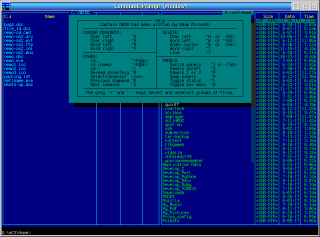
Aggiungi un commento