Auto WGet Daemon è una utilità per semplificare le operazioni con WGet. Permette di avviare lo scaricamento di file semplicemente trascinando i link dentro una speciale cartella. Supporta inoltre la coda dei download con le operazioni di pausa/riavvio ecc...
Auto WGet Daemon
Versione:
1.9.5
Data rilascio:
Domenica, 30 Agosto, 1998
Categorie:
Licenza:
- Freeware
Interfaccia:
- PMShell
- Workplace Shell
Installazione manuale
Il programma è distribuito come pacchetto ZIP: scaricare in una cartella temporanea e scompattare nella cartella di destinazione. Vedi sotto per il(i) link di download.
Qui di seguito trovi i link di download per l'installazione manuale del software:
| Auto WGet Daemon v. 1.9.5 (11/1/2024, Dmitry A. Steklenev (glassman)) | Readme/What's new |
Auto WGet Daemon
Great idea and first release (C) 1998 Steve Trubachev
Final release (C) 1998-2005 Dmitry A.Steklenev
CONTENTS:
Short description
Download utilities
Installation
Click catching modules installation
Important notice
How it works
How to feed necessary URL to daemon
Using in the network
Some words about NFTP
Netscape and Mozilla click catching modules
Configuration
Known bugs
Additional programs
Plugins
Job file
About
Special thanks
Short description
Auto WGet Daemon is a free utility set for driving GNU WGet or any
similar utility for downloading files. If you had been tired after you
found necessary link in Netscape Navigator, copy it to clipboard and
start WGet by hands (God! Are you so lazy? :), Auto WGet Daemon is that
thing, you need. Auto WGet Daemon allows you to start downloading by
simply Drag'n'Drop to special folder. Aside from, Auto WGet Daemon
supports queue for downloads and allows restart failed downloads in
the power fail or any other unpleasantness.
Download utilities
At this time only two utilities are supported: GNU WGet and cURL.
For a normal functionality Auto WGet Daemon you need to install either.
Also you need make sure they are working. They must to be placed to any
directory in PATH statement in CONFIG.SYS file.
OS/2 version of GNU WGet you can find at Hobbes:
http://http://hobbes.nmsu.edu/ (search "wget")
cUrl for OS/2 you can find at support homesite:
http://curl.haxx.se
Installation
You need unpack archive file to any temporary folder and start
INSTALL.CMD, to response to a couple of questions and all must be OK.
Installation program will create special folders named "ToDO" and "Auto
WGet daemon" at your Desktop. In addition, in %ETC% will be created (or
updated, if it isn't first installation) configuration file AWGET.CFG.
Object for daemon starting will be placed to "Startup" folder. You
don't need restart computer after installation. Daemon will start
immediately after installation.
For normal functional Auto WGet Daemon must be installed to any
long-name and extended attributes supported filesystem (HPFS, HPFS386,
JFS or FAT32).
Click catching modules installation
Starting from Auto WGet Daemon version 1.9.0 Netscape and Mozilla click
catching modules are included (refer to part "Netscape and Mozilla
click catching modules" for details). Installation of the modules is
performed automatically while Auto WGet Daemon is being installed and
by user request then. But a situation while installer fails to find all
supported browsers properly is possible. In such case, it is
recommended to copy modules manualy. In Auto WGet Daemon installation
package you can find 3 modules for different file types:
NPAWGBIN.DLL - for binary files
NPAWGAUD.DLL - for audio files
NPAWGVID.DLL - for video files
Copy desired modules into "Plugins" folder in case of Mozilla or
"Program/Plugins" for Netscape. After browser restart modules will be
loaded and ready for use. Calling "Help->About Plug-ins" you can check
modules installation successfull completion.
Important notice
This version of Auto WGet Daemon can be installed over previous version
less than 1.6.1, but this isn't recommended strongly. If you are using
version like this, you need de-install it, delete %ETC%\AWGET.CFG file
and only after that install new one.
How it works
Auto WGet daemon scans "ToDo" folder and sub-folder contents
continuously. As soon as object with URL appears in those folders,
download utility starts. At that object will be moved to Active folder.
It is signal that download process had been started.
In case of broken download or computer restarts all objects from Active
folder will be moved to previous place and will be proceed in the
regular manner.
How to feed necessary URL to daemon
First method: when you see necessary URL, you can drag it by mouse to
"ToDo" folder (or subfolder). This URL will be placed to downloads
queue.
Second method: you need click right mouse button at the URL in the
browser window and select "Copy Link Location". After that you need
click right mouse button at "ToDo" folder icon or subfolder and select
"Paste...". You can or can not enter other name for object. It doesn't
matter. After all you need press "Paste".
Third method: right click on the URL in the browser window and choose
"Copy Link Location". After that, start "Add URL" from the
"Tools & Utilities" folder of Auto WGet Daemon, paste URL to the
edit-box if it doesn't appear there (by pressing SHIFT-INS or mouse
buttons simultaneously) and click on the "Add". By default object
with appropriate URL will be created in the "ToDo" folder, but you
can choose different sub-folder using combo-box over edit-box.
Fourth method: you need prepare ASCII file with URL list (as sample
NFTP does this), execute "Add URL" and put to the edit box filename
with list. In the "ToDo" folder will be created group of URLs objects
from list.
Fifth method: you need set USE_DESKTOP in configuration file to "1".
After this you will able to put URL by first and second method to
Desktop directly. Daemon will move it to "ToDo" folder.
Sixth method: set CLIPBOARD_MONITOR key value in configuration file
to 1 and do everything the same as described in the third method with
one exclusion only - add URL window will come up automatically after
copying URL to clipboard is done.
Using in the network
You can share "ToDo" and download folder and use server with installed
Auto WGet Daemon as common download center either as from OS/2 as from
Windows. In the case you have to drop URL in the folder.
You can also establish client-server relations between two computers
working under OS/2 where Auto WGet Daemon is installed. Next example
with two computers having NetBIOS names SERVER and CLIENT respectively
will show you how to do it.
On SERVER you have to create subfolder with name at your will in "ToDo"
folder. For an instance we call it "FromClient". Drag additional
configuration template file awget.cfg (located in "Tools & Utilities")
into this folder and edit it. You have to uncomment and change values
for the following parameters:
MESSAGE_DONE = net send CLIENT "%M: %U"
MESSAGE_ERROR = net send CLIENT "%M: %U"
Additionally you have to assign to CLIENT reading and writing
permissions to the folder. In our case we share folder where Auto WGet
Daemon is installed.
Now we create subfolder "ToServer" in "ToDo" folder on CLIENT and force
download redirection for the folder in additional configuration file:
REDIRECT_TO = \\server\awget\folders\todo\fromclient
That is it. Each URL dragged into "ToServer" folder on CLIENT will be
moved to "FromClient" folder on SERVER side and download completion
messages will be sent back to CLIENT by SERVER.
Notice: creating special subfolder on CLIENT is not a must, you may
just put awget.cfg into "ToDo" folder.
Some words about NFTP
NFTP is well known FTP client for OS/2. It is being developed by Sergey
Ayukov. It can be found at http://www.ayukov.com. To use Auto WGet
Daemon with NFTP it is enough to alternate two lines only in nftp.ini
(don't forget to remove comment symbol ";" before them)
launch-wget = "x:\path_to_awget\awgadd.cmd %s"
enable-passworded-wget = yes
Where "x:\path_to_awget" needs to be replaced to the directory where
Auto WGet Daemon is located. Having this done you may issue download
request to daemon highlighting desired files and pressing Shift-W.
Netscape and Mozilla click catching modules
Netscape and Mozilla click catching modules are designated for defined
type links interception for further processing by the daemon. Because
of a browser pluggable in modules design peculiarity, functionality of
provided catchers is limited:
- Impossible to change list for file types being downloaded;
- In case of refusal to transfer the file for Auto WGet Daemon
processing, the file will not be proceed by browser anyway;
- Impossible to download a file from a password protected server
(excluding a case when user name and password are mentioned in the
link directly).
To provide at least minimum of the modules configuration ability, there
are three modules included in the installation package for different
file types which installation you may specify while daemon is being
installed.
Also if there are problems while file downloading using Auto WGet
Daemon, try click on a the link keeping SHIFT key pressed. If will
force a browser to start file download.
Configuration
Main configuration file (named "AWGET.CFG") is lying in the %ETC%
directory (usually point to \MPTN\ETC). There is an object in
the "Tools & Utilities" folder for editing configuration file.
Statement description is written in the configuration file body
as comments for each.
You can create subfolders in "ToDo" folder and put in their additional
configuration files. Use this future you can change some statements
from main configuration file (folder processing time, download
directory, etc.) A template for creating file like this can be found
in "Tools & Utilities" folder.
Don't forget erase comment begins symbol "#" before statement you want
to change.
Known bugs
- Auto WGet Daemon can't understand URL objects created by Netscape
Communicator 4.61 in OS/2 Warp 3.0. You can use Netscape
Navigator 2.02, Netscape Communicator 4.04 or send the URL by "Add
URL" object. Or you can use OS/2 Warp 4.0 and better :)
- This software is incompatible with Vadim Yegorov aka VYX.
Additional programs
Pmpopup2.exe Ulrich Sturmberg PM Popup Version 1.0
Aside from, you need netstat utility from standard TCP/IP in
check for PPP connection case.
Plugins
Plugins are programs for improve and extend functionality of Auto
WGet Daemon. Two types of modules are supported - global and
private. Global modules interact with daemon directly and are
especially oriented to affect to job planning process. Private modules
interact with each of started download processes and can affect at it
execution manner.
To plug a module in you need add description to main configuration file
AWGET.CFG. Use the key GLOBAL_PLUGIN for global modules and
PRIVATE_PLUGIN for private. A sample:
GLOBAL_PLUGIN = Plugins\awpglob.cmd
For activating a new global module you need restart daemon. Private
module will be plugged in as soon as particular download process will
be started.
Here is the info for the developers.
Pluggable module is a detached process. It is running with daemon
(global modules) or with each particular download process (private
modules). You can interact with module through standard input/output
streams. Communication accomplishes in string by string mode using
special commands. Each string contains only one command. After posting
string to module, answer must be received and daemon execution will be
stopped until answer appears. If configuration file contains more than
one module, all modules will be served in order of definition.
Command contains four symbol size keyword and optional information
part. Between command and information part one space symbol must be
inserted.
Only two answers from information module are allowed: DONE and FAIL.
DONE denotes successful command execution. FAIL denotes existing of
error or execution restriction for the function asked. The information
sent with DONE, is printed to the screen. The information sent with
FAIL is printed in the error log and to screen.
Module can send one or more commands for additional info (INFO, EVNT
and ALRM) before sending DONE or FAIL. Info, following any of those
commands, will be printed at the screen. Also, info from EVNT command
will be recorded to event log and ALRM to error log.
To interact with global modules next commands can be used:
INIT awget_home_directory
Will be sent in initialization time of Auto WGet Daemon. Module
answer will be ignored.
SCAN todo_directory
Will be sent before scanning of Desktop and "ToDo" folder begins. In
the case of FAIL answer at least of one module, scanning will be
passed through.
CONF configuration_file
Will be sent after indicating of main configuration file changes.
Module answer will be ignored.
SEXE job_file
Will be sent before starting download process. Module can change job
file content. In the case of FAIL answer, startup will postpone.
SEND job_file
Will be sent after download process completion. Module can change
job file content. Module answer will ignore.
STOP
Will send before daemon's shutdown. Daemon won't wait for an answer
from module. It will shutdown immediately after sending command to
all modules.
To interact with private modules next commands can be used:
INIT job_file
Will be sent in the download initialization moment. Module can change
job file content. In the case of FAIL answer at least of one module,
process will stop.
DATA
Will be sent before download utility output translation begins. After
answer DONE, module must change input mode to symbol. Translation
will end by '00'x.
STOP job_file
Will be sent before download process shutdown. Module can change
job file content. Module answer will ignore.
Samples for global and private plugin can be found in the "Plugins"
directory of Auto WGet daemon.
Job file
All the information required by the download process can be sent
through job file. Job file format is like configuration file and
contains pairs - key and value. Next keys are used:
OBJECT Object with URL name, which will proceed.
URL Download URL.
DOWNLOAD Folder, where file will placed after download.
MESSAGE_DONE Successful download command.
MESSAGE_ERROR Broken download command.
DOWNLOADS_UTILITY Download utility.
DOWNLOADS_PARAMETERS Download utility parameters.
DOWNLOADS_RC Download utility exit code.
DOWNLOADS_INFO Download utility last message.
Some samples for reading and writing job files can be found in
awpglob.cmd and awppriv.cmd files in "Plugins" directory.
About
Great idea and first release (C) 1998 Steve Trubachev
Final release (C) 1998-2005 Dmitry A.Steklenev
You can send comments to: dmitry@5nets.ru
Auto WGet Daemon is free software; this means that everyone is
free to use it and free to redistribute it on certain conditions
All of the work on this is done by me in spare time.
Special thanks
- to Yuri Efimoff <yuri.efimoff@multex.com> for assistance in
translation of all this on English.
- to bj <bj@ksib.kemerovo.su> for a code samples for windows
shortcuts processing.
- to Bernd Schemmer for the "REXX Tips and Tricks".
- to Vladimir Zabrodsky for the "Album of Algorithms and Techniques for
Standard Rexx".
- to Guillaume Gay <guillaume.gay@bigfoot.com> for translation of the
message file and manual on French.
- to Che-ching Wu <ccwu@pie.com.tw> for translation of the message
file and manual on Traditional Chinese.
- to Bernd Giesen <Bernd.Giesen@t-online.de> for translation of the
message file and manual on German.
- to Jan-Erik Larka <j-erik.p@telia.com> for translation of the message
file and manual on Swedish.
- to Alfredo Fern ndez D¡az <alfredo@netropolis-si.com> for translation
of the message file and manual on Spanish.
--------------------------------------------------
Auto WGet Daemon
Great idea and first release (C) 1998 Steve Trubachev
Final release (C) 1998-2005 Dmitry A.Steklenev
History of changes
Version 1.9.5
fix: Fixed the modules initialization in case if BEGINLIBPATH
is not empty.
Version 1.9.4
fix: Now the daemon works correctly even if it is installed in
the directory containing spaces in the name.
Version 1.9.3
fix: PPP connection checking for not english-speaking operating
systems.
fix: Error occured if the event or error log is not defined in the
configuration file.
fix: Incorrect definition of the event log and error log during
the first installation.
upd: application/x-msdos-program, audio/x-ms-wma is now supported by
plug-ins.
upd: The environment variable COMSPEC now is used for determination
of a type of a command processor instead of OS2_SHELL variable.
Version 1.9.2
upd: Chinese language support.
Version 1.9.1
upd: The way of detection of national language is changed. The
environment variable "LANG" has the greater priority, than
the country code.
upd: User name and password now can be entered in the dialog for
input a URL.
upd: application/x-gzip, audio/mpeg is now supported by plug-ins.
upd: application/msword, audio/midi and audio/x-midi mime types
are not supported any more by plug-ins.
upd: If the plug-in has been called from the mail or news program,
the transferred file will be open with the program
associated by default for the given type of files.
fix: English message file. Thanks to Michael
DeBusk <debu4335@earthlink.net>
fix: Return to the previous page for embedded audio and video
files is not used any more.
Version 1.9.0
fix: Extraction of the name of a host from URL.
upd: Improved queue planning.
add: Netscape and Mozilla plug-in.
Version 1.8.3
fix: Spanish language support.
Version 1.8.2
fix: Problem with URLs containing '%25'.
upd: In wget parameters the key --progress=bar:force is added.
add: REDIRECT_TO keyword has been added to additional configuration
file. Now you can redirect downloads to another computer.
More in detail read "Using in the network" in the manual.
Version 1.8.1
upd: Now installation proceeds in the event that is not found any
utility of downloading.
upd: In wget parameters the key --referer=%h is added. This key
allows to download files from some hosts, aggressively
reacting on external links.
upd: Clipboard monitor are more accurate.
fix: SYS3175 in clipboard monitor.
Version 1.8.0
fix: SYS3175 on closing the dialog for input a URL via close button.
upd: Improved "ToDo" sorting algorithm.
upd: Setting DOWNLOADS_ATTEMPTS = 0 disables limitation of attempts of
downloading.
upd: DOWNLOADS_FROM_SAME_HOST can be changed in additional
configuration file.
upd: Some words about NFTP are added into manual.
add: Clipboard monitor.
Version 1.7.2
add: Spanish language support.
fix: Now "WP SHARE. SF" and "WP ROOT. SF" files are ignored by
the Daemon.
upd: The dialog for input a URL is now aligned relative to
mouse position.
Version 1.7.1
fix: Issues with URLs contain %X symbols, coincided with AWGet symbols.
fix: If few URL exist in clipboard, first one will be used.
upd: During installation now it's possible to allow/disallow
periodical logs pruning.
upd: Current directory check up feature during uninstallation
has been added.
upd: You can point at destination folder when adding URL through object.
upd: DOWNLOADS_WINDOW keyword has been added to configuration file.
Now you can change download window size and its appearance.
Version 1.7.0
fix: Lot of problems with aliases for commands like 'copy' and 'del'
in 4OS2.
add: In configuration file new key "DOWNLOADS_FROM_SAME_HOST" is
added. It allows limit number of downloadable URLs in same
time from the same server.
Version 1.6.9
add: Swedish language support.
upd: The system dialog for input of a URL is replaced with
more comfortable dialog. It also troubleshoots additions
of a URL containing "%" and ";".
fix: Refreshing of a folder after copying the URL object caused
hangs on some systems.
Version 1.6.8
fix: Prevent possible problems at renaming the object in "Active" folder.
fix: Problem with objects containing "%" in the name.
fix: Traditional Chinese language support.
fix: Download utility selection dialog.
Version 1.6.7
add: German language is again supported.
Version 1.6.6
add: Traditional Chinese language support.
Version 1.6.5
upd: awgadd.cmd now can be called from another REXX program.
add: Prune of the log files. See LOG_KEEP in the configuration file.
fix: Opening of files in OBJECT REXX required presence of option
SHAREREAD.
add: Plugins interface.
add: After end of downloading URL is placed in the extended
attribute .SUBJECT of the downloaded file. URL name and
download date store to .COMMENTS.
upd: Can't start more than one copy of daemon.
add: Utility for stopping down the daemon.
add: Added attempts counter for each of URL and maximum number of
downloads parameter in the configuration file.
add: Now you can create subfolders in ToDo folder with additional
configuration files with different parameters.
add: Added cURL support (experimental).
add: Main configuration file allow to use any another download utility.
upd: In case of loosing Internet connection All of active downloads will
be closed.
add: As the argument for awgadd.cmd you can use filename and path
to file, contain URLs.
add: You can move active URLs from folder Active to any other or erase.
In this case session with this URL will be closed.
upd: Many other, I didn't remember all of them.
Version 1.5.1.6
add: German language support.
add: Chinese manual.
upd: The default view for "ToDo" folder is changed on "Tree" because of
problems with Netscape Communicator 4.61.
Version 1.5.1.5
fix: Value of variable used to store WGet's output is restricted
to avoid memory consumption when WGet output is excessive.
upd: No above the 20 latest strings of WGet's output are placed
to error log.
fix: Unnecessary files now deleted with DEL /F even if "SET DELDIR="
is enabled in CONFIG.SYS.
upd: Error of WGET, founded at the moment of disconnecting of PPP
or SLIP connection at check_connection = 1 are not mistake
at all.
add: Chinese language support (ChinesesLanguage,Taiwan BIG-5).
Version 1.5.1.4
fix: Inquiry of the download directory at installation.
fix: Problems with the download directory at use of wget
parameters -m (--mirror) or -r (--recursive).
upd: The inetwait call is added
upd: Processing of shortcuts with URL created with the MSIE
or Netscape under windows.
Version 1.5.1.2
upd: Because of bugs in old versions OBJECT REXX the subsystem
of locking is completely rewritten.
upd: The waiting of start of process of downloading with
timeout per 30 seconds is added.
add: French language support
add: Italian language support
Version 1.5.1.0
fix: error in installation script.
Version 1.5.0.9
fix: error in procedure of check existence of the download directory.
Version 1.5.0.8
fix: problem with URLs containing '&()^'
Version 1.5.0.7
fix: error in WpsMove().
Version 1.5.0.6
fix: PPP connection check (for PPP1-PPP7)
add: At a error the output of the WGet is append in a error log
for the further analysis
add: uninstallation program.
add: new icons :)
add: error log file.
add: after end of downloading URL is placed in the extended
attribute .SUBJECT of the downloaded file.
add: Netscape Communicator/2 support.
add: after processing URL can move in special folders
"Failed" or "Done", depending on what finished downloading.
upd: refreshing of folders at moving files.
add: object "Add Url" in a folder "Info" for manual addition URL.
add: creation of a tray "Auto WGet Daemon" in WarpCenter during
installation.
fix: many small bugs :)
Version 1.4.0.3
fix: problem with URLs containing '%'
upd: process complete message automaticaly disposed after
one hour
|
 5nets.ru/wp-content/downloads/AWGet/awget-1-9-5.zip 5nets.ru/wp-content/downloads/AWGet/awget-1-9-5.zip |
 local copy local copy
|
|
| Auto WGet Daemon v. 1.9.4 (6/10/2013, Dmitry A. Steklenev (glassman)) | Readme/What's new |
Version 1.9.4
Now the daemon works correctly even if it is installed in the directory containing spaces in the name. |
 glass.ptv.ru/downloads/awget/awget-1-9-4.zip glass.ptv.ru/downloads/awget/awget-1-9-4.zip |
 local copy local copy
|
|
| Auto WGet Daemon v. 1.8.2 (29/5/2003, Dmitry A. Steklenev (glassman)) | Readme/What's new |
Auto WGet Daemon
Great idea and first release (C) 1998 Steve Trubachev
Final release (C) 1998-2003 Dmitry A.Steklenev
CONTENTS:
Short description
Download utilities
Installation
Important notice
How it works
How to feed necessary URL to daemon
Using in the network
Some words about NFTP
Configuration
Known bugs
Additional programs
Plugins
Job file
About
Special thanks
Short description
Auto WGet Daemon is a free utility set for driving GNU WGet or any
similar utility for downloading files. If you had been tired after you
found necessary link in Netscape Navigator, copy it to clipboard and
start WGet by hands (God! Are you so lazy? :), Auto WGet Daemon is that
thing, you need. Auto WGet Daemon allows you to start downloading by
simply Drag'n'Drop to special folder. Aside from, Auto WGet Daemon
supports queue for downloads and allows restart failed downloads in
the power fail or any other unpleasantness.
Download utilities
At this time only two utilities are supported: GNU WGet and cURL.
For a normal functionality Auto WGet Daemon you need to install either.
Also you need make sure they are working. They must to be placed to any
directory in PATH statement in CONFIG.SYS file.
OS/2 version of GNU WGet you can find at Hobbes:
http://http://hobbes.nmsu.edu/ (search "wget")
cUrl for OS/2 you can find at support homesite:
http://curl.haxx.se
Installation
You need unpack archive file to any temporary folder and start INSTALL.CMD,
to response to a couple of questions and all must be OK. Installation
program will create special folders named "ToDO" and "Auto WGet daemon"
at your Desktop. In addition, in %ETC% will be created (or updated, if
it isn't first installation) configuration file AWGET.CFG.
Object for daemon starting will be placed to "Startup" folder. You don't
need restart computer after installation. Daemon will start immediately
after installation.
For normal functional Auto WGet Daemon must be installed to any
long-name and extended attributes supported filesystem (HPFS, HPFS386,
JFS or FAT32).
Important notice
This version of Auto WGet Daemon can be installed over previous version
less than 1.6.1, but this isn't recommended strongly. If you are using
version like this, you need de-install it, delete %ETC%\AWGET.CFG file
and only after that install new one.
How it works
Auto WGet daemon scans "ToDo" folder and sub-folder contents continuously.
As soon as object with URL appears in those folders, download utility
starts. At that object will be moved to Active folder. It is signal that
download process had been started.
In case of broken download or computer restarts all objects from Active
folder will be moved to previous place and will be proceed in the regular
manner.
How to feed necessary URL to daemon
First method: when you see necessary URL, you can drag it by mouse to
"ToDo" folder (or subfolder). This URL will be placed to downloads queue.
Second method: you need click right mouse button at the URL in the browser
window and select "Copy Link Location". After that you need click right
mouse button at "ToDo" folder icon or subfolder and select "Paste..."
You can or can not enter other name for object. It doesn't matter. After
all you need press "Paste".
Third method: right click on the URL in the browser window and choose
"Copy Link Location". After that, start "Add URL" from the
"Tools & Utilities" folder of Auto WGet Daemon, paste URL to the
edit-box if it doesn't appear there (by pressing SHIFT-INS or mouse
buttons simultaneously) and click on the "Add". By default object
with appropriate URL will be created in the "ToDo" folder, but you
can choose different sub-folder using combo-box over edit-box.
Fourth method: you need prepare ASCII file with URL list (as sample NFTP
does this), execute "Add URL" and put to the edit box filename with list.
In the "ToDo" folder will be created group of URLs objects from list.
Fifth method: you need set USE_DESKTOP in configuration file to "1".
After this you will able to put URL by first and second method to
Desktop directly. Daemon will move it to "ToDo" folder.
Sixth method: set CLIPBOARD_MONITOR key value in configuration file to 1
and do everything the same as described in the third method with one
exclusion only - add URL window will come up automatically after copying
URL to clipboard is done.
Using in the network
You can share "ToDo" and download folder and use server with installed
Auto WGet Daemon as common download center either as from OS/2 as from
Windows. In the case you have to drop URL in the folder.
You can also establish client-server relations between two computers
working under OS/2 where Auto WGet Daemon is installed. Next example
with two computers having NetBIOS names SERVER and CLIENT respectively
will show you how to do it.
On SERVER you have to create subfolder with name at your will in "ToDo"
folder. For an instance we call it "FromClient". Drag additional
configuration template file awget.cfg (located in "Tools & Utilities")
into this folder and edit it. You have to uncomment and change values
for the following parameters:
MESSAGE_DONE = net send CLIENT "%M: %U"
MESSAGE_ERROR = net send CLIENT "%M: %U"
Additionally you have to assign to CLIENT reading and writing permissions
to the folder. In our case we share folder where Auto WGet Daemon is
installed.
Now we create subfolder "ToServer" in "ToDo" folder on CLIENT and force
download redirection for the folder in additional configuration file:
REDIRECT_TO = \\server\awget\folders\todo\fromclient
That is it. Each URL dragged into "ToServer" folder on CLIENT will be
moved to "FromClient" folder on SERVER side and download completion
messages will be sent back to CLIENT by SERVER.
Notice: creating special subfolder on CLIENT is not a must, you may
just put awget.cfg into "ToDo" folder.
Some words about NFTP
NFTP is well known FTP client for OS/2. It is being developed by Sergey
Ayukov. It can be found at http://www.ayukov.com. To use Auto WGet
Daemon with NFTP it is enough to alternate two lines only in nftp.ini
(don't forget to remove comment symbol ";" before them)
launch-wget = "x:\path_to_awget\awgadd.cmd %s"
enable-passworded-wget = yes
Where "x:\path_to_awget" needs to be replaced to the directory where Auto
WGet Daemon is located. Having this done you may issue download request
to daemon highlighting desired files and pressing Shift-W.
Configuration
Main configuration file (named "AWGET.CFG") is lying in the %ETC%
directory (usually point to \MPTN\ETC). There is an object in
the "Tools & Utilities" folder for editing configuration file.
Statement description is written in the configuration file body
as comments for each.
You can create subfolders in "ToDo" folder and put in their additional
configuration files. Use this future you can change some statements from
main configuration file (folder processing time, download directory, etc.)
A template for creating file like this can be found in "Tools & Utilities"
folder.
Don't forget erase comment begins symbol "#" before statement you want
to change.
Known bugs
- Auto WGet Daemon can't understand URL objects created by Netscape
Communicator 4.61 in OS/2 Warp 3.0. You can use Netscape Navigator 2.02,
Netscape Communicator 4.04 or send the URL by "Add URL" object. Or
you can use OS/2 Warp 4.0 and better :)
- This software is incompatible with Vadim Yegorov aka VYX.
Additional programs
Pmpopup2.exe Ulrich Sturmberg PM Popup Version 1.0
Aside from, you need netstat utility from standard TCP/IP in
check for PPP connection case.
Plugins
Plugins are programs for improve and extend functionality of Auto
WGet Daemon. Two types of modules are supported - global and
private. Global modules interact with daemon directly and are especially
oriented to affect to job planning process. Private modules interact
with each of started download processes and can affect at it
execution manner.
To plug a module in you need add description to main configuration file
AWGET.CFG. Use the key GLOBAL_PLUGIN for global modules and PRIVATE_PLUGIN
for private. A sample:
GLOBAL_PLUGIN = Plugins\awpglob.cmd
For activating a new global module you need restart daemon. Private
module will be plugged in as soon as particular download process will
be started.
Here is the info for the developers.
Pluggable module is a detached process. It is running with daemon
(global modules) or with each particular download process (private
modules). You can interact with module through standard input/output
streams. Communication accomplishes in string by string mode using
special commands. Each string contains only one command. After posting
string to module, answer must be received and daemon execution will be
stopped until answer appears. If configuration file contains more than
one module, all modules will be served in order of definition.
Command contains four symbol size keyword and optional information part.
Between command and information part one space symbol must be inserted.
Only two answers from information module are allowed: DONE and FAIL. DONE
denotes successful command execution. FAIL denotes existing of error or
execution restriction for the function asked. The information sent with
DONE, is printed to the screen. The information sent with FAIL is printed
in the error log and to screen.
Module can send one or more commands for additional info (INFO, EVNT
and ALRM) before sending DONE or FAIL. Info, following any of those
commands, will be printed at the screen. Also, info from EVNT command
will be recorded to event log and ALRM to error log.
To interact with global modules next commands can be used:
INIT awget_home_directory
Will be sent in initialization time of Auto WGet Daemon. Module answer
will be ignored.
SCAN todo_directory
Will be sent before scanning of Desktop and "ToDo" folder begins. In
the case of FAIL answer at least of one module, scanning will be passed
through.
CONF configuration_file
Will be sent after indicating of main configuration file changes.
Module answer will be ignored.
SEXE job_file
Will be sent before starting download process. Module can change job
file content. In the case of FAIL answer, startup will postpone.
SEND job_file
Will be sent after download process completion. Module can change
job file content. Module answer will ignore.
STOP
Will send before daemon's shutdown. Daemon won't wait for an answer
from module. It will shutdown immediately after sending command to all
modules.
To interact with private modules next commands can be used:
INIT job_file
Will be sent in the download initialization moment. Module can change
job file content. In the case of FAIL answer at least of one module,
process will stop.
DATA
Will be sent before download utility output translation begins. After
answer DONE, module must change input mode to symbol. Translation will
end by '00'x.
STOP job_file
Will be sent before download process shutdown. Module can change
job file content. Module answer will ignore.
Samples for global and private plugin can be found in the "Plugins"
directory of Auto WGet daemon.
Job file
All the information required by the download process can be sent through
job file. Job file format is like configuration file and contains
pairs - key and value. Next keys are used:
OBJECT Object with URL name, which will proceed.
URL Download URL.
DOWNLOAD Folder, where file will placed after download.
MESSAGE_DONE Successful download command.
MESSAGE_ERROR Broken download command.
DOWNLOADS_UTILITY Download utility.
DOWNLOADS_PARAMETERS Download utility parameters.
DOWNLOADS_RC Download utility exit code.
DOWNLOADS_INFO Download utility last message.
Some samples for reading and writing job files can be found in
awpglob.cmd and awppriv.cmd files in "Plugins" directory.
About
Great idea and first release (C) 1998 Steve Trubachev
Final release (C) 1998-2002 Dmitry A.Steklenev
You can send comments to: glass@ptv.ru
Auto WGet Daemon is free software; this means that everyone is
free to use it and free to redistribute it on certain conditions
All of the work on this is done by me in spare time.
Therefore if you find Auto WGet Daemon useful or if you know of some
new features that you'd like to see implemented, please send a
donation to support my work.
You can make your donation to Auto WGet Daemon Project on BMT Micro
site:
https://secure.bmtmicro.com/ECommerce-OffSite/12080000.html
Special thanks
- to Yuri Efimoff <yuri.efimoff@multex.com> for assistance in
translation of all this on English.
- to bj <bj@ksib.kemerovo.su> for a code samples for windows
shortcuts processing.
- to Bernd Schemmer for the "REXX Tips and Triks".
- to Vladimir Zabrodsky for the "Album of Algorithms and Techniques for
Standard Rexx".
- to Guillaume Gay <guillaume.gay@bigfoot.com> for translation of the message
file and manual on French.
- to Che-ching Wu <ccwu@pie.com.tw> for translation of the message
file and manual on Traditional Chinese.
- to Bernd Giesen <Bernd.Giesen@t-online.de> for translation of the message
file and manual on German.
- to Jan-Erik Larka <j-erik.p@telia.com> for translation of the message
file and manual on Swedish.
- to Alfredo Fernández Díaz <alfredo@netropolis-si.com> for translation
of the message file and manual on Spanish. |
 hobbes.nmsu.edu/download/pub/os2/apps/internet/mirror/awget-1-8-2.zip hobbes.nmsu.edu/download/pub/os2/apps/internet/mirror/awget-1-8-2.zip |
Scheda aggiornata l'ultima volta il: 27/10/2024 - 05:24

This work is licensed under a Creative Commons Attribution 4.0 International License.
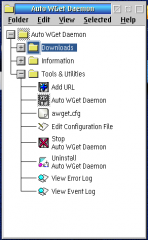
Aggiungi un commento