|
T (A Tiny Editor) v. 2.20b (3/3/1994, International Business Machines Corporation (IBM)) |
Readme/What's new |
(C) Copyright IBM Corporation 1987, 1993
T v2.20 - A Tiny Editor
=======================
Changes From Previous Version
-----------------------------
The major change between the previous version (v2.00) and this version
(v2.20) is the support for editing lines longer than 256 characters; lines
may now be up to 65,528 characters long. This is particularly useful with
OS/2, where lines in CONFIG.SYS are often longer than 256 characters. Also
please note there is a change to the operation of the MARK RIGHT and MARK
LEFT functions and there are a few changes in the custom definition file
syntax, to provide improved readability and consistency.
Introduction
------------
There are times even in today's world of multi-megabyte personal computers
when a quick, simple and small text editor is of benefit. With a .EXE file
of less than 10,000 bytes T is designed to fit that role. For the DOS user
trying to cram more and more into 640K the advantages of small size are
obvious, for the OS/2 user the speed and ability to run when even
Presentation Manager is unavailable may prove just as useful.
This document gives a very brief introduction to the Tiny Editor. Refer to
the full documentation in T.DOC for all the details of the editor's commands
and keyboard functions. T.DOC also describes how T may be customised to
suit individual preferences for things like screen colours and keyboard
layouts.
Installation
------------
The only file required to use T is the single executable: T.EXE for DOS or
T2.EXE for OS/2. This should be placed in the current directory or in a
subdirectory listed in the PATH.
The help file THELP.HLP gives a summary of the editor's features. It may be
useful to have this available the first few times T is used. Pressing the
F1 help key will attempt to load and show this help file.
Simple Editing
--------------
To start the editor just enter the command T from a DOS prompt or T2 from an
OS/2 prompt. This command can be followed by any number of filenames which
will be loaded ready for editing. If no filenames are given a new empty
file will be created.
The cursor starts on the editor's command line (the third line up from the
bottom). Any valid T command may be entered on the command line and is
executed when the Enter key is pressed. Some valid commands include:
EDIT - To load a new file into the editor.
FILE - To write the currently displayed file back to disk.
PRINT - To print the currently displayed file.
DOS - To run a DOS or OS/2 command.
The cursor can be moved between the command line and the file's data area by
pressing the Esc key. In the data area it can be moved anywhere between the
"Top of File" and "End of File" markers. At any point new text can be
entered or the existing text changed. To add a new line press Ctrl-Enter
and to delete a line press Ctrl-Backspace.
�
One or more lines can be marked by pressing Alt-L on the first and last
lines of the block to be marked. Marked lines can be moved by pressing
Alt-M, copied with Alt-C or deleted with Alt-D.
The current line can be repeated with Alt-R, split at the cursor position
with Alt-S and joined with the following line with Alt-J.
If more than one file is being edited at once the "ring" of files can be
cycled around by pressing F10 or F11. Editing several files at once is
particularly useful in conjunction with marked lines, as lines from one file
can be moved or copied into a different file.
When all the required changes have been made the file can be written back to
disk by pressing F2 and quitted with F3. Alternatively F4 will perform both
these actions in one go. If you decide to abandon all the changes made just
press F3 and answer the question "Throw away changes?" with a "y".
To search for a particular piece of text, switch onto the command line and
enter the command: /text
T will search from the current cursor position forwards to find the next
occurrence of the "text". Normally T requires an exact-case match (i.e. it
would not find TEXT or even Text); to force an any-case match add a "c"
option to the command like this: /text/c
To do a search and replace, again switch onto the command line and this time
use the command: c/this/that
This will find the next occurrence of "this" and ask a question
"Yes/No/Go/Last/Quit?". Respond with a Y, N, G, L or Q as required:
Yes - to change "this" to "that" and search for the next "this".
No - to not make the change, but continue the search for the next
"this".
Go - to make this change and all subsequent changes up to the end of
the file without further prompting.
Last - to make this change and to stop searching.
Quit - to not make this change and to stop searching.
To make all the changes straightaway, without prompting add the "*" option
to the change command like so: c/this/that/*
Customisation
-------------
T may be customised to change the colours, keyboard assignments and one or
two other settings. Take a look at the TKEYS.DEF file which describes the
standard configuration. If you want to alter it, make a copy of TKEYS.DEF
and edit it to reflect your required changes. Then run the TKEY.EXE
customiser program to update the editor, like this:
TKEY TKEYS.DEF T.EXE
----------------------------------------------------------------------------
by: Tim Baldwin
IBM UK Laboratories Ltd.
Hursley Park
Winchester, Hampshire, England.
Internet: baldy@vnet.ibm.com
October 1993 |
 ftp.pc.ibm.com/pub/pccbbs/os2_ews/tinyed220b.zip ftp.pc.ibm.com/pub/pccbbs/os2_ews/tinyed220b.zip |
 local copy local copy
|
|
T (A Tiny Editor) v. 2.20a (1/12/1993, International Business Machines Corporation (IBM)) |
Readme/What's new |
TINYED is a very small, very simple yet very powerful full screen text
editor, provided in both a DOS and an OS/2 version. It is under 10,000
bytes in size. A "customisation" program is supplied to change the
colours and keyboard mappings to suit individual preferences. It has
full support for screens of any size (not just 25x80) and full support
for the OS/2 High Performance File System (HPFS). Comprehensive
documentation is also provided. |
 ftp.pc.ibm.com/pub/pccbbs/os2_ews/tinyed220a.zip ftp.pc.ibm.com/pub/pccbbs/os2_ews/tinyed220a.zip |
 local copy local copy
|
|
T (A Tiny Editor) v. 2.20 (1/12/1993, International Business Machines Corporation (IBM)) |
Readme/What's new |
(C) Copyright IBM Corporation 1987, 1993
T v2.20 - A Tiny Editor
=======================
Changes From Previous Version
-----------------------------
The major change between the previous version (v2.00) and this version
(v2.20) is the support for editing lines longer than 256 characters; lines
may now be up to 65,528 characters long. This is particularly useful with
OS/2, where lines in CONFIG.SYS are often longer than 256 characters. Also
please note there is a change to the operation of the MARK RIGHT and MARK
LEFT functions and there are a few changes in the custom definition file
syntax, to provide improved readability and consistency.
Introduction
------------
There are times even in today's world of multi-megabyte personal computers
when a quick, simple and small text editor is of benefit. With a .EXE file
of less than 10,000 bytes T is designed to fit that role. For the DOS user
trying to cram more and more into 640K the advantages of small size are
obvious, for the OS/2 user the speed and ability to run when even
Presentation Manager is unavailable may prove just as useful.
This document gives a very brief introduction to the Tiny Editor. Refer to
the full documentation in T.DOC for all the details of the editor's commands
and keyboard functions. T.DOC also describes how T may be customised to
suit individual preferences for things like screen colours and keyboard
layouts.
Installation
------------
The only file required to use T is the single executable: T.EXE for DOS or
T2.EXE for OS/2. This should be placed in the current directory or in a
subdirectory listed in the PATH.
The help file THELP.HLP gives a summary of the editor's features. It may be
useful to have this available the first few times T is used. Pressing the
F1 help key will attempt to load and show this help file.
Simple Editing
--------------
To start the editor just enter the command T from a DOS prompt or T2 from an
OS/2 prompt. This command can be followed by any number of filenames which
will be loaded ready for editing. If no filenames are given a new empty
file will be created.
The cursor starts on the editor's command line (the third line up from the
bottom). Any valid T command may be entered on the command line and is
executed when the Enter key is pressed. Some valid commands include:
EDIT - To load a new file into the editor.
FILE - To write the currently displayed file back to disk.
PRINT - To print the currently displayed file.
DOS - To run a DOS or OS/2 command.
The cursor can be moved between the command line and the file's data area by
pressing the Esc key. In the data area it can be moved anywhere between the
"Top of File" and "End of File" markers. At any point new text can be
entered or the existing text changed. To add a new line press Ctrl-Enter
and to delete a line press Ctrl-Backspace.
�
One or more lines can be marked by pressing Alt-L on the first and last
lines of the block to be marked. Marked lines can be moved by pressing
Alt-M, copied with Alt-C or deleted with Alt-D.
The current line can be repeated with Alt-R, split at the cursor position
with Alt-S and joined with the following line with Alt-J.
If more than one file is being edited at once the "ring" of files can be
cycled around by pressing F10 or F11. Editing several files at once is
particularly useful in conjunction with marked lines, as lines from one file
can be moved or copied into a different file.
When all the required changes have been made the file can be written back to
disk by pressing F2 and quitted with F3. Alternatively F4 will perform both
these actions in one go. If you decide to abandon all the changes made just
press F3 and answer the question "Throw away changes?" with a "y".
To search for a particular piece of text, switch onto the command line and
enter the command: /text
T will search from the current cursor position forwards to find the next
occurrence of the "text". Normally T requires an exact-case match (i.e. it
would not find TEXT or even Text); to force an any-case match add a "c"
option to the command like this: /text/c
To do a search and replace, again switch onto the command line and this time
use the command: c/this/that
This will find the next occurrence of "this" and ask a question
"Yes/No/Go/Last/Quit?". Respond with a Y, N, G, L or Q as required:
Yes - to change "this" to "that" and search for the next "this".
No - to not make the change, but continue the search for the next
"this".
Go - to make this change and all subsequent changes up to the end of
the file without further prompting.
Last - to make this change and to stop searching.
Quit - to not make this change and to stop searching.
To make all the changes straightaway, without prompting add the "*" option
to the change command like so: c/this/that/*
Customisation
-------------
T may be customised to change the colours, keyboard assignments and one or
two other settings. Take a look at the TKEYS.DEF file which describes the
standard configuration. If you want to alter it, make a copy of TKEYS.DEF
and edit it to reflect your required changes. Then run the TKEY.EXE
customiser program to update the editor, like this:
TKEY TKEYS.DEF T.EXE
----------------------------------------------------------------------------
by: Tim Baldwin
IBM UK Laboratories Ltd.
Hursley Park
Winchester, Hampshire, England.
Internet: baldy@vnet.ibm.com
October 1993 |
 hobbes.nmsu.edu/download/pub/os2/apps/editors/tinyed.zip hobbes.nmsu.edu/download/pub/os2/apps/editors/tinyed.zip |
|
|
T (A Tiny Editor) v. 2.00 (5/8/1992, International Business Machines Corporation (IBM)) |
Readme/What's new |
(C) Copyright IBM Corporation 1987, 1992
T v2.00 - A Tiny Editor
=======================
Introduction
------------
There are times even in today's world of multi-megabyte personal
computers when a quick, simple and small text editor is of benefit.
With a .EXE file of less than 9K bytes T is designed to fit that role.
For the DOS user trying to cram more and more into 640K the advantages
of small size are obvious, for the OS/2 user the speed and ability to
run when even Presentation Manager is unavailable may prove just as
useful.
This document gives a very brief introduction to the Tiny Editor.
Refer to the full documentation in T.DOC for all the details of the
editor's command and keyboard functions. T.DOC also describes how T
may be customised to suit individual preferences for things like
screen colours and keyboard layouts.
Installation
------------
The only file required to use T is the single executable: T.EXE for
DOS or T2.EXE for OS/2. This should be placed in the current
directory or in a subdirectory listed in the PATH.
The help file THELP.HLP gives a summary of the editor's features. It
may be useful to have this available the first few times it is used.
Pressing the F1 help key will attempt to load and show this help file.
Simple Editing
--------------
To start the editor just enter the command T from a DOS prompt or T2
from an OS/2 prompt. This command can be followed by any number of
filenames which will be loaded ready for editing. If no filenames are
given a new empty file will be created.
The cursor starts out on the editor's command line (the third line up
from the bottom). Any valid T command may be entered on the command
line and is executed when the Enter key is pressed. Some valid
commands include:
EDIT - To load a new file into the editor.
FILE - To write the currently displayed file back to disk.
PRINT - To print the currently displayed file.
DOS - To run a DOS or OS/2 command.
The cursor can be moved between the command line and the file's data
area by pressing the Esc key. In the data area it can be moved
anywhere between the "Top Of File" and "Bottom Of File" markers. At
any point new text can be entered or the existing text changed. To
add a new line press Ctrl-Enter and to delete a line press
Ctrl-Backspace.
One or more lines can be marked by pressing Alt-L on the first and
last lines of the block to be marked. Marked lines can be moved by
pressing Alt-M, copied with Alt-C or deleted with Alt-D.
�
The current line can be repeated with Alt-R, split at the cursor
position with Alt-S and joined with the following line with Alt-J.
If more than one file is being edited at once the "ring" of files can
be cycled round by pressing F10 or F11. Editing several files at once
if particularly useful in conjunction with marked lines as lines from
one file can be moved or copied into a different file.
When all the required changes have been made the file can be written
back to disk by pressing F2 and quitted with F3. Alternatively F4
will perform both these actions in one go. If you decide to abandon
all the changes made just press F3 and answer the question "Throw away
changes?" with a "y".
To search for a particular piece of text, switch onto the command line
and enter the command:
/text
T will search from the current cursor position forwards to find the
next occurrence of the "text". Normally T requires an exact-case
match (i.e. it would not find TEXT or even Text); to force any
any-case match add a "c" option to the command like this: /text/c
To do a search and replace, again switch onto the command line and
this time use the command:
c/this/that
This will find the next occurrence of "this" and ask a question:
"Yes/No/Go/Last/Quit?". Respond with a Y, N, G, L or Q as required:
Yes - to change "this" to "that" and search for the next "this".
No - to not make the change, but continue the search for the
next "this".
Go - to make this change and all subsequent changes up to the
end of the file.
Last - to make this change and to stop searching.
Quit - to not make this change and to stop searching.
To make all the changes straightaway, without prompting add the "*"
option to the change command like so: c/this/that/*
Customisation
-------------
T may be customised to change the colours, keyboard assignments and
one or two other settings. Take a look at the TKEYS.DEF file which
describes the standard configuration. If you want to alter it, make a
copy of TKEYS.DEF and edit it to reflect your required changes. Then
run the TKEY.EXE customiser program to update the editor, like this:
TKEY TKEYS.DEF T.EXE
----------------------------------------------------------------------
by: Tim Baldwin
IBM UK Laboratories Ltd.
Hursley Park
Winchester
Hampshire, UK.
Internet: baldy@vnet.ibm.com |
 ftp.pc.ibm.com/pub/pccbbs/os2_ews/tinyed200.zip ftp.pc.ibm.com/pub/pccbbs/os2_ews/tinyed200.zip |
 local copy local copy
|


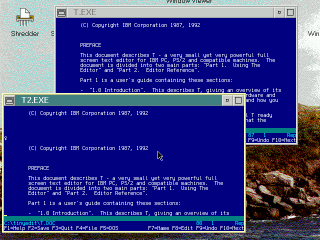


Add new comment