|
Workplace Security for OS/2 Warp v. 2.1.5 (6/11/1996) |
Readme/What's new |
Release date: November 6, 1996
Please read this file before installing the product.
This document contains the product description, installation
instructions, and product removal instructions.
It is recommended that you print this file and save for it later
reference.
View the WPSECUG.INF for additional registration, license agreement
and product support information.
******************************************************************
****** OUR PRODUCT SUPPORT E-MAIL ADDRESS HAS CHANGED ************
******************************************************************
Please direct all e-mail to our new address: mvsoft@ibm.net
Maple Valley Software Web page is now online. You can download the
latest version of Workplace Security or send e-mail from this site.
OUR WEBSITE ADDRESS HAS BEEN CHANGED TO:
http://www.bmtmicro.com/catalog/wpsecurity
*******************************************************************
NOTE: If you are upgrading from v2.0.x to v2.1.x you may receive
any error indicating that the installer was unable to
successfully save a backup of the previous version. To avoid
this problem, delete any old backup in the sub-directory
named WPSECURE.$BK prior to installing this upgrade.
This sub-directory is located under the d:\WPSECURE
installation directory.
You can also avoid the error by removing the check box
option to save a backup of the previous version.
*******************************************************************
-----------------------------------------------------------------------
Workplace Security
Workplace Security for OS/2 Warp provides seamless object
level security for the Workplace Shell. Workplace Security
was developed using System Object Model (SOM) technology.
General Description
===================
Workplace Security provides password controlled access to protect
your desktop objects from being deleted, renamed, moved, copied,
dragged, or from receiving dropped objects. Workplace Security prevents
"locked" objects from being opened or having their settings changed
without entering the correct password. Workplace Security allows you
to control which menu items are displayed for the desktop and for any
folder or program object when the object is locked.
While Workplace Security provides access controls for your objects, it
does not provide file-level access security. Any DOS, Windows, or
non-Workplace Shell OS/2 file manager can access your files, regardless
if an object is locked or unlocked. Workplace Security's "object-level"
protection complements other file-level security products which do not
provide object level access controls.
Ease of Use
============
After installing Workplace Security a new "Password" page is
seamlessly added to the settings notebook for every "folder" and
"program" object on your desktop, including the desktop settings notebook.
The "Password" page contains the security options for the object.
Once a password has been entered for an object, a "Lock" menu item
is added to the objects menu. Simply select the lock menu item to
secure the object. When an object is locked, an unlock item is
displayed in the menu. Selecting the unlock menu item or clicking
on the object displays the password dialog. The correct password
must be entered to open the object.
Registration
============
Workplace Security is not public domain, or freeware. It may be
distributed freely, without modification of any kind, for the purpose
of trying the product to determine if it meets your needs.
You must purchase Workplace Security if you continue to use it beyond
a 30 day trial period.
The registration fee is $25 USD. Site licenses are available
by contacting Maple Valley Software.
Fax (612) 493-5485
E-mail: mvsoft@ibm.net
************************************************************
Online registration is available at the following locations:
************************************************************
* CompuServe. GO SWREG. Follow the instructions for online
product registration. The product registration id is: 4733
* BMT Micro. http://www.bmtmicro.com/
* Peter Norloffs OS/2 SHAREWARE BBS. http://www.os2bbs.com/
********************************************************************
**** What's new in release 2.1.5 *******
********************************************************************
* fixed: SOM build error caused Install problems on Warp 3.0 GA
and OS/2 2.11
* Doc: Workplace Security deinstallation procedure has been updated.
See the "Removing Workplace Security" section in this readme.doc.
********************************************************************
**** What's new in release 2.1.4 *******
********************************************************************
* Installation utility has been added to the Workplace Security folder.
* Fixed - protential problem of the master password getting truncated.
* Update - Menu items Create Another, Copy, Move, Create shadow, Delete,
now removed when the "protect contents" option is selected,
regardless if the folder object is locked or unlocked.
Warp 4.0 integration enhancements:
* Now removes the "Logoff Network Now" menu item when the Desktop is locked
* Now removes the "Lock in place" menu item when program objects are locked.
********************************************************************
**** changes in release 2.1.3 *******
********************************************************************
* Fixed bug in the Rexx interface when using the LOCK=NO keyword.
* Included a new WPSLOCK.CMD rexx utility
* Fixed bug with the Undo button on the settings Notebook Password
page.
********************************************************************
**** changes in release 2.1.2 *******
********************************************************************
* Workplace Security is now Merlin ready!
* Fixed Event sounds not working when installed in other than
default directory.
* Fixed password truncation problem
********************************************************************
**** changes in release 2.1.1 *******
********************************************************************
* Removed all MMPM2 runtime requirements.
* Find menu items are now filtered from all folders when the
desktop is locked.
********************************************************************
**** What's in release 2.1.0 *******
********************************************************************
* Updated Installation utility.
* This release is now compatable with OS/2 2.11.
* The "Find" object is now password protected when the
Desktop is locked. The desktop password or master
password must be entered to access the Find dialog.
* New look dialogs. When clicking on a locked object, the
objects icon is now displayed in the password dialog.
The settings notebook password page options have been
* The "Display locked icon" option has been changed to display
an image of a small lock over the the objects icon
when the object is locked.
* A new global option to enable lock/unlock event sounds
has been added to the Desktop's password page 2.
Now you can hear when an object is lock or unlocked.
(Requires that MMPM/2 is installed)
* The "Remove special menu items" option has been
integrated as the default behavior, and the option
has been elininated from the password page.
* The "Display (Locked) in icon title" option has been eliminated.
* The behavior of the "Automatically lock when closed" option
has changed. It now locks regardless of the locked/unlocked
state at the time the object was opened.
* The behavior of the "Lock" menu item can be overridden by
checking the "Allow open when locked" option to prevent
the open views of an object from closing when the "Lock"
menu item is selected.
* Updated registration utility.
********************************************************************
**** Workplace Security Features *******
********************************************************************
* Installation utility that provides easy product installation and
de-installation. The installation utility conforms to IBM's
Configuration, Installation, and Distribution (CID) architecture
to support unattended installations.
* Supports password controlled access to program objects, including
any OS/2 program, DOS program, seamless Windows program, command
prompt windows and program objects on the launchpad.
* Shadow objects fully supported to reflect the real
objects Workplace Security settings.
* Rexx support to automate object security setup.
Eases installation on large number of OS/2 Warp PCs.
* Enhanced online User Guide with graphics and
hypertext links.
* Lockout option provides an alternative to the
built-in "Lockup" facility.
* Protect Contents option protects all objects in a folder
or on the desktop from being deleted, moved, copied,
renamed, dragged, or receive dropped objects.
* Master password provides an additional level of safety in the
event an objects password is lost or forgotten. The master
password can be held by support personnel, or group
responsible for security in your organization.
* Global master password option requires the master password
to access any settings notebook for the desktop and all program
and folder objects.
* Enable lock/unlock event sounds option allows you to hear
when an object is locked or unlocked.
********************************************************************
**** Workplace Security Documentation *******
********************************************************************
The Workplace Security package comes with the following printable
documentation:
- README.DOC
This document.
- ORDER.DOC
Printable Workplace Security order form.
The Workplace Security online User Guide:
- WPSECUG.INF
Prior to installation this file may be viewed using the OS/2 VIEW.EXE
command. Type VIEW WPSECUG.INF
*********************************************************
**** Installing Workplace Security **********************
*********************************************************
INSTALLING from ZIP FILE or DISKETTE
To install Workplace Security, follow these steps.
1. UNZIP the zipfile to a temporary directory or blank
diskette or Insert the INSTALL diskette in a diskette
drive.
It is recommended that you UNZIP all the files to a
diskette and install the product from the diskette.
The diskette must be labeled WPSECURE.
To label it, type: LABEL A:WPSECURE
For remote and unattended installs see the CIDINST.CMD
for more information.
2. Open an OS/2 command window and change to the diskette
drive or directory where the files were unzipped.
3. Type INSTALL from the OS/2 command line
After you have reviewed the Product Information, press the
"Continue" button.
Follow the instructions displayed by the installation utility.
You will be asked for the name of the directory where the Workplace
Security files are to be installed, the default directory is C:\WPSECURE.
The install utility will then copy the Workplace Security files into the
directory, copy the Workplace Security DLL files into the d:\OS2\DLL directory,
and the HLP files to the d:\OS2\HELP directory.
Note: ( "d:" is the drive letter of the OS/2 boot drive )
After copying the files, the Workplace Security folder objects will be
created on the desktop. The objects created in the Workplace Security
folder include the registration utility, online user guide, and order form.
After these objects are created a shutdown and reboot is required to
complete the Workplace Security activation.
After rebooting, and upon successful installation, all "folder" and
"program" objects will have a new "Password" page added to each of their
settings notebooks. See the User Guide for detailed information on using
Workplace Security.
End of installation procedure.
**********************************************
** What to do for Installation problems *****
**********************************************
If after installing Workplace Security the Password page is
missing from your folder objects, switch to the d:\WPSECURE
directory and run the ACTIVATE.EXE command. Reboot
your system again and the password page should now appear.
If you get an error message indicating that the ACTIVATE
command failed, it is possible that your OS/2 disk may
have crossed-linked or lost extended attributes. The error
message is issued if the system cannot find the WPSECURE
DLL's located in the d:\OS2\DLL directory. You may want
to run CHKDSK with the /F parameter on the OS/2 drive.
After running CHKDSK, run the ACTIVATE.EXE again.
If the ACTIVATE command is successful this time,
shutdown and re-boot to enable Workplace Security.
Compatibility issues:
Workplace Security can co-exist with Stardock's
Object Desktop product. If you have any problems
you may need to obtain the latest Object Desktop
fixkit from Stardock. The Fixkit can be obtained
from their web site at http://www.stardock.com/
**************************************************
** Removing Workplace Security from your system **
**************************************************
To remove Workplace Security from your system follow
these steps.
1) *** IMPORTANT *** Remove objects security settings before
performing the deinstall.
To remove the security settings from an object,
Press the UNDO button on the Settings notebook Password page
for each object that has a "Lock" item in its menu.
The response to pressing UNDO is "Password removed".
**** WARNING ***************************************************
If the security settings are not removed from each object
prior to deinstallation, these folder or program objects may
have missing functions and/or may be missing objects after
Workplace Security has been deinstalled.
****************************************************************
2) Click on the Installation utility in the Workplace Security folder.
When the Product Information is displayed, press the
"Continue" button. Two options will be displayed,
3) Select the "Delete the installed product and re-install" option.
When the Delete process completes press the "EXIT" button.
Note: The installation utility will not perform the re-install.
To re-install you must run INSTALL again after the re-boot.
4) Shutdown and reboot.
During the reboot the Workplace Security DLL and HLP files will be
deleted from the d:\OS2\DLL and d:\OS2\HELP directories.
End of Removal procedure
***************************************
** Optional manual removal procedure **
***************************************
1) *** IMPORTANT *** Unlock all locked objects and folders
Unlock all locked objects before performing the uninstall. Any
locked objects not unlocked prior to deinstalling Workplace
Security may have missing functions or may be missing objects
after removing Workplace Security.
2) Shutdown and Re-boot
3) When the white OS/2 box is displayed in the upper
left corner of the screen, press the ALT-F1 keys.
Select option 'C' when the recovery choices menu
is displayed to go to the OS/2 Command prompt.
4) Change to the d:\OS2\DLL directory and delete the
WPSECURE DLL's and HLP files.
Type:
CD\OS2\DLL
DEL WPSECURE.DLL
DEL WPSECPGM.DLL
DEL WPSECS01.DLL
CD\OS2\HELP
DEL WPSECURE.HLP
DEL WPSECPGM.HLP
5) Re-boot OS/2. Workplace Security will no longer be in
control of your system.
6) Delete all the files in the d:\WPSECURE directory,
and the Workplace Security folder from the desktop.
End of optional manual removal procedure
-----------------------------------------------------------------------------
Workplace Security is a trademark of Maple Valley Software
(C) Copyright Maple Valley Software 1995, 1996 All rights reserved.
OS/2 and Warp are registered trademarks of
International Business Machines Corporation. |
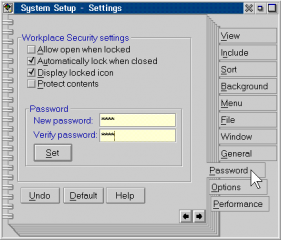


Aggiungi un commento