Driver di rete NDIS 2.0.1 per chipsets National Semiconductor NE2000-Compatible.
NE2000-Compatible Ethernet
Versione:
2.4
Data rilascio:
Lunedì, 1 Gennaio, 1996
Categorie:
Licenza:
- Freeware
Interfaccia:
- PMShell
- Workplace Shell
- Finestra comandi
Installazione manuale
Qui di seguito trovi i link di download per l'installazione manuale del software:
| NE2000-Compatible Ethernet v. 2.4 (1/1/1996, Timothy F. Sipples) | Readme/What's new |
Supplemental Network Driver Diskette
for OS/2 Warp Connect and Warp Server
-------------------------------------
Compiled by Timothy F. Sipples
Inspired by Lee Gordon
Revised February 28, 1996 (Version 1.0)
Quick Start
-----------
1. Obtain a blank, formatted diskette and label it "Supplemental Network
Driver Diskette for OS/2 Warp Connect and Warp Server."
2. Copy the files in this package to the diskette.
3. Install OS/2 Warp Connect or Warp Server.
4. When prompted for the type of network adapter installed, insert the
Supplemental Driver Diskette you have created in Drive A and click
on the "Other Adapters" button. Proceed to install the driver of
your choice from the diskette.
5. Click on the Settings button and verify that the base I/O port address,
interrupt (IRQ), and other settings match those used by your network
adapter. If not, make changes as necessary to either your adapter's own
configuration or to OS/2 Warp Connect/Warp Server Settings for the
network adapter. Press F1 if you need help in setting values.
Detailed Information
--------------------
This Supplemental Driver Diskette has not been extensively tested and is
provided "as-is." It is based on freely and publicly available device
drivers for classic ethernet adapters. The following ethernet adapters are
supported:
3Com 3C501 EtherLink Source: ftp.ftp.com (elnko.zip)
Novell NE1000 Compatibles Source: ftp.ftp.com (ne1000o.zip)
Novell NE2000 Compatibles Source: ftp.ftp.com (ne2000o.zip) and
ftp-os2.nmsu.edu (ns2000wc.zip)
Two versions of the Novell NE2000 driver are provided. The National Semi-
conductor version is recommended.
This Supplemental Driver Diskette replaces both NE2000WC.ZIP and
NS2000WC.ZIP (previous NE2000 driver packages for OS/2 Warp Connect).
Most network adapters require resources from your PC. Hardware devices in
your PC must not try to use the same resources. There are three types of
resources you must check: I/O Port Base Address, Interrupt (IRQ) Level,
and DMA Channel (3C501 driver only). Your network adapter may use jumpers
or switches (on the card itself) or a software program (which should be
run after starting plain DOS from a diskette) to set these resources.
Determine what resources your network adapter is using and record them
here:
I/O Port Base Address: __________________ (Example: 340)
Interrupt (IRQ) Level: __________________ (Example: 5)
DMA Channel (if any) : __________________ (Example: 3)
If your adapter is configured using a software program, and it has a
setting called Plug and Play, turn Plug and Play off.
Inside OS/2 Warp Connect or OS/2 Warp Server you can determine what
resources other devices are using. At an OS/2 Warp command line prompt
type:
RMVIEW /IRQ
to get a list of Interrupt (IRQ) Levels (and the devices using them);
type:
RMVIEW /IO
to get a list of I/O Port Base Addresses in use, and type:
RMVIEW /DMA
to get a list of DMA Channels in use. You can use this valuable infor-
mation to determine what resources are unoccupied (and set your network
adapter and the driver settings accordingly).
Sample Installation
-------------------
If you decide not to use the Quick Start method (above), here is an example
of how to install a network adapter driver (in this case the National
Semiconductor NE2000 driver) after you have installed OS/2 Warp Connect or
OS/2 Warp Server. (You can install OS/2 Warp Connect and OS/2 Warp Server
with the parallel port driver.)
1. If you have installed LAN Distance client software, use the shuttle
feature to switch from Remote to LAN mode if necessary. You can do so
by running LDSHUTTL. Shutdown and reboot after shuttling. CAUTION:
These supplemental drivers are not likely to work if OS/2 Warp Server's
Remote Access Services are installed.
2. Run MPTS. You can do so by double-clicking on the MPTS program (called
Adapter and Protocol Support in OS/2 Warp Server) or by typing MPTS at
an OS/2 Warp command line prompt.
3. Insert the Supplemental Driver Diskette (a diskette containing the
files in this package) in Drive A.
4. If the IBM MPTS logo appears, click on OK.
5. Click on the Install button.
6. A window will appear with a Source value. Source should be set to
A:. (If not, clear the value and type A:). Click on OK. You should
see several messages indicating that the supplemental drivers have
been added to your PC. Click on OK for each.
7. Click on the Configure button.
8. Make sure "LAN adapters and protocols" is selected and then click on
the Configure button.
9. In the list at the bottom of the window you should see the parallel
port driver followed by one or more network protocols (such as "IBM
OS/2 NETBIOS"). Write down the names of each of these protocols listed
under this driver.
10. Select each one of these protocols with the mouse and click on the
Remove button. Repeat until all protocols have been removed and only
the old driver is listed.
11. After removing the protocols select the parallel port driver and click
on Remove. The list at the bottom should now be completely empty (or
list any network adapters and protocols you wish to keep).
12. Scroll through the list of network adapters in the upper left part of
the window. Select your network adapter from the list and click on the
Add button. Your network adapter should be added to the list in the
bottom part of the window.
13. From the list of protocols in the upper right, select those that were
listed under the driver you removed and which you recorded in step 9.
Add these protocols, one by one, by clicking on the Add button below
the protocol list.
14. Highlight your network adapter (in the list at the bottom) and click on
the Edit button to change any settings, as required.
15. If you wish, highlight any of the protocols which will be used with your
network driver in the same list, and click on Edit to change any
protocol settings. For example, you may wish to enter your network
adapter address (with an "I" in front for ethernet or "T" in front for
Token-Ring) for the IBM NetWare Requester Support protocol. You can
determine your network adapter's address by viewing the LANTRAN.LOG
file (located in the \IBMCOM directory) after shutting down and
rebooting.
16. Click on OK, then Close, then Exit, and allow MPTS to make any changes
necessary to your CONFIG.SYS file. Shutdown and reboot for changes to
take effect.
Technical Notes
---------------
OS/2 Warp Connect includes a driver for the Eagle NE2000plus network
adapter, one of the most popular adapters in the NE2000 family (and
certified by Novell). Unfortunately many NE2000 adapters are not quite
compatible with the Eagle. Lee Gordon's comments follow, with revisions:
"There are many different NE2000 clones on the market. When they work,
they work well. And they can be bought for as little as $25 each! This
package may help you install them (or at least some of them).
"1. Get the NE2000 to work in your computer.
"a. NE2000s use 32 I/O addresses, usually set to initially occupy 300-31F.
These addresses often conflict with other devices in your system. Also, if
your NE2000 requires software setup and you have another device that uses
memory addresses in that range (300 or 310), your NE2000's setup program may
not be able to find the NE2000. Find out which addresses your other
devices use and remove conflicting adapters, at least during configuration.
Find an address that does not conflict with the other devices or change the
addresses your other devices use.
"b. In general, addresses 340-35F seem to work well and avoid conflicts,
but pay attention to section (a).
"c. Pay equally close attention to interrupt (IRQ) conflicts. IRQ 10 or
11 seems to be a good choice generally.
"d. If your NE2000 requires software setup (rather than using switches
or jumpers on the adapter itself), start plain DOS from a diskette before
you run the setup program.
"e. When choosing NE2000 compatible adapters, look for one that has a
diagnostic test for data transfer with another computer (usually equipped
with the same brand adapter). Connect your NE2000 to another computer
with a two meter ethernet cable and make sure they can talk to one another.
If you removed adapters to set up the NE2000, put them back in the system
and retest to make sure the NE2000 still works. Watch out -- some NE2000
adapters come without any software at all!
"f. NE2000 diagnostic programs include several different loopback tests.
Good adapters have been known to fail the loopback tests.
"2. If OS/2 Warp or OS/2 Warp Connect fails to find your NE2000 adapter,
halts or crashes can occur. (OS/2 Warp Connect should be able to properly
detect most NE2000 compatible adapters, but exceptions remain because of
the wide variety of designs.) To explicitly inform OS/2 Warp that your
NE2000 is installed, add the following line to CONFIG.SYS:
BASEDEV=RESERVE.SYS /IO:340,32
where 340 is the base port I/O address used by your NE2000. If you have
configured your NE2000 to use a different base address, change this
line accordingly. This line tells OS/2 Warp to reserve 32 port I/O
addresses starting at 340 (hex)."
Although not tested, you may be able to use one of the NE2000 drivers in
this package with PCMCIA (PC Card) ethernet adapters that are compatible
with the NE2000. While you will not be able to insert or remove the
PC Card adapter while OS/2 Warp Connect or OS/2 Warp Server is running,
you may still be able to get access to the network.
Naturally you should use any OS/2 Warp network driver supplied by the
manufacturer of your PC Card ethernet device. Many vendors (including IBM,
3Com, and Xircom) manufacture PC Card network adapters with high quality
OS/2 Warp drivers. However, if you cannot locate a proper driver, and if
your ethernet adapter is compatible with the NE2000, try the following:
1. Install and configure the NE2000 driver (National Semiconductor
recommended) as you would for a desktop PC with the instructions
above. Also verify that OS/2 Warp has access to the PC Card slots
in your computer (by using the Plug and Play for PCMCIA program in
your System Setup folder). If not, use Selective Install (or the
instructions that came with your computer) to install PCMCIA support
for OS/2 Warp for your particular model.
2. Edit the OS/2 Warp CONFIG.SYS file and locate a line which looks like
the following:
BASEDEV=IBM2SS01.SYS
IBM2SS01.SYS is the PC Card socket services driver for IBM ThinkPads.
Your notebook computer may use a different driver, but it will likely
contain "SS" in its name. If you are not sure which line refers to
your socket services driver, simply put REM in front:
REM BASEDEV=IBM2SS01.SYS
reboot, then use the Plug and Play program to determine whether the
PC Card slots are no longer available. If so, you have located the
correct line in your CONFIG.SYS file. Edit CONFIG.SYS and remove the
REM in front.
3. If your PC Card ethernet adapter is in slot 1, then add /IG0=1 to the
end of the line:
BASEDEV=IBM2SS01.SYS /IG0=1
(If slot 2 use /IG0=2 instead.) Shutdown and reboot. Your networking
software MAY now operate correctly.
Direct technical support is not available for this driver package, but
discussion of OS/2 Warp Connect (and this driver package) takes place in
the comp.os.os2.networking.misc newsgroup on the Internet. You may reach
Timothy Sipples at tsipple@vnet.ibm.com but a reply cannot be promised.
Make sure that any future network adapter purchases you make include a
driver under one of the following names:
"OS/2 2.x NDIS Driver"
"IBM LAN Server 4 Driver"
"OS/2 Warp Driver"
"OS/2 Warp Connect Driver"
"OS/2 Warp Server Driver"
"Lotus Notes (OS/2 2.x) Driver"
You can ask for opinions and recommendations on network adapters in the
same comp.os.os2.networking.misc newsgroup. |
 www.os2site.com/sw/drivers/network/warpnet.zip www.os2site.com/sw/drivers/network/warpnet.zip |
 local copy local copy
|
Scheda aggiornata l'ultima volta il: 25/09/2019 - 09:15

This work is licensed under a Creative Commons Attribution 4.0 International License.
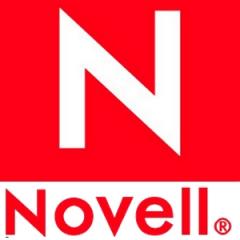
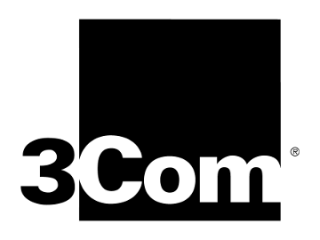
Aggiungi un commento