Watcom VX-REXX è un tool di sviluppo visuale per il linguaggio REXX completamente integrato nella Workplace Shell. L'ambiente di sviluppo è ormai software "Abandonware".
Esiste anche un' edizione Client/Server, che implementa funzionalità per la gestione di database e per le connessioni di rete (reperibile sfortunatamente solo Demo).
Attualmente è molto difficile trovare una licenza valida in circolazione e la ex software-house Watcom, purtroppo, non ne ha mai autorizzato l'utilizzo freeware.
Watcom VX-REXX
Versione:
2.1d
Data rilascio:
Venerdì, 9 Settembre, 1994
Home:
Categorie:
Licenza:
- Commerciale
Interfaccia:
- PMShell
- Workplace Shell
Installazione manuale
Il programma è distribuito come pacchetto ZIP contenenti eseguibili autoinstallanti: scaricare in una cartella temporanea e scompattare nella cartella di destinazione. Vedi sotto per il(i) link di download.
Leggere le istruzioni incluse per una corretta installazione e per l'applicazione delle patch.
Fondamenti di linguaggio REXX, propedeutici all'utilizzo di un toolkit simile, sono reperibili nel testo "Procedures Language /2 REXX User's Guide", incluso nel sistema operativo, per approfondire, REXX Reference Summary Handbook.
Qui di seguito trovi i link di download per l'installazione manuale del software:
| Patched BUILDCDO.CMD, BUILDODK.CMD and BUILDVRX.CMD (VX-REXX, VXODK) (13/1/2018, A. Doff) | Readme/What's new |
Patched or modernized BUILDCDO.CMD (VX-REXX), BUILDODK.CMD (VXODK) and BUILDVRX.CMD (VX-REXX), to set the (possibly unused) default screen size to 1024x768 instead of 640x480. Replace your matching existing install scripts. Do not execute any of the files, unless you really have to (re)create the VX-REXX WPS objects and/or VXODK WPS objects. |
 hobbes.nmsu.edu/download/pub/os2/dev/rexx/patches/1024x768.zip hobbes.nmsu.edu/download/pub/os2/dev/rexx/patches/1024x768.zip |
||
| Patches VX-REXX CE 2.1 -> 2.1A (23/9/2012, Watcom International Corporation) | ||
 hobbes.nmsu.edu/download/pub/os2/dev/rexx/patches/vxrxc21a.zip hobbes.nmsu.edu/download/pub/os2/dev/rexx/patches/vxrxc21a.zip |
||
| Patches VX-REXX CE 2.1A -> 2.1B (23/9/2012, Watcom International Corporation) | ||
 hobbes.nmsu.edu/download/pub/os2/dev/rexx/patches/vxrxc21b.zip hobbes.nmsu.edu/download/pub/os2/dev/rexx/patches/vxrxc21b.zip |
||
| Patches VX-REXX CE 2.1B -> 2.1C (23/9/2012, Watcom International Corporation) | ||
 hobbes.nmsu.edu/download/pub/os2/dev/rexx/patches/vxrxc21c.zip hobbes.nmsu.edu/download/pub/os2/dev/rexx/patches/vxrxc21c.zip |
||
| Patches VX-REXX CE 2.1C -> 2.1D (23/9/2012, Watcom International Corporation) | ||
 hobbes.nmsu.edu/download/pub/os2/dev/rexx/patches/vxrxc21d.zip hobbes.nmsu.edu/download/pub/os2/dev/rexx/patches/vxrxc21d.zip |
||
| VX-REXX Demo Version - Installed Format (23/9/2012, Kimwai Cheung) | ||
 hobbes.nmsu.edu/download/pub/os2/dev/rexx/vxrcsdemexpanded.zip hobbes.nmsu.edu/download/pub/os2/dev/rexx/vxrcsdemexpanded.zip |
||
| VX-REXX Programmer's Guide for Watcom VX-REXX (2.1 Patch level D C/S Edition) (23/9/2012) | ||
 hobbes.nmsu.edu/download/pub/os2/dev/rexx/vx-rexx-program-guide-printable-version.zip hobbes.nmsu.edu/download/pub/os2/dev/rexx/vx-rexx-program-guide-printable-version.zip |
||
| Watcom VX-REXX Client-Server Demo Edition (23/9/2012, Watcom International Corporation) | ||
 hobbes.nmsu.edu/download/pub/os2/dev/rexx/VXRCSDem.zip hobbes.nmsu.edu/download/pub/os2/dev/rexx/VXRCSDem.zip |
||
| Watcom VX-REXX Object Developer Toolkit (23/9/2012, Watcom International Corporation) | ||
 hobbes.nmsu.edu/download/pub/os2/dev/rexx/vxodk.zip hobbes.nmsu.edu/download/pub/os2/dev/rexx/vxodk.zip |
||
| VX-REXX for OS/2 (29/4/2008, Watcom International Corporation) | ||
 ftpserver.org.ru/fileecho/PROGRAMM/WVREXX.ZIP ftpserver.org.ru/fileecho/PROGRAMM/WVREXX.ZIP |
 local copy local copy
|
|
| VX-REXX Object DLLs v. 12042002 (12/4/2002, Chris Angelico) | Readme/What's new |
A collection of objects for VX-REXX
Build date: 20021204
Easy installation, if you want all the files: just unzip VXODLL.ZIP into your VXREXX directory (the one pointed to by environment variable 'VXREXX' (usually \VXREXX on some drive), which should contain VRXEDIT.EXE etc). Start (or restart) VX-REXX, and, if you don't see a whole lot of extra icons in your tool palette, press Ctrl-L and ensure that 'Search for and load all VXO files' is checked.
Custom installation, so you can pick and choose: unzip VXODLL.ZIP into a temporary directory, and move/copy the appropriate VXOs and DLLs into your VXREXX directory. Again, use the 'load all VXO files' option for simplicity.
If you prefer to have them all available, but not in the tool palette for all projects (this is how I've arranged things), put all the DLLs in your VXREXX directory, but none of the VXOs. If in a project you want (eg) the OneLineContainer object (which is stored in OneLine.DLL), open the project, press Ctrl-L, choose Find and Add, select OneLine.DLL from the file dialog, close the Object Libraries window with OK, then open it again with Ctrl-L, select OneLine.DLL in the Loaded Object Libraries list, and click Remove. It will be loaded next time you open this project, *if you have used an object from it*. I know all this sounds terribly complicated, but (a) it will seem less so when you've done it a few times, and (b) with flexibility comes complexity, and if you want no complexity, go for one of the other options above.
Note: Because this is a collection of DLLs, rather than a specific program, there is no version number. Instead I offer a build date - if you downloaded the ZIP with a build date older than the one listed here, at least one of the DLLs has changed.
This build contains the following objects:
CtrlEntryField (CtrlEF.DLL): an entry field with Ctrl-Left and Ctrl-Right support. Acts to the program exactly the same as an ordinary entry field; visually identical to an ordinary entry field; but does *this one thing* better.
OneLineContainer (OneLine.DLL): a container with an extra property, ShrinkData (boolean), and altered behaviour on AddRecordList and SetFieldData. If ShrinkData is 1, all container details view data is chopped off at the first CR. I wrote this specifically for Hudson (as of version 3.5.3 it can make use of OneLine.DLL and has an option for Shrink to One Line), but it may be useful in other contexts. The net result is that however much data is put into the container, it will always show just *one line* for each record - which makes for a tidier display. Note that the excess data is completely discarded: if you use GetFieldData in ShrinkData mode, you'll only see the first line.
SuperDateEF (SDateEF.DLL): an entry field for displaying dates. Designed for database work, the Value property is a simple number (year*512+month*32+day), which, if stored in a signed 32-bit integer, allows for Year 4194304 (8388608 if unsigned!) - plenty of room. Note: This scheme actually allows days from 0 to 31, months from 0 to 15, and years from 0 to whereever. A value of 0 for any component can be used for "unknown" - store a date of 00/06/2001 to mean "sometime in June 2001". Month values of 13, 14, and 15 are shown as Early, Mid, and Late respectively (eg 00/14/1985 is shown as "Mid 1985"); the day is ignored in this case.
TriCheckBox (TriCheck.DLL): Tri-State Check Box. A subclass of CheckBox with three states - off, on, and "undefined" (which can be used to mean anything). The CheckBox property Set can still be used, and it returns 1 for On, and 0 for Off and Undefined; a new property State returns 0/1/2 for off/on/undefined.
ValidationEntryField (ValidEF.DLL): Entry field with character validation. Set property ValidChars to a list of all valid characters (default = everything from 0x01 to 0xFF), and incoming characters will be screened. Not 100% foolproof, but allows some "instant user feedback" when (for example) a letter is typed into a numeric entry field (which should have ValidChars set to '0123456789' (plus dash and/or period if negatives and/or decimals are allowed).
YNCheck (YNCheck.DLL): Check box with a Value property. Another object designed for databasing work, this allows the user to see a check box, but the program to see (something very like) an entry field. Use of YNCheck, SuperDateEF, and CtrlEntryField allows the program to synchronize Value properties with database contents, and let the user see much nicer-looking values - a check box for Y/N values, dates with slashes, and text fields with Ctrl-Left/Right support.
If any of these is useful to you, please drop me an email at talldad@kepl.com.au (Dad's email address at home), or chrisa@jims.net (my own at work). Source is available if you *really* want it (believe me, you don't want to see my mess!), and if you can persuade me that you want it for legitimate reasons (like wanting to know how it works, or wanting to build more VX-REXX object dlls!). |
 www.kepl.com.au/esstu/programs/vxodll.zip www.kepl.com.au/esstu/programs/vxodll.zip |
||
| Patches to upgrade VX-REXX from version 2.00b to 2.00c (8/12/1996, Watcom International Corporation) | ||
 hobbes.nmsu.edu/download/pub/os2/dev/rexx/patches/vxrx20c.zip hobbes.nmsu.edu/download/pub/os2/dev/rexx/patches/vxrx20c.zip |
 local copy local copy
|
|
| VX REXX runtime dll v. 2.1d (19/9/1995, Watcom International Corporation) | Readme/What's new |
This file is the runtime DLL's required to run
Rexx Progs written with VXREXX formally produced by
Watcom (now taken over by another comp) Lets hope they update this great
product
Installation
Simply copy the dll file to a place on your Libpath
I would suggest *:\os2\dll and then install and run your VX Rexx prog |
 hobbes.nmsu.edu/download/pub/os2/dev/rexx/vrobj21d.zip hobbes.nmsu.edu/download/pub/os2/dev/rexx/vrobj21d.zip |
||
| Patches to upgrade VX-REXX from version 2.00 to 2.00a (30/1/1995, Watcom International Corporation) | ||
 hobbes.nmsu.edu/download/pub/os2/dev/rexx/patches/vxrx20a.zip hobbes.nmsu.edu/download/pub/os2/dev/rexx/patches/vxrx20a.zip |
 local copy local copy
|
|
| Patches to upgrade VX-REXX from version 2.00a to 2.00b (30/1/1995, Watcom International Corporation) | ||
 hobbes.nmsu.edu/download/pub/os2/dev/rexx/patches/vxrx200b.zip hobbes.nmsu.edu/download/pub/os2/dev/rexx/patches/vxrx200b.zip |
 local copy local copy
|
|
| Watcom VX-REXX v. 2.1 (Disk 1, 9/9/1994, Watcom International Corporation) | Readme/What's new |
═══ 1. Using online information ═══
The most up-to-date information on VX-REXX is available online in the VX¨REXX
Programmer's Guide and and the VX¨REXX Reference. The Errata section of this
document lists the differences between the online documentation and the
printed manual.
In addition to online books, full context sensitive help is available within
the VX-REXX development environment. Simply activate the VX-REXX window by
clicking on it, and press the F1 key. A help window will appear, with general
information about the VX-REXX development environment. You can also access
help for VX-REXX from its Help menu. For more specific help on any of
VX-REXX's menu choices use the cursor keys to choose a menu item, or hold down
mouse button 1 on the menu item, and press F1.
The context help is linked to the full text of the VX¨REXX Programmer's Guide
and VX¨REXX Reference. To access help on an object, for example, click on the
object in the tool palette and press F1. A help window will open with a short
description of the object. Within the description the object name will appear
with special highlighting. Double click on this field to see the complete
reference entry for that object.
═══ 2. Workplace Shell Integration ═══
Workplace Shell (WPS) Integration
o Create new projects by dragging and dropping
o Edit VX-REXX objects using WPS techniques
o Drag and drop programming
o Assigning icons to your progrmas
o Providing help for your programs
o Multi-threaded programs
o Shutdown and Window List messages
o Presentation Manager windows
═══ Create new projects by dragging and dropping a project template ═══
The Projects folder in the Watcom VX-REXX folder contains a VX-REXX Project
template. Drag and drop this template to create a new project folder. Open the
folder and double click on the Project.VRP icon to edit the project. You can
also open projects by dropping the project (VRP) file on the VX-REXX icon
contained in the Watcom VX-REXX folder.
For information on developing VX-REXX projects, see Creating and running
projects in the Programmer's Guide.
═══ Edit VX-REXX objects using Workplace Shell techniques ═══
o Use mouse button 1 to select and resize objects. Both marquee and swipe
selection are supported.
o Use mouse button 2 to move objects and to open their pop-up menus.
o Directly edit text objects by clicking mouse button 1 while pressing the
Alt key.
o Directly modify objects using their property notebooks. You can open a
property notebook either by using an object's pop-up menu or by double
clicking on the object.
o Drag and drop fonts and colors from the Workplace Shell font and color
palettes. You can drag fonts and colors from these palettes onto VX-REXX
objects to set their font and color properties.
Note that to set the foreground color on an object, press and hold the Ctrl
key while dragging and dropping the color, otherwise the background color
will be set.
For more information, please see Adding objects to a window and Changing
object properties in the Programmer's Guide.
═══ Write code using drag and drop programming ═══
Using the VX-REXX drag and drop programming feature entire programs can be
written without typing a line of code. For example, to create code to get the
value of an entry field you simply drag the entry field and drop it on the
editor where the code is to be inserted. Then you select the Value property
from a list, click OK, and the code is inserted, complete with the name of the
entry field.
You can also insert code directly using the Insert code item in the section
editor's Edit menu, and you can configure VX-REXX to copy the generated code
to the OS/2 clipboard so you can use this feature with external editors.
The A simple program chapter of the Programmer's Guide shows how to use the
drag and drop programming feature.
═══ Assign icons to your programs ═══
Icons can be assigned to VX-REXX executables (EXE) programs using the General
page of the program's Settings notebook. You can also set the icon by placing
an icon (ICO) file with the same name as the program in the same directory as
the program.
Once assigned, a program's icon is used within the Workplace Shell to
represent the program. It is also used when the program is running as the
title bar icon, and as the icon used to represent a minimized window.
═══ Provide context sensitive help and status information ═══
VX-REXX objects include properties that you can use to provide help and status
information (hints) to your users. The help, either a simple text window or an
OS/2 Information Presentation Facility help panel, is automatically displayed
when your user presses F1. Hints are automatically displayed in the status
area whenever an object has the focus or the pointer is moved over an object.
For more information, please see Adding help to a program in the Programmer's
Guide.
═══ Create programs with multiple threads ═══
Every VX-REXX program contains multiple threads. This means your program will
not freeze the system while it performs long calculations. You can also create
and control threads within your own program so you can optimize your use of
the computer.
For more information, please see the StartThread method in the Reference.
═══ Respond to Window List and shutdown messages ═══
Your users can halt your programs using the OS/2 Window List or by shutting
down OS/2 -- even when your program is performing long calculations. You can
provide code to ensure your application shuts down gracefully when
interrupted, so for example, you can give your users a chance to save or
discard their data when OS/2 is shut down.
For more information, please see the Halt routine in the Reference.
═══ List, control, and send keys to PM windows ═══
You can write programs that list and control windows on the OS/2 desktop. You
can get and set their caption, position and size, and z-order, as well as
enable, disable, minimize, maximize, and restore them. For more information,
please see the Working with other programs chapter in the Reference.
═══ 3. Commonly Asked Questions ═══
General
o Known limits and problems
o Recovering from system crashes
o Running programs from VX-REXX
o Modal vs. modeless windows
o Common mistakes
o Tab order
o Using OS/2 file types
o Making VX-REXX programs that do not require Presentation Manager
Objects
o The VX-REXX console
o Using the ComboBox and DropDownComboBox objects
o Using the GroupBox object
o Object naming
o Overlapping objects
REXX questions
o Common REXX coding errors
o Opening and closing files
o Reading and writing files
o Returning multiple values
Compatibility issues
o Issues with the SOMObjects Toolkit
o Issues with OS/2 2.0, Microsoft LAN Manager
o Issues with Quercus System's Personal REXX
═══ Known limits and problems ═══
Presentation Manager restrictions:
o ListBox, ComboBox and DropDownComboBox objects can only hold a certain
amount of data. The exact number of lines depends on the length of the
lines, but is commonly between 1500 and 2000 lines.
o Placing several hundred objects on a Window can exhaust the Presentation
Manager memory area, and you will not be able to create any more objects
unless you delete some first. There is usually no valid reason for having
so many objects and you should consider splitting your window into two or
more windows.
Video driver problems:
o Early versions of the Compaq QVision video driver caused problems with
VX-REXX and other applications. Contact Compaq for an updated driver if
problems occur.
o Problems with VX-REXX have been reported on machines running OS/2 2.11 and
ATI video cards based on the MACH-32 chip. These problems are under
investigation.
Property notebook updating:
o Open property notebooks are not updated while open to show the results of
drag and drop fonts and colors. To refresh the values on a page, turn to
another page, then turn back to the first page. Closing and reopening a
notebook also refreshes the values.
Loading files saved as text:
o Not all syntax errors in text-format (VRT) window files are reported. In
these cases the file will load successfully, but the window will not
appear. If this happens, fix the syntax errors in the text file and reload
it.
Debugger restrictions:
o Because of the way the debugger handles breakpoints, it is impossible to
break a program on the first instruction in a file.
o The current version of the interactive debugger supports only the main
thread of a program. Use the standard REXX trace instruction with the
VX-REXX console to debug multithreaded projects.
═══ Recovering from system crashes ═══
If your OS/2 system crashes or locks up while you are editing a VX-REXX
project, it may be possible for you to recover the project. The program
RECOVER.EXE has been provided to help in this task.
Temporary directories
VX-REXX creates temporary directories where it saves all files in an open
project. The directory names have the form __TMP<n> where <n> is a number
between one and nine. Attempts are made to create temporary directories under
the following directories, in the order listed:
1. The directory specified in the TMP environment variable, if it is
defined.
2. The root of the current drive.
3. The root of the drive containing VX-REXX.
A temporary directory contains the macro version of a project. There are
files with extensions of VRM and VRW which correspond to project files of the
same name but with extensions of VRX and VRY, respectively.
A temporary directory also contains files with an extension of CMD. These
files contain individual sections of a project. All sections can be found in
the CMD files. However, the section names and the project files from which
the sections were taken are not saved in the temporary directory.
The RECOVER utility rebuilds a project from the VRM and VRW files in a
temporary directory. It does not consider the CMD files. This utility may be
able to recover changes to a project which have been lost due to a system
crash.
Using RECOVER
This program lists temporary directories from which VX-REXX projects can be
recovered. The search for these directories is carried out in the locations
stated above. Note that the roots of all drives will be searched for
temporary directories. If a project needs to be recovered from a network
drive or a floppy disk, ensure that the appropriate disk is accessible before
running RECOVER. Also, make sure that you do not delete directories that are
currently in use by a VX-REXX session. If you are unsure which directories
are being used, simply close all VX-REXX sessions before recovering or
deleting a directory. P.To determine which temporary directory contains a
particular project, select a directory from the directory listing. The window
and code files contained in the directory will be listed. Select a file and
then press the View File button in order to view the file. Browse through the
directory listing and view files until the project to recover has been found.
Note that more than one temporary directory may contain a given project. In
this case, use the dates of the directories to determine which version of the
project needs to be recovered.
When the directory containing the project to recover has been found, press
the RECOVER button. First the name and path of the project file will be
requested followed by prompts for new names of the code and window files.
Pressing Cancel during any of these prompts will cancel the recovery from the
selected directory. It is strongly recommended that new directories be
created in which to place the recovered projects as there is no guarantee
that the recovered project will work properly. Recovering the project on top
of an old copy of the project can be risky.
After the names of all files in a project have been specified, the project
will be recovered and the temporary directory containing the project may be
deleted. Usually, this directory is deleted to prevent the accumulation of
temporary directories. However, it may be retained if its CMD files need to
be examined or recovered, since this utility does not recover these files.
In addition, there is a Delete button which allows you to delete VX-REXX
temporary directories without recovering the projects they contain. You may
wish to do this if all available temporary directory names are already in
use, which prevents VX-REXX from running. You may also do this if the project
in a directory has already been recovered, and so the contents of the
directory are no longer needed.
═══ Making VX-REXX programs that do not require Presentation Manager ═══
You may use VX-REXX to create applications that run in OS/2 full-screen or
windowed sessions providing the following restrictions are met:
1. The VX-REXX project has no window files.
2. The project does not use VRGet, VRSet, VRMethod, VRFileDialog,
VRFontDialog, VRMessage, VRMessageStem, VRPrompt, VRWindow, or any other
function that can only be run in a Presentation Manager session.
3. The executable is marked as a non-PM executable.
To mark an executable as a non-PM executable, use the exehdr program, which
is part of the OS/2 Toolkit and also included with VX-REXX. For example, to
mark test.exe as an executable for use in OS/2 windowed or full-screen
sessions, use:
exehdr /pmtype:windowcompat test.exe
═══ Using the ComboBox and DropDownComboBox objects ═══
ComboBox and DropDownComboBox behaviour with respect to the Click event
changed in version 2.0 of VX-REXX. Here are the important points to
remember:
o The Click event occurs when a new item in the list is selected, not for
each mouse click.
o When responding to a Click event, use the Selected property or
SelectedString property to determine which item in the list was selected.
The Value property is not necessarily accurate at that point in time.
o When responding to a Change event, use the Value property to determine the
new value.
In addition, note that the Height of a DropDownComboBox object is the height
of the visible area plus the height of the drop-down list. If the height is
too small, the drop-down list will not be accessible by the user.
═══ Using the GroupBox object ═══
In VX-REXX, the GroupBox object contains the objects that are placed inside
it. Objects in a group box cannot be moved outside the group box except by
cutting and pasting them.
═══ The VX-REXX console ═══
VX-REXX provides a simple console window that is used to display messages
that would normally be displayed in an OS/2 window or OS/2 full-screen
session. Output from the REXX SAY statement (usually called the standard
output stream) is printed on the console. User input for the REXX PULL
statement (usually called the standard input stream) occurs from the console.
Here are a few tips to using the console:
o To shut off the console or log it to a file, use the VRRedirectStdIO
function.
o The console can be show, hidden, moved or resized under program controls.
See the Using objects chapter in the Programmer's Guide and the Console
object in the Reference.
o The console may not always work when running a VX-REXX program as a macro
within another application because that application may be intercepting the
standard input and output streams. Refer to that application's
documentation.
═══ Running programs from VX-REXX ═══
General
Programs are run from within a VX-REXX project by using the facilities
provided by the OS/2 command interpreter, CMD.EXE, and the ADDRESS statement.
To run a program FOO.EXE and suspend the VX-REXX project until the program
has finished, use this syntax:
address cmd 'foo'
You may use the usual redirection operators, as in:
address cmd 'dir >out.lst'
To run a program FOO.EXE without waiting for it to finish, use the OS/2 START
command:
address cmd 'start foo'
To get help for the START command, type help start from and OS/2 window.
VIO support
Certain types of OS/2 programs require direct access to the OS/2 console.
This direct access is provided by a system facility called "VIO support".
Presentation Manager programs such as VX-REXX cannot directly run programs
requiring VIO support. If you run such a program, you will get the following
error:
SYS0436: An invalid VIO handle was found
The OS/2 PSTAT command, for example, requires VIO support. To run such a
program from VX-REXX, you must use the START command to run the program in
its own OS/2 window:
address cmd 'start /win pstat <con >con 2>&1'
Redirecting the standard input, output and error streams
By default, VX-REXX redirects the standard input, output and error streams to
its own console window. If you start a program or an OS/2 command, its
output is sent to the console and its input is taken from the console.
For example, the following instruction sends a directory listing to the
console:
address cmd 'dir'
When you run non-PM programs, the output is sent to the console unless you
explicitly redirect it to a file using the > operator:
address cmd 'dir >out.lst'
Use the < operator to redirect input. Use the 2> operator to redirect
standard error. Standard error and standard output may be merged by using
the syntax 2>&1.
To redirect to the console instead of a file, use con as the filename:
address cmd 'start /win pstat <con >con 2>con'
═══ Modal vs. modeless windows ═══
A modal window disables its parent window, but a modeless window does not.
Modal windows must be dimissed before processing can continue in the parent
window.
Modal windows are most often created as the primary window in another window
file, and that window file is called whenever the modal window is to be
displayed, passing the value of VRWindow as the first parameter. A modal
window may also be created as a secondary window, however, and should be
loaded using the wait option of VRLoadSecondary.
Modal and modeless windows always stay on top of their parent window. If you
want a modeless window to act like the main window of your application, you
must load it using VRLoad instead of VRLoadSecondary, passing a null string
as the parent window.
For more discussion on modal and modeless windows, see the Creating custom
dialogs, Secondary windows, and Multiple file projects chapters in the
Programmer's Guide.
═══ Common mistakes ═══
Referencing a window before it is loaded
The primary window in a window file is automatically loaded by VX-REXX, but
any secondary windows must be explicitly loaded by calling VRLoadSecondary.
If a window is not loaded and you try to set or get any of its properties, a
syntax error will occur.
You can use the VRIsValidObject function to determine if a window or other
object is available.
═══ Object naming ═══
Two new forms of object naming, parent-child naming and context-sensitive
naming, simplify the building of complex projects.
o Parent-child naming
o Context-sensitive naming
═══ Tab order ═══
When creating new objects, those objects are placed at the end of the tab
order. Objects pasted into a window, however, are not placed at the end of
the tab order. They keep their current tab index and the tab indices of other
objects on the window are adjusted accordingly.
You should create and edit your windows without regard to the tab order, then
set the tab order in the final version. To set the tab order, you can either
set the TabIndex property on objects in a window, or you can use the tab
editor which is described elsewhere in this document.
═══ Issues with the SOMObjects Toolkit ═══
The initial release of SOM version 2 was not compatible with certain SOM-based
applications, including VX-REXX. IBM has released a corrective service disk
for SOM-2. Ask your IBM service representative for the SOM-2 CSD 2.02 or
higher.
═══ Issues with OS/2 2.0, Microsoft LAN Manager ═══
IBM OS/2 2.0 Service Pak required
IBM OS/2 version 2.0 with the OS/2 Service Pak or higher must be installed
prior to installing VX-REXX. If you are running OS/2 2.0 without the OS/2
Service Pak, you must obtain it from IBM and install it to make sure that all
features of VX-REXX work correctly. The Service Pak can be number XR06055 or
XR06100. You can obtain the Service Pak from the IBM OS/2 BBS, from
CompuServe, or directly from IBM. Contact your IBM representative for more
information.
IBM OS/2 2.1 and Microsoft Lan Server
The released version of OS/2 2.1 does not support Microsoft Lan Server public
applications properly. Public applications will work under OS/2 2.1 if an IBM
patch for OS/2 2.1 is applied. Contact IBM support and ask for the fix for
APAR PJ08829.
Note that the VROBJ.DLL file must be in the same directory as the VX-REXX
executable (EXE) file that uses it, or in some directory listed in your
LIBPATH. Your LIBPATH is set in the CONFIG.SYS file in the root of your OS/2
volume.
═══ Issues with Quercus System's Personal REXX ═══
Syntax errors with Quercus System's Personal REXX
When running under Quercus System's Personal REXX version 3.0a syntax errors
are either reported only within the VX-REXX console or both within the
VX-REXX console and the standard VX-REXX error dialog.
Multithreading problems with Quercus System's Personal REXX
When running under Personal REXX version 3.0a multithreading problems can
occur. Users are encouraged to contact Quercus Systems.
Contacting Quercus Systems
For more information on Personal REXX, please contact Quercus Systems at the
following address:
Quercus Systems
P.O. Box 2157
Saratoga, CA 95070
USA
(408) 867-7399
(408) 867-7489 (FAX)
═══ Overlapping objects ═══
Overlapping objects may not be displayed correctly unless the ClipSiblings
property is set for every object that intersects another object. See the
section on moving objects to the front and back in Adding objects to a window
for more details.
═══ Common REXX coding errors ═══
Blank space where it does not belong
In REXX expressions, blank space is interpreted as an implicit concatenation
operator (the terms are concatenated with a blank in between). As a result,
REXX will interpret many mistyped statements as an expression involving the
blank concatenation operator.
For example, inserting a blank after a function name in a function call
changes the meaning of the expression:
textUpper = translate ( text )
to:
textUpper = "TRANSLATE" || " " || text
Blank space also plays a special role in the parse instruction. Compare the
following:
parse arg a b c
parse arg a, b, c
The first line parses the first argument passed to the routine into three
parts, the second line sets the three variables to the value of the first
three arguments passed to the routine.
Function calls versus the CALL statement
When you call a routine that returns a result, you must enclose the
parameters in parentheses:
text = VRGet( "EF_1", "Value" )
If you are calling a routine that does not return a value, you should use the
call instruction:
call VRSet "EF_1", "BackColor", "Blue"
Note that there is no comma between the name of the routine and the first
parameter.
Ignoring return values of functions
When using a function as a procedure, you must not ignore the return value.
If the return value is not handled it will be passed to the default host
environment as a command. This will normally result in a failure trace
message. Either assign the returned value to a variable or use the call
instruction to call the function as a procedure.
Line continuation
In REXX, the comma is the line continuation character. It is required when
extending one clause over several lines. For example,
call foo a, b, c
can also be written as
call foo a, ,
b, ,
c
It is easy to forget the second comma if you are breaking a line in the
middle of a parameter list.
Omitted arguments
REXX allows arguments to be omitted. Be careful not to omit arguments by
accident.
The following calls foo with four arguments (the first one is omitted).
call foo, a, b, c
Undefined variables
It is not a syntax error to use undefined variables in REXX. Undefined
variables are defined to have their own name translated to uppercase as their
value. As a result it is often difficult to find programming errors that are
a result of using undefined variables.
o Add a "SIGNAL ON NOVALUE" statement to the main section of your
programs. This will cause the system to issue a syntax error if you use
an undefined variable.
o Be careful to include the period when referring to stems. The variables
A and A. are unrelated.
o Misspelled commands will often be interpreted as undefined variables.
The line
sy 'hello'
(which should be "say 'hello'") will be interpreted as
"SY" || " " || 'hello'
Thus the string "SY hello" will be sent to OS/2 for execution, resulting
in a command failure error.
Using expressions in the tail of a compound symbol
The tail of a compound symbol can only be a simple variable, as in:
ok = A.I
Literals are not allowed. For example, the following is interpreted as a
concatenation between A. and "name"
bad = A."name"
Expressions are not allowed. The following is interpreted as "bad = (A.I) -
1".
bad = A.I-1
A way around this is to assign the literal or expression to a simple variable
and use that to form the compound variable. For example:
J = I - 1
ok = A.J
═══ Opening and closing files ═══
Explicit open and close commands are not required to read and write files
using REXX, but you must be aware that once you access a file it is left open
unless you explicitly close it. You cannot delete files that are open and you
may be unable to open new files if all available file handles have been used.
To avoid such problems, be sure your REXX program closes any files it opens
as soon as it is done with them. For example, the following code opens a file
called baker, writes to it, and closes it:
call stream "baker", "c", "open write"
call lineout "baker", "Skip to the loo"
call stream "baker", "c", "close"
For more information about the stream instruction, see the online REXX
Information.
═══ Reading and writing files ═══
Data is read from a file using the LINEIN and CHARIN functions.
Data is written to a file using the LINEOUT and CHAROUT functions.
These functions can also be used to read and write from serial ports, however
there also exist REXX function libraries geared specifically towards this
task.
═══ Returning multiple values ═══
Multiple values can be returned from a function by concatenating them into a
single string, returning the string, then using parse to break the return
string into separate values.
Another way to return multiple values is to use the PutVar and GetVar
methods.
═══ Using OS/2 file types ═══
OS/2 files have the concept of a file type which may be associated with every
file. The file type is a text string which describes the contents of the
file. Not all files have a file type (ie. the file type is the null string).
The following file types are predefined by OS/2:
Assembler Code
Binary Data
Bitmap
C Code
DOS Command File
Dynamic Link Library
Executable
FORTRAN Code
Icon
Library
Metafile
Object Code
OS/2 Command File
Pascal Code
Plain Text
Resource File
You can get a list of all file types defined on your computer by using the
VRListFileTypes function. To set the file type for a file, use the
VRSetFileType function. The VRGetFileType function returns the file type for
a given file.
You can pass file types to the VRFileDialog function to display files that
have a certain file type.
═══ 4. Errata ═══
Errata:
August 1994 printing
Manual Omissions
Corrections and Additions
═══ Omissions from the printed manual ═══
The following functions and methods are described only in the online version
of the Reference:
(none)
═══ Corrections and additions ═══
The following table lists corrections and additions to the August 1994
printing of WATCOM VX-REXX Programmer's Guide and Reference. The number in
the left column is the page number, and the right column describes the
necessary change.
86 In the "Renaming an object" section, the second label in
both event routines should be PB_Start_ClickEnd:.
125 A new section called "Selecting records" has been added.
See the online version of the Programmer's Guide.
═══ 5. New since 2.0 ═══
═══ 5.1. New in version 2.1 ═══
What's new in version 2.1:
Design environment
General
Code sharing
Object renaming
New options
Menu editor
Section editor
Code generation macros
Property notebook
Runtime environment
General
Parent-child naming
Context-sensitive naming
Drag-drop support
Functions
Methods
Properties and events
Objects
Window manipulation
Sample programs
Bounce
CUA 91
═══ Property notebook changes ═══
o The property notebook now uses a 10 point "Helv" font.
o Context-sensitive help is available for any property or event by pressing
F1.
o New property notebooks open to the last page that was turned to in an
already open property notebook. This makes it easier to change the same
property on different objects.
═══ Parent-child object naming ═══
Version 2.0 introduced parent-child object naming, where if you had two
objects with the same name (on two different secondary windows, for example)
you could distinguish between them by including the name of the parent
object, as in:
call VRSet 'SW_1.PB_1', 'Caption', 'First'
call VRSet 'SW_2.PB_1', 'Caption', 'Second'
If an object was contained inside a group box, you could extend the notation:
call VRSet 'SW_1.GB_2.PB_1', 'Caption', 'In the box'
This notational convenience has been extended so that you do not have to
specify every parent object. If MyButton is a push button inside the group
box MyGroup located on the window MyWindow, the following notations all work:
call VRSet 'MyWindow.MyGroup.MyButton', 'Caption', 'A'
call VRSet 'MyWindow.MyButton', 'Caption', 'B'
call VRSet 'MyGroup.MyButton', 'Caption', 'C'
call VRSet 'MyButton', 'Caption', 'D'
(If there are two group boxes called MyGroup on different windows, only the
first two forms uniquely identify the object.)
The internal handle of an object, obtained using:
handle = VRGet( 'MyWindow', 'Self' )
or inside an event routine using:
object = VRInfo( 'Object' )
can be substituted for a symbolic name at any point:
handle = VRGet( 'MyWindow', 'Self' )
call VRSet handle || '.PB_2', 'Caption', 'foo'
═══ Context-sensitive object naming ═══
If an object name is passed to VRGet, VRSet or VRMethod, the Window where the
last event was generated is searched first. In other words, if inside the
Click event for PB_1 you say:
call VRSet 'PB_1', 'Caption', 'Foo'
the new behaviour is equivalent to:
window = VRInfo( "Window" )
if( VRIsValidObject( window || '.PB_1' ) )then
call VRSet window || '.PB_1', 'Caption', foo
else
call VRSet 'PB_1', 'Caption', foo
The name of the Window on which the object is located is implicitly added to
the front of the object name.
This behaviour only applies to programs generated using VX-REXX 2.1. You can
explicitly turn it off using:
call VROptions 'NoImplicitNames'
or turn it on using:
call VROptions 'ImplicitNames'
Unless explicitly changed, programs created with earlier versions of VX-REXX
do not exhibit the new behaviour.
═══ Code sharing ═══
Shared routines (sections) can be added to a file using the Section List
window and the Add menu item. You will be prompted for the name of a file.
The contents of the file will be appended to the current code or window file
when the project is compiled into an executable or a macro.
You may edit a shared section by double clicking on the entry in the section
list.
If a relative path name is given, the file will be searched for in the
following order: relative to the project directory, then relative to the
directories in the VXINCLUDE environment variable, then relative to the
directory in the VXREXX environment variable.
═══ General ═══
o Objects can be dragged from the tool palette and dropped onto a window.
o The design environment prompts you for a window name when creating new
primary or secondary windows.
o The menus the Window, Section and File lists are now accessible as popup
menus as well.
o The system menu for primary and secondary windows is now active in design
mode. This means that you can close a window in the design environment by
double clicking on its system menu.
o The menu editor has been moved to the Open menu item on the pop-up menu for
the Window object.
o A Tab Editor can be used to set the tab order of objects on a window. It
is accessed by selecting the Tab editor... item from the Open... menu on
the Window object's pop-up menu.
o A new Close window menu item has been added to the Window pop-up menu. You
may use this for closing a Window with no system menu.
o When a secondary window is created, new Init and Fini routines for that
window are created. The Create and Close events automatically call the
Init and Fini routines.
o The UserData property is now encoded when a file is saved as a text file.
o Sections can be renamed.
o Hints are now displayed at design time.
═══ Object renaming ═══
The design environment includes some enhancements to object renaming:
o Clicking on an object while holding the Alt and Shift keys down can be used
to change the name of the object.
o When an object is renamed, the design environment updates references to
that object in the REXX code. The references that are changed all have the
format name_suffix, where name is the old name of the object and suffix is
any string without underscores. To be changed, name must be a string
starting with a series of alphabetic characters followed by an underscore
and any sequence of alphanumeric characters. Only the following references
are changed in the REXX code:
- Literal strings
- Labels
- call and signal instructions
For example, if the object PB_1 is renamed to PB_Open, the following code:
PB_1_Click:
if( VRGet( "PB_1", "Caption" \= "" ) then signal PB_1_ClickEnd
call VRSet "PB_1", "Caption", "Clicked"
PB_1_ClickEnd:
return
is updated to:
PB_Open_Click:
if( VRGet( "PB_Open", "Caption" \= "" ) then signal PB_Open_ClickEnd
call VRSet "PB_Open", "Caption", "Clicked"
PB_Open_ClickEnd:
return
But note that if PB_1 had been renamed to Foo, then renaming Foo to another
name would only rename the sections that belong to Foo, and not any
references in the REXX code.
═══ New options ═══
The Options menu has been reorganized:
o Run options has been moved from the Options menu to the Run menu.
o The new Autosave item can be used to set timed reminder messages for saving
your project. An option is also available to automatically save the
project before running or debugging it.
o The new Messages item lets you control the verbosity of the design
environment.
o The new Object libraries item lets you automatically load object libraries.
This item replaces the Add object library and Remove object library items
in previous versions of VX-REXX.
o The Editor item now allows you to specify a default header for new
sections, and to use the VX-REXX section editor instead of an external
editor when editing files.
o The new Advanced item controls whether or not executables made with VX-REXX
are compressed (the default) or simply encoded.
═══ Menu editor ═══
o The menu editor is now accessed from the Open... item of the pop-up menu or
by double-clicking on the window menubar.
o A bug in the menu editor has been fixed allowing the editing of menu items
with the same caption.
o A Clear button has been added to the menu editor, which clears the current
values in preparation for inserting a new menu or menu item.
o After editing, menus can be viewed at design time. Simply select the menu
sa you normally would. You may also double click on a menu or menu item to
bring up its property notebook.
═══ Section editor ═══
o Fixed the bug that could cause a crash when selecting large amounts of
text.
o Fonts and colors dragged from the OS/2 font and color palettes are now
supported. Fonts and colors may also be changed using the items under the
Settings menu.
o Font, color and window size settings can be saved.
o Menu items and accelerators have been added to run the project and to
switch to various windows.
o Case-sensitive search and replace can now be done.
o Easier access to online help.
o Characters are no longer missing when exporting selected text to a file.
═══ Code generation macros ═══
o The "Add records from a directory" container method (FillFromDir) now
generates correct code.
═══ General ═══
o The VX-REXX run time libraries are now built with Pentium optimizations.
o Events can be added dynamically at run time using the DefineEvent method.
o Picture references are now cached, resulting in better performance,
especially with container icon references.
═══ Drag and drop ═══
All objects can now act both as drag sources and drag targets, as controlled
by the following events and properties: AllowDrag, DragDrop, DragIcon,
DragStart, DragTarget, StartDrag.
Drag targets
To act as a drag target, the DragTarget property must be set to a value other
than "None" AND the DragDrop event must be defined. The special value "Parent"
may be used to let the parent object act as the drag target instead of the
object itself. Otherwise, valid drag targets are "Record", "Files=",
"Filetypes=", "Objects", "Formats=". The first three work as described for the
Container's DragTarget property. If "Objects" is specified, VX-REXX objects
from the same application can be dropped onto the application. "Formats="
allows you to specify in detail the exact rendering formats the object will
accept as a drag target.
The DragTarget property can also specify the default operation and the
supported operations. For example, to define an object that allows *.TXT files
to be dropped on it, with a default Copy operation and only allows Link and
Copy:
Files="*.TXT";Default=Copy;Operations=Link,Copy
When an acceptable object is dropped on a VX-REXX object, a DragDrop event is
defined and information is made available about the dropped object. The
following items can be accessed using VRInfo with the DragDrop event:
SourceObject The internal name of the VX-REXX object that is the drag
source. This will be null if the source object is not an
object in your program.
TargetObject The internal name of the VX-REXX object that is the drag
target.
SourceRecord If the source object is a container, this is the record
handle of the record being dragged.
TargetRecord If the target object is a container, this is the record
handle of the record where the drop occurred.
SourceIndex If the source object is a listbox, value set or combo
box, this is the numeric index (starting at 1) of the
item in the object where the drag started, or 0 if the
drag did not start on an item.
TargetIndex Like SourceIndex, but identifies which item the drop
occurred on.
SourceName, TargetName, ContainerName Strings that identify the file or
object.
SourceFile The concatenation of ContainerName and SourceName.
Format The complete OS/2 rendering format of the object.
NativeFormat The native format, a subset of the Format.
Left, Top, Bottom Where the object was dropped.
Operation The drag operation.
No actions occur in response to a drop -- the program must analyse the drop
and decide on an appropriate course of action.
Drag sources
To act as a drag source, an object must have the AllowDrag property set. If a
DragStart event is defined, the program must call the StartDrag method to
start the actual dragging operation. For all objects except the Container,
the syntax for StartDrag is as follows:
call VRMethod object, 'StartDrag', default, dragimage,,
format, type, cname, sname, tname, index
The arguments are:
default The default operation dragging operation, one of
"Default", "Copy", "Link" or "Move". If omitted,
"Default" is the default.
dragimage The path of the icon or bitmap to use for the dragging
operation. If omitted, the value of the DragIcon property
is used. If DragIcon is not defined and the object
supports a PicturePath property, the latter is used
instead.
format The OS/2 drag and drop rendering format string. If
omitted, the format <DRM_VXREXX_OBJECT,DRF_UNKNOWN> is
used.
type The OS/2 drag and drop type string. If omitted, the type
"VX-REXX Object" is used.
cname The "container name", which has nothing to do with the
Container object, but is rather the a string which
describes the object that "contains" the object being
dragged. If omitted, the internal name of the parent
object is used.
sname The "source name". If omitted, the internal name of the
source object is used.
tname The "target name". If omitted, the internal name of the
source object is used.
index The numeric value to use when setting the "SourceIndex"
VRInfo parameter when the object is dropped on another
VX-REXX object.
If a DragStart event is NOT defined, the drag action occurs automatically as
if StartDrag had been called as follows:
═══ Functions ═══
o VRFlush function
The VRFlush function is used to remove unwanted events from the event
queue, based either on the event type or the object that generated them, or
both.
o VRFileDialog function
The VRFileDialog function now supports multiple file selection.
o VRFontDialog function
Use the VRFontDialog function to present a standard font dialog to the
user.
The syntax is:
newFont = VRFontDialog( [parent], [initialFont], [title] )
parent The dialog's parent window. If omitted, the desktop is
used instead.
initialFont The font that is initially selected in the dialog.
title The font dialog title.
The font strings have the form
<size>.<facename>[modifier1][modifier2]...
modifiers are:
Bold
Italic
Underline
Strikeout
o VRGetFileType function
The VRGetFileType function no longer strips off the last character on files
types that were not set using VRSetFileType.
o VRInfo function
The VRInfo function has been extended in several ways:
- The following new information is available for all events:
o Left
o Top
o AltPressed
o CtrlPressed
o ShiftPressed
o Button1Pressed
o Button2Pressed
o FocusObject
o FocusWindow
- The name of a stem variable can be passed to VRInfo.
o VRIsChildOf function
The new VRIsChildOf function checks if a given object's type is a child of
some other object type. You can use this function, for example, to see if
the parent of a window is a notebook.
o VROptions function
VROptions has two new options: ImplicitNames and NoImplicitNames, used to
turn implicit (context-sensitive) naming on or off.
o VRSetFileType function
VRSetFileType now accepts the null string as a valid type.
═══ Methods ═══
o Clear method
The Clear method has been added to the Console object.
o CharFromLine method
The CharFromLine method returns the insertion point that corresponds to the
start of the given line in an MLE.
o ColorIndex method
Use this Screen object method to convert color indices to strings and back.
o DefineEvent method
The DefineEvent method has been added to all objects and can be used to add
a new event to an object that is triggered when a specified Presentation
Manager message is sent to an object.
o DisableRefresh method
The DisableRefresh method disables updating of an MLE while changes are
being made and also changes the mouse pointer.
o EnableRefresh method
The EnableRefresh method enables the updating of an MLE and restores the
mouse pointer.
o GetFieldAttr method
The GetFieldAttr method now accepts the new Width attribute. This returns
the width of the field in twips. If the width is 0, the container
automatically resizes the field to accommodate the widest data in that
field. The default width is 0.
The Name of the field can also be retrieved using this method.
o GetFieldData method
The container GetFieldData method now also accepts the name of a stem
variable in place of a field handle (or name). Passing a stem indicates
you want data on all the fields in the given record. On return, stem.0 is
the number of fields, stem.1 is the first data value, stem.2 is the second
value and so on. If a field has a symbolic name, the method also sets the
variable with the form stem.!fieldName.
o GetFieldList method
The new container GetFieldList method returns a list of field handles in a
REXX stem variable.
o GetPageNumber method
The notebook GetPageNumber method now returns the correct value.
o GetRecordAttr method
The container GetRecordAttr method supports two new record attributes:
- UserData, used to store arbitrary application data.
- Source, used to indicate which records are to be included in a drag or
pop-up menu operation.
o LineFromChar method
The LineFromChar method returns the line number that corresponds to the
given insertion point in the MLE.
o ListPrinters method
The ListPrinters method now also returns the default printer.
o PostEvent method
The PostEvent method has been added to all objects. It allows an object to
"trigger" one if its own events.
o PostQueue method
The "object" and "event" values returned by VRInfo can now be set when
calling the PostQueue method. If "object" is set, the "window" value is
also implicitly set.
o Popup method
When activated using the Popup method, menus now pop up on the currently
active window, not the window they are defined in.
o QueryChanged method
The QueryChanged method returns the MLE changed flag status.
o QueryFirstChar method
The QueryFirstChar method returns the insertion point of the first visible
character of an MLE.
o QueryFormatLineLength method
The QueryFormatLineLength method returns the number of bytes in an MLE line
after formatting has been applied.
o QueryFormatTextLength method
The QueryFormatTextLength method returns the length of the specified MLE
text after formatting is applied.
o QueryLineCount method
The QueryLineCount method returns the number of lines in an MLE.
o QueryLineLength method
The QueryLineLength method returns the length of an MLE line starting at
the given insertion point.
o QuerySel
The QuerySel method returns the insertion point of the anchor point or
cursor point in an MLE.
o QueryTabStop method
The QueryTabStop method returns the size (in pixels) of the MLE tab stop.
o Search method
The Search method searches for text in an MLE.
o SetChanged method
The SetChanged method sets the changed status of an MLE.
o SetFieldAttr method
The SetFieldAttr method now accepts the new Width attribute. Set the width
to the field width in twips. If the width is set to 0, the container
automatically resizes the field to accommodate the widest data in that
field. The default width is 0.
o SetFieldData method
The SetFieldData method now raises a REXX syntax error if passed the name
of an invalid field attribute. Previously, it would just return 0 without
causing an syntax error.
o SetFirstChar method
The SetFirstChar method sets the first visible character in an MLE.
o SetRecordAttr method
The SetRecordAttr method supports the new record attributes, Source and
UserData.
o SetSel method
The SetSel method sets the cursor and anchor points of an MLE.
o SetTabStop method
The SetTabStop method sets the length of the tab stop (in pixels) of an
MLE.
o StartDrag method
The StartDrag method now applies to all objects, but with an extended
syntax allowing the program to specify in detail how the dragging operation
should occur.
o StartThread method
When starting a window file, code file or external file as a new thread
using the StartThread method, either of the words "command", "function" or
"subroutine" may be added before the name of the file. The file will then
be started as either a command file, a function, or a subroutine. For
example, to start a window file as a subroutine:
call VRMethod 'Application', 'StartThread', 'subroutine window2'
If not specified, the default is "command".
o UpdateLayout method
When dynamically adding or removing children from a window or group box
whose LayoutStyle property is set, the UpdateLayout method can be used to
force an update of the layout.
═══ Objects ═══
o Application object
The Program property is now set to a null string if the program is being
run from within the design environment.
o CheckBox. object
The NoPointerFocus property has been added.
o ComboBox object
- You can now store per-string user data for combo boxes list items. See
the on-line documentation for the GetItemData, SetItemData,
GetItemDataList, and SetItemDataList methods.
- System response has been improved when passing large stem arrays to
AddStringList.
o Console object
- The Clear method is now supported on the Console object.
o Container object
- New AutoEdit property.
- Enhanced GetFieldAttr method.
- Enhanced GetFieldData method.
- New GetFieldList method.
- New Guard event.
- New GuardRecords property.
- New GuardScroll method.
- New KeptRecords property that sets an upper limit on the number of
records in a container.
- Enhanced SetFieldAttr method.
- New TreeCount property.
- Enhanced GetRecordAttr and SetRecordAttr methods.
- New UserData record attribute.
- New Width and UserData field attributes.
- Certain painting problems were fixed.
- System response has been improved when passing large stem arrays to
AddRecordList and SetRecordAttr.
- Previously, the in-use emphasis would be drawn in detail view only if
the first column was an icon field. Now the in-use emphasis is drawn on
the leftmost icon field, even if it isn't the first field.
- Passing an invalid value to SetFieldData to set a ULONG field now
returns 0.
- Setting the field data for an icon field to the null string removes the
icon.
- Asking for SourceOrSelected returns the empty list if the container
itself has the source emphasis.
- Records that were initially created as invisible are now redrawn
correctly when they are made visible.
o DropDownComboBox (DDCB) object
- You can now store per-string user data for DDCB list items. See the
on-line documentation for the GetItemData, SetItemData, GetItemDataList,
and SetItemDataList methods.
- System response has been improved when passing large stem arrays to
AddStringList.
o GroupBox object
- New properties: BorderType and LayoutStyle.
- New method: UpdateLayout.
o ImagePushButton and ImageRadioButton objects
- These objects paint themselves correctly when they are disabled.
- Both objects now support the ForeColor property and the NoPointerFocus
property.
- The ImageRadioButton has a new ToggleMode property.
o ListBox object
- System response has been improved when passing large stem arrays to
AddStringList.
o MultiLineEntryField object
The MLE had difficulty retrieving text more than 64K in size. This has been
fixed.
The MLE supports these new methods:
- CharFromLine
- LineFromChar
- QueryLineLength
- SetFirstChar
- SetTabStop
- SetChanged
- QueryFormatLineLength
- DisableRefresh
- EnableRefresh
- QueryChanged
- QueryFirstChar
- QueryLineCount
- QueryTabStop
- QueryFormatTextLength
- QuerySel
- SetSel
- Search
o Notebook object
- In a PageSelected event, the internal name of the old page window is
available using VRInfo:
oldPageWindow = VRInfo( "OldPageWindow" )
- Previously calling VRInfo("OldPage") in a PageSelected event returned
the internal name of the notebook, not the page number (as advertised).
This bug has been fixed.
- Notebooks were behaving like GroupBox objects and "swallowing" objects
they were laid on top of. This has been fixed.
- Keyboard navigation between notebook pages is now properly supported.
- The GetPageNumber method now returns the correct page number.
- Fixed the bug that prevented PageLoad events from occurring when pages
were added using InsertBlankPage after calling DeletePage.
o PushButton object
The NoPointerFocus property has been added.
o RadioButton object
The NoPointerFocus property has been added.
o Screen object
The Screen object supports the following new methods and properties:
- ColorIndex
Converts a color index to a string and back.
- FindWindow
Allows you to find a window handle by name.
- PixelsToTwips
Convert pixels into twips.
- PointerVisible
Controls the pointer visibility.
- TwipsToPixels
Convert twips into pixels.
The GetActiveWindow and GetFocusWindow methods will now optionally return
the internal name of the VX-REXX object that is active or has the input
focus. Previously, these two methods would only return a Presentation
Manager window handle.
o Slider object
The slider object would sometimes shrink in size. This has been fixed.
o Window object
The Window object supports the following new events, methods and
properties:
- Help event
Occurs when the user presses F1.
- UpdateLayout method
Used to force an update of the window layout if LayoutStyle is set.
═══ Properties and events ═══
o AllowDrag property
All objects in the tool palette support the AllowDrag property. If on, the
object can act as a drag source. See the DragStart property.
o AutoEdit property
When this property is set to 1, pressing TAB (or BACKTAB) while editing a
detail view field will automatically move to the next (or previous field).
If there are no more fields in the record, the next record is opened for
editing. If there are no more records to edit, the input focus is moved to
the next object in the tab order. Read-only fields are skipped.
o Autosize property
The Autosize property takes mnemonics into account when calculating the
size of the object. It does not leave extra space around the radio button
and check box objects either.
o AutoTab property
Entry fields now handle overstrike mode correctly when AutoTab is on.
o BeginEdit event
The handle of the field being edited can be had using VRInfo.
o BorderType property
The GroupBox object has several new border styles that are set using the
BorderType property.
o ClipSiblings property
A new property on most objects, it controls how objects are painted if they
overlap. Turn it on to ensure that the objects paint themselves according
to their SiblingOrder.
o ContextMenu event
When a ContextMenu event is generated on a ListBox, ComboBox or
DropDownComboBox object, VRInfo("Index") can be used to retrieve the index
of the item that was clicked on. The value will be zero if the click did
not occur on a list item. The value is also available from the menu Click
event if a menu invoked using the Popup method inside the ContextMenu event
code.
o DragIcon property
This is the icon or bitmap to use when dragging the object. It uses the
same syntax as PicturePath.
o DragDrop event and DragTarget property
All objects now support the DragTarget property and the DragDrop event.
o DragStart event
All objects support this event. As with the container, if AllowDrag is on
and DragStart is NOT defined, a default dragging action occurs. Otherwise
it is up to the program to call the StartDrag method from within the
DragStart event to start the dragging.
o EndEdit event
The handle of the field being edited can be had using VRInfo.
o ForeColor property
The ForeColor property has been added to the ImagePushButton,
ImageRadioButton and PictureBox. This property is used along with
BackColor when displaying monochrome bitmaps.
o Help event
The Help event occurs when the user presses F1 on a window. See also Adding
help to a program for more information.
o LayoutStyle property
The LayoutStyle property has been added to the GroupBox object.
o NoPointerFocus property
The NoPointerFocus property has been added to the PushButton, RadioButton,
CheckBox, ImagePushButton and ImageRadioButton objects. If set, the user
can click on the object but the focus will not move to the object.
o PointerVisible property
The PointerVisible property on the Screen object controls whether or not
the mouse pointer is visible.
o Program property
The Program property is now set to a null string when the program is being
run or debugged from within the design environment.
o StatusFont property
Sets the font used in the status area of a window.
o ToggleMode property
The new ToggleMode property can be used to make an ImageRadioButton object
act as a toggle.
o TreeCount property (containers)
The new TreeCount property returns the total number of records in a
container, including child records. It is different from the Count property
in that the Count property only includes top level records.
o Verify event
A new event that can be used to validate data entered in entry fields,
MLEs, combo boxes, DDCBs and spin buttons.
o WindowListTitle property
Sets (or removes) the name of a window in the WindowList.
═══ Window manipulation ═══
The following features aid in the manipulation of Presentation Manager windows
from within a VX-REXX program:
o The Working with other programs chapter has a section describing how to
obtain and work with Presentation Manager window handles.
o The FindWindow method has been added to the Screen object.
o The following properties can be set using VRSet or retrieved using VRGet:
- Left
- Top
- Width
- Height
- Caption
- Visible
- Enabled
- Parent
- SiblingOrder
- WindowState
o The following additional properties can be used with VRGet only:
- ClassName
- ProcessID
- ThreadID
- ID
- Parent
- Sibling
- FirstChild
- Owner
- Self
- Hwnd
- Object
o The following methods can be invoked using VRMethod:
- SetFocus
- Maximize
- Minimize
- Restore
═══ Bounce ═══
The Bounce sample has been improved by the addition of gravity.
═══ CUA 91 ═══
The CUA91 sample demonstrates several VX-REXX features and programming
techniques relevant to developing CUA'91 compliant applications. It also
demonstrates how to use subroutines contained in OBJECT.VRS to simplify the
process.
═══ 5.2. New in version 2.0a ═══
What's new in version 2.0a:
Design environment
Miscellaneous Changes
Runtime environment
Containers
Container and Workplace Shell interaction
Named field support for containers
Popup Menus
I/O Console
Bitmap Support
Picturebox Object
DDE Support
Accelerators
Font Support
DBCS Support
Other Changes
VX-REXX Features
Properties, methods, and functions
Sample programs
New or improved samples
═══ Miscellaneous Changes ═══
The following sections list significant changes to the design environment.
o The design environment's initialization file (VRXEDIT.INI) is now stored in
the OS2 directory. Previously, it was stored in the VXREXX directory.
o Drag and drop code generation macros
The code generation macros are now faster. The macro for VRDestroy was
missing and has been added. The macro for SetRecordAttr has been corrected.
o Menu editor
The menu editor has been sped up. It also asks the user if changes have
been made to a menu or menu item and the Change button was not clicked.
o The property notebook for containers has been rearranged.
- The AutoPosition property has been moved from the "Style" page to the
"Views" page.
- The ExtendSelect and MultiSelect properties have been moved from the
"Style" page to the "List" page.
o The SetProp macro used to cause unpredictable results if you selected all
objects.
o The Help menu now contains items to directly access the VX-REXX Reference,
VX-REXX Programmer's Guide and REXX Reference online documents.
o Section editor
The built-in section editor has been improved in several ways:
- Previously, the "Insert code" feature would stop working after a certain
number of times due to a bug in the C run-time library. This has been
corrected.
- Double-byte character set (DBCS) support has been added, including a
DBCS conversion bar. The conversion bar only appears in DBCS versions of
OS/2.
- The font used by the section editor can be changed using a new menu item
in the Settings menu. When you pick a new font, it is propagated to all
open section editor windows.
- In previous versions of the VX-REXX design environment, it was not
possible to save window files that were greater than 64k bytes long.
This restriction has been removed.
- Closing a section editor window from the Task List will only close the
window, not the complete project.
- Restoring a section editor window from the Task List will also restore
the complete project if the project was also minimized.
- The online reference manuals can be accessed from the Help menu.
- When text is selected in a section editor window, a new 'Lookup' item
appears in the popup menu allowing you to lookup the currently selected
word in the online references. You can also use Ctrl+DoubleClick to
select a word and automatically look it up.
o File limits
Windows with more than 64K of data in them are now saved correctly.
o Font editing
The font dialog in the property notebooks now supports the Strikeout,
Underscore and Outline attributes. The appear in the font name as
".Strikeout", ".Underscore" and ".Outline", in any order.
o Direct editing
Direct text editing with alt-Click no longer sounds a beep.
o Bitmaps and icons
A new Show pictures menu item has been added to the Options menu. If set,
all PictureBox, ImagePushButton and ImageRadioButton objects will display
their pictures in the design environment. Previously, they would only do so
at run-time. If this option is not set, these objects will be hatched if a
value has been assigned to their PicturePath properties and blank
otherwise.
═══ Containers ═══
o You now have greater control over the drag/drop operation. You can specify
the default operation type using the DragStart method. You can change the
set of dragged records when the operation begins by changing the Source
attributes while in the new StartDrag event.
o You can now fill a container based on the contents of a directory using the
new FillFromDir method.
o You can now refer to detail view fields using a symbolic name. See the
enhanced AddField method.
o The appearance of minitature icons has been improved.
o The amount of screen flicker has been reduced when invoking the
SetRecordAttr and SetFieldData methods.
o The source emphasis is now drawn more consistently around records.
o Setting the Expanded and Collapsed record attributes now expands or
collapses the record tree.
═══ Container and Workplace Shell interaction ═══
You can now drag records onto Workplace Shell objects other than the Shredder
and printer objects. See the new DragFile event and the expanded
SetRecordAttr method.
═══ Named field suppport for containers ═══
You can now assign symbolic names to container fields using the AddField
method. Any method that takes a field handle will now accept a symbolic field
name.
For example, the following code sample creates two named fields called
"NameField" and "PriceField". A record is then added, and its field
information is set.
f1 = VRMethod( "CN_1", "AddField", "String", "Name", "NameField" )
f2 = VRMethod( "CN_1", "AddField", "ULong", "Price", "PriceField" )
record = VRMethod( "CN_1", "AddRecord",,, "Car wax", "Information" )
call VRMethod "CN_1", "SetFieldData", record,,
"NameField", "Car wax",,
"PriceField", "19.95"
Notice that the field names "NameField" and "PriceField" are passed to the
SetFieldData method. You could also invoke the method with the following line
for the same result:
call VRMethod "CN_1", "SetFieldData", record,,
f1, "Car wax",,
f2, "19.95"
═══ Popup menus ═══
o The internal name of the object for which a context menu was requested is
now available in the Click event of popup menu items. In the Click event
you can retrieve the source object name by using the VRInfo function.
The Popup sample program shows how you can use VRInfo to get the name of
the object to which the context menu applies. The Click event for one of
the popup menu items is shown below:
MI_BackRed_Click:
call SetColor "Red"
return
SetColor: procedure
parse arg color
source = VRInfo( "Source" )
call VRSet source, "BackColor", color
return
o Closing a cascaded portion of a popup menu no longer closes the whole menu.
═══ I/O console ═══
The I/O console no longer converts carriage return characters to newline
characters on input, and also makes sure that all input lines are terminated
with a CR-LF pair. The OS/2 BACKUP command will now work properly with the
I/O console.
You can use the name 'Console' to refer to the console's frame window and use
VRGet, VRSet and VRMethod to manipulate the console as you would any other
Presentation Manager window. For example:
/* Hide the console */
call VRSet 'Console', 'Visible', 0
/* Get the width */
width = VRGet( 'Console', 'Width' )
See the entry for HWnd for more information on how to manipulate window
handles. The Window Controller sample is also a good place to look.
═══ Bitmap support ═══
When loading a bitmap from a file which contains several bitmaps (a bitmap
array, each bitmap specific to a particular display resolution and/or number
of colors), VX-REXX used to pick the bitmap with exactly the same number of
colors as the current display, or the first bitmap in the file. Now it picks
the closest bitmap, where "closest" means the bitmap with the greatest number
of colors less than or equal to the maximum number of displayable colors for
your system. (Only the standard system color palette is supported, however.)
═══ PictureBox object ═══
The PictureBox object now correctly draws its border when displaying a
picture. Pictures are also clipped to the correct area if ResizePicture is
not set.
═══ DDE support ═══
DDE conversations were not being properly terminated in some cases. This has
been fixed. If the DDE client is in the middle of a conversation with a DDE
server and the server terminates or hangs abruptly without notifying the
client, your application can be interrupted cleanly by closing it from the
Task List.
═══ Accelerators ═══
Menu accelerators now accept mixed-case alphabetic characters by default.
Previously, they only accepted the lowercase version of an alphabetic
character. You can now add the keyword case to the end of the accelerator
string to force the accelerator to be case-sensitive.
═══ Font support ═══
All objects that have a Font property now support strikeout, underscore, and
outline attributes. For example, setting Font to 10.System
Proportional.Underscore causes the object to underline displayed text. See
the Font section of the online Reference for more information.
═══ DBCS support ═══
The following features have been added to support DBCS (double byte character
set) environments:
o VX-REXX objects now support DBCS fonts.
o Window objects can have an options DBCS-SBCS conversion bar at the bottom
of the window.
═══ Other changes ═══
o Previously, running executables generated with VX-REXX would sometimes
report problems if multiple copies of VROBJ.DLL were in the LIBPATH and the
directory where the executable was located. This problem has been fixed.
o The size of the stack used by VX-REXX run time library (VROBJ.DLL) can be
increased by setting the VXREXXSTACK environment variable to desired stack
size in bytes before running the program. The default stack size for VROBJ
is 32K. You may need to increase the stack size if you are developing new
VX-REXX objects that demand a larger stack.
o In version 2.0, a syntax error would occur if you tried to use VRSet, VRGet
or VRMethod with a Presentation Manager window handle that was no longer
valid (if, for example, the window has been destroyed). In 2.0a this no
longer occurs. Instead, the function call is simply ignored and has no
effect. (This is only true for window handles, not VX-REXX objects.)
═══ New or improved properties, methods, and functions ═══
The following sections list new or improved properties, methods, and
functions for version 2.0a.
Accelerator property
Accelerators are now mixed-case by default. Use the new keyword Case to
define case-sensitive accelerators. See the Accelerator property in the
online Reference for details.
Acknowledge event
The Acknowledge event was inadvertently missing from the documentation,
although it existed in version 2.0.
AddField method
The AddField method takes a new name parameter which lets you assign a
symbolic name to a field.
AddRecordList method
The AddRecordList method now inserts records in the given order when adding
to the front of the list.
CenterWindow method
The relative parameter is now case insensitive.
DBCSConversionBar property
Window objects can now optionally include a DBCS-SBCS conversion bar at the
bottom of the window. See the DBCSConversionBar section in the online
Reference for details.
Delay property
The Delay property of Timer objects now works for values greater than 65,535.
Destroy event
Previously the Destroy event was not being generated. This has been fixed.
See the revised Destroy section in the online Reference for tips on using the
Destroy event.
DragFile event
The DragFile event occurs when records are dropped onto Workplace Shell
objects other than the printer or the OS/2 Shredder.
DragStart event
The DragStart event occurs whenever the user starts dragging container
records.
FillFromDir method
The FillFromDir method fills a container with records based on the contents
of a directory. The result is a container that acts like a Workplace Shell
folder. See the FillFromDir method for more information.
GetClipboard method
The GetClipboard method no longer causes a syntax error if the clipboard is
empty or contains something other than text. Instead, an empty string is
returned.
GetFieldData method
The GetFieldData method now raises a REXX syntax error if passed an invalid
field handle/name.
GetRecordAttr method
The GetRecordAttr method now supports a new record attribute called
"Filename".
GetRecordList method
o You can now use the GetRecordList method to list records that have the
Source attribute set to 1.
o The method now supports the keyword SourceOrSelected for the emphasis
parameter. The method will return records with the source emphasis or,
if there are none, records with the selected emphasis. This keyword is
useful when writing menu item click events in menus that are used both
as pull-down and popup menus.
HelpTag property
Help file contents can now be accessed by setting the HelpTag property to
contents or help contents. HelpTag also supports index (or help index) and
using (or help using) as well.
Menu objects
Menu objects can now be destroyed using VRDestroy.
MenuItem objects
Disabled menu items in popup menus are now displayed as dimmed text. Menu
items can also now be destroyed using VRDestroy.
Popup method
The Popup method used to cause an access violation if the pos parameter was
null. This has been fixed.
SetFieldData method
The amount of screen flicker that results from invoking the SetFieldData
method has been reduced.
SetRecordAttr method
o The SetRecordAttr method now supports a new record attribute called
"Filename".
o The method now supports the keyword All in place of a record handle.
o The amount of screen flicker that results from invoking this method has
been reduced.
o Setting the Expanded or Collapsed record attributes now expands and
closes the record tree.
Source property
Containers now have a Source property. Setting this property causes the
container to be drawn with the source emphasis.
StartDrag method
The StartDrag method initiates a drag operation.
VRCreate function
You can now use the VRCreate function to create objects on windows that were
created from different REXX files.
VRFileData function
The VRFileDate function now sets the seconds part of the file time correctly.
VRIniDir property
The new VRIniDir function returns the directory where the OS/2 initialization
files are stored.
VRParseFilePath function
Previously, the VRParseFilePath function would cause a system error if passed
an empty string. Now it returns an empty string.
VRSortStem function
Previously, the VRSortStem function would fail for large arrays. It can now
handle arrays with millions of items.
═══ New or improved sample programs ═══
The following sections new sample programs have been updated for version
2.0a:
File browser shows how to display a list of files using a container
These samples are described in the Samples section of this document.
═══ 6. Previous versions ═══
═══ 6.1. New in version 2.0 ═══
What's new in version 2.0:
New Features
New Objects
Direct Object Editing
Design Environment
Tab Editor
OS/2 File Type Support
File Functions
Object Naming
Error Detection
Improved List Boxes
Improved MLEs
Improved Windows
Picture Boxes
Properties, events, methods
Improved Documentation
Q+E interface functions
VXQE Runtime library
VXQE Function Prototypes
Sample Programs
Known Problems
Contacting Q+E
Fixed Bugs
Design Environment
Runtime Environment
Properties, events, methds
═══ New Objects ═══
o Container
A container shows a view of a set of records. The view may consist of
icons, text, or a combination of both.
- Provides icon, name, text, detail and tree views
- User definable columns for detail view
- Supports drag and drop interactions with other containers and with
Workplace Shell objects
- Supports sorting and searching records
- Allows records to be shared between containers
For more information, see the Using objects chapter in the VX¨REXX
Programmer's Guide or the Container section in the VX¨REXX Reference.
o Notebook
Notebooks present a group of windows to the user using a book metaphor. The
notebook shows each window as page. Pages have tabs that the user can click
on to display the page.
Some features of notebooks include:
- Full control over the positioning of the binding and the page tabs
- Supports pages with major, minor, or no tabs
- Pages can be added or removed dynamically at run time
- Pages are loaded only as required to improve performance
- Any VX-REXX window can be shown in a notebook
For more information, see the Using objects chapter in the VX¨REXX
Programmer's Guide or the Notebook section in the VX¨REXX Reference.
o Popup menus
Any Menu object can now be displayed as a pop-up menu.
For more information, see the Creating a pop-up menu chapter in the VX¨REXX
Programmer's Guide and the Popup method section of the VX¨REXX Reference.
o Conditional cascaded menus
Any Menu object can now be displayed as a conditional cascaded menu.
For more information, see the Creating a conditional cascaded menu chapter
in the PrGuide. and the DefaultItem property section in the VX¨REXX
Reference.
o Slider
Sliders let the user select a value from a range of values. They can also
be used as a status bar or "thermometer" to indicate progress in a long
operation.
For more information, see the Using objects chapter in the VX¨REXX
Programmer's Guide and the Slider object section in the VX¨REXX Reference.
o Timer
You can use timers to respond to the passing of time. Timers wait for some
configurable interval, then post an event.
For more information, see the Using objects chapter in the VX¨REXX
Programmer's Guide and the Timer object section in the VX¨REXX Reference.
o DDE Client
With a DDE client object, your programs can communicate with DDE servers
that are part of other applications running on your computer.
Some features of the DDE client include:
- Supports cold, warm, and hot links
- Allows communication with OS/2 and Windows DDE servers
For more information, see the Using objects chapter in the VX¨REXX
Programmer's Guide and the DDEClient section in the VX¨REXX Reference.
o ValueSet
Value sets presents the user with a set of choices, one of which is
selected at all timers. The items in the ValueSet are arranged in a grid.
The items can display bitmaps, colors, icons, or text.
For more information, see the Using objects chapter in the VX¨REXX
Programmer's Guide and the ValueSet section in the VX¨REXX Reference.
═══ Direct editing of objects at design time ═══
You can now use direct editing techniques to change the Value or Caption
properties of the following objects at design time:
o check boxes
o DDE clients
o descriptive text
o entry fields
o multiline entry fields
o push buttons
o radio buttons
o timers
o windows
For example, to change the caption on a push button, follow these steps:
1. While holding the Alt key, click mouse button 1 on the push button.
2. Type the new text for the button.
3. Click mouse button 1 anywhere not on the button.
═══ Easier to use design environment ═══
o Accelerator keys have been added to many menu items in the design
environment.
o All windows in the design environment are positioned so that part of the
title bar is visible.
o In property notebooks, you can now change the Font property by typing in
the entry field. You can still press the Edit button to invoke the font
dialog.
o In the menu editor, double clicking on a menu caption in the list box is
equivalent to pressing the "Edit event" button.
o The "OK" button in the menu editor has been renamed "Close".
o The pop-up menu for objects now uses check marks to show which events have
routines defined.
o You can now position windows by clicking mouse button 2 and dragging the
window, the same as for all other objects.
o You can now resize windows with Thin or Dialog borders the same way as
windows with Sizeable borders.
o VX-REXX now indicates when it is saving or loading a project by displaying
the appropriate text on the status bar.
═══ New tab editor ═══
The tab editor is now installed automatically in the design environment's
pop-up menu. Use the tab editor to visually set the tab order of objects on a
window.
Initially the tab editor displays all objects on the window that have the
TabStop property set to 1. To move an object in the tab order, follow these
steps:
1. Move the mouse over the object in the tab editor window.
2. Press mouse button 2 and drag the object to the desired position in the
list.
3. Release mouse button 2
To set the tab order according to the CUA guidelines, press the Auto button.
This automatically orders objects from left-to-right and from top-to-bottom
in the window.
Press the OK button to accept the changes you made in the tab editor window.
To throw away the changes, press Cancel or close the window.
═══ New OS/2 file type support ═══
You can now get, set, and list OS/2 file types using the new VX-REXX
functions VRGetFileType, VRSetFileType, and VRListFileTypes.
═══ Improved file functions ═══
The functions related to files and directories have the following
improvements:
o They accept HPFS file names for files on HPFS volumes
o File names which contain more than one period are now supported.
o LAN Server UNC names are now supported.
o New file name parsing function: VRParseFilePath.
═══ Enhanced object naming ability ═══
VX-REXX now allows you to refer to objects using the name of the object's
parent (and grand parent). To do this, prefix the name of the object with the
name or internal name of its parent, followed by a period.
For example, suppose you have a window (name is "Window1", internal name is
"?VR0001"), with a group box (name is "GB_1", internal name is "?VR0002"),
which contains a radio button (name is "RB_1", internal name is "?VR0003").
Any of the following expressions identify the radio button:
RB_1
GB_1.RB_1
Window1.GB_1.RB_1
?VR0003
?VR0002.RB_1
?VR0001.GB_1.RB_1
?VR0001.?VR0002.RB1
?VR0002.?VR0003
?VR0001.?VR0002.?VR0003
The rules for forming a dotted name are as follows:
o Dotted names are processed from left to right where the parent is listed to
the left of its child.
o Dotted names can start with either a name or an internal name.
o If a dotted name starts with an internal name, then there must not be any
internal names following the first (regular) name.
o After the last internal name (if any), the remaining names must be regular
names (ie. no internal names).
o Dotted names cannot start or end with a dot.
o No spaces are allowed before or after a dot.
This feature is useful for referencing objects on a window that you load a
number of times. For example, suppose you have a window with the name SW_1.
On that window is a push button called PB_1. If you load the window twice
(using VRLoad or VRLoadSecondary), the push buttons will have the same name.
To refer to a specific button, prefix the button's name with the internal
name of the window. The following code loads the SW_1 window twice, then sets
the captions on the two buttons:
w1 = VRLoadSecondary( "SW_1" )
w2 = VRLoadSecondary( "SW_1" )
call VRSet w1 || "." || "PB_1", "Caption", "Button1"
call VRSet w2 || "." || "PB_1", "Caption", "Button2"
═══ Improved error detection at run time ═══
Calling VRSet, VRGet, or VRMethod with an invalid object name now causes a
syntax error. To test whether an object name is still valid, use the new
VRIsValidObject function.
To disable this new error detection, use the new VROptions function.
═══ Improved list boxes ═══
You can now associate user data with strings in a list box. The AddString
method now takes user data for a list item as a new optional parameter.
Similarly, AddStringList now takes an optional stem variable with an array of
user data for the list items.
The following new list box methods are also provided to set and retrieve list
item user data: SetItemData, GetItemData, SetItemDataList, and
GetItemDataList.
Note: These methods are documented in the online Reference only.
═══ Improved multiple line entry fields ═══
Multiple line entry fields (MLEs) can now hold more than 64k of data. MLEs
also now support both raster and outline fonts. Previously, only raster fonts
were supported.
═══ Improved windows ═══
If a window that is positioned off the screen is made visible, the window is
automatically centered over its parent window.
You can now create windows that do not have a title bar by setting the new
TitleBar property to 0.
═══ Support for icons in picture objects ═══
You can now name icon resources and files using the PicturePath property. To
reference an ICO file, set the PicturePath property to the complete file name
of the ICO file including path. For an icon resource in a DLL, use the
following syntax:
$resourceID:DLLName
where resourceID is the icon resource identifier. DLLName is the name of the
DLL that contains the resource. You should not include any path information
in the DLLName.
═══ New or improved properties, events, methods, and functions ═══
See the online Reference for more information.
Autosize property
Objects that have AutoSize set to 1 now resize themselves when they are
loaded. This new behavior applies to descriptive text, DDE clients, timers,
push buttons, radio buttons, check boxes, and entry fields.
GetItemData method
The GetItemData method retrieves user data for a list box item.
GetItemDataList method
The GetItemDataList method retrieves user data for a number of list box
items.
Popup method
The Popup method displays a Menu object as a pop-up menu.
SetItemData method
The SetItemData method associates user data with a list box item.
SetItemDataList method
The SetItemDataList method associates user data with a number of list box
items.
TitleBar property
The TitleBar property controls whether or not a window has a title bar.
VRInfo function
The VRInfo function now accepts the parameter Window for all events. It
returns the internal name of the window which contains the object that caused
the event.
VRIsValidObject function
The VRIsValidObject function returns 1 if a given object or PM window handle
is still valid.
VRParseFilePath function
The VRParseFilePath function parses a file name without checking if the file
exists.
VRPrintFile function
The VRPrintFile function prints a file.
VRPintJobDialog function
The VRPrintJobDialog function displays a print job dialog for a given
printer.
VRSortStem function
The VRSortStem function sorts a REXX array.
═══ Improved documentation ═══
o Added chapter in the Programmer's Guide on writing programs with multiple
threads.
o Added chapter on writing custom modal dialogs.
Bounce shows how to use a timer
DDE Explorer shows how to find and communicate with DDE servers
DragDrop shows how to add drag and drop to your programs
File browser shows how to display a list of files using a container
Notebook shows how to use a notebook
Popup shows how to use a pop-up menu
Printing shows how to print a file
Q+E Text shows how to use VXQE and QELIB (from Q+E Software)
RGB shows how to use sliders and value sets
Update DB Sample shows how to use VXQE and QELIB or the DB2/2 SQL
interface with DB2/2
These samples are described in the Samples section of this document.
═══ VXQE runtime library ═══
The file VXQE.DLL is the VXQE Library for Watcom VX-REXX. This library allows
VX-REXX applications to access the Q+E Database Library, available from Q+E
Software. You are allowed to redistribute the library royalty free under the
restrictions described elsewhere in this document.
═══ Generating prototypes for VXQE functions ═══
To generate prototypes for VXQE functions, select the Insert Code item from
the Edit menu in the VX-REXX section editor. The list of items in the dialog
box which is displayed contains a section called VXQE Library. Descriptions
for all the VXQE Library functions are listed in this section. Selecting any
of these function descriptions will produce another dialog box which will
prompt for parameter values and then automatically insert code for the
selected function into the section editor. For a complete description of the
automatic code generation feature, see the VX¨REXX Programmer's Guide.
═══ Sample programs ═══
There are two sample programs that demonstrate using the VXQE library:
Q+E Text The Q+E Text program displays data for selected
employees. It uses the VXQE library and the QELIB library
(from Q+E Software) to access the EMP.TXT file supplied
with QELIB. This sample application is the VX-REXX
equivalent of the example provided with QELIB.
Update DB Sample The Update DB Sample program uses the VXQE library and
the QELIB (from Q+E Software), or the DB2/2 SQL interface
to access IBM DB2/2. This sample is similar to the Sample
Database sample, except it provides greater
functionality, and allows the use of the Q+E interface.
This application allows employee records from the STAFF
table of the SAMPLE database to be viewed, modified,
deleted and created. The sample database, called SAMPLE,
supplied with Database Manager must be installed to run
this sample. Also, to use the Q+E interface, any steps
required to use a QELIB application with Database Manager
must be performed. In particular, QLEE.DLL must be bound
to the SAMPLE database. See the Q+E Database Library
Documentation for complete details.
═══ Known problems ═══
A time stamp error may be reported by the IBM DB2/2 application. This error
will probably be the result of an incorrect QLEE.BND file supplied with the
Q+E Database Library. Contact Q+E Software to obtain a correct QLEE.BND file.
═══ Contacting Q+E Software ═══
For more information on the Q+E Database Library (QELIB), please contact Q+E
Software at the following addresses:
In North America:
Q+E Software
5540 Centerview Drive
Suite 324
Raleigh, NC 27606
USA
(919) 859-2220 (Sales)
(919) 851-1152 (Technical support)
In Europe:
Q+E Software Europe
Marten Messweg 99
Rotterdam, The Netherlands
(+31) 10 2202 022
═══ Design environment ═══
o Previously, if you changed a section from a file that was not the current
file, the changes would be ignored. This has been fixed.
o Previously, if you quit the VX-REXX while the design environment was
minimized, the design windows could be positioned in unpredictable
locations the next time you ran VX-REXX. This bug has been fixed.
o Previously, if you renamed an object that had event routines defined, the
event sections might not have been renamed. The sections are now always
renamed.
o Previously, the debugger would not always show the last line of a section
in a trace or source window.
o Previously, pressing F1 when a user window was active would show the help
text defined for the window rather than the VX-REXX help text.
═══ Run time environment ═══
o Menu items that are added to a menu bar are now displayed correctly.
Previously, they were not always visible.
o Previously, picture boxes were not painted properly if they overlapped the
list area of a drop down combo box. They are now painted correctly.
o Previously, in programs that were started without any command line
arguments, the InitArgs.0 REXX variable was set to 1. It is now 0 (zero).
═══ Properties, methods, events, and functions ═══
Click event
Setting the Selected property of a list box used to erroneously cause two
Click events to be generated. Now a single event is generated.
Enabled property
Previously, if a window was created with Enabled set to 0, setting Enabled to
1 later on would have no effect. Now the window is enabled correctly.
ForeColor property
The ForeColor property has been removed from ImagePushButton and
ImageRadioButton objects.
PicturePath property
Previously, if a window had a bitmap picture as the background, and the
window was resized, the background would not always be drawn correctly.
VRDir function
o The function now validates its "search" parameter. Previously, the
debugger may have behaved unpredictably when debugging a call to VRDir
that passed an invalid search parameter.
o VRDir no longer raises a syntax error if parameters were omitted.
VRMessage function
Fixed VRMessage to take into account the length of the title when setting
size of dialog. Also made minimum width of dialog be 120 pixels. (Max width
is 3/4 of screen width.) The function is now faster.
VRParseFileName function
Previously, the function would not correctly parse names ending in a
backslash.
VRRedirectStdio function
This function now restores the original standard I/O streams when redirection
is turned off. This fixes the problem of sometimes not being able to close
streams after turning redirection off.
File functions
All file and directory related functions allow file names that contain more
than one period. In previous versions of VX-REXX, these types of names were
not allowed.
═══ 6.2. New in version 1.01 ═══
What's new in version 1.01:
Development Environment
Drag and Drop
Macros
Swipe Selection
Status Line
Tool Palette
Event Routine Access
Code Section Editor
Default Editor
New Runtime Features
SpinButton Object
Enhanced Keyboard Support
Other Application Windows
Clipboard support
STDIO Redirection
Source Code Encoding
Error Handling
Debugger Menus
Personal REXX v3.0a Support
Properties, Events, Methods
AddStringList Method
AdjustHeight Property
Change Event
ExtendedSelect Property
HWnd Property
Justification Property
LayoutStyle Property
ListChildren Method
ListClasses Method
Maximize Method
Minimize Method
MLE Object
Painting Property
Pointer Property
PostQueue Method
Restore Method
StatusArea
SupportsMethod Method
SupportsProperty Method
TabGroup Property
VertJustification Property
═══ Drag and drop programming ═══
VX-REXX has a new facility to make programming faster and easier. All REXX
functions, all of VX-REXX's built in functions, as well as all object methods
and properties can be used without having to write a single line of code. All
you have to do to start the process is drag an object onto a section editor
window.
Suppose you have a window with a list box and a push button. You want to add
a string to the list every time the push button is clicked.
1. Open a VX-REXX section editor for the push button's Click event.
2. Position the insertion cursor in the section editor window at the point
where you want the code to be inserted.
3. Drag the list box onto the section editor window.
When the pointer is over an editor window, VX-REXX draws a line linking
the object to the window to indicate that it will generate code, instead
of moving the object. When you release the mouse button, VX-REXX displays
a list of actions you can perform on the list box.
4. Select Add a string from the list
VX-REXX will prompt you for the parameters to the AddString method.
5. Type the text you want to add to the list in the String entry field.
6. Click OK.
VX-REXX will add a line at the insertion point similar to the following:
position = VRMethod( "LB_1", "AddString", "Pressed" )
Inserting code without drag and drop
You can also use this facility directly from the Insert code menu item in the
section editor's Edit menu. This allows you to generate code for an object
without dragging and dropping it, and to generate non-object specific code
such as calls to standard REXX functions.
To insert code in a section editor:
1. Open a section editor.
2. Position the insertion cursor in the section editor window at the point
where you want the code to be inserted.
3. Select Insert code from either the Edit menu or the (new) pop-up menu
(click on the section editor window with mouse button 2).
VX-REXX will show a list of objects and tasks for which it can generate
REXX code.
4. Pick an action, then fill in the dialog as described above to generate
the code.
Inserting code into external editors
Drag and drop code generation does not work for editors other than the
VX-REXX section editor. However you can configure VX-REXX so you can insert
code into the OS/2 clipboard from where it can be pasted into any editor. The
macros GenCodeO.VRM and GenCodeG.VRM in the Macros folder are used to enable
this feature. Their use is explained in the Profile.VRM file, also contained
in the Macro folder.
It is also possible to directly invoke the insert code dialogs from a
PM-hosted, REXX-aware editor. The files in the EPMProto directory in the
Macros folder are provided to show how an insert code command can be added to
the OS/2 Enhanced Editor (EPM). See the file EPMProto.TXT in the EPMProto
directory for more information.
═══ Macros in the development environment ═══
You can now tailor the VX-REXX development environment by creating custom
commands as VX-REXX macros. This allows you to add new features to VX-REXX!
You create the macros using VX-REXX, just as you would for any other
PM-hosted, REXX-aware application. You create a project, then choose Make
macro from the Project menu. You add the macro to the development environment
by adding a line to the Profile.VRM file located in the Macros folder. Macro
commands added to VX-REXX appear as extra menu items in the VX-REXX pop-up
menu -- either on all objects or only on selected objects.
The following macros, along with their source projects, are included with
VX-REXX:
o Tab editor macro
The tab editor macro provides a fast and easy way to set the tab order for
all of the objects on a window.
o Set properties macro
The set properties macro can be used instead of property notebooks to view
or set an object's properties. It makes it easier to edit all of the
properties of a single object, or to set the same property on a number of
objects.
o Resize macro
The resize macro forces a number of objects to the same size. A typical use
is to force a number of push buttons to the same size.
o Object list macro
This macro lists all objects on a window. You can select objects from the
list and open their property notebooks. This makes it possible to find
objects that are behind other objects or beyond the border of the window.
Details on how to create and install macros are provided in the Profile.VRM
and the Macros.TXT files in the Macros directory.
═══ Swipe selection now supported ═══
If you press mouse button 1 while the pointer is not over an object, you get
a marquee selection with a bounding rectangle. All selection in version 1.00
was done this way.
If you press mouse button 1 while over an object, you start a swipe
selection. As long as you hold mouse button 1 down, you will select any
object the pointer passes over.
═══ New status line ═══
A status bar has been added to VX-REXX to give the name and class of the
object that is currently under the pointer. You can disable the feature by
unchecking the Show Hints menu item in the Options menu.
═══ Resizable tool palette ═══
You can now resize the tool palette. Its size and position is saved along
with the size and position of the other VX-REXX windows when you save a
project.
═══ Quicker access to event routines ═══
There is a new item in the VX-REXX object popup menu which lists all of the
events for the object. This is a short cut for opening the object's property
notebook, selecting the Events page, and clicking on the event.
═══ New popup menu in code section editor ═══
Clicking on a code section editor with mouse button 2 now displays a popup
version of the Edit menu. This speeds up access to common commands such as
cut, copy, and paste.
═══ Set the default editor to an external editor ═══
You can now configure VX-REXX to use an external editor as the default
editor. To do this, set the check box in the external editor configuration
dialog.
═══ New SpinButton object ═══
An additional object, the spin button, has been added. A spin button allows a
user to enter a value or select a value from a list. Only a single value from
the list is displayed; the user can change the displayed value by clicking on
up and down buttons.
You can set the list in a spin button either at design time or run time, and
you can specify the list as either an enumerated set of values or as a range
of values with a specified increment.
See the Using objects section in the online Programmer's Guide and SpinButton
object in the Reference for more information.
═══ Enhanced keyboard support ═══
o Accelerators
VX-REXX menus can now have accelerator or short-cut keys. Accelerator keys
allow your users to execute menu commands without opening a menu. See the
online Reference under the Accelerator property or InstallAccelerator
method for a full description.
o Mnemonics
Mnemonics are now supported for all options with captions. Mnemonics allow
your users to activate objects without using a mouse. See the Caption
property in the online Reference for more information.
o Keystroke trapping
Programs can now trap and modify keystrokes. This allows you to change the
behavior of objects, for example convert text in an entry field to
uppercase as it is entered. See the KeyPress event or KeyString property in
the Reference documentation for a full description of this new feature.
═══ Manipulate windows belonging to other applications ═══
Using the new ListWindows method you can list all of the top level windows in
the system. Then you can use the VRGet, VRSet, and VRMethod functions to
interact with these windows. The windows appear to the program as VX-REXX
objects which support a limited number of properties and methods.
You can also post or send keystrokes to PM windows using the new
PostKeyString and SendKeyString methods.
See the ListWindows method, HWnd property, PostKeyString method, and
SendKeyString method in the Reference for complete information.
═══ Clipboard support ═══
You can use two new methods on the Application object to read and write text
from/to the OS/2 clipboard. See the PutClipboard and GetClipboard methods in
the online documentation for more information.
═══ Improved control over STDIO redirection ═══
The VRRedirectSTDIO function now lets you enable and disable standard I/O
redirection and logging under program control.
═══ Source code encoding in EXE files ═══
VX-REXX now encodes your REXX source code when it makes EXE files. This means
that you can distribute your programs and keep your source secure.
═══ Improved error handling in VX-REXX generated macros ═══
When you make macros, VX-REXX now automatically generates code to trap syntax
errors. The code displays an error message, then exits the macro. If you have
your own syntax error handler, it will override the automatically generated
one.
═══ File menu removed from the debugger ═══
The debugger section list window no longer contains a File menu with a single
Quit item. It was removed to improve the conformance of VX-REXX to the CUA
'91 object model. Now just close the section list window to quit the debugger
and return to the design environment.
═══ Support for Personal REXX version 3.0a ═══
VX-REXX now works with Quercus System's Personal REXX version 3.0a.
═══ AddStringList method ═══
This method now disables list box repainting while adding strings to the
list, speeding up the operation.
═══ AdjustHeight property ═══
This ListBox property forces the list box to adjust its height to an integral
number of lines.
═══ Change event ═══
Objects containing an entry field now support a Change event which is
triggered whenever the contents of the field have changed.
═══ ExtendedSelect property ═══
List boxes now support two styles of multiple selection, extended (items are
selected in ranges) and non-extended (items are selected one at a time).
═══ HWnd property ═══
All visible objects now have an HWnd property which gives the value of the PM
handle to the outer window of the object.
═══ Justification property ═══
DescriptiveText and EntryField objects have a new Justification property,
which can be Left, Right, or Center.
═══ LayoutStyle property ═══
The layout style controls how a window arranges the objects it contains. You
can use this property to make windows that automatically resize their
children.
═══ ListChildren method ═══
This method lists the children of a given object.
═══ ListClasses method ═══
Use this method to list the classes of objects in a DLL or in the current
program.
═══ Maximize method ═══
This new window method causes a window to be maximized.
═══ Minimize method ═══
This new window method minimizes a window.
═══ MultiLineEntryField object ═══
Multiline entry fields now support the DoubleClick event.
═══ Painting property ═══
This new property has been added to all visible objects and can be used to
suppress painting of an object or group of objects during an update.
═══ Pointer property ═══
Use this property to set the pointer to an hourglass or other shape during
long calculations.
═══ PostQueue method ═══
This method is the same as the Post method except that it allows you to
specify which window queue (i.e. which primary window) should receive the
posted event. This ensures that the event is not simply delivered to the
currently active window.
═══ Restore method ═══
This window method restores a minimized or maximized window to its previous
size and position.
═══ StatusArea ═══
The status area on windows now has a sporty 3D look.
═══ SupportsMethod method ═══
This method determines if a given method is available for a specified object
or type of object.
═══ SupportsProperty methods ═══
This method determines if a given property is available for a specified
object or type of object.
═══ TabGroup property ═══
This property has been added to all objects with the TabStop property. This
property is used to group objects into tab groups without using group boxes.
The user can move from object to object within a tab group by using either
the tab or cursor keys, but can only switch between tab groups by using the
tab key.
═══ VertJustification property ═══
DescriptiveText objects have a new VertJustification property, which can be
Top, Bottom, or Center. You must set this property at design time; it is read
only at run time.
═══ 7. Contacting Watcom ═══
How to Contact Watcom
In North America (and all other non-European locations)
Watcom International Corporation. 415 Phillip Street, Waterloo, Ontario,
CANADA, N2L 3X2
General Inquiries Sales Technical Support
tel: (519)886-3700 Upgrades, other product orders, hot-line: (519)886-3700
fax: (519)747-4971 and reseller inquiries/orders: fax: (519)747-4547
1-800-265-4555 (toll free in BBS: (519)884-2100
North America) Internet: tech@watcom.on.ca
Compuserve: type GO WATCOM
Watfax
Technical support and product information is available 24 hours a day using
our Watfax system. To reach Watfax, call 1-519-747-2693 from your touch-tone
fax phone.
In Europe
Watcom Europe Limited. PO Box 64, Livingston, West Lothian, EH54 7AE, UNITED
KINGDOM
General Inquiries Sales Technical Support
United Kingdom Upgrades, other product orders, United Kingdom
tel: 0506 460112 and reseller inquiries/orders: tel: 0506 460112
fax: 0506 460115 fax: 0506 460115
United Kingdom Toll Free
Other Locations tel: 0800 44 44 55 Other Locations
tel: (44) 506 460112 fax: 0800 55 54 55 tel: (44) 506 460112
fax: (44) 506 460115 fax: (44) 506 460115
Germany Toll Free
tel: 0130 81 88 62 BBS: (519)884-2100
fax: 0130 81 88 63 Internet: tech@watcom.on.ca
Compuserve: type GO WATCOM
France Toll Free
tel: 05 90 81 35
fax: 05 90 81 36
All Other Locations
tel: (44) 506 460112
fax: (44) 506 460115
═══ 8. Notices ═══
Topics
Copyright
Disclaimer
Trademarks
═══ Copyright ═══
Copyright 1993, 1994 by Watcom International Corporation All rights reserved.
No part of this publication may be reproduced or used in any form or by any
means -- graphic, electronic, or mechanical, including photocopying,
recording, taping or information storage and retrieval systems -- without
written permission of the Watcom International Corporation.
═══ Disclaimer ═══
Watcom (Watcom International Corporation and all of its subsidiaries) makes
no representation or warranty with respect to the adequacy of this
documentation or the programs which it describes for any particular purpose
or with respect to its adequacy to produce any particular result. In no event
shall Watcom, its employees, its contractors or the authors of this
documentation be liable for special, direct, indirect or consequential
damages, losses, costs, charges, claims, demands or claim for lost profits,
fees or expenses of any nature or kind.
═══ Trademarks ═══
Watcom and VX-REXX are trademarks of Watcom International Corporation.
IBM, OS/2, Extended Services, Extended Services for OS/2, Database 2, DB2/2,
Multimedia Presentation Manager/2, and MMPM/2 are trademarks of the IBM
Corporation.
Q+E is a trademark of Q+E Software.
════════════════════════════════════════════════
Watcom VX-REXX v2.1
Registration Number:
VXR2103724 |
 ia800901.us.archive.org/12/items/watcom-vx-rexx-standard-2.1/Watcom VX-REXX Standard 2.1 (Diskette 1).IMA ia800901.us.archive.org/12/items/watcom-vx-rexx-standard-2.1/Watcom VX-REXX Standard 2.1 (Diskette 1).IMA |
 local copy local copy
|
|
| Watcom VX-REXX v. 2.1 (Disk 2, 9/9/1994, Watcom International Corporation) | ||
 ia800901.us.archive.org/12/items/watcom-vx-rexx-standard-2.1/Watcom VX-REXX Standard 2.1 (Diskette 2).IMA ia800901.us.archive.org/12/items/watcom-vx-rexx-standard-2.1/Watcom VX-REXX Standard 2.1 (Diskette 2).IMA |
 local copy local copy
|
|
| Watcom VX-REXX v. 2.1 (Disk 3, 9/9/1994, Watcom International Corporation) | ||
 ia800901.us.archive.org/12/items/watcom-vx-rexx-standard-2.1/Watcom VX-REXX Standard 2.1 (Diskette 3).IMA ia800901.us.archive.org/12/items/watcom-vx-rexx-standard-2.1/Watcom VX-REXX Standard 2.1 (Diskette 3).IMA |
 local copy local copy
|
Scheda aggiornata l'ultima volta il: 01/08/2025 - 21:54

This work is licensed under a Creative Commons Attribution 4.0 International License.
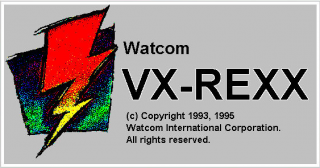
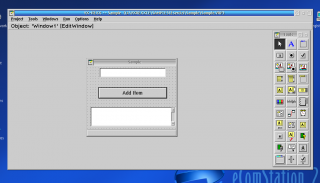
Commenti
Jan-Erik Lärka
Dom, 11/06/2017 - 08:01
Collegamento permanente
Link:
gabriele
Ven, 16/06/2017 - 11:35
Collegamento permanente
Now linked to a different
Bh
Dom, 17/10/2021 - 11:24
Collegamento permanente
Is there a new link?
A. Doff
Mar, 22/02/2022 - 14:17
Collegamento permanente
Above here you can find to a
Aggiungi un commento