Ptpro recupera e rinomina le foto dalle vostre fotocamere PTP. Port di differenti autori, sorgenti disponibili su Hobbes.
Ptpro
Versione:
1.1.1
Data rilascio:
Mercoledì, 15 Marzo, 2006
Categorie:
Licenza:
- Freeware
Interfaccia:
- Finestra comandi
Installazione manuale
Il programma è distribuito come pacchetto ZIP: scaricare in una cartella temporanea e scompattare nella cartella di destinazione. Vedi sotto per il(i) link di download.
Qui di seguito trovi i link di download per l'installazione manuale del software:
| Ptpro v. 1.1.1 (22/1/2015, Richard L Walsh) | ||
 hobbes.nmsu.edu/download/pub/os2/util/digitalcamera/PTPro_1-11.zip hobbes.nmsu.edu/download/pub/os2/util/digitalcamera/PTPro_1-11.zip |
 local copy local copy
|
|
| Ptpro v. 1.1.1 (22/1/2015, Richard L Walsh) | Readme/What's new |
________________________________________________________________________
________________________________________________________________________
PTPro v1.1.1
Copyright (c) 2006 Richard L Walsh <rich@e-vertise.com>
PTPro incorporates the following copyrighted material:
* libptp2 - Copyright (c) 2001-2005 Mariusz Woloszyn
* libusb - Copyright (c) 2001 Johannes Erdfelt
PTPro is released under the GNU Public License;
see COPYING for the entire text of the license.
________________________________________________________________________
________________________________________________________________________
Using PTPro
-----------
* Introduction
* Installation
* Usage
* Changes since v1.1
* Changes since v1.0
* Bugs
________________________________________________________________________
* Introduction *
________________________________________________________________________
PTPro is a commandline utility for retrieving pictures & information
from your PTP (Picture Transfer Protocol) based digital camera.
PTPro uses only generic PTP features so it should work with most
cameras produced in the last few years but it will be unable to
exploit any special features they may have.
________________________________________________________________________
* Installation *
________________________________________________________________________
PTPRO.EXE - can go in any convenient directory
USBCALLS.DLL - should be placed in either the same directory as
ptpro.exe or in a directory along your LIBPATH
USBRESMG.SYS - put into x:\os2\boot and add this line to config.sys
DEVICE=X:\OS2\BOOT\USBRESMG.SYS
Note: if you have an older copy of usbresmg.sys,
replace it with the enclosed version.
Not included but required:
LIBC061.DLL - if you don't have this already, obtain it from:
ftp://ftp.netlabs.org/pub/gcc/libc-0.6.1-csd1.zip
Place the 3 files from the archive into a directory
along your LIBPATH since many apps use this dll.
________________________________________________________________________
* Usage *
________________________________________________________________________
All commandline options must be specified individually, each with a
leading hyphen ('-'), e.g.: ptpro -l -v _not_ ptpro -lv
Commandline options are case-sensitive.
First use
=========
After attaching your camera, you may have to set it to "playback"
mode (e.g. on my Canon, there's a switch on the back). Then, enter
this at the commandline: ptpro -d You should see a display like
this:
Device list
===========
Bus Device VendorID ProductID Device
1 2 0x04A9 0x30FD Canon PowerShot A610
If instead you get "Found no PTP devices", try: ptpro -d -D*
This will list all USB devices and force the app to talk to each
one as though it were a PTP device. If your camera is recognized
this way, note the device number associated with it. You will have
to add '-D' and the number to all subsequent commands to force PTPro
to talk to your camera, e.g.: ptpro -D2 [etc...]
Normal use
==========
Entering ptpro without any parameters will give you a complete
list of commands. Below is a description of each:
List files: ptpro -l (that's a lowercase 'L')
-----------
This displays a listing of all files stored on the camera, e.g.:
File list Canon PowerShot A610
========= ====================
Handle Size Date Time Name
7 1721916 2006-01-15 00:52 IMG_0196.JPG
8 870851 2006-01-15 00:53 IMG_0197.JPG
9 1730758 2006-01-15 00:54 IMG_0198.JPG
10 1699399 2006-01-15 00:56 IMG_0199.JPG
11 1126038 2006-01-15 23:54 IMG_0200.JPG
13 1558298 2006-01-15 23:56 IMG_0201.JPG
14 1589410 2006-01-15 23:56 IMG_0202.JPG
[etc...]
The 'Handle' identifies a file and is needed to retrieve it. PTPro
ignores folders, so there may be gaps in the numbering (e.g. notice
that handle 12 is missing - it's a folder, so it was omitted).
Save files: ptpro -f [range] [filename]
-----------
You can save one or more files to disk, and can optionally rename
them by supplying a filename pattern. If you want to replace an
existing file on disk, add the '-r' (replace) option to the command.
[range]
Range uses the handle numbers obtained from a file listing (see
above). Typically, it's entered as 'first-last' (e.g. '23-54').
Note that the hyphen ('-') is required. To save a single file,
just enter a single handle.
You can also use an asterisk ('*') instead. Use a single asterisk
to save all files (e.g. ptpro -f *), or use it in a range to start
at the first file or end at the last file (e.g. '*-54' or '77-*').
[filename]
You can specify a path where PTPro should save your files, e.g.
ptpro -f * g:\pix\holiday\*
You can also have it rename them if you wish. The characters '*'
and '#' have special meanings:
'*' copies the file's current name and/or extension. You can
combine '*' with other characters to extend the file's original
name, e.g.
ptpro -f 12-17 *-cats.*
'#' inserts an ascending sequence number into the name. Follow it
with the value you want to start at, e.g.
ptpro -f 12-17 cats#0097.*
Note the leading zeroes: PTPro always outputs at least as many
digits as you entered. Here, you'll get a four-digit number.
Use this to ensure filenames are sorted in the correct order.
If your camera supplies the date & time a picture was taken, it will
be used as the file's creation date & last-write date. Otherwise,
the current date & time will be used.
Save thumbnails: ptpro -t [range] [filename]
----------------
Saving thumbnails is identical to saving full-sized picture files.
Of course, your camera must support the ability to retrieve them.
Erase files: ptpro -e [range]
------------
Erasing files requires a range of handles like saving them does.
Please be careful: you will not be prompted to confirm deletion!
Note: many cameras will hang when asked to delete files. If this
happens, turn the camera off then on to get it working again.
Get file info: ptpro -i [range]
--------------
This provides extended information about a given file. For a
picture file, it shows the size (in pixels) of the picture and
its thumbnail, their formats, write-protection status, etc. For
non-picture objects, additional info will help identify what the
handle refers to.
Since the listing for each handle is fairly long, you'll probably
want to retrieve info for one handle at a time.
Other options
-------------
-c Displays info about your camera such as its serial number, the
format(s) it uses to save pictures, and the formats it uses for
other files it creates.
-s Shows info about your camera's storage (memory) capabilities,
both built-in and external (i.e. flash memory card).
-o List the operations or functions your camera can perform - PTPro
supports a subset of these. In addition to operations required
by the PTP standard, many manufacturers have added their own
features. Since most of these are undocumented, they may be
identified in the listing as 'unknown'.
-p Lists the names of the properties or settings for your camera.
Since many of these are proprietary, their names may be unknown.
-g Get or set the value of a specific property.
To get a property, use:
ptpro -g [number] where [number] was one listed using '-p'
To set a property, use:
ptpro -g [number] -V=[xxx] where [xxx] is the new value
-R This is supposed to reset the camera in case it hangs. Whether
it actually does anything remains to be seen (when in doubt,
turn the camera off, then back on).
-v When entered as '-v' or '-v1', displays error messages generated
by libptp2 and libusb (two libraries that PTPro uses).
When entered as '-v2', provides debugging messages from PTPro
and its libraries.
________________________________________________________________________
* Changes since v1.1 *
________________________________________________________________________
Allow for longer camera ID strings.
________________________________________________________________________
* Changes since v1.0 *
________________________________________________________________________
- Ptpro.exe no longer uses a built-in copy of the usbcalls library
because of incompatibilities with newer versions of usbresmg.sys.
It now relies on usbcalls.dll.
- The '-F' (force) and '--dev' (device) options have been replaced
by '-D'. When you use '-D' to specify a device (e.g. "-D2"), ptpro
assumes you want to force it to treat the device as a PTP camera.
- The '--val' (property value) option has been given a single-letter
equivalent: '-V'.
- The '-h' (help) option is no longer needed but is still accepted.
Running ptpro with no parameters will display the help screen.
________________________________________________________________________
* Bugs *
________________________________________________________________________
Known Issue
-----------
Owners of Canon A70 & A75 cameras should expect problems when using
Cameraderie to delete photos from the camera. They may have to
restart the program and/or turn the camera off & on to clear errors.
The same issue is known to occur with other cameras as well.
Troubleshooting
---------------
If your camera is not recognized, try the steps described above in
"First Use". If it is recognized but you can't get a listing of
files, try this "undocumented" command: ptpro -H
This will give you a listing of file handles (the number the camera
assigns to each file or folder). Select handles from the middle
and end of the list and use them with the '-i' command (get info),
If you can get info for a photo, you can probably save it to file.
Email information about what works - and what doesn't - to the
address below.
________________________________________________________________________
________________________________________________________________________
Rich Walsh <rich@e-vertise.com>
Ft Myers, FL
September 17, 2006
________________________________________________________________________
|
 hobbes.nmsu.edu/download/pub/os2/util/digitalcamera/PTPro_1-11.zip hobbes.nmsu.edu/download/pub/os2/util/digitalcamera/PTPro_1-11.zip |
||
| Ptpro v. 1.1.0 (17/9/2006, Richard L Walsh) | ||
 hobbes.nmsu.edu/download/pub/os2/apps/graphics/ptpro110.zip hobbes.nmsu.edu/download/pub/os2/apps/graphics/ptpro110.zip |
 local copy local copy
|
Scheda aggiornata l'ultima volta il: 21/04/2023 - 20:25

This work is licensed under a Creative Commons Attribution 4.0 International License.
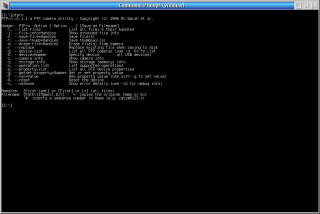
Commenti
Jan-Erik Lärka
Dom, 26/02/2023 - 11:30
Collegamento permanente
Can be found in https:/
Aggiungi un commento